Do you want to enable a WhatsApp chat on your site? In this guide, we’ll show you different methods to add a WhatsApp Chat to WordPress and take your customer service to the next level.
Why enable a WhatsApp Chat on your site?
According to recent studies, WhatsApp has a whopping 1.6 billion monthly users in more than 160 countries around the globe. This makes it one of the most popular messaging services in the world and, hence, one of the most attractive marketing channels.
Nowadays, companies use SMS, email, Facebook, and many other ways to keep in touch with their users. WhatsApp chat boxes are relatively new but they have quickly become a great way to communicate with your customers and improve your conversions. If you’re running an online store, adding a WhatsApp chat to your WordPress site is a must. That way, your customers will be able to get in touch with you via WhatsApp directly from your site.
You can communicate with them and answer their questions without using any additional software. For example, if they have doubts regarding your products or pricing, they can easily contact you and get their questions answered in no time. That will help you improve customer service and boost your conversion rates. Even though there are several live chats available for WordPress, most of them are premium. So, another advantage of WhatsApp is that you can enable chat on your site for free.
Now that we better understand the benefits, let’s see how to connect WhatsApp to your site.
How to add a WhatsApp Chat to WordPress?
In this guide, we’ll show you two options to add a WhatsApp Chat to your WordPress site:
- With a plugin
- Manually
Both methods are effective and pretty easy to implement so you can choose the one that best suits your needs.
1) Add WhatsApp Chat with a plugin
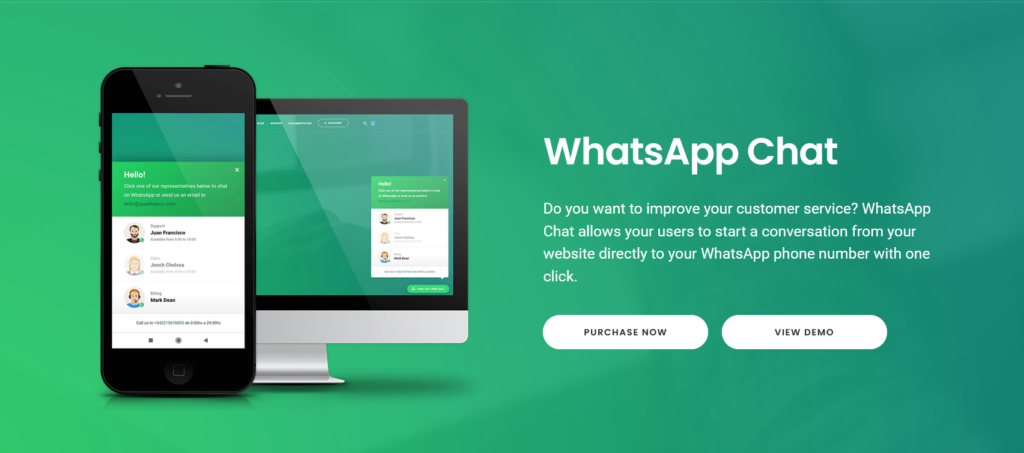 The first way to add a WhatsApp chat box to your site is by using a plugin. We’ve already seen the best WhatsApp tools so for this demonstration, we’ll use WhatsApp Chat (WP Social Chat). WhatsApp Chat is one of the most popular WhatsApp plugins out there.
The first way to add a WhatsApp chat box to your site is by using a plugin. We’ve already seen the best WhatsApp tools so for this demonstration, we’ll use WhatsApp Chat (WP Social Chat). WhatsApp Chat is one of the most popular WhatsApp plugins out there.
This freemium tool developed by QuadLayers has a free version with all basic features and three premium plans with more advanced functionalities that start at 19 USD (one-time payment). This tool works with any WordPress theme and lets you easily add a chatbox to your site. Additionally, it comes with tons of options to customize the button, the pop-up window, messages, labels, and so on.
Use the following code and get a 10% discount on any Pro plan:
whatsappchat_10%
![]()
Once you click on the widget, it will show you all the WhatsApp support agents and their availability times in a box.
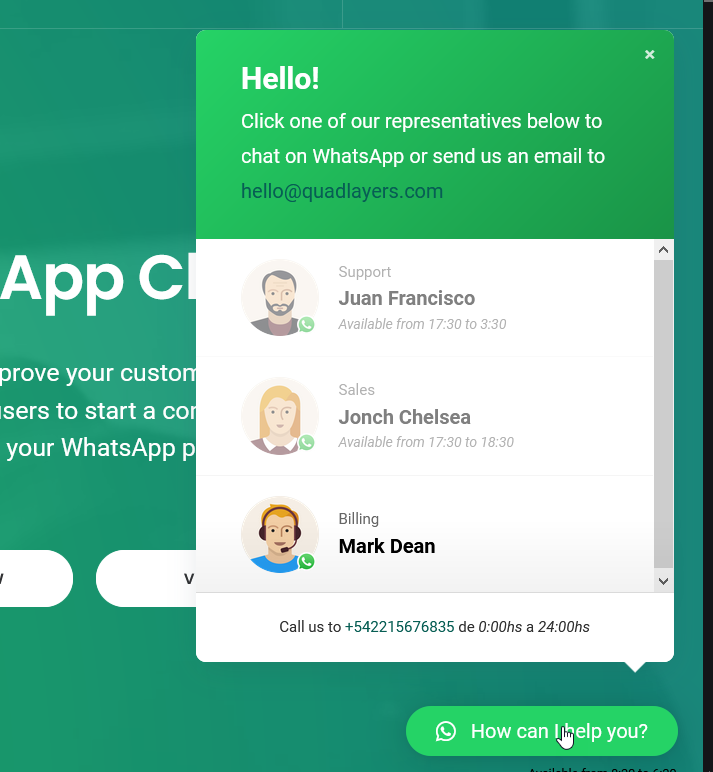
As you can see, the WhatsApp Chat blends perfectly with the site and allows your users to easily start a conversation with you. With WP Social Chat, you can include a chatbox on your website in no time.
WhatsApp Chat Features
The plugin’s main features are:
- Unlimited agents
- Responsive design
- Lightweight code
- Custom messages
- Layout and color customization
- Free 40+ icons
- Great support team
- Clear documentation
Now, let’s have a look at how to use the plugin to add a WhatsApp Chat to your WordPress site.
A) Installation and Activation
Now, let’s see how to install WhatsApp Chat.
Free version
First, log in to your WordPress site and go to Plugins > Add new. Search for WP Social Chat and then install and activate the plugin.
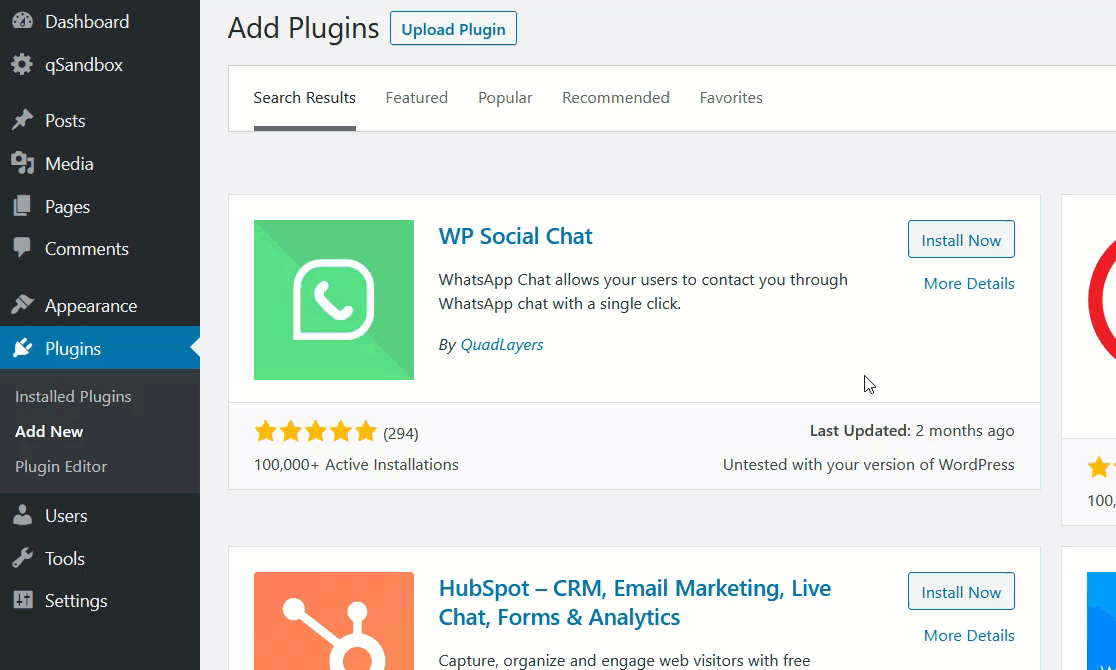
After that, you will see the plugins’ settings on your dashboard sidebar.
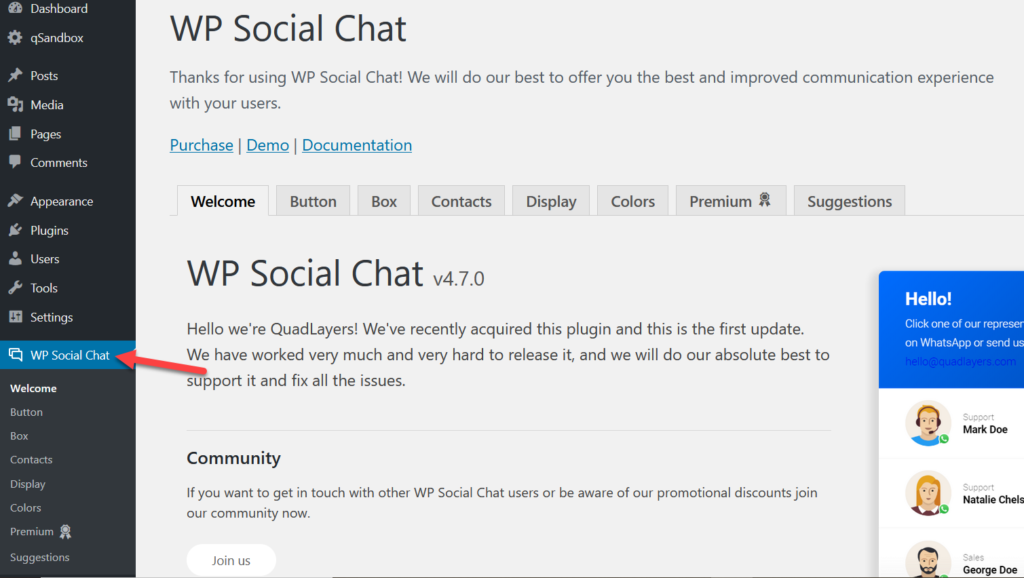
Premium version
On the other hand, if you have purchased one of the premium versions, log in to your QuadLayers account and download the plugin files. In the downloads section, you will see all the products you have purchased. 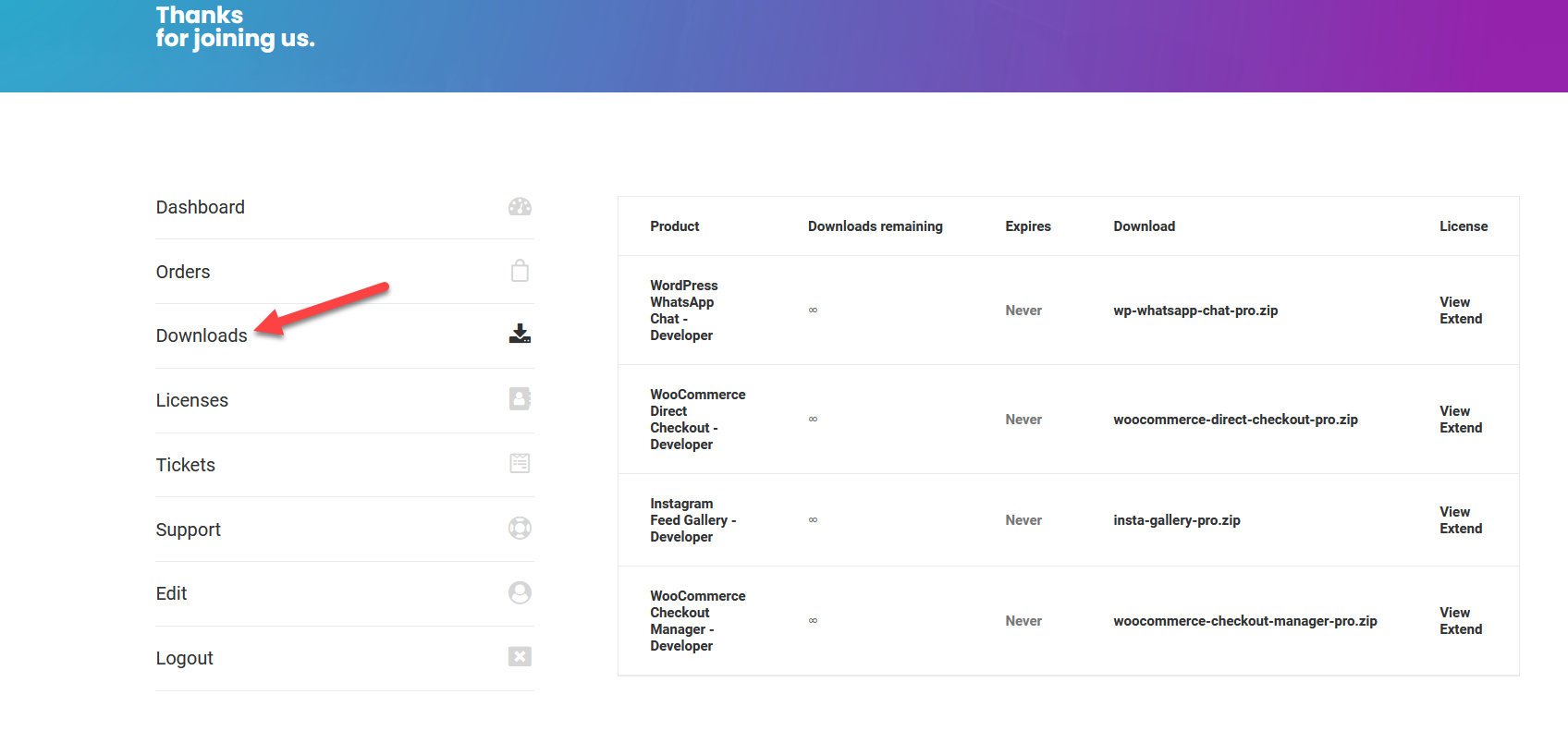
Look for WhatsApp Chat and download the files. 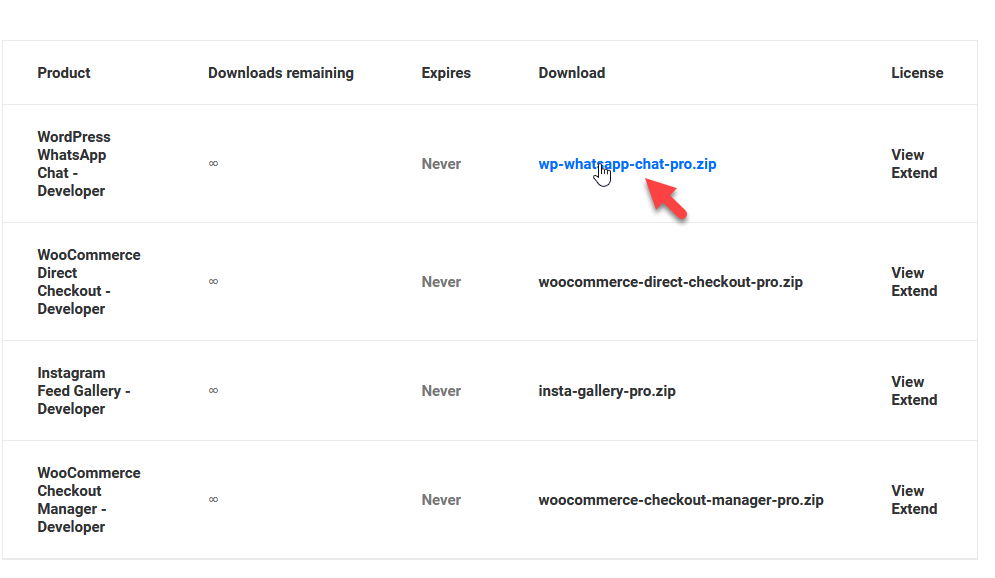
Then, you need to install the plugin on your WordPress site. Keep in mind that you also need to activate the WP Social Chat free version. Just like installing any third-party tools, you can install WhatsApp Chat by uploading the files or using an FTP client.
Here, we’ll show you how to upload the plugin files from the WordPress dashboard. Simply go to Plugins > Add New, browse the file that you downloaded in the previous step, and press Install Now.
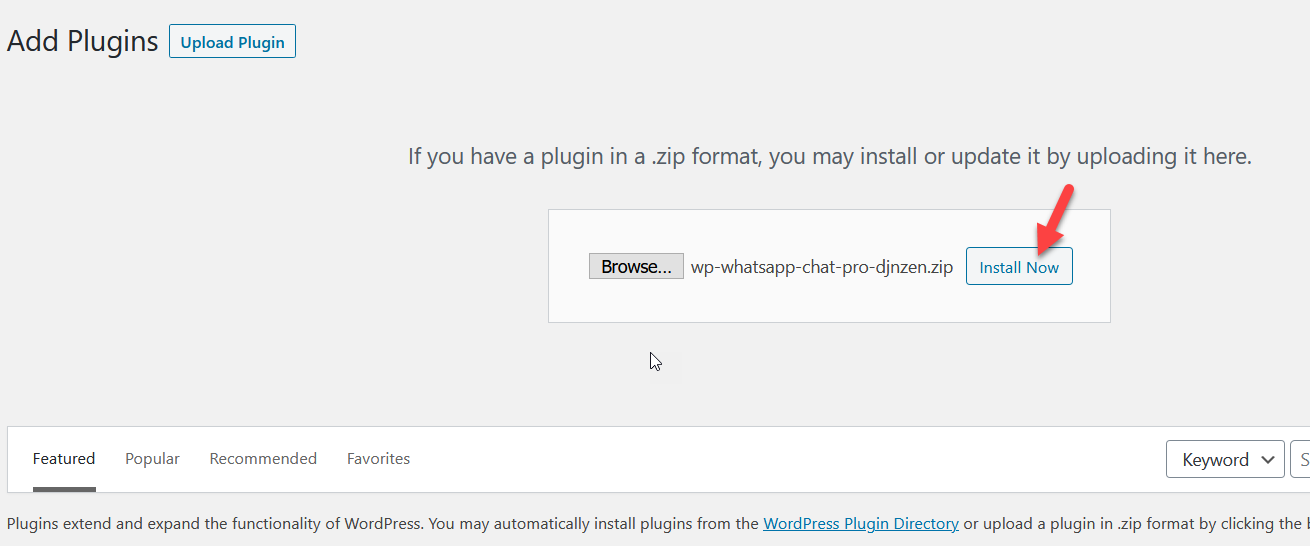
After installation, activate the plugin.
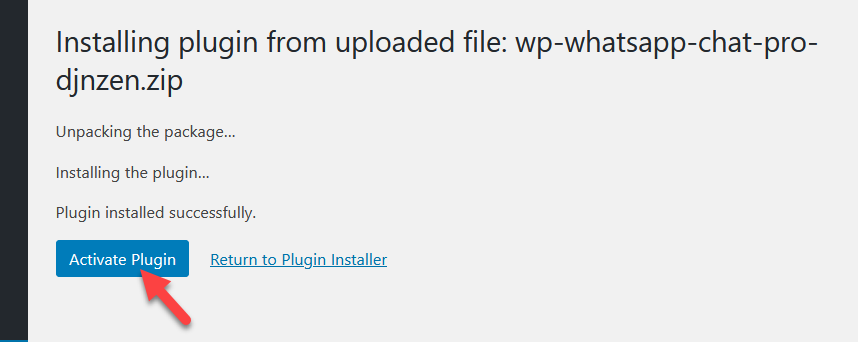
After that, you need to verify your purchase with your license key. To find the key, click the View button on the Downloads page. 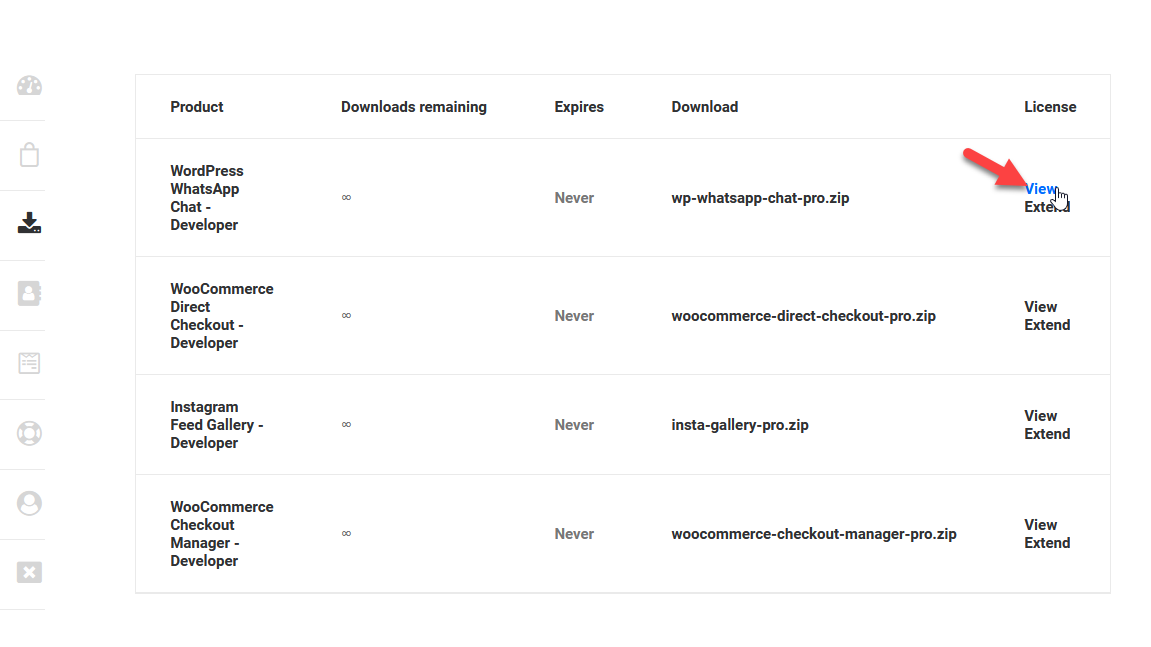
Then, copy the license key from the License field.
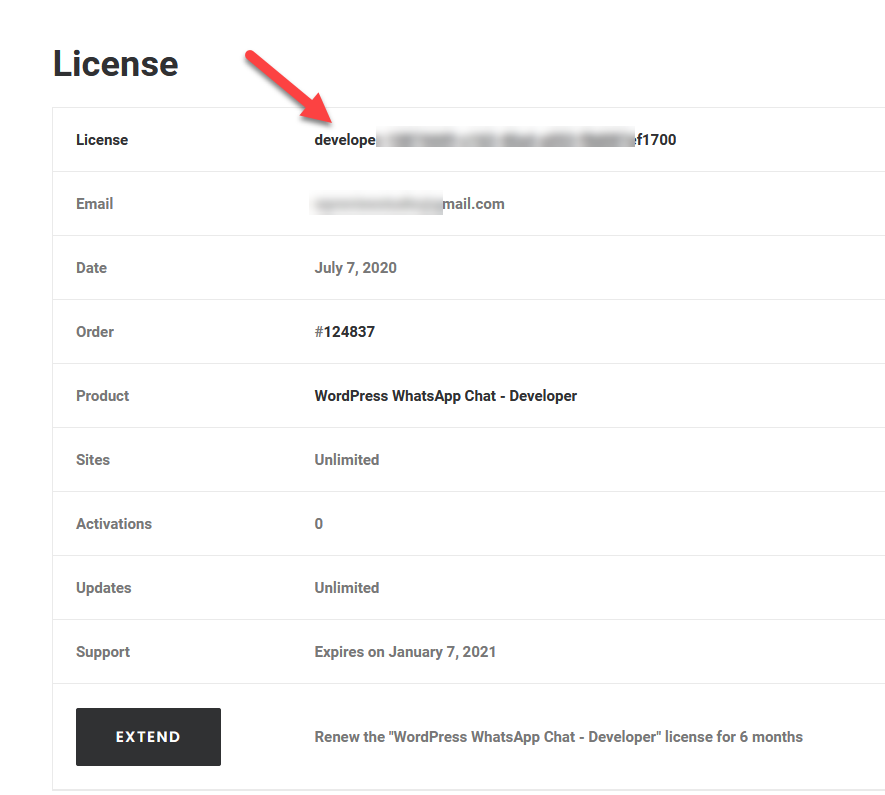
After that, go back to the WhatsApp Chat settings page > License. Choose the marketplace, enter the license key, and the email address associated with your QuadLayers account, and save the changes.
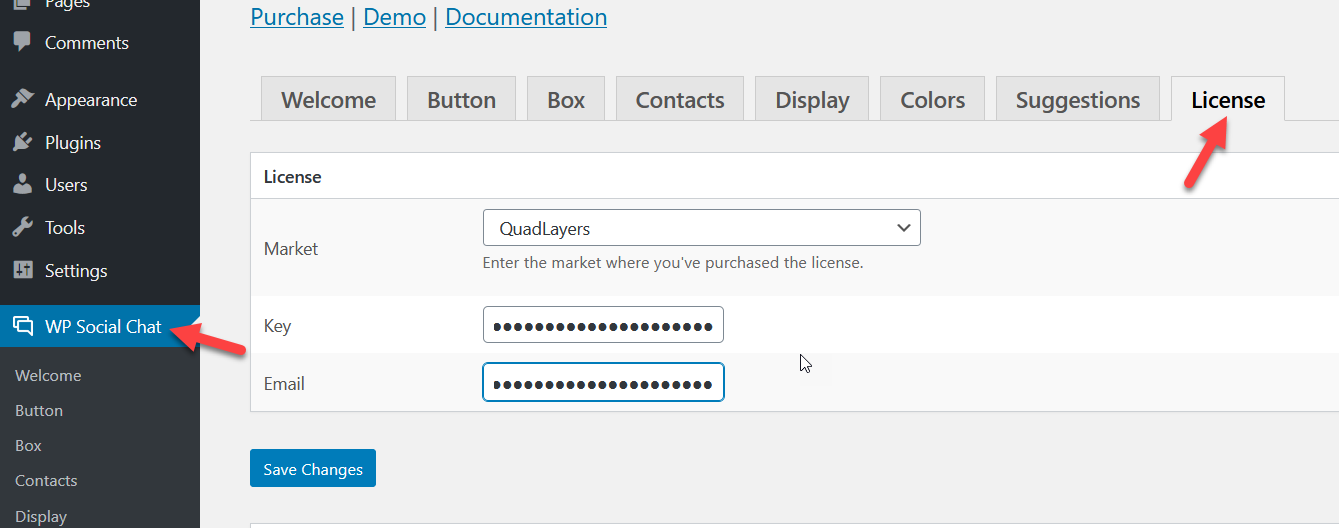
On the next page load, you will see that your purchase is confirmed and you will receive all the updates.
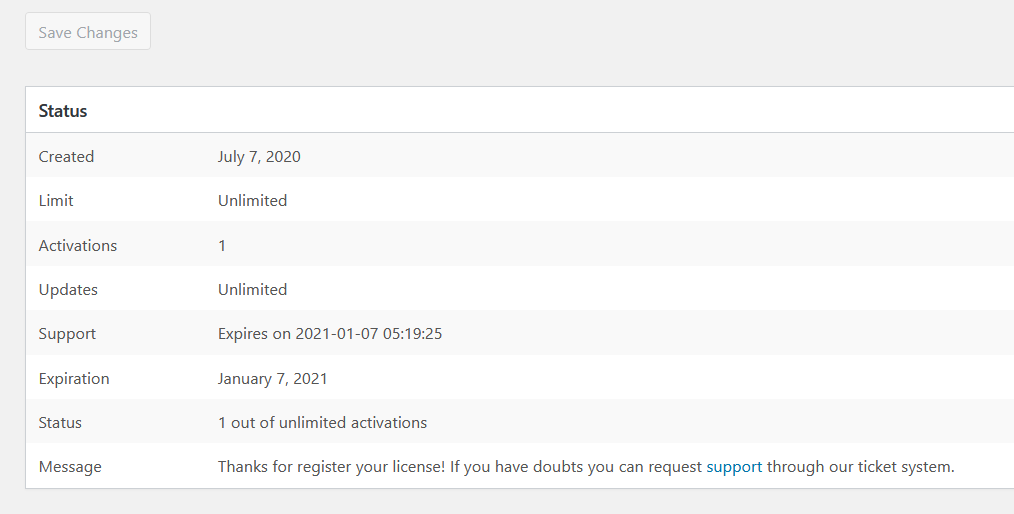
This is how you can install and activate WP Social Chat. Now, let’s see how to use it to add a WhatsApp Chat to your WordPress site.
B) Add a WhatsApp Chatbox with WP Social Chat
WhatsApp Chat allows you to add a chatbox to your WordPress website in no time without any coding. To enable the chatbox, go to the plugins’ settings. There, you’ll see different tabs to create and customize the chatbox. Let’s have a look at each of them.
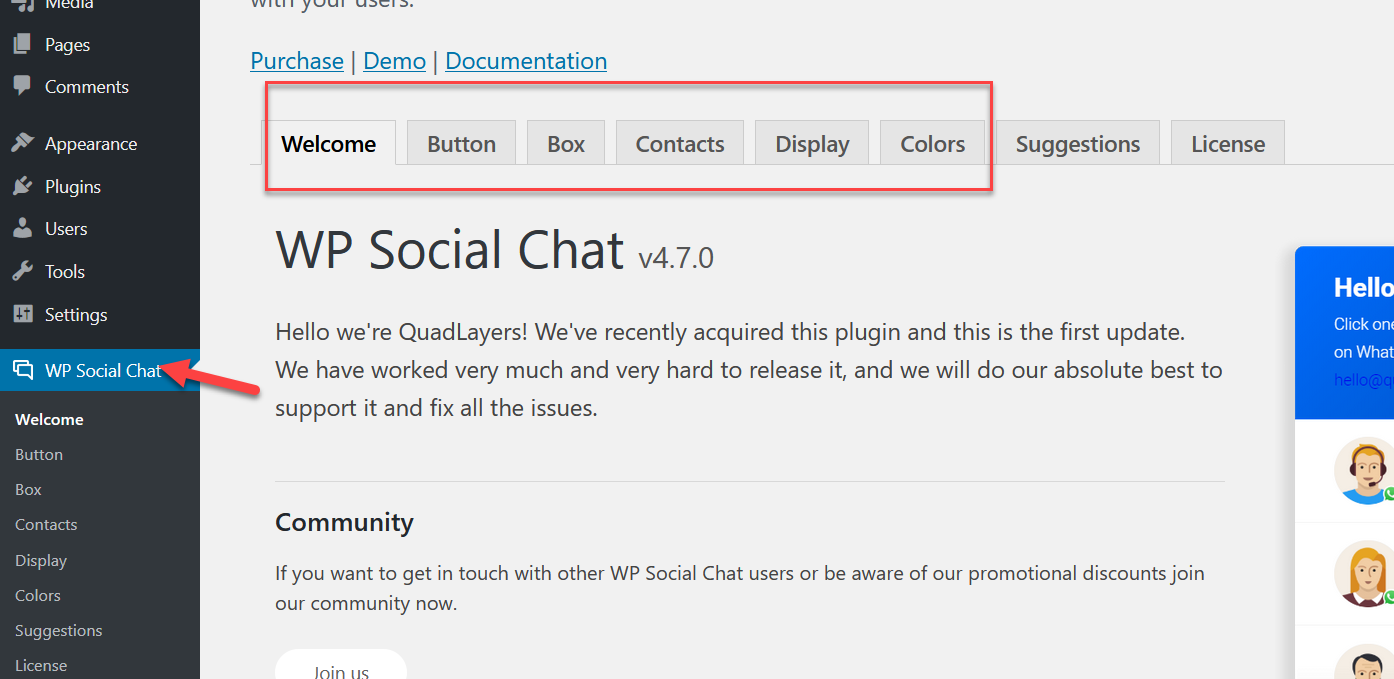
Button Customization
Here, you can customize the layout of the button, shape, position, text, phone number, and timezone. You can also create a default message that your users can send and set the button availability.
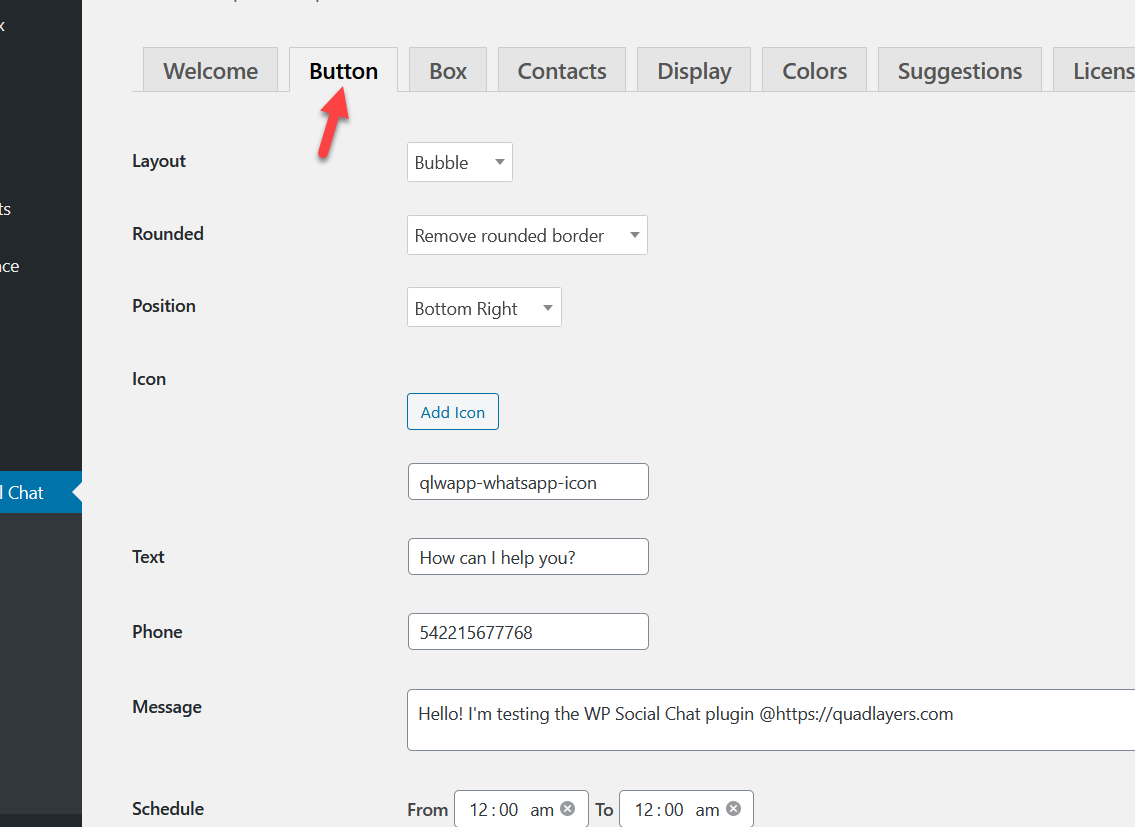
Additionally, you can customize the icon. There are 40+ icons that you can use to match your site’s style.
![]()
Let’s say you start with this default button. Now, let’s play around a little bit to show you what you can do.
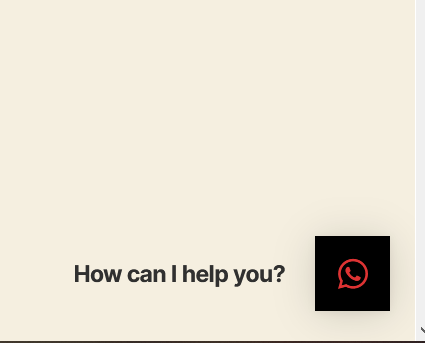
For example, let’s say that you want to change the icon and remove the “How can I help you?” text. Simply adjust that in the settings, save the changes, and it will be updated in the frontend.
These are just a couple of changes but you can customize many other things and make the WhatsApp chatbox suit your website’s style.
Box Customization
From the Box tab, you will be able to enable the chatbox and make some changes to it.
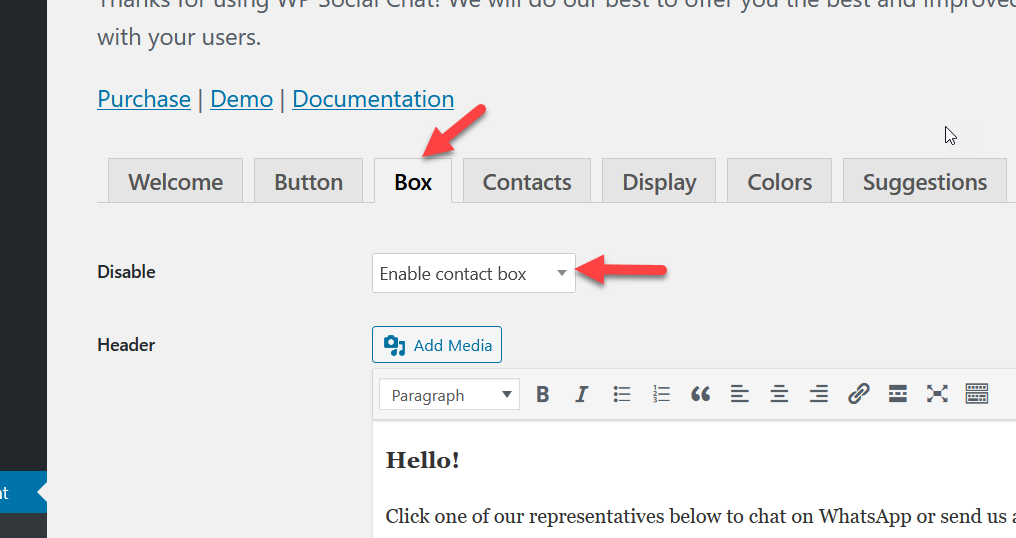
After enabling the chatbox, save the settings. Now, when users click on the WhatsApp chat, a box will open. 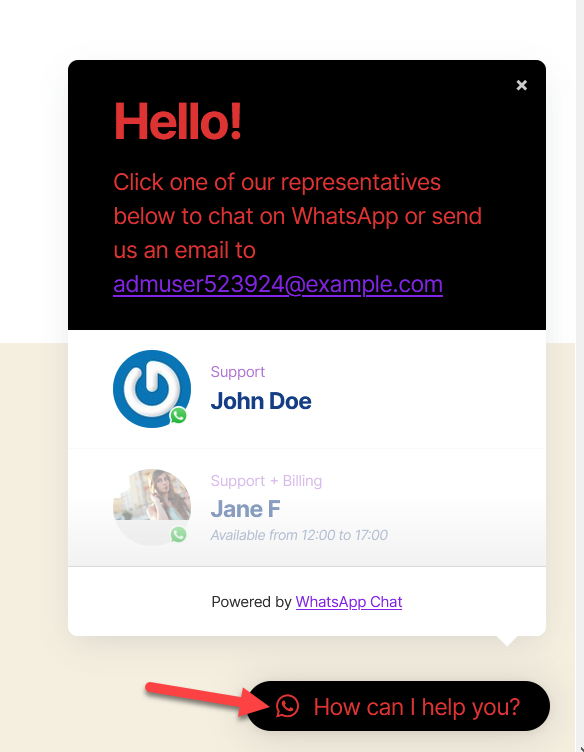
On top of that, you can customize the header and footer text from the box settings.
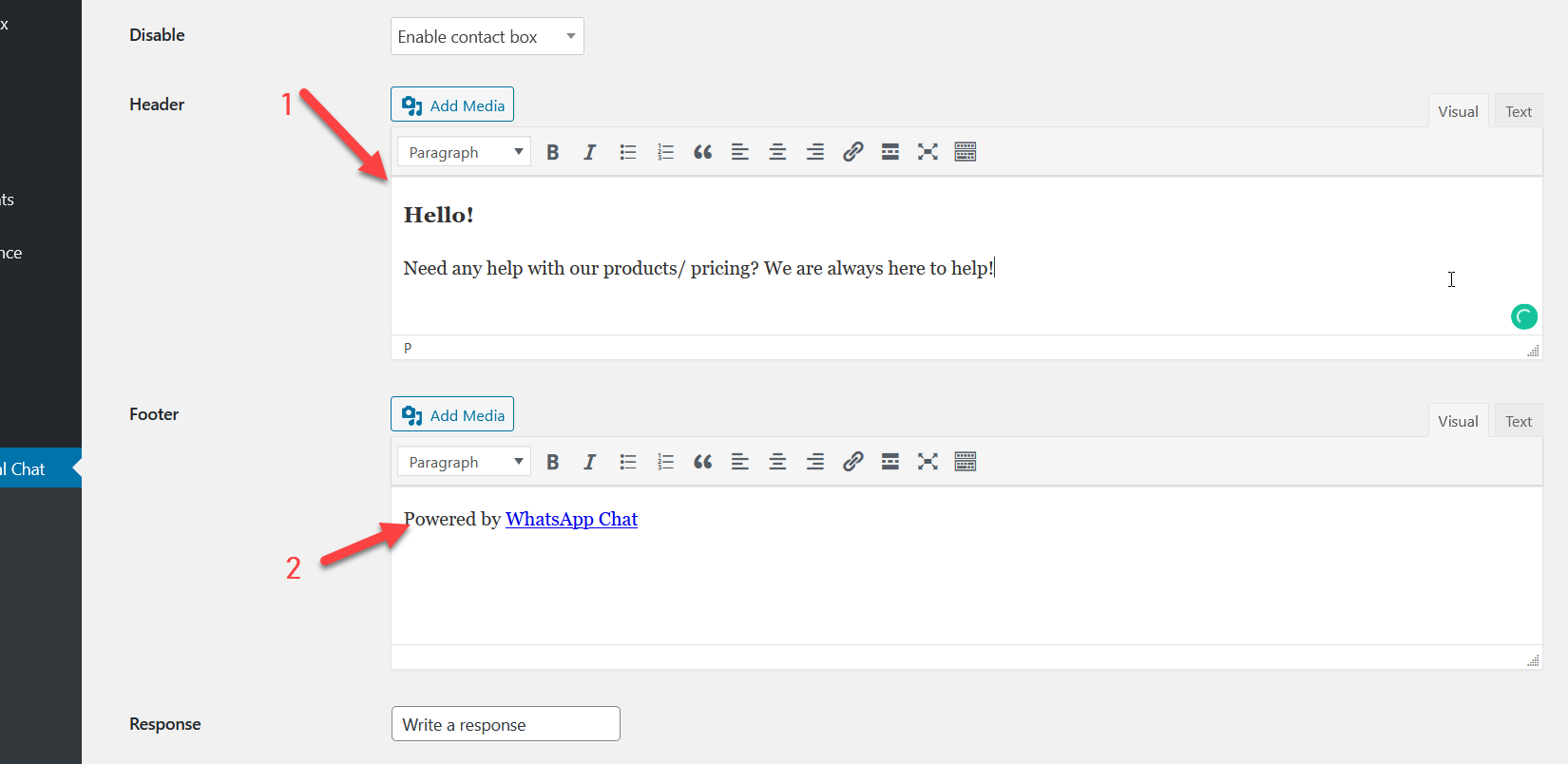
Save the settings and check the WhatsApp chatbox from the frontend to see the changes. 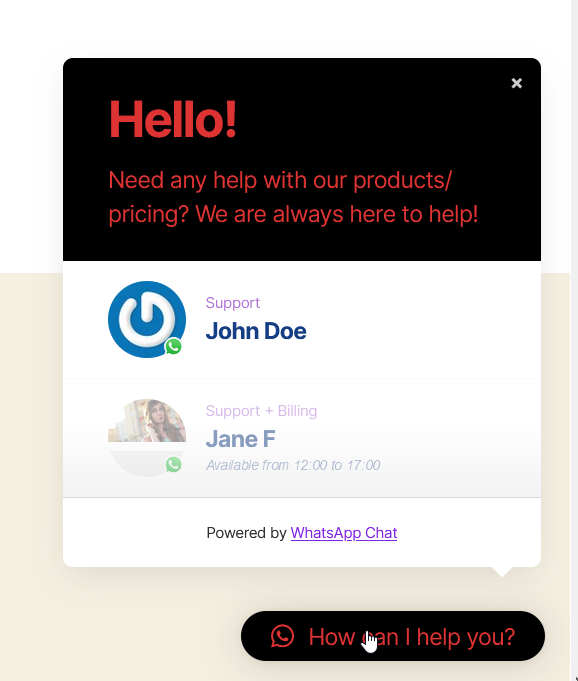
Contacts Customization
One powerful feature of WhatsApp Chat is the possibility to add multiple WhatsApp contacts to the chatbox.
WP Social Chat comes with a dummy contact but you can edit it, delete it, and add new contacts. Then, you can click on the + Contact button and add all the information about your support agents such as name, phone number, available time, timezone, default message, label, and an image.
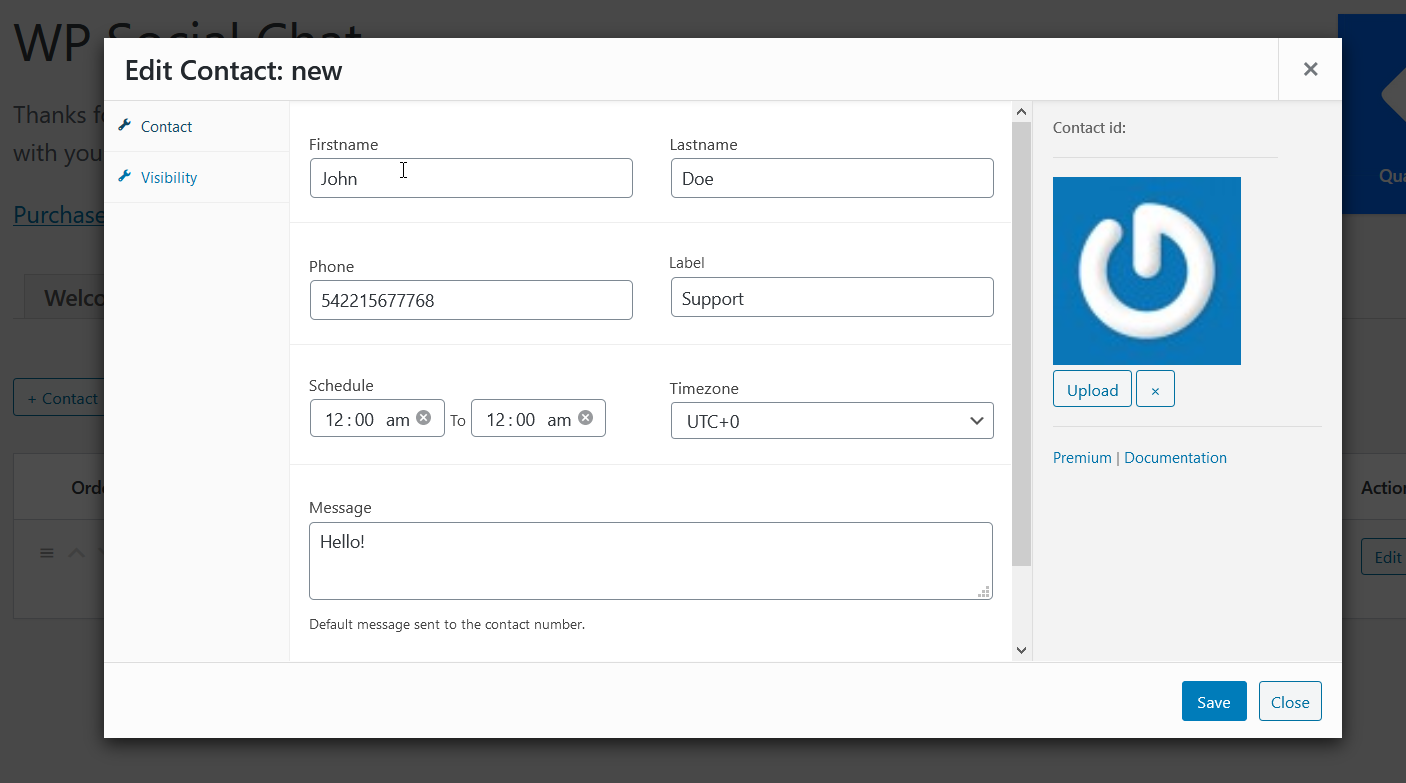
After filling in all this information, save the changes. To improve your customer experience and provide a more human experience, we recommend you customize your agents’ welcome message and add a picture.
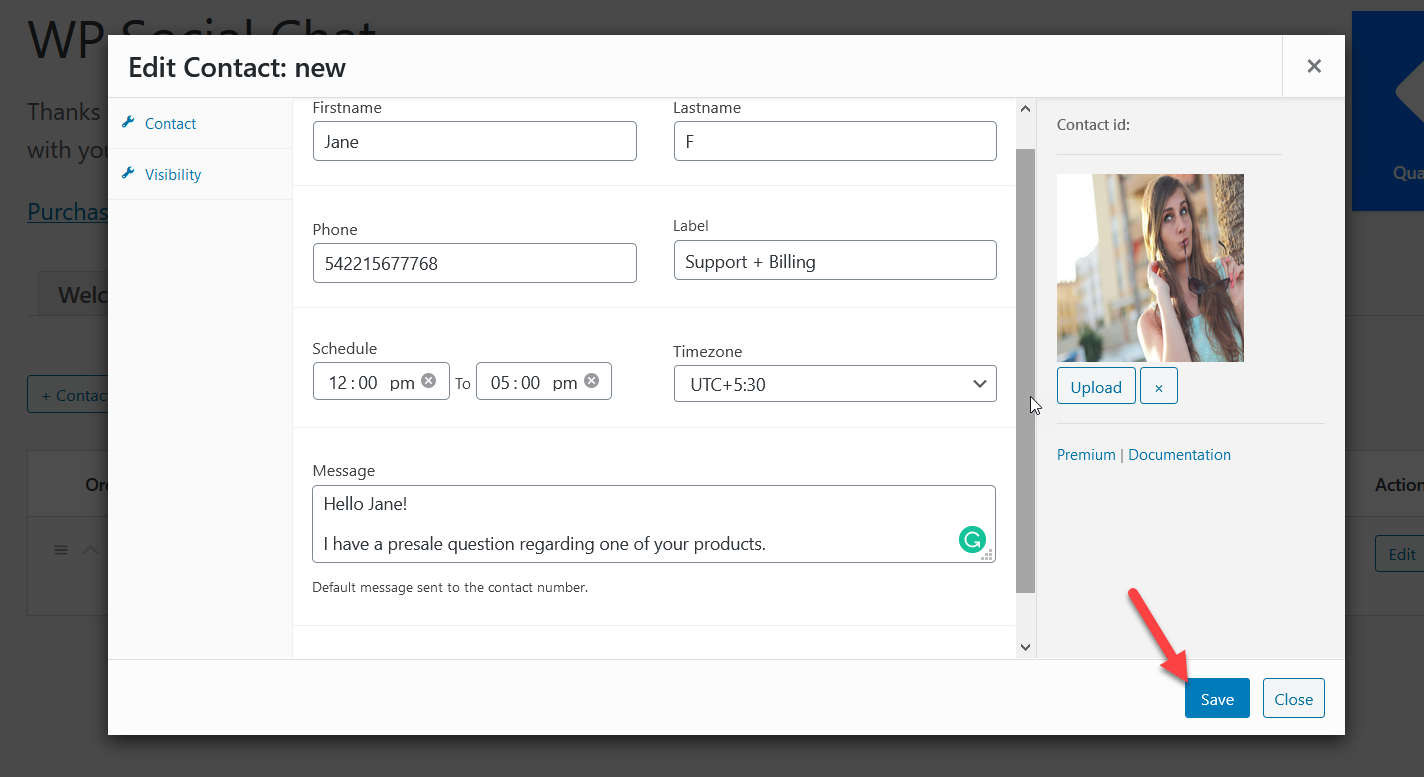
WhatsApp Chat allows you to add unlimited agents so repeat the process and add as many contacts as you want. Then, all these agents will be visible when someone clicks on the WhatsApp chat icon. 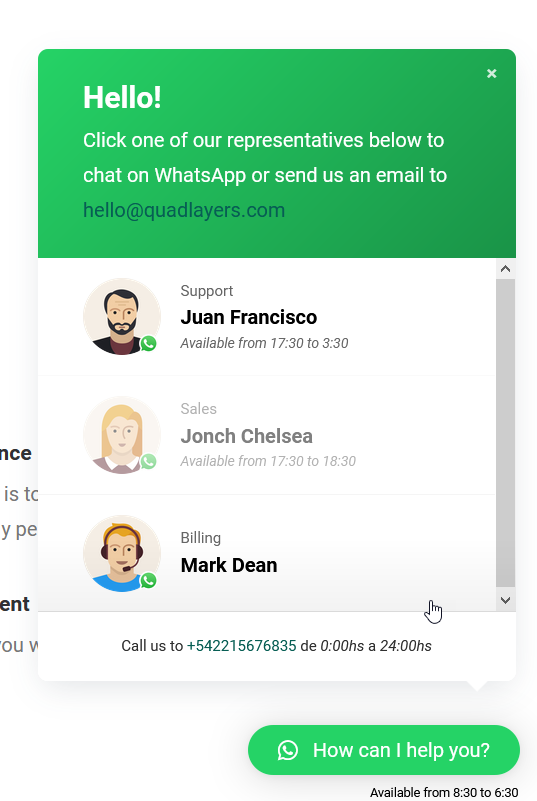
Selecting an available agent from the list will redirect the user to the contact’s personalized chat room.
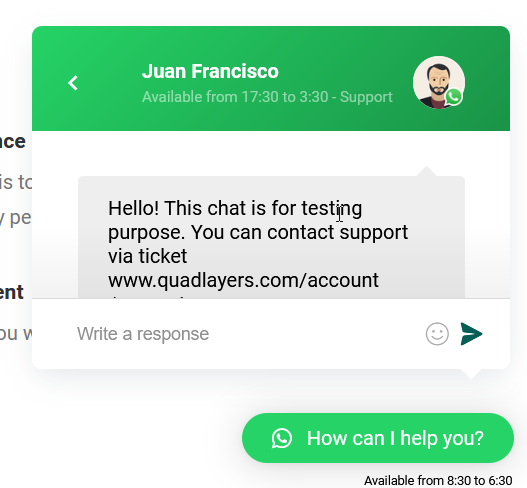
Display Customization
From the Display tab, you can control the visibility of your chatbox based on the users’ devices. By default, the chatbox will be displayed on all devices but you can hide it for desktop or mobile devices if you want. On top of that, you can display or hide the WhatsApp button on custom posts, pages, categories, or tags.
If you’re running an online store, you can add a WhatsApp Chat button to every page on your WordPress site so that users can contact you from anywhere with ease.
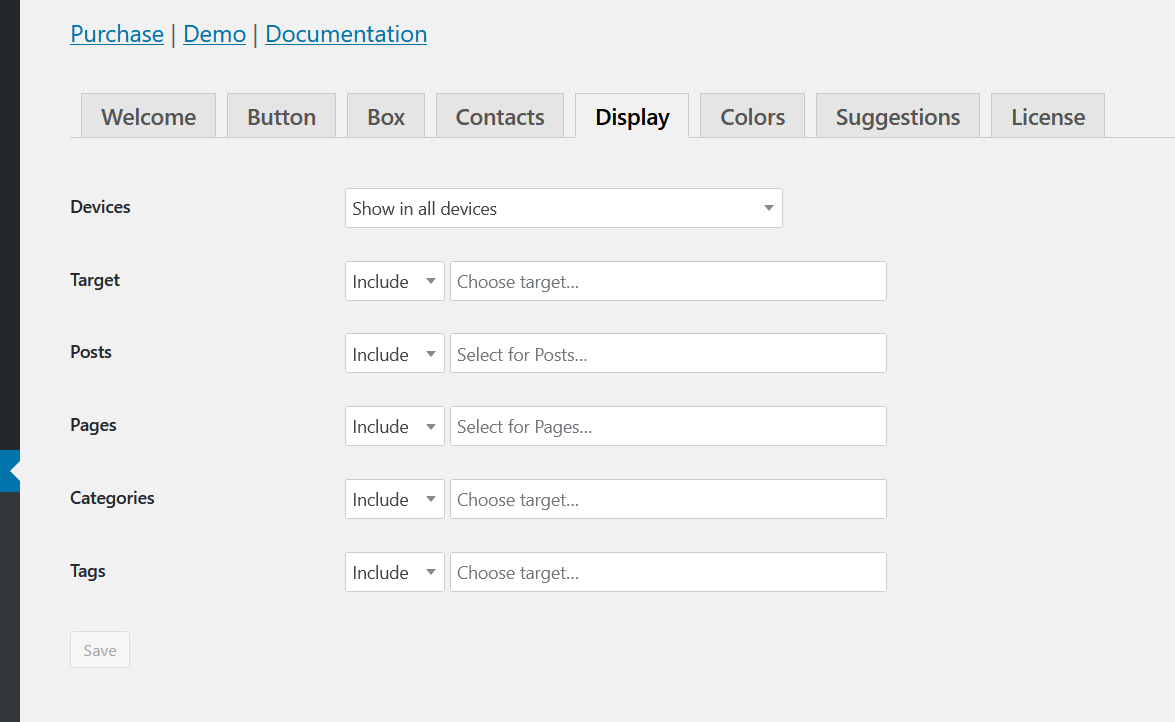
Color Customization
Apart from customizing the button, box, contacts, and display, you can also personalize the colors of the background, links, messages, labels, and so on. Simply choose the colors you want from each field. 
2) Enable WhatsApp Chat Manually
If you don’t want to use a plugin, you can add a WhatsApp Chat to WordPress manually. This process is very simple and doesn’t require any coding skills. With the help of the WhatsApp API, you can enable a customized WhatsApp link on your site. So, when someone clicks on that link, they will be directed to the WhatApp app/web version and they will be able to chat with the number you choose in your link.
To create the WhatsApp link, we’ll use the following as a base: https://api.whatsapp.com/send?phone=. Now, you just need to add the phone number that will be associated with WhatsApp after phone= including the country code. So, if you’re from Australia, your country code is +61 and the phone number you want to associate is 0123456789. The full API URL that you need to create will be https://api.whatsapp.com/send?phone=610123456789.
NOTE: Make sure you don’t add the + before your country code.
Now, to add the WhatsApp Chat to your WordPress site, simply create and insert your link anywhere on your site and let your customers contact you. You can use this link on any posts, pages, or custom post types. When users click on your link, they’ll automatically go to the WhatsApp app/web version to start a conversation with you.
This method is simple and effective. However, it may not be the best option if you have support agents with different phone numbers because you’d need to create a link for each number. If that’s your case, the WhatsApp Chat plugin is the way to go.
Conclusion
All in all, adding a WhatsApp Chat button to WordPress will help you improve customer service and increase your conversion rates. In this guide, we’ve seen two simple methods to enable the WhatsApp Chatbox:
- With WhatsApp Chat plugin
- Manually
So, which method should you choose? They’re both pretty simple and effective. WhatsApp Chat is an excellent plugin that offers great features and even has a free option. It allows you to add unlimited support agents and enable a WhatsApp chatbox in a few clicks. Additionally, there are many customization options to give the chat the look and feel of your site.
If you want to test the WhatsApp Chat plugin, we recommend you check out the free version or have a look at the demo. On the other hand, if you don’t want to install any plugins, the manual method will suit you. You can create a personalized URL and place it anywhere on your site. Keep in mind, however, it lacks styling options and is not as attractive as the box that the plugin offers.
Finally, if your support agents use different phone numbers, using the WhatsApp Chat plugin is a better option. If you want to make the most of WhatsApp, you can also check our post about how to share a post on WhatsApp.
If you’re concerned about the privacy policy changes that WhatsApp announced, you may be thinking of switching from Telegram. If that’s your case, you may want to have a look at these posts:
- How to Add Telegram to WordPress (Full Guide 2021)
- How to move WhatsApp Chats to Telegram
- Best Telegram plugins for WordPress
Do you know any other methods to add a WhatsApp Chat to WordPress that we should include? Let us know in the comments section below!
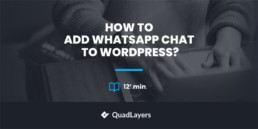
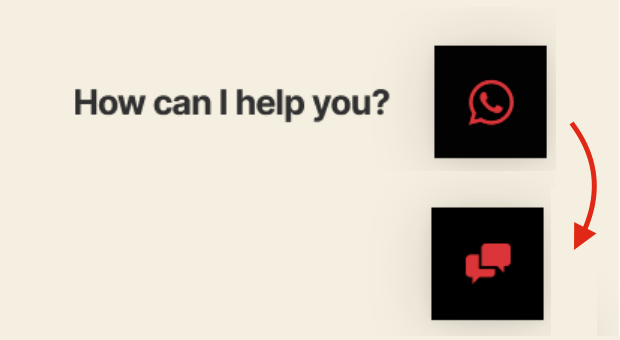
Hello, I should add not only time of availability but day of the week that the user is available
Exactly, you can specify both
hi..i m unable to use this.kindly help
What problem do you face exactly?