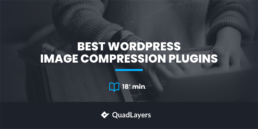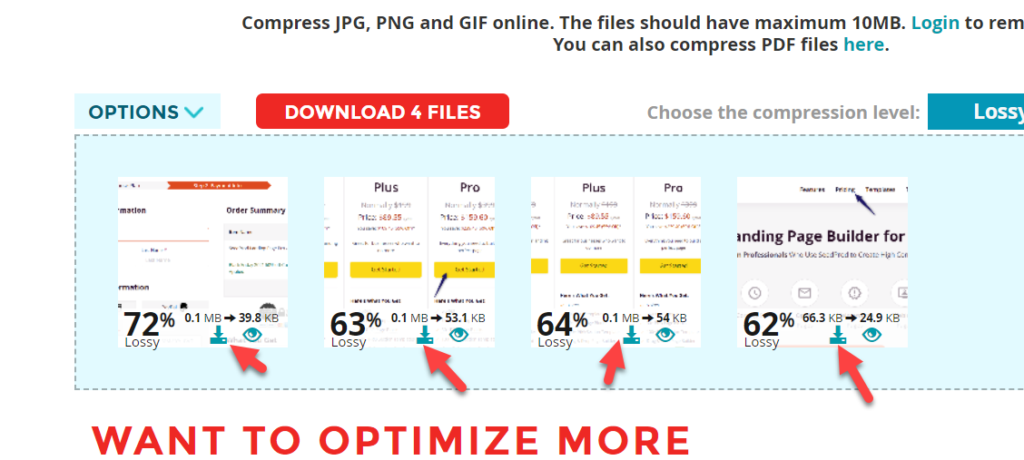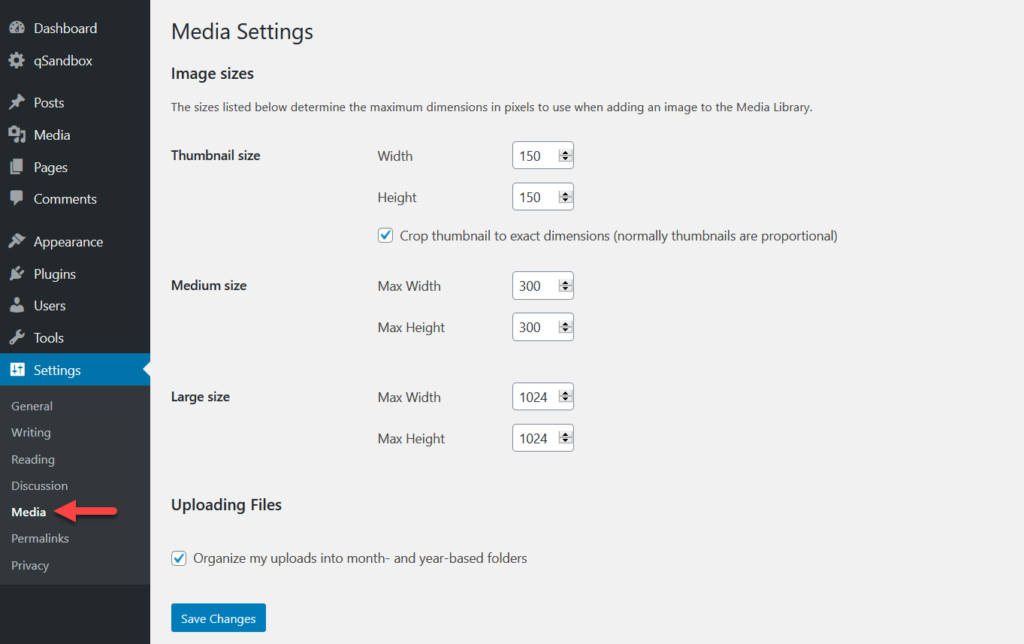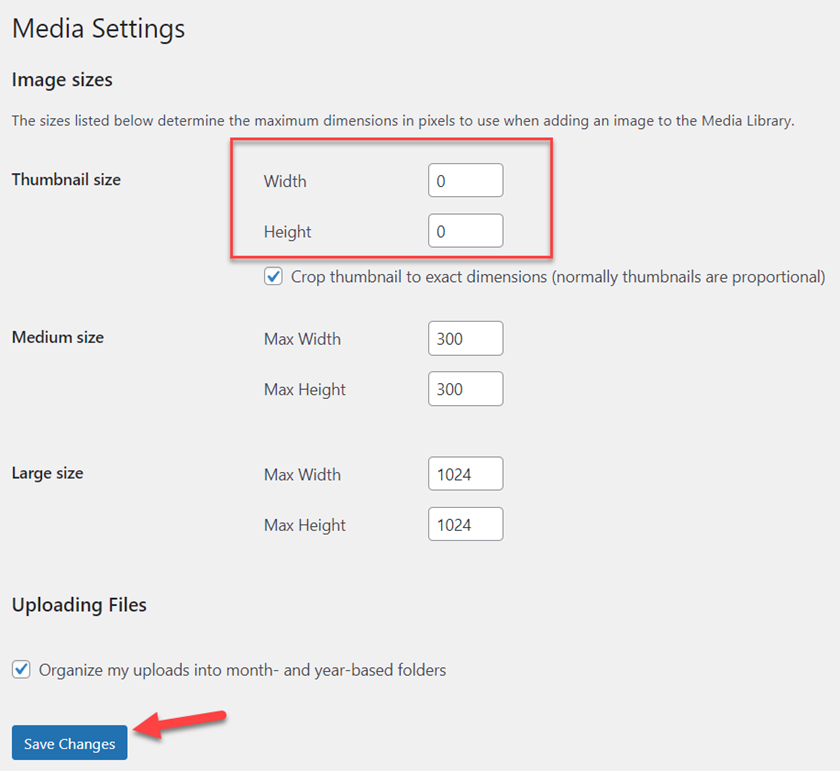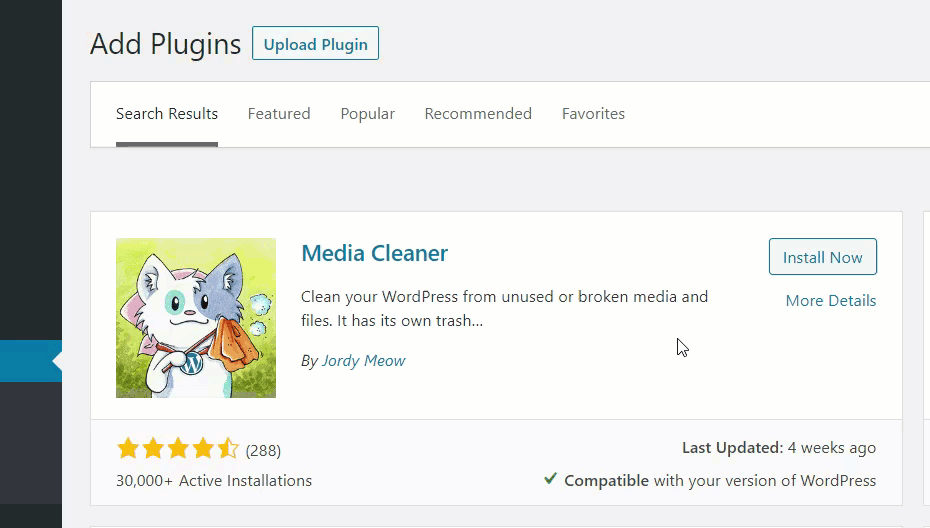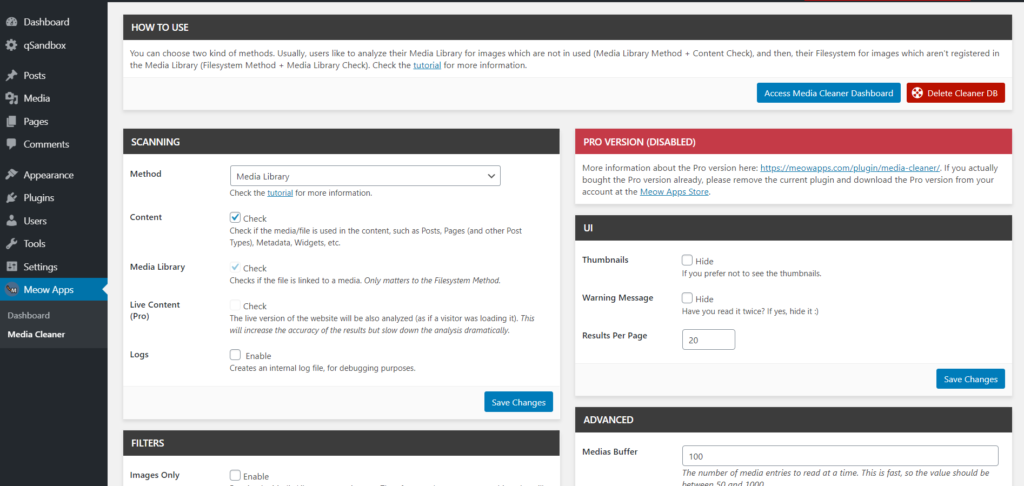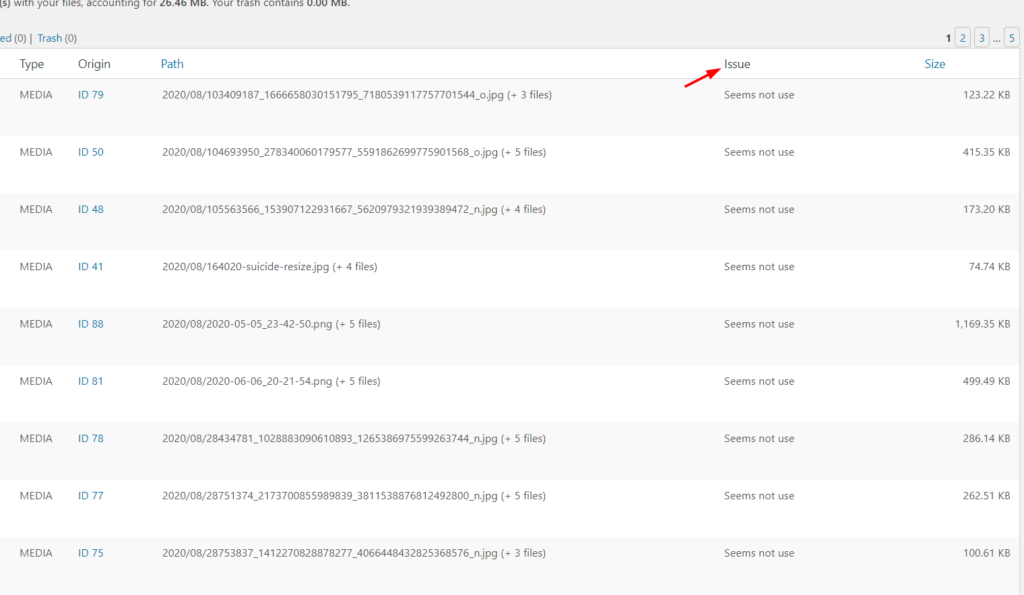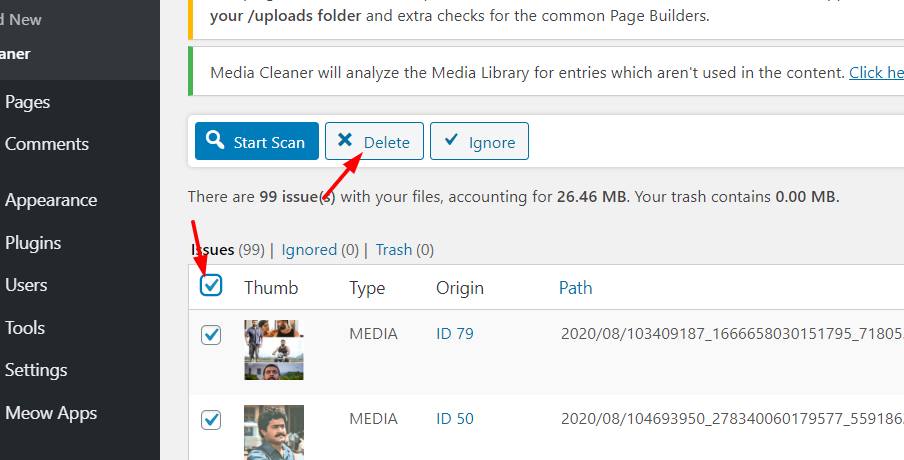Best WordPress Image Compression Plugins (Free and Premium)
Are you looking for ways to improve your website’s performance? One of the keys to reducing page load time is by optimizing your images. That’s why in this article, we will show you some of the best image compression plugins for WordPress.
Why Use Image Compression Plugins?
Image compression plugins are tools that help you reduce the size of the images and improve page load time.
Google considers website speed as a search engine ranking factor, so loading speed is key to outrank your competitors and attract more traffic to your site. There are several ways to optimize your site’s speed. You can use a premium hosting company, a lightweight WordPress theme, reduce the number of active plugins, and optimize your images.
Pictures make a post more attractive but can also slow down the site if they aren’t optimized. However, by reducing the size of the images, you can achieve a better page speed, which will help you rank higher in search engines. That’s where image compression plugins come into play.
All in all, image compression plugins are great tools to reduce the size of images on your site without affecting their quality. This results in better loading times, which helps you rank higher in search engines and get more traffic to your site.
Now that we better understand the benefits of these tools, let’s have a look at some of the best plugins to compress images.
Best 8 WordPress Image Compression Plugins
The top WordPress image compression plugins are:
- ShortPixel (Free and Premium)
- reSmush.it (Free)
- EWWW Image Optimizer (Free and Premium)
- Optimole (Free and Premium)
- Imagify(Free and Premium)
- Jetpack (Free and Premium)
- TinyPNG (Free and Premium)
- Kraken.io (Free and Premium)
Without further ado, let’s see what each of these plugins has to offer.
1) ShortPixel
![]()
If you are looking for an all-in-one plugin for compressing your media files and converting them, ShortPixel is one of your best options. Whenever you upload new images to your site, this tool automatically resizes and optimizes them and can even replace original images with optimized ones to improve your site speed.
Apart from compressing JPG, JPEG, JPEG 2000, JPEG XR, PNG, and GIF files, ShortPixel also works with PDFs. Additionally, you can convert all your existing image formats to WebP and get a boost in the search engine rankings. And the best part is that there isn’t a maximum file size limit, so you can compress any image.
Another interesting feature is the possibility to bulk optimize images in your media library. You can scan all existing media files and optimize them in a few clicks. Finally, you can run ShortPixel on multiple websites with a single license key, making it a great option for those who want to optimize their images across several sites.
Features
- Automatically resizes and optimizes images
- Compatible with JPG, JPEG, JPEG 2000, JPEG XR, PNG, GIF, and PDF files
- Keep or remove EXIF data
- Optimize images in bulk
- No file limit restrictions
- WooCommerce optimized
- WebP conversion
- Compatible with WPML plugin
Pricing
ShortPixel is a freemium tool. The free version is available on the WordPress repository and lets you compress up to 150 images per month. If you want to increase the quota, you must subscribe to one of their premium plans that start at 3.99 USD per month. Additionally, there are one-time purchase plans at 9.99 USD that allow you to compress up to 15000 images.
2) reSmush.it
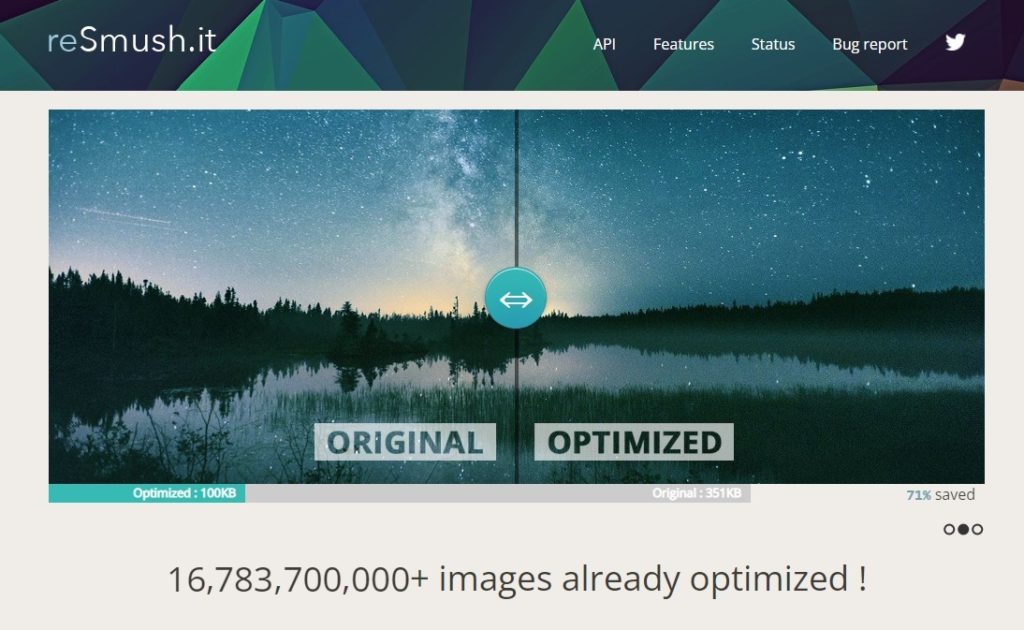
reSmush.it is an excellent choice for those that need a solution with multiple CMS compatibility for image compression. This free tool is one of the most popular WordPress image compression plugins among bloggers and small businesses owners. It has minimal setup and customization options but uses several advanced algorithms to optimize images.
With reSmush.it, you can compress many file types including PNG, JPG, GIF, BMP, and TIF both automatically on the file upload and manually from the dashboard. Moreover, you can save up to 80% in image size using after they are optimized. On top of that, the plugin also removes the EXIF data from all images but you can still save it inside the compressed images if needed.
You can also exclude the image files you don’t want to compress from the plugin’s settings. The main limitation of reSmush.it is that you can only compress images up to 5 MB in size.
Features
- Multi CMS support
- Multi-file type compatible
- EXIF data management
- Different algorithms to choose from
- Easy to setup
- Minimal Customization Options
Pricing
reSmush.it is a free tool that you can download from the WordPress repository.
3) EWWW Image Optimizer
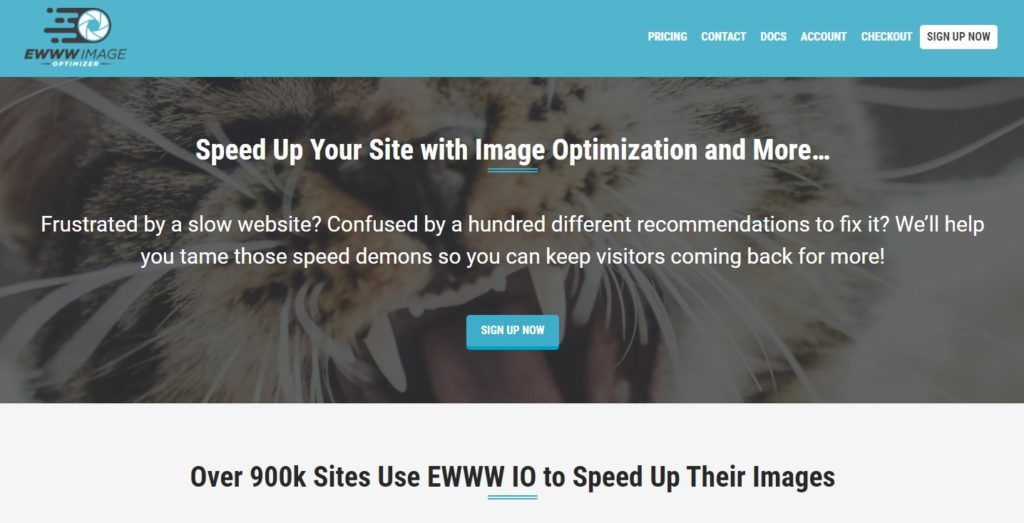
EWWW Image Optimizer is an excellent choice for those looking for a WordPress image compression plugin without a maximum file upload size limit. This tool is designed to help you make your site faster and improve your SEO.
This tool includes interesting features such as pixel-perfect optimizations, intelligent conversion options, and allows you to compress all the JS files and CSS files in your theme with static file optimization. Additionally, it comes with a website speed audit that lets you analyze the website speed and performance improvements.
EWWW Image Optimizer also lets you enable lazy loading to serve images when the user scrolls to a specific part of the site. To improve the image serving, it comes with a global CDN and allows you to set your custom domain for the global CDN network.
Features
- Auto compression
- Lazy loading
- Image scaling
- JS/CSS optimization
- Integration with GTmetrixc premium
- US & EU CDN
- Site speed audits
- Unlimited image compression
Pricing
EWWW Image Optimizer’s core version is free and you can get it from the WordPress repository. If you want more features, you can get one of their premium subscriptions that starts at 7 USD per month or 70 USD per year.
4) Optimole
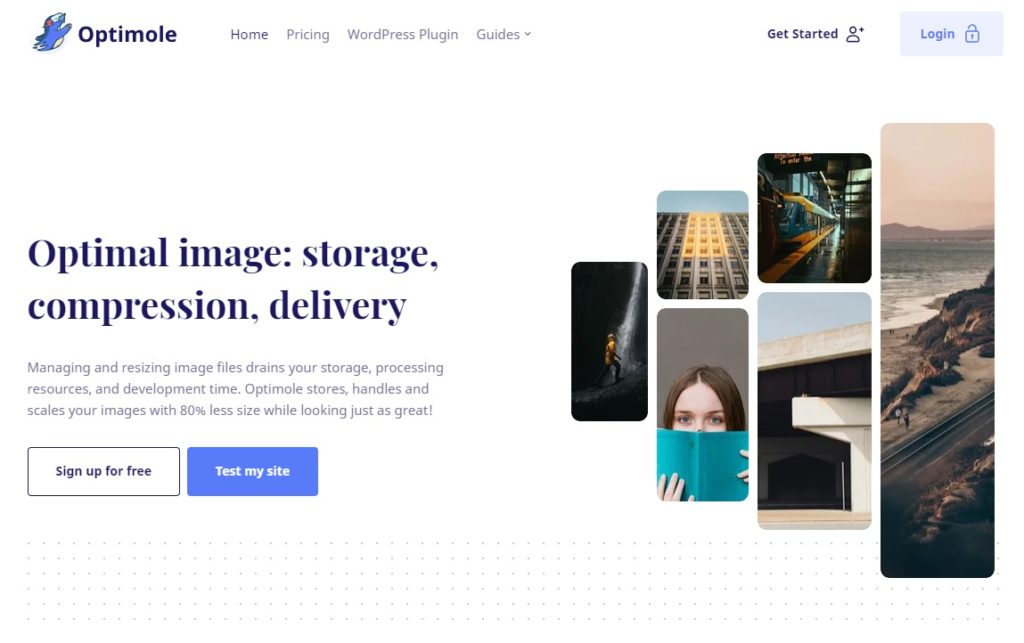
If you need a cloud-based tool for optimizing your image files, check out Optimole, one of the best WordPress image compression plugins. You can compress images automatically, serve images through their CDN, and display an image on the front end according to the visitor’s device type. All the images will be served automatically and instantly in the front end.
Optimole’s custom CDN service has more than 200 different data center locations worldwide, so it can serve images extremely fast. Additionally, when a user has an unstable internet connection, Optimole can automatically downgrade the image quality so that the page loads faster.
Since it uses cloud-based technology, this tool doesn’t consume your server’s resources or add extra load, making sure that you can get maximum performance on your website. Finally, this tool is compatible with most page builder plugins such as Elementor, Beaver Builder, and many others.
Features
- Lazy loading
- Automatic image optimization
- Custom CDN servers
- Image monitoring feature
- Multiple compression methods
- Faster processing
- Multi-device compatible
Pricing
Optimole is a freemium plugin. You can get the free version of the plugin from the WordPress repository that allows you to optimize unlimited images and serve them for 5K monthly visits. The premium version, on the other hand, will unlock more robust features and will set you back 18€ per month.
5) Imagify
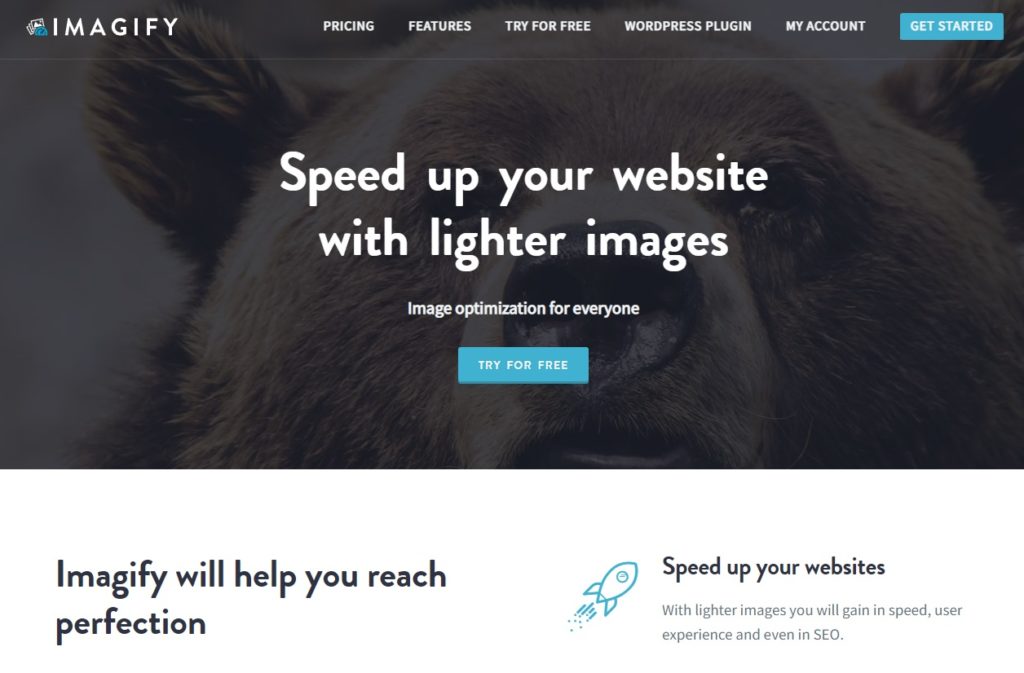
Imagify is an excellent plugin that allows you to compress images in one click and has a user-friendly dashboard. Created by WP Media (the same company behind the caching plugin WP Rocket), this tool is one of the best WordPress plugins for image compression.
You can convert your existing or new images to the WebP format by simply enabling the feature from the plugin’s Settings page. Imagify is also fully compatible with all major eCommerce plugins such as WooCommerce and gallery plugins like NexGen gallery.
This tool allows you to compress image files such as JPG, PNG, GIF, and even PDFs media files. Imagify supports automated image compression which can help you save a lot of time. Once the plugin completes the compression process, you can choose to remove the original image from the server or keep it in a backup location if needed.
Features
- Lightweight tool
- Image resizing
- WebP image generation
- Detailed dashboard
- Automated image compression
- Image backup option
- Multiple optimization levels
Pricing
Imagify is a freemium plugin. From the repository, you can get the free version that comes with a monthly compression limit of 200 images or 20MB. On the other hand, the premium subscription starts at 3.49 USD per month and allows you to compress 5000 images a month or 500MB.
6) Jetpack
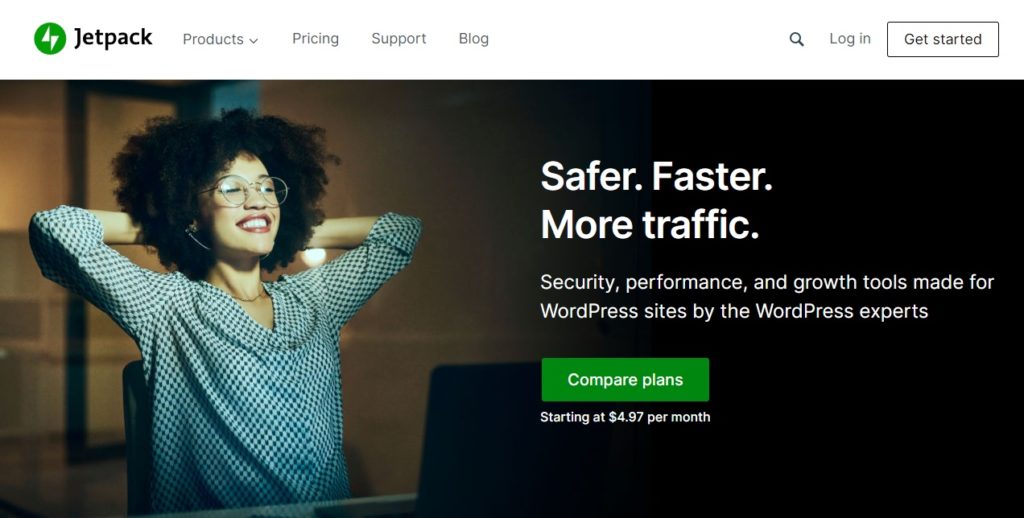
Jetpack is a great all-in-one solution for your WordPress needs. It comes with features such as automatic backups, spam protection, and image compression. In addition, the latest version of Jetpack comes with an image optimization feature called Site Accelerator (previously known as Photon) that speeds up your website by optimizing static files like CSS and JavaScript, and also images.
Once you enable Site Accelerator, all the images will be served from Jetpack’s global CDN servers, which ensures maximum compression and speed boost in the front end. This will be applied to all the images available in the posts and pages by default. If you want to enable the same feature for the featured images, you must use hooks.
Turning on/off the Site Accelerator feature is very simple. Simply go to the plugin’s settings, change the configuration and all the changes will be reflected in the front end.
Features
- Backup options
- Malware scanning
- Anti-spam protection
- Image optimization
- Site search
- Multilingual support
Pricing
The core version of Jetpack is free. You can download the plugin from the WordPress repository. However, it comes with limited features and integrations. If you want more features, go with the premium version that costs 4.77 USD per month.
7) TinyPNG
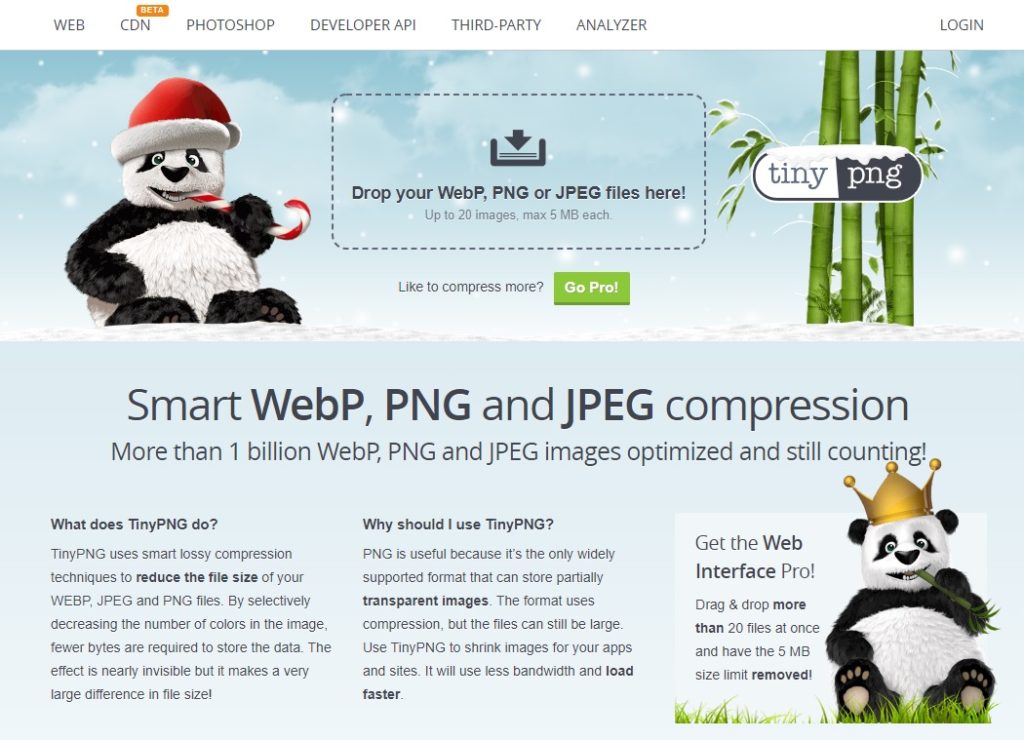
Another of the top WordPress image compression plugins is TinyPNG. It allows you to use a single API key on multiple sites, making it a great option for those looking for a plugin with multisite support. It requires minimal configuration options and comes with useful optimization features such as bulk compression, compressing animated PNGs, image resizing, and many others.
The plugin also comes with a background optimization feature that scans every image in the library and optimize them in the background. TinyPNG is also compatible with WPML and WooCommerce.
Finally, this tool comes with a useful dashboard that lets you see stats about optimized pictures, space saved, and so on.
Features
- WP Retina 2X Compatible
- No maximum file size limit
- Detailed insights inside the dashboard
- Bulk optimization
- Automated background optimization
- WooCommerce ready
- WPML compatible
Pricing
TinyPNG is a freemium solution. The free version is available on the WordPress repository, while the premium version comes with more functionalities and starts at 25 USD per year per user.
8) Kraken.io
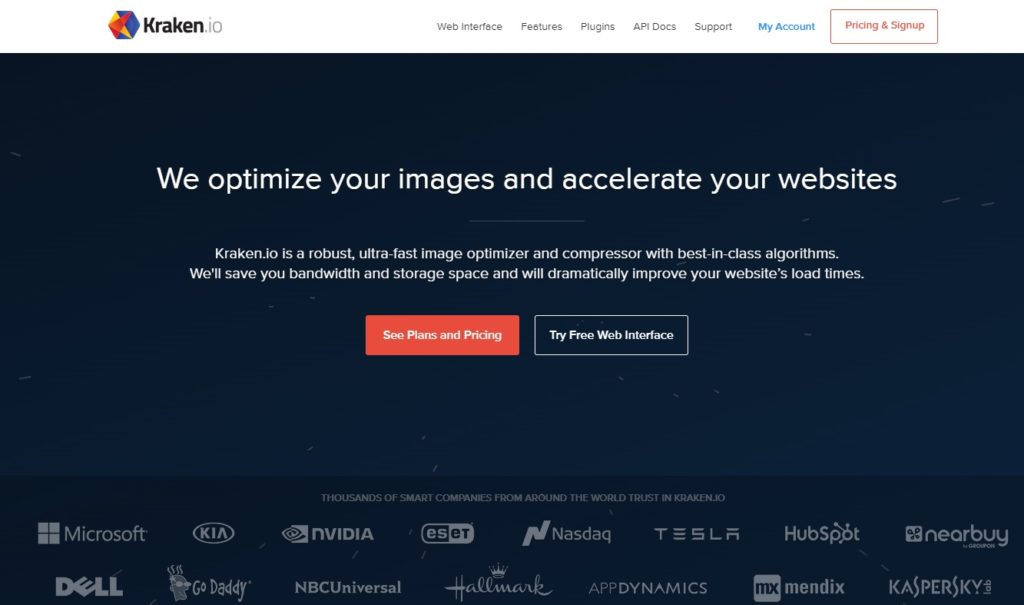
Kraken.io is an excellent high-end tool for compressing and optimizing your images. This advanced image compression plugin is compatible with Magento and offers an intelligent lossy optimization technique to maximize results.
Another exciting feature of Kraken.io is its ZIP upload tool. If you have many images to optimize, you can add them to a ZIP file and upload them. In a matter of minutes or seconds (depending on the file size), the tool will generate compressed versions of the uploaded images.
Additionally, you can use their custom cloud storage for storing your optimized images and see how many images have been optimized in a day from the web interface. Finally, you also have an option to resize images according to your requirements.
Features
- High availability
- Image resizing
- Freedom to choose the CDN partner
- Cloud storage
- Best support team
- Optimization for generated thumbnails
Pricing
Kraken.io is a freemium plugin. The lite version allows you to compress up to 50 MB per month and is available in the WordPress repository. On the other hand, their premium plans start at 9 USD per month and allow you to optimize 2+ GB of images per month.
How to Compress Images without a Plugin
If you don’t want to install more plugins on your site but still want to compress your images, we’ve got something for you. In this section, we’ll show you how to compress images without using a WordPress plugin.
There are many tools for this, but for this demonstration, we will use ShortPixel‘s web online image compressor. It’s a free tool that has a clean UI, is very easy to use, and comes with many compression options.
1. Select Compression Approach
First, go to this website and upload the images you want to optimize. You can upload up to 50 images simultaneously and optimize them in a single click. The tool has 3 levels of compression available:
- Lossy
- Glossy
- Lossless
Lossy is the most effective image optimization level where the image size is drastically reduced without affecting the image quality. On the other hand, Lossless has the best image quality but the biggest size, while Glossy sits in the middle of the other two options.
Once you have selected a compression level, upload the images to the wizard and the tool will start compressing them automatically.
2. Download the Compressed Images
After the compression process is completed, you will be able to download the images.
For this demo, we chose the Lossy level and as you can see, its size was reduced 60%+ (from 100KB to 39KB) which is quite impressive. You can compare both the original and the compressed images simultaneously by clicking on the images. This way, you can compress images and upload the optimized ones to your WordPress installation to save up some disk space.
To download the compressed images, simply click on the Download icon.
This method is quite useful but its main disadvantage is that you have to compress all the images manually, which can be time-consuming if you have many images. Additionally, this tool lacks an autopilot mode.
Bonus: How to Remove Thumbnails in WordPress
Every time you upload an image to your site, WordPress automatically generates a thumbnail of it. This means that if you are running a site with lots of images, you are taking up a lot of available disk space. This can be an issue if you have limited storage space and bandwidth plan from your web hosting provider.
That’s why it’s a good idea to remove thumbnails in WordPress. Apart from saving disk space, it can also help you increase your site loading speed.
In this section, we will show you how you can remove thumbnails in WordPress without getting any errors.
1. Disable Thumbnail Generating
First, log in to your WordPress dashboard and go to Settings > Media Settings.
You will see three image sizes by default: thumbnail, medium, and large.
To remove the thumbnails, you can modify the values like this and update the settings:
That’s it! From now on, WordPress won’t generate thumbnails on your site.
2. Remove Old Thumbnails using a Plugin
However, what happens with all the thumbnails that WordPress has already generated? To clean that, you can use Media Cleaner. It is a free plugin designed to remove unused media from your website helping you save storage space.
Let’s see how to use it.
First, install and activate Media Cleaner on your site.
Once you have activated the plugin, on your dashboard you will see the settings on the left-hand side under Meow Apps. Click on Media Cleaner.
Then, access the media cleaner dashboard.
Click Start Scan and once it finishes you will see all the unused thumbnails.
Simply select the images you aren’t using and delete them from your site. If you want to delete all the thumbnails, select them in bulk checking the Thumb option. Finally, press Delete to remove the selected thumbnails.
This way, you can delete all the thumbnails you want and clean your media library.
For more information about this, check out our dedicated guide on how to remove thumbnails in WordPress.
Conclusion
In summary, image optimization is no more optional. Since Google and other search engines consider website speed as a ranking factor, you have to ensure that your site’s performance isn’t compromised. Compressing images is a great way to save disk space and make your site faster.
In this guide, we’ve analyzed some of the best WordPress image compression plugins you can use:
- ShortPixel
- reSmush.it
- EWWW Image Optimizer
- Optimole
- Imagify
- Jetpack
- TinyPNG
- Kraken.io
All these tools come with automatic compression, so you can focus save time instead of having to do it manually. But which one should you use? ShortPixel, EWWW Image Optimizer, Optimole, and Imagify, Kraken.io are advanced image compression plugins that come with plenty of features and optimization options.
On the other hand, Jetpack is not the typical image compression plugin and includes many other features such as backup, performance boost, malware scanning, and many others. Finally, if you are looking for a plugin with minimal setup, TinyPNG, and reSmush are excellent choices.
Finally, we’ve also seen how to compress images without plugins and showed you how to remove thumbnails from your site to save up extra space.
Which plugin are you going to use? Do you know of any other tool we should include? Or you prefer the manual method? Let us know in the comments below.
If you enjoyed this post, you may also be interested in these articles: