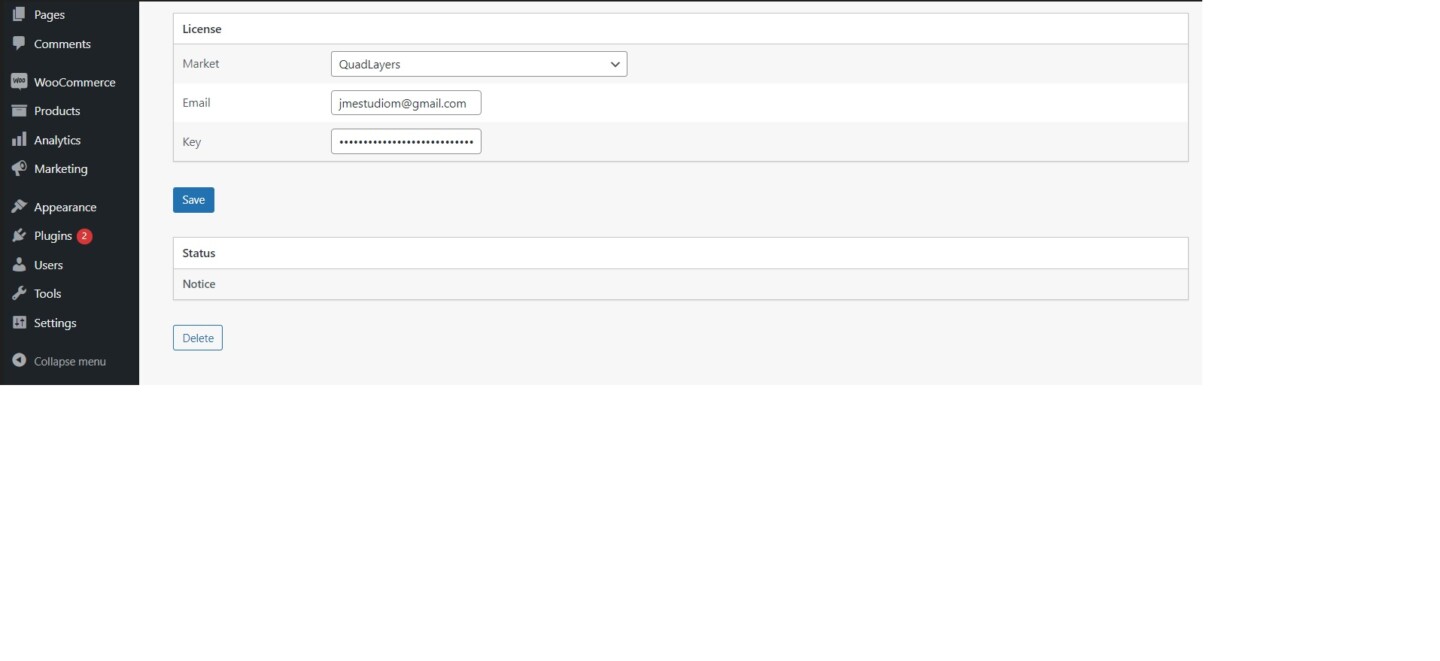3. Activation
Here we will explain how to install and activate Perfect WooCommerce Brands PRO in your WordPress site.
1: Download the perfect-woocommerce-brads.zip file from your account.
2: Open your website’s WordPress admin panel at mysite.com/wp-admin/.
3: In the WP dashboard, go to Plugins > Add New.
4: Click Upload Plugin, at the top of the screen.
5: Click the Choose File button, use the pop-up window to look for the perfect-woocommerce-brads-pro.zip file, and select it.
6: Go to Plugins > Installed Plugins and click the Activate button under the Perfect WooCommerce Brands PRO section in the plugins list.
3.1. Install Perfect WooCommerce Brands Free
The Perfect WooCommerce Brands PRO extends the free version of the plugin that you can find in the WordPress repository.
1: After installing Perfect WooCommerce Brands PRO, you may see a red alert in your admin dashboard to directly install the Perfect WooCommerce Brands Free.

2: Press the Install Perfect WooCommerce Brands button.
3: After the installation, you’ll see a new button to activate the plugin. Click the Activate button and you’re good to go.
3.2. Activate License
Here we will show you how to activate the license for your Perfect WooCommerce Brands PRO plugin.
1: After installing Perfect WooCommerce Brands PRO and Perfect WooCommerce Brands Free, you’ll see a new section in the WordPress admin dashboard.
2: Go to the license tab in WooCommerce / Checkout / License
3: Now you have to include your license and activation email and then press the Save Changes button.
Go to the license tab in your QuadLayers account and then copy and paste your license key and email activation.