3. Installation
Here we will explain how to install and activate WooCommerce Direct Checkout PRO on your WordPress site.
1: Download the woocommerce-direct-checkout-pro.zip file from your account.
2: Open your WordPress admin panel at mysite.com/wp-admin/.
3: In the WP dashboard, go to Plugins > Add New.
4: Click on the Upload Plugin button, at the top of the screen.
5: Click the Choose File button and use the pop-up window to browse for the woocommerce-direct-checkout-pro.zip file and select it.
6: Go to Plugins > Installed Plugins and click the Activate button under WooCommerce Direct Checkout in the plugins list.
3.1. Install WooCommerce Direct Checkout Free
WooCommerce Direct Checkout PRO extends the free version of the plugin that you can find in the WordPress repository.
1: After installing WooCommerce Direct Checkout PRO, you may see a red alert in your admin dashboard to install the WooCommerce Direct Checkout Free.

2: Press the Install WooCommerce Direct Checkout button
3: After the installation, you’ll see a new button to activate the plugin. Click on the Activate Plugin button and that’s it!
3.2. Activate License
Here we will explain how to activate the license for your WooCommerce Direct Checkout PRO plugin.
1: After installing both WooCommerce Direct Checkout PRO and WooCommerce Direct Checkout Free, you’ll see a new tab in the WordPress admin dashboard.
2: Go to WooCommerce > Direct Checkout > License.
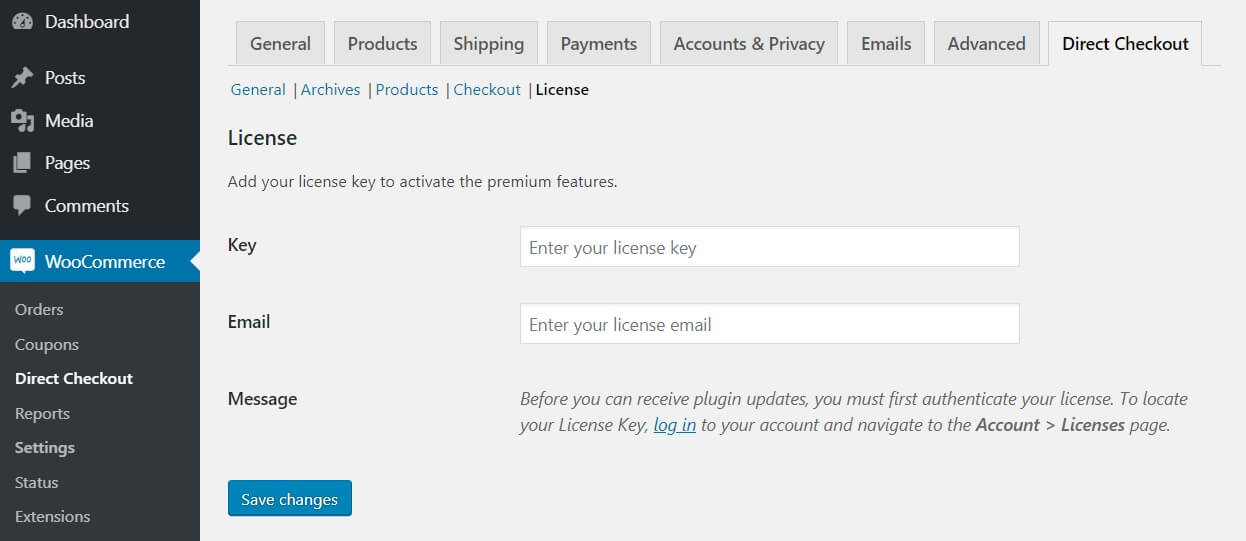 3: Here, you have to include the license key and activation email in the corresponding fields. Go to the license tab in your QuadLayers account and then copy and paste your license key and email activation.
3: Here, you have to include the license key and activation email in the corresponding fields. Go to the license tab in your QuadLayers account and then copy and paste your license key and email activation.
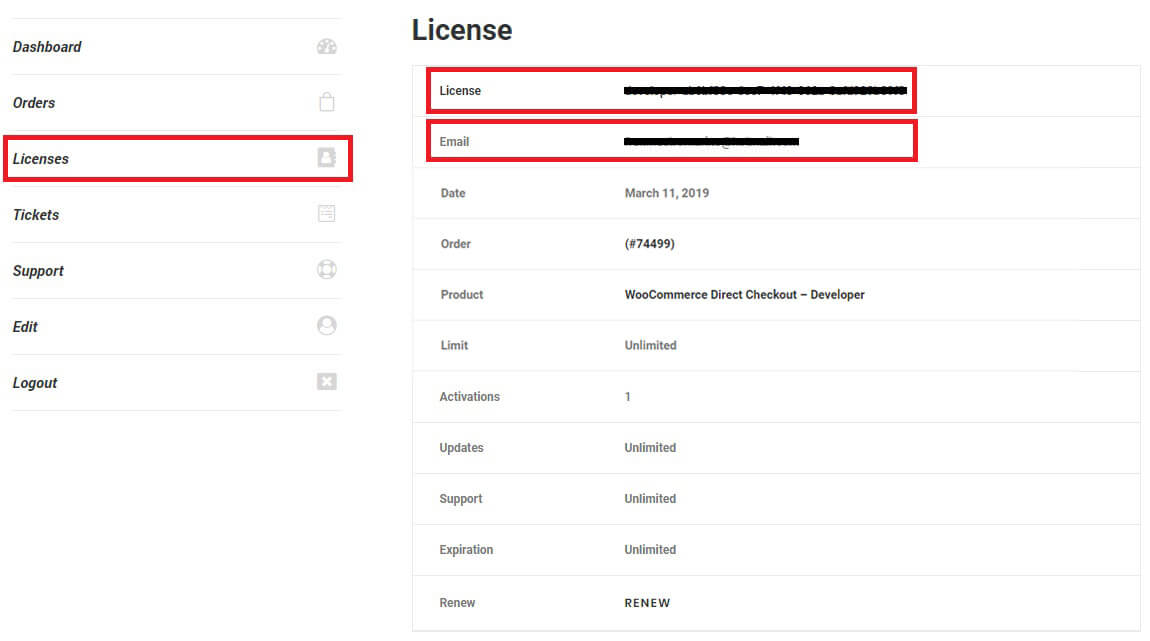
Then, press Save Changes.