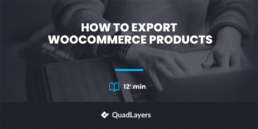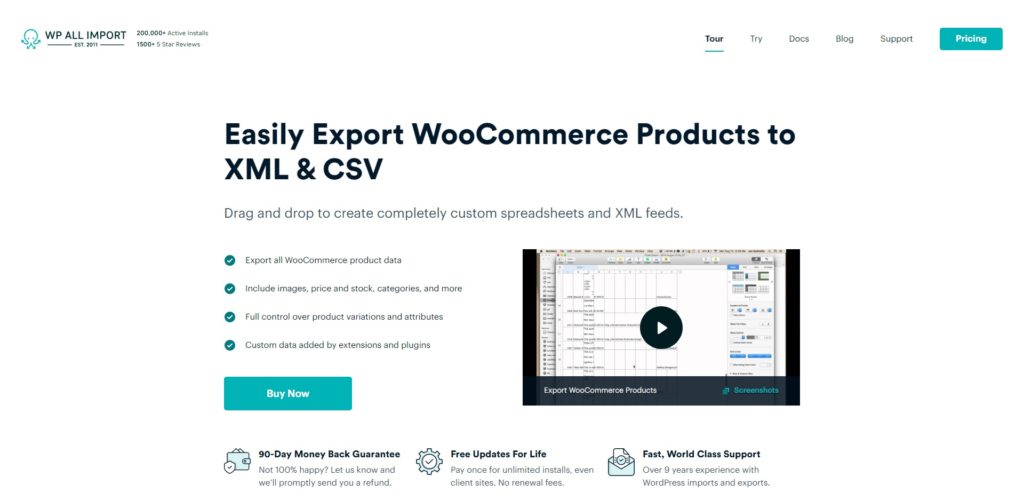How to Export WooCommerce Products
Do you want to change your hosting provider or migrate your store? If so, you’ve come to the right place. In this guide, we’ll show you how to easily export your WooCommerce products with and without plugins.
Why Export WooCommerce Products?
There are various situations where exporting WooCommerce products comes in handy. For example, when you change your hosting service or you want to migrate your site, you’ll have to back up or update your products before you can move them. So, the first step of the process is to export your products.
Even though you can avoid exporting products and enter them manually, it’s not something that we recommend. Not only will it take a lot of time if you have many products but also you run the risk of losing data on the way. That’s why you should export your products in CSV files before you make any major changes to your online store. Then, you can simply use the CSV file to import the products to your store and have all the information on the new store in no time.
Now, without further ado, let’s see how to export products in WooCommerce.
How to Export WooCommerce Products
There are two main ways to export WooCommerce products:
- Using the WooCommerce Built-In Explorer
- With a Product Export Plugin
In this guide, we’ll show you both methods so you can select the one that best suits your needs.
NOTE; Before you start, make sure that you have set up WooCommerce properly and added all your products. Since you’re going to export the products, we’ll assume that you have done this already. However, if you have doubts, check out our WooCommerce guides.
1. Export Products with Built-In Explorer
To export your WooCommerce products with the WooCommerce built-in explorer, in your WordPress dashboard go to WooCommerce > Products > All Products and click Export
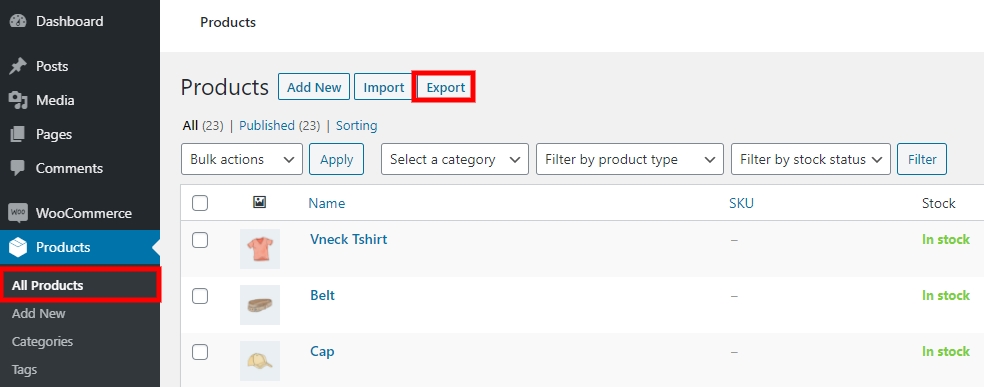
Here, you can export the products based on:
- Columns
- Product Types
- Categories
The default option allows you to export the products from all the columns, product types, and categories.
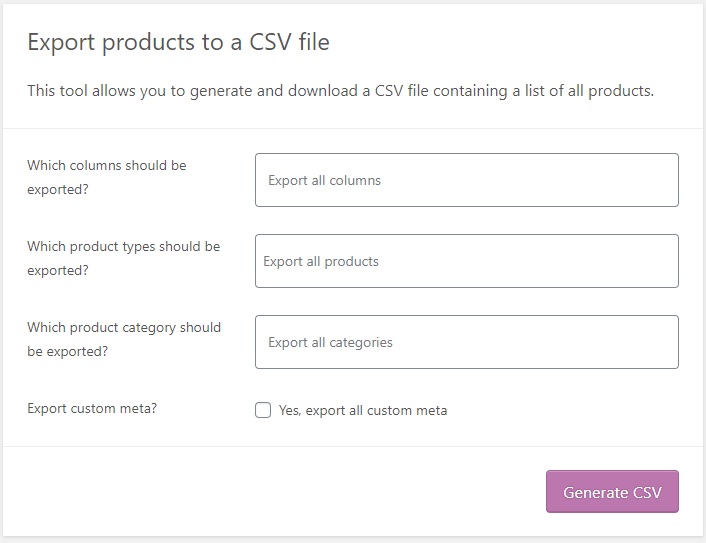
However, you can also select particular columns, product types, and categories to export. Simply click on the respective field and you’ll see a dropdown menu where you’ll be able to choose what you want to export.
For example, you can select “Simple Product” for product types and select all columns and all categories of the products you want to export as well.
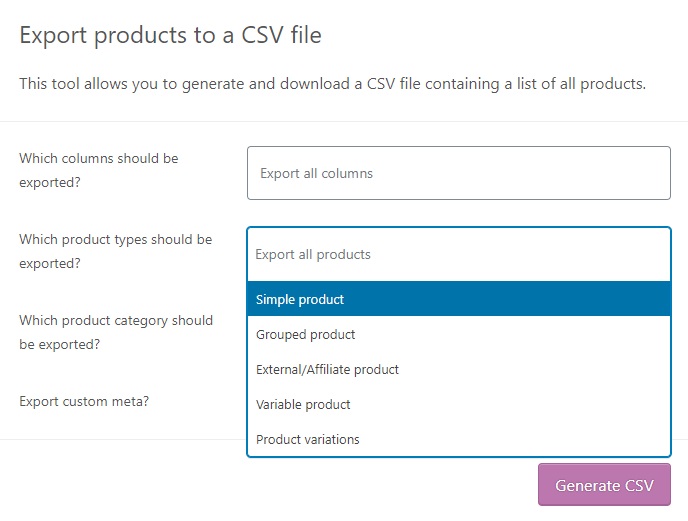 After you have selected the corresponding options, click Generate CSV.
After you have selected the corresponding options, click Generate CSV.
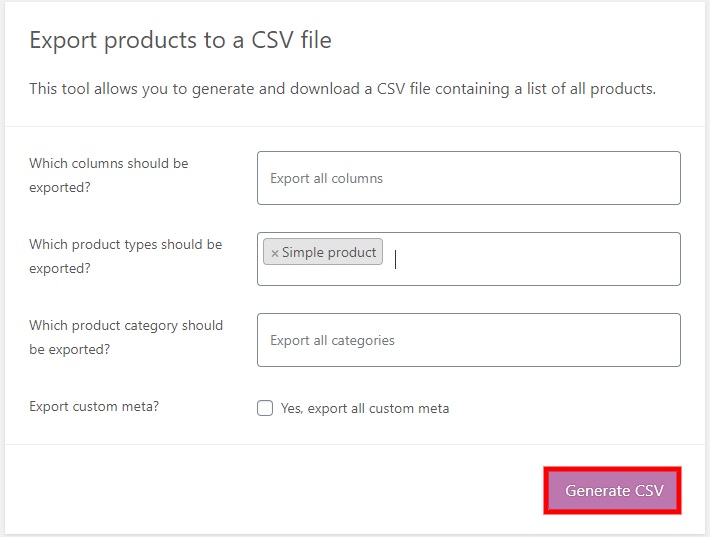
Now, you’ll need to wait for the products to be exported. After that, your CSV file will be downloaded. Then, you can use this file and import all your products to your new store in no time.
2. Export WooCommerce Products using a Plugin
If using the default WooCommerce explorer is not for you and you want more features, you can use a plugin. There are several tools out there, so let’s have a look at some of the best plugins to export products.
1. Product CSV Import Suite
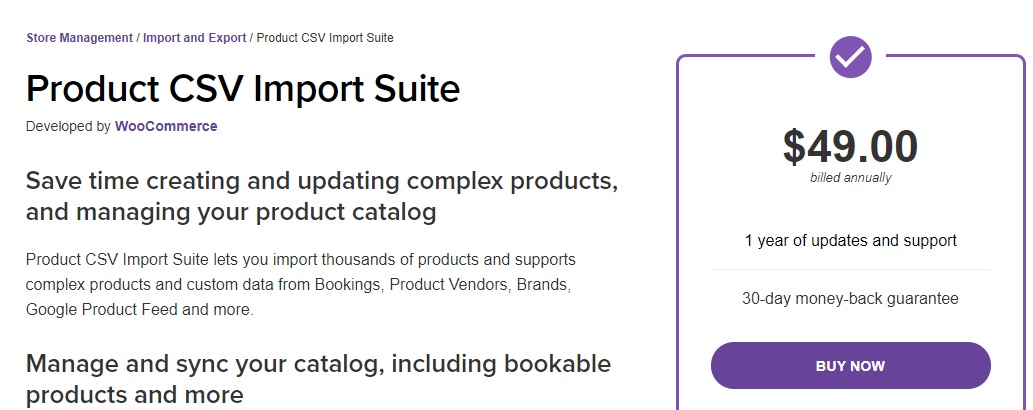
Even though the name suggests that this product was created to import products, Product CSV Import Suite is also one of the best plugins to export WooCommerce products. This premium plugin developed by WooCommerce provides a lot of features and flexibility when exporting products, so it’s the perfect alternative for the default WooCommerce product explorer.
One of the highlights of this tool is that it captures custom field information. Hence, you can add extra information about the products for export and import.
Key Features
- Export products that are published, private, or even in draft
- Set a limit on the number of products to export
- Option to skip exporting based on rows of products
- Export the CSV file of merged products and variations
Price
Product CSV Import Suite is a premium plugin that will set you back 49 USD per year and has a 30-day money-back guarantee.
2. Product Import Export for WooCommerce
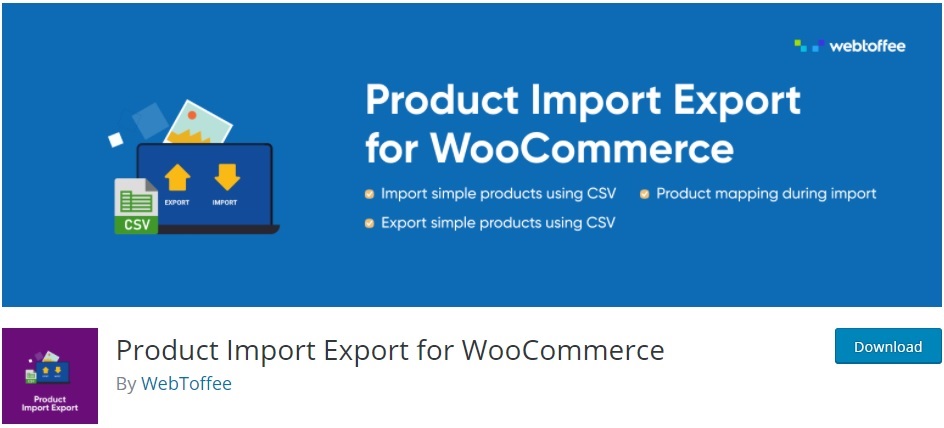
Product Import Export for WooCommerce is another popular plugin to export products in WooCommerce. This freemium tool has many features and functionalities that make the process of exporting products easy and reliable.
The free version works very well but only lets you export simple products. So if you want more features and variations for the products to export, you’ll have to purchase one of the paid plans. Additionally, as its name suggests, with this plugin you can also import products through CSV files.
Key Features
- Export simple, group, external, or variable products
- Export products by category with various filter options
- Option to export the products using FTP/sFTP
- Automatic scheduled export and import
Price
Product Import Export for WooCommerce is a freemium tool. It has a free version with basic features and 3 premium plans that start at 69 USD per year.
3. WP All Export
WP All Export is one of the best and most complete WordPress plugins when it comes to exporting WooCommerce products. It provides you with a very easy-to-use drag and drop interface with which you can export any type of WooCommerce product. That includes even the variable products or any other complex custom products.
Not only that, it even works great if you need to export your products or product data for Google Shopping. You can easily import the products back to your WooCommerce store using this plugin too.
Key Features
- Export complex products with drag and drop
- Easily export products for Google Shopping
- Custom feeds builder for XML
- Export options for unlimited products
Price
WP All Export is a freemium plugin that is available for free. But the premium version starts at 149 USD with additional WooCommerce features. It’s just a one-time purchase and includes lifetime updates and premium support.
Now, let’s have a look at how to export products using Product Import Export for WooCommerce.
How to Export WooCommerce Products using a Plugin
In this section, we’ll show you how to easily export products using the free version of Product Import Export for WooCommerce.
First, you need to install and activate the plugin. In your WordPress dashboard, go to Plugins > Add New and type “export WooCommerce products” on the search box. Then click on the Install Now button on the Product Import Export for WooCommerce card.
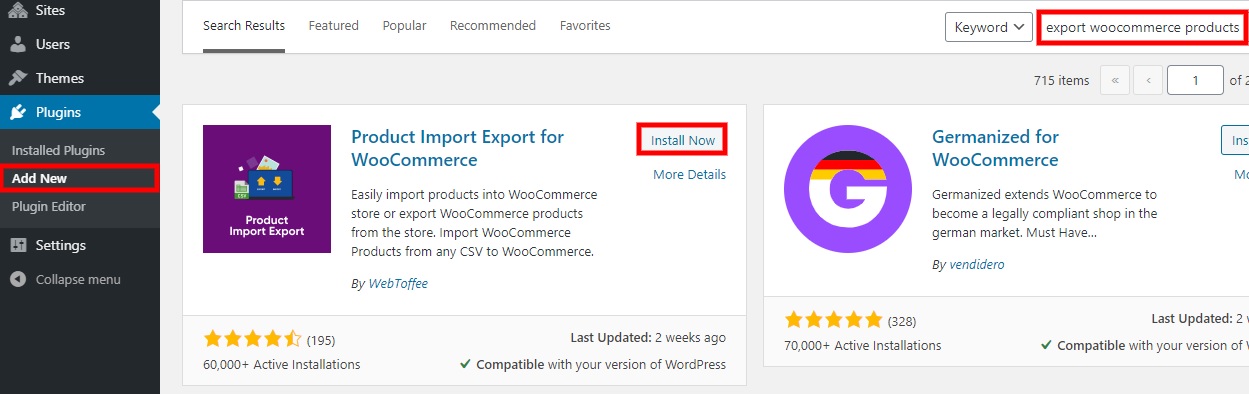
Once you have installed it, click Activate.
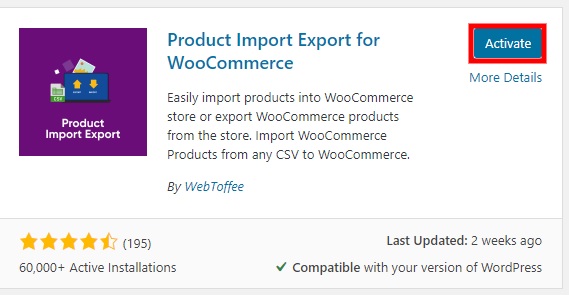
After that, go to Products > Product Im-Ex. Then, under the Product Export tab, fill in the necessary details for each field. The options include:
- Offset: Indicates the number of products to skip before exporting. For example, if the offset is 50, you’ll export products with id 51 and above
- Limit: To limit the number of products to export. For example, if you select 10, you’ll just export 10 products. This can be useful if you want to export your products in batches
- Products, Product categories, Product tags, and Product status: To filter which products to export
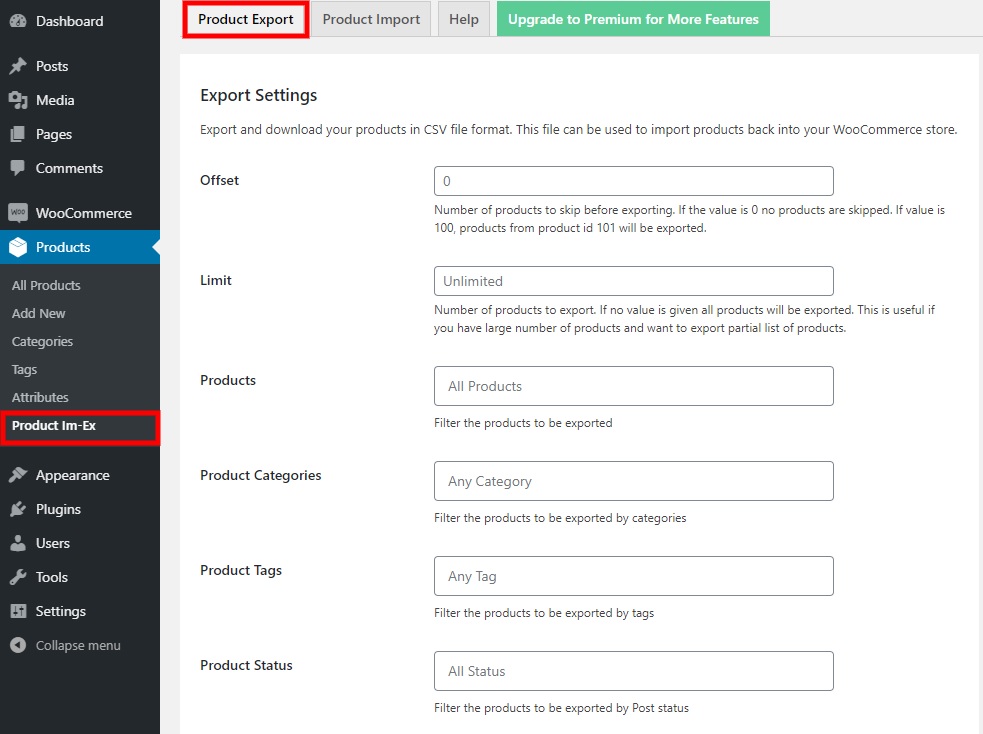
Once you’ve selected the information in the above fields, you can select or unselect the fields you want to export as well as change the name of the columns. Finally, click Export Products at the end of the page to download a CSV file with your products.
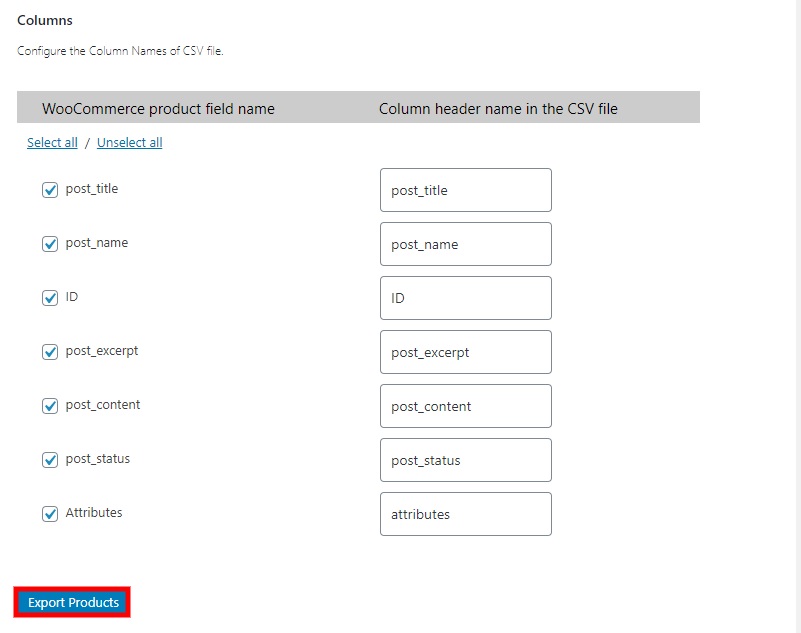
That’s it! You’ve just downloaded your products in a CSV file that you can use to import to your new store.
Now let’s see how to quickly import your products.
How to Import WooCommerce Products
After you export the WooCommerce products, you’ll need to import them to your new store. In this section, we’ll show you how to import WooCommerce products using both the built-in explorer and a plugin.
Import WooCommerce Products with the Built-in Explorer
- Using the default explorer to import the products is very easy. Simply go to WooCommerce > Products > All Products and click Import.
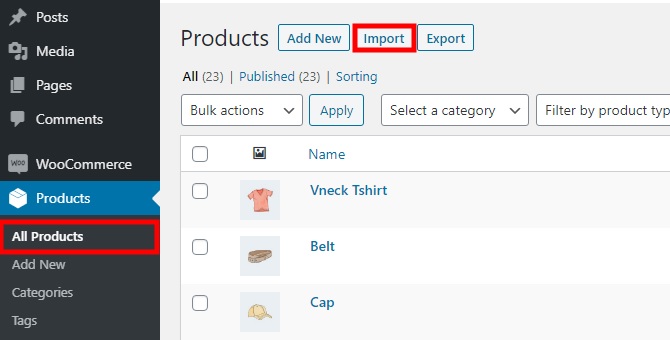 2. Then, hit the Choose File button and upload the file you’ve just exported in the previous step. You can also check the option to Update existing products and edit some more advanced options if required. The advanced options include the path to a CSV file on your server, a CSV delimiter, and a checkbox to use previous column mapping preferences by ID or SKU. Once you have added the necessary details, click Continue.
2. Then, hit the Choose File button and upload the file you’ve just exported in the previous step. You can also check the option to Update existing products and edit some more advanced options if required. The advanced options include the path to a CSV file on your server, a CSV delimiter, and a checkbox to use previous column mapping preferences by ID or SKU. Once you have added the necessary details, click Continue. - Map the columns to their corresponding fields. Most of the time the mapping is correct but it’s worth taking a few moments to make sure that everything is mapped correctly so your file doesn’t have any errors. After mapping all the columns, click Run the importer.
- The process can take a few minutes depending on the number of products you’re uploading. That’s it! You’ve just imported your WooCommerce products.
Finally, press View products and it will redirect you to see the products you’ve just imported.
Import Products using a Plugin
You can also import WooCommerce products using a dedicated plugin. Product Import Export for WooCommerce is very easy to use and works smoothly so we’ll show you how to import products with this tool.
- First, you have to install and activate it as we’ve shown before. After that, go to Products > Product Im-Ex and click on the Product Import tab.
- Here, you need to upload the CSV file that you want to import by pressing Choose File. Then, you can select the option to Update products if exist or Merge empty cells, as well as select a Delimiter to separate field values.
- After you have made the necessary changes, click Proceed to Import Mapping.
- Now, you need to map the imported columns to product data fields. Just select the corresponding CSV column header with the WooCommerce product fields of those which you want to import. After you have filled in all the fields you want to import, hit Start Import.
Your products will be imported shortly and you’ll be able to see them on your WordPress dashboard under Products > All Products.
For a more detailed explanation on how to import products in WooCommerce, check out this step-by-step guide.
Conclusion
In summary, exporting products in WooCommerce is a great way to save time and make sure that you don’t lose any data when you change your hosting service or migrate your store. In this guide, we’ve shown you two different methods to do this:
- Using the in-built explorer
- With plugins
Both methods will get the job done, so choose the one that best suits your needs. The in-built explorer is very easy to use and doesn’t require any extra set up so it’s a good option for those who want a quick and easy solution. However, if you want more options and advanced features, using a plugin is the way to go.
We hope that you have a clear idea of how to export WooCommerce products now. For more tips on how to make the most of your store, check out some of our guides: