If you are a Divi user, at some point, you have probably experienced the timeout error when using the Divi Builder. This error doesn’t allow the builder to load and prevents users from making changes to their themes. The good news is that there’s an easy way to fix this. In this guide, we’ll teach you how to fix the Divi Builder timeout error in a few simple steps.
What’s The Divi Builder Timeout Error?
The Divi Builder timeout error prevents the modules from loading. Instead, it will show a pop up with some error message saying that there might be problems with some plugins. Or even worse, sometimes there’s no error message at all so the Builder keeps loading and loading.
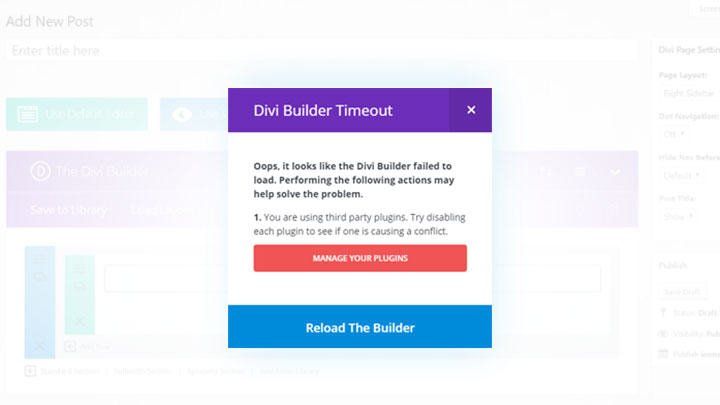
Similarly to the Divi contact form issue, the timeout error is fairly common and has affected many Divi users. Now, let’s better understand the potential causes of this issue.
Why does the Divi Builder Timeout Error happen?
In most cases, the Divi Builder timeout error happens due to some limits in your PHP configuration. If the server is configured with low PHP values, some scripts may not work as we saw in our maximum execution time error guide. So if the Divi Builder reaches that limit, there might be an issue and the Divi Builder may not load.
Using a plugin or theme that’s incompatible with the Divi Builder can also cause the timeout error. Some other possible reasons are an outdated or incompatible PHP version, an outdated Divi version, Apache memory, and others.
In this guide, we’ll show you how to fix 8 of the most common causes of the Divi Builder timeout error.
How To Fix Divi Builder Timeout Error?
There are several methods to fix the Divi Builder timeout error.
- Upgrading the PHP version
- Increasing PHP limits
- Extending Apache memory limit
- Clearing the cache
- Clearing local storage
- Plugins conflicts
- Child theme conflicts
- Updating Divi
Now, let’s take an in-depth look at each of them.
NOTE: Before we start, we recommend you do a full backup of your site. If you’re not sure how to do it, check out our guide on how to backup your WordPress site.
1) Upgrade the PHP Version
Most WordPress hosting companies set a default version for the PHP in their systems. But you can always change it. If the Divi Builder is unresponsive because of PHP incompatibility, you can update it.
Nowadays, most hosting companies use PHP 7.0 or above on their servers. To change it, log in to your cPanel and under the Software section, you will see an option called MultiPHP Manager.
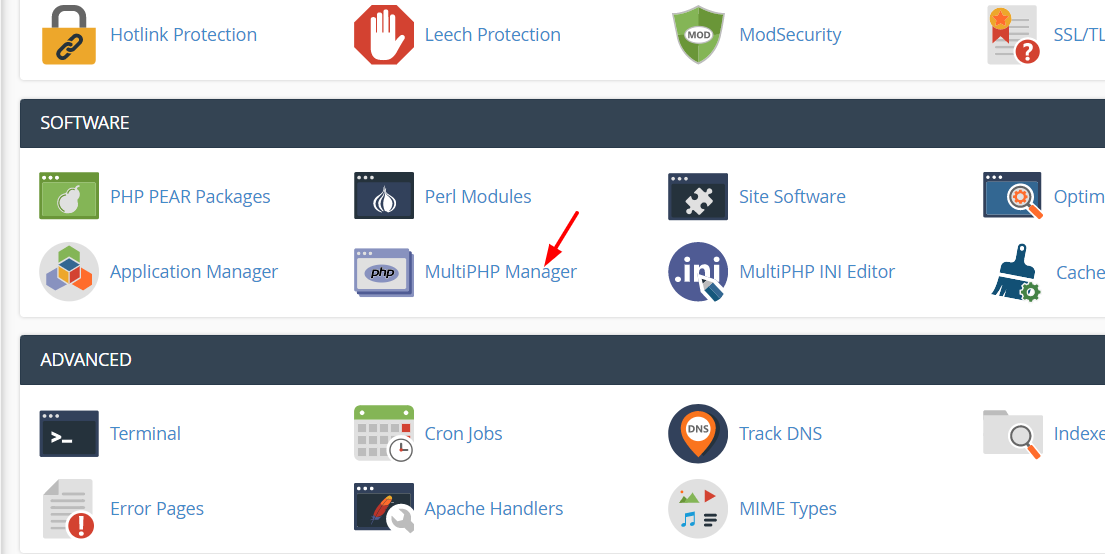
Open it and you will see the PHP version enabled by the system administrator.

As you can see, in this example we are running PHP 7.0. On the same page, you will see all the domains. So, simply select the one for which you want to update the PHP version.

And just above this section, you will see all the available PHP versions in the dropdown.
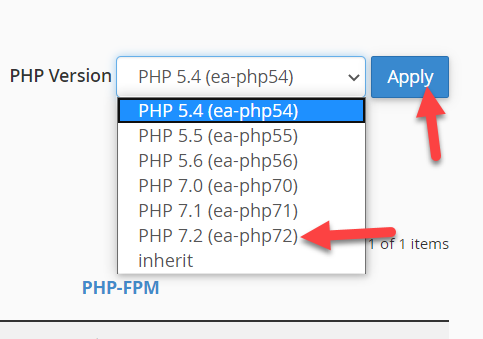
Select the version you want and click Apply to update the PHP version instantly.
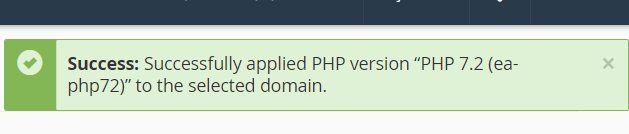
After that, you will see the change in the domains section.

NOTE: Before doing this, we recommend you run a compatibility check of your themes and plugins with the PHP version you are planning to use. Some plugins are not compatible with the latest version of PHP and you may face issues. If after the update you experience problems, you can roll back to the previous version.
2) Increasing PHP Limits
Another option to fix the Divi Builder timeout error is to increase the PHP limits. If you’ve configured the server with a low PHP limit, it can cause issues so it’s better to increase the limit. Usually, the server configuration looks like this:
memory_limit 256M
post_max_size 128M
max_execution_time 300
upload_max_filesize 64M
max_input_time 600
max_input_vars 6000So, if the Divi Builder timeout error happens on your server, you might want to consider raising the PHP limits. You can do this through the cPanel. Log in to your cPanel and go to the MultiPHP INI editor under the Software section.
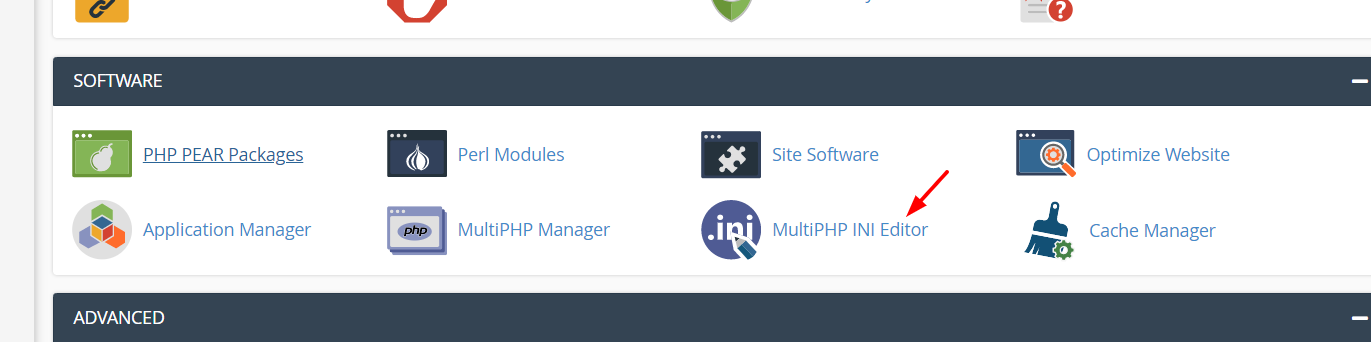
Open it and choose the destination where you need to edit the PHP limits. In this example, we will select the home directory.
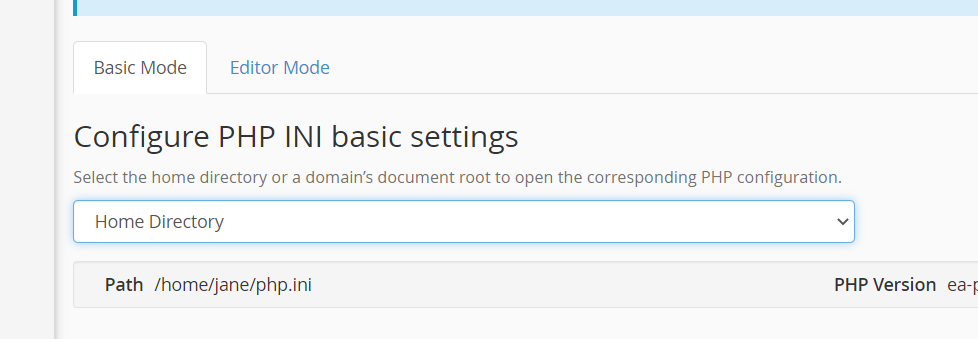
There, we will also see all the current PHP limits.
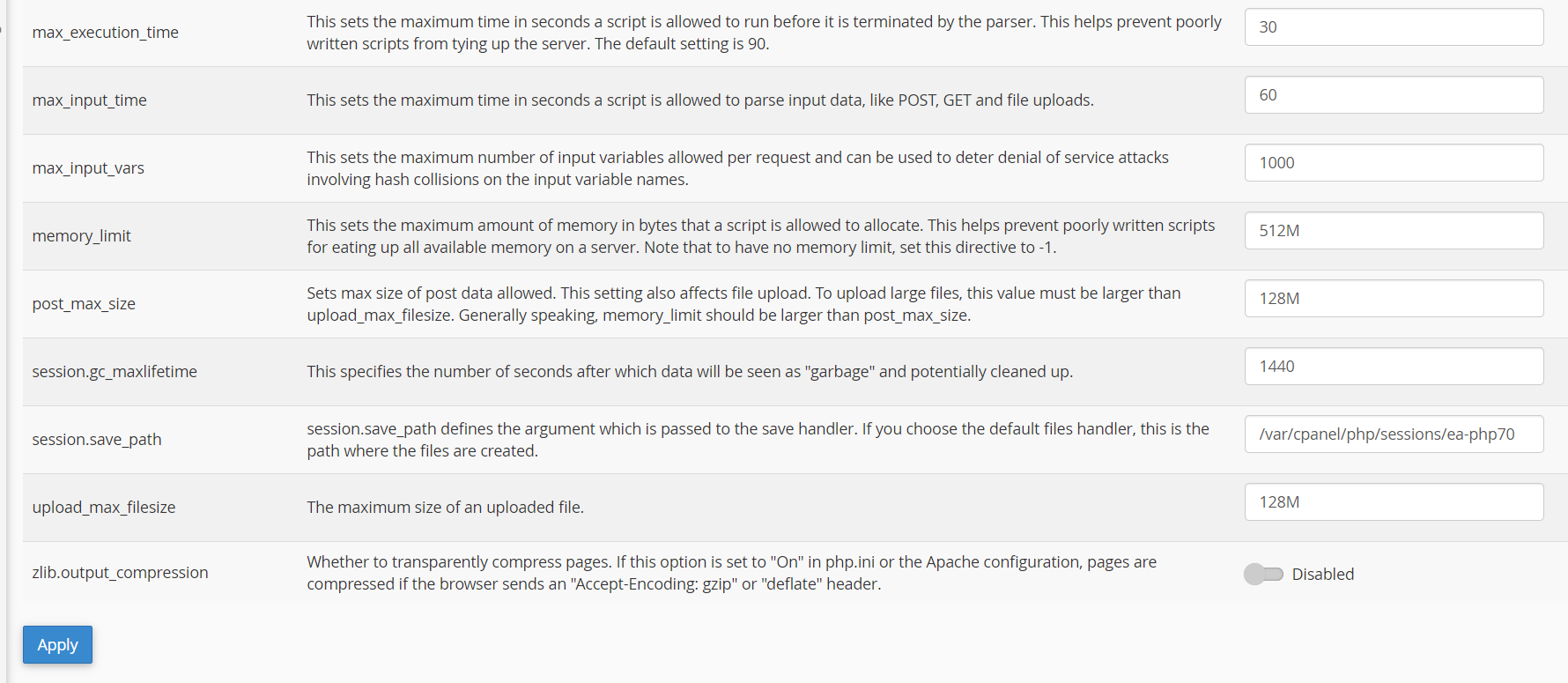
If your server is configured with low limits, you might want to increase it. Besides, on the Divi Support Center, you can see how much memory the site needs for better performance.
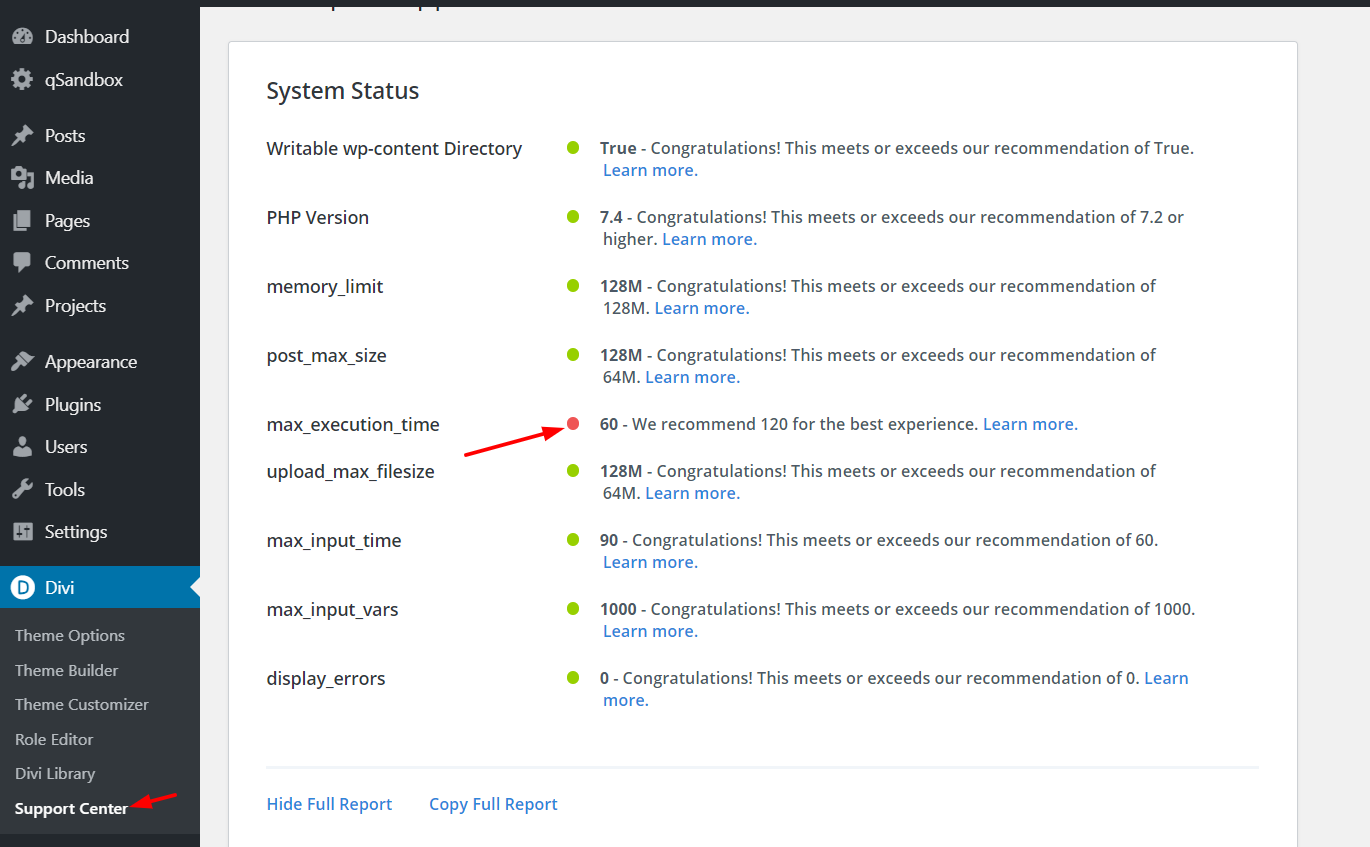
So you can adjust the values according to this report.
This is one of the most common causes of the Divi Builder timeout error. And raising the PHP limits is one of the best ways to fix it.
3) Extending Apache Memory limit
Another common cause of the Divi Builder timeout error is the Apache memory limit. So, to fix it, you have to increase that limit editing the htaccess.
To expand the Apache memory limit, go to your cPanel > File Manager. Then, select the .htaccess file, click to edit it, and add the following code:
<IfModule mod_substitute.c>
SubstituteMaxLineLength 10M
</IfModule>
Save the changes and that’s it!
4) Clearing the Cache
It’s recommended you clear the cache regularly in WordPress. For that, you can use one of the many caching plugins that will help you load your website faster, and potentially fix the timeout issue with the Divi Builder.
All you need to do is clear the cache. Here, we’ll show you how to do it using WP Fastest Cache.
First, log in to your WordPress site and go to the caching plugins’ settings page. Then, go to the Delete Cache tab.
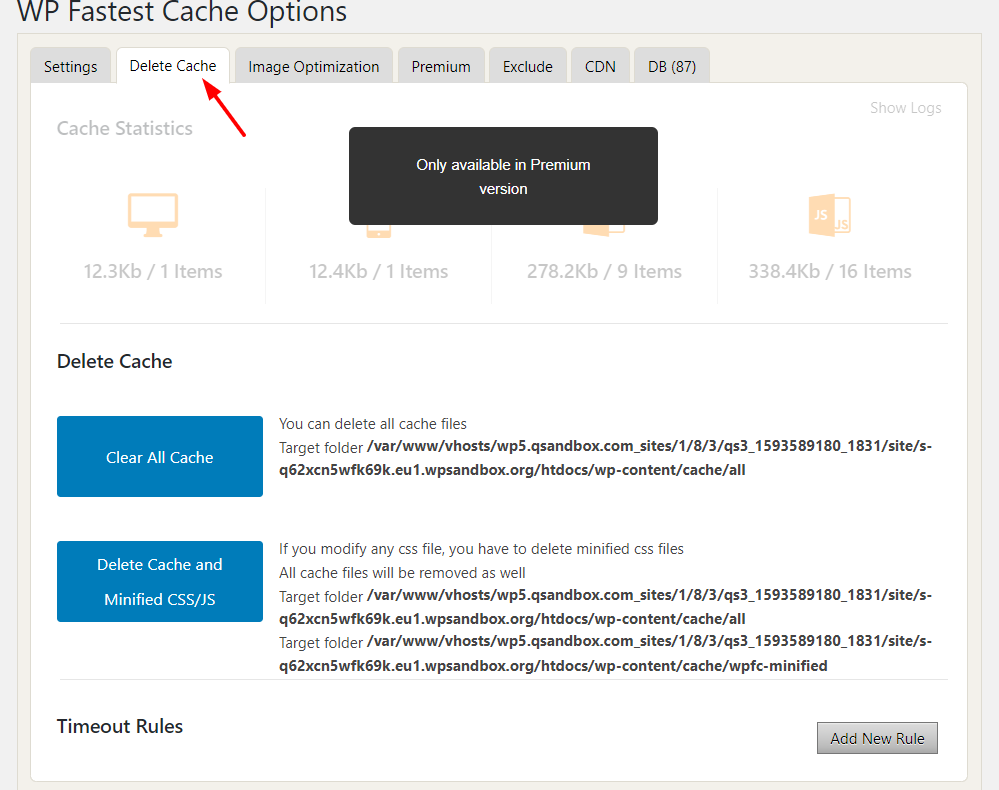
From there, you will be able to either delete all the cached files or cached files and the minified static files.
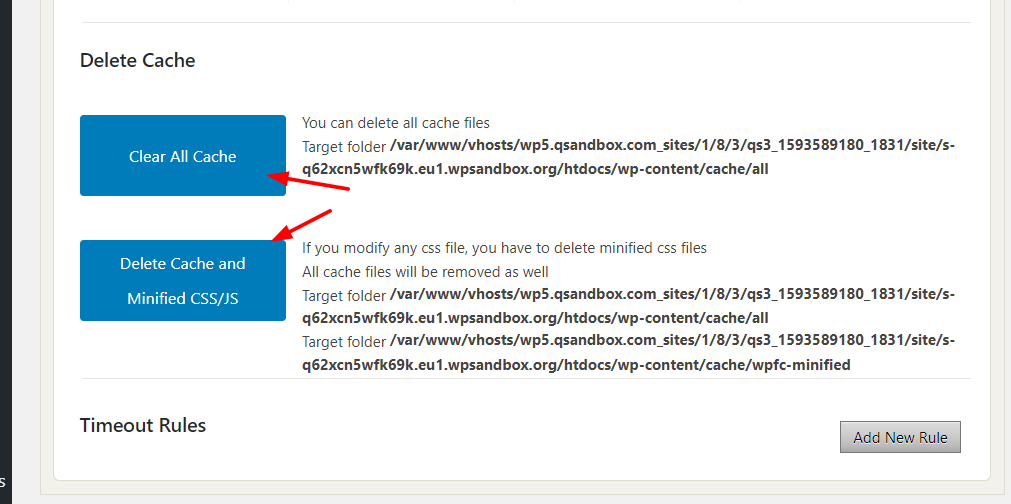
We recommend you delete both the cache and the minified CSS/JS to completely refresh your site.
In some cases, the Divi Builder timeout error occurs because of the server cached copy. So, if you’re having issues, you might want to try this out.
Along with the WordPress cache, you can also clear your browser cache.
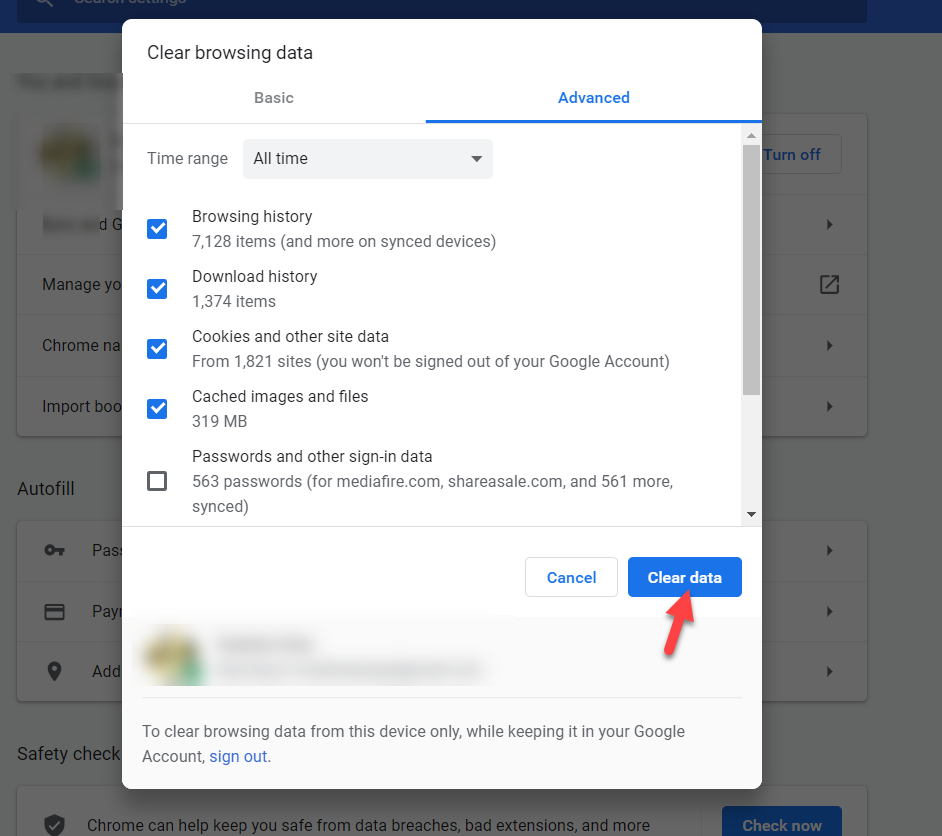
Finally, if you are using CDNs for performance optimization, we recommend you purge the CDN cache. Log in to your CDN account, go to the caching section, and clear the cache.
5) Clearing local storage
Another possible solution to fix the Divi Builder timeout error is to clear the local storage using Chrome Dev Tools. This is pretty simple and only takes a few clicks.
So, when you’re on a page and face the timeout error, open the Chrome Developer Tools by pressing F12 or going to the 3 dots on the top right of Chrome > More Tools > Developer Tools.
Then, go to the Application tab > Clear storage and press Clear site data. Keep in mind that this will log you out of the site.
That’s it! If the local storage was causing the Divi Builder timeout error, this will fix it in no time.
6) Plugins Conflicts
The Divi Builder timeout error displays a pop up with a message that says that there might be problems with some plugins. So one of the potential solutions is to make sure that there are no conflicts with your add-ons.
Most sites use several WordPress plugins and this can cause the issue. So, checking your plugins is mandatory. You will need to disable all the add-ons active on your site.
There’s a simple way to do this. Log in to your WordPress site and go to the installed plugins section.
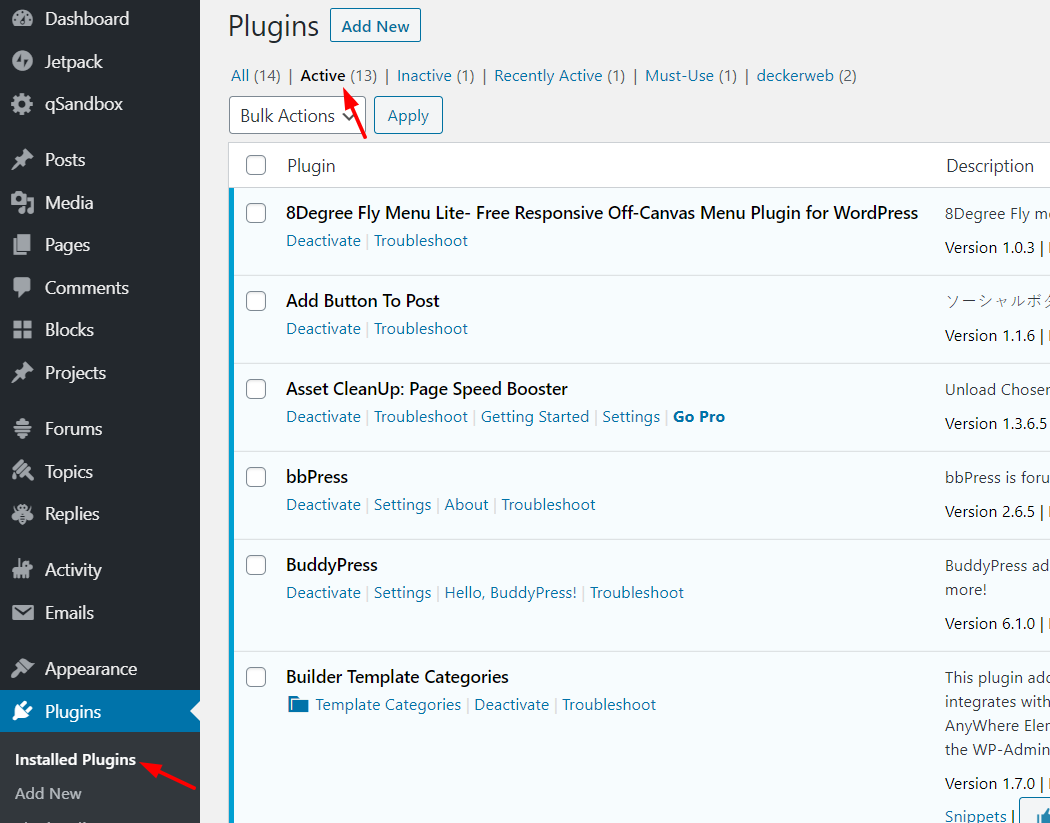
Instead of deactivating them one by one, you can disable them in bulk. Simply select all plugins, choose the deactivate option from the dropdown, and apply it.
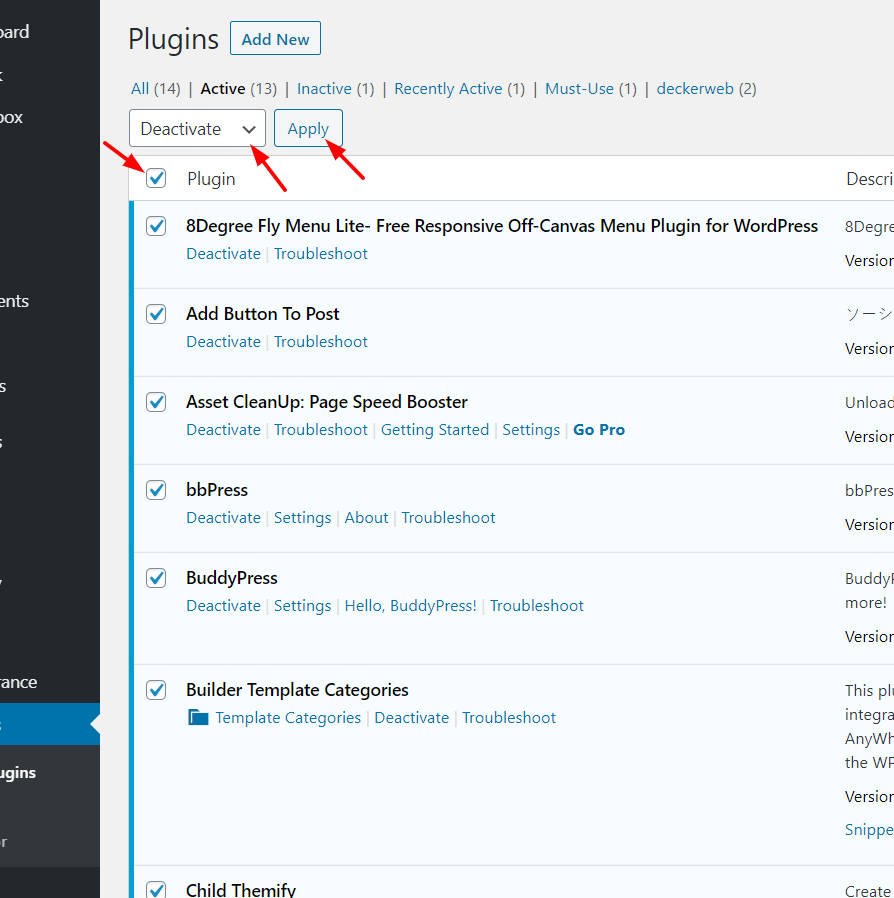
And then, you will see a message confirming that you’ve deactivated all the plugins.
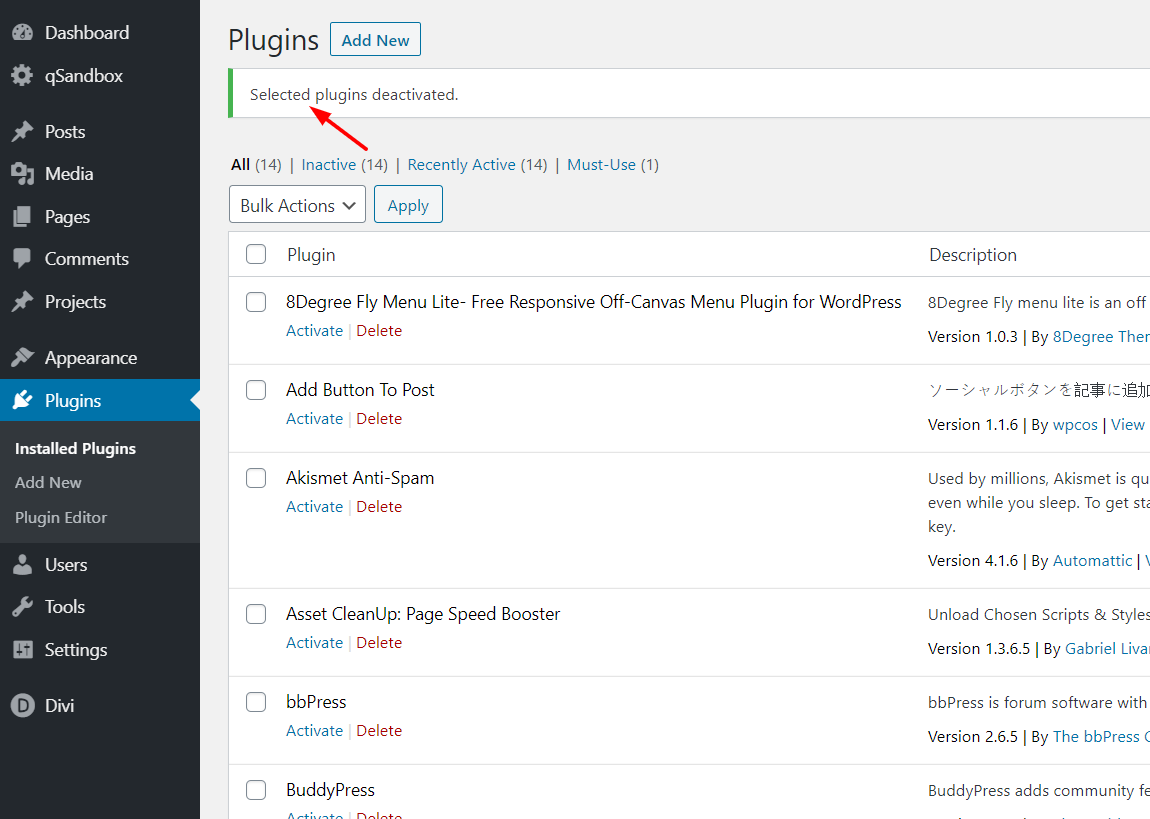
Then, to check the compatibility issue with Divi Builder. You need to activate the plugins one by one and try using the Divi Builder until you find the faulty one.
If the Divi builder stops working after activating a specific plugin, that’s the one causing the issue. You will need to consider updating it, contacting the support team for a solution, or finding an alternative.
7) Child Theme Conflicts
Having a child theme is one of WordPress’ best practices. However, it can be the cause of the Divi Builder timeout error.
So, if you are using a child theme and the Divi builder is not loading, you might want to try disabling the child theme and rolling back to the Divi parent theme.
To do this, in your WordPress dashboard, go to Appearance > Themes. There, you will see the currently active theme.
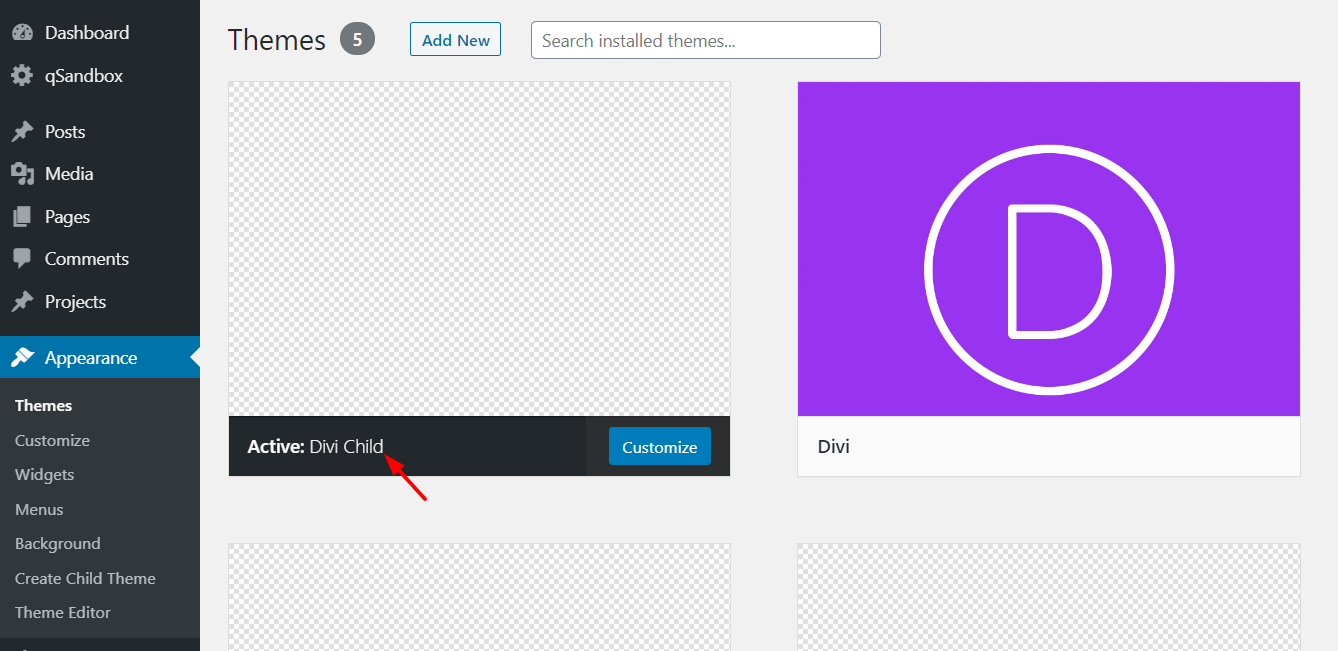
All you need to do is switch your theme back to the Divi parent theme.
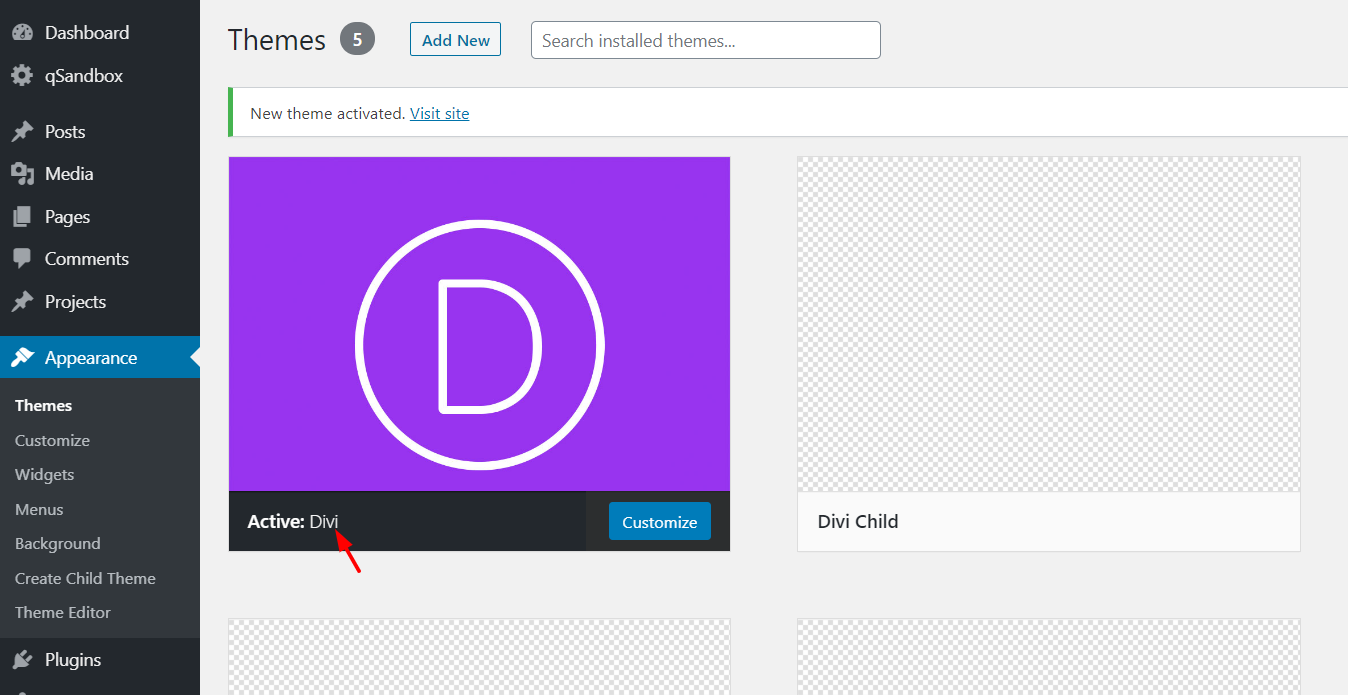
After that, check if the Divi builder issue is still there. If you’ve fixed the problem, you know there’s a conflict with your child theme. You can contact the Divi support team to help you out.
8) Updating the Divi Theme
You must always keep your themes and plugins up-to-date. Every update includes new features, better security, bug improvements, and more.
So, if you are running an outdated version of the Divi theme, you may face the timeout error. All you need to do is make sure that you are running on the latest version available.
You can manually update Divi using an FTP client like FileZilla or from the WordPress backend. In the Divi theme settings page, go to the Updates section.
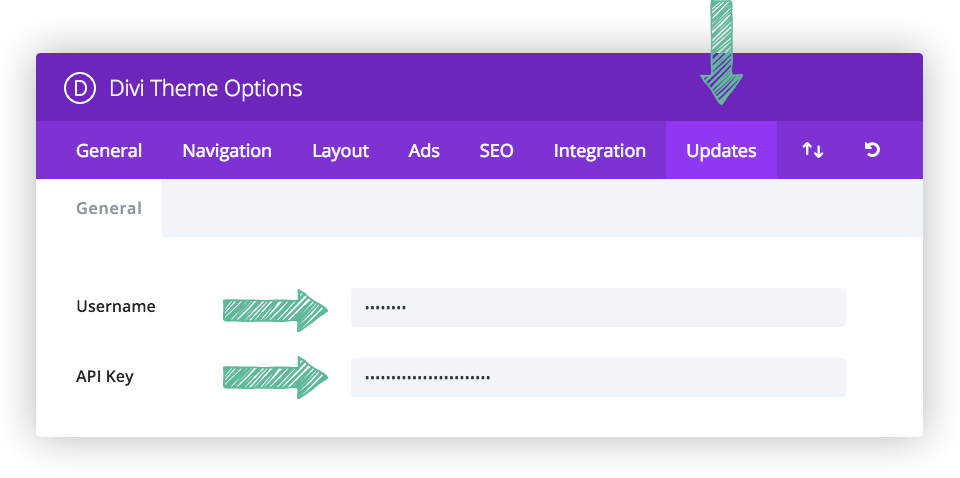
Get the API key from the Elegant Themes’ members area.
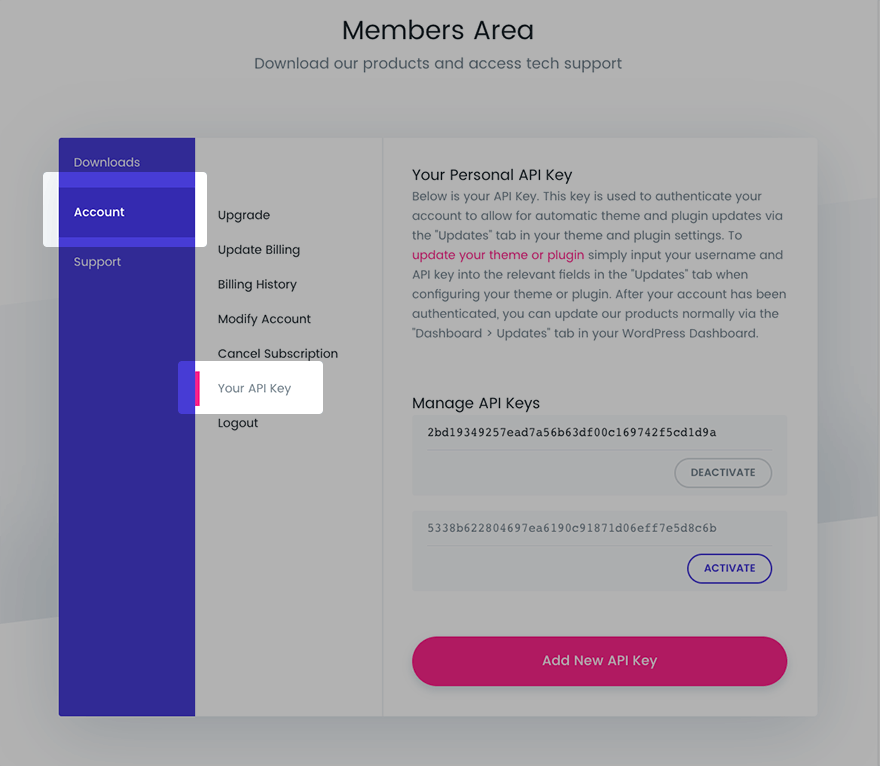
Then, save the updates options and you are good to go.
This way, when there’s a new version of Divi available, you can update it right from your WordPress updates page.
Conclusion
All in all, the timeout issue is quite common and affects many Divi users. There can be many possible causes so, in this guide, we’ve shown you different ways to fix the Divi Builder timeout error.
- Upgrade the PHP version
- Increase PHP limits
- Expand Apache memory limit
- Clear the cache
- Clear local storage
- Plugins conflicts
- Child theme conflicts
- Update Divi
All these methods are very simple and you can apply them even if you’re a beginner. Simply follow our guide and you will fix it in a few minutes. However, some of them involve editing some WordPress files.
So, if you want to make sure you don’t lose anything before trying any of these solutions, we recommend you do a complete backup of your site.
Finally, for more tutorials to make the most of Divi, you can check out some of the following posts:
- Divi Contact Form Is Not Working? Here’s How To Fix It!
- How to Hide and Remove Footer in Divi?
- How to Add the Add to Cart Button in Divi Shop Pages?
Do you know any other fixes for the Divi Builder timeout issue? What method has worked well for you? Let us know in the comment section below.
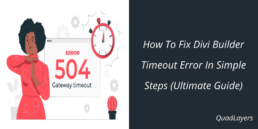
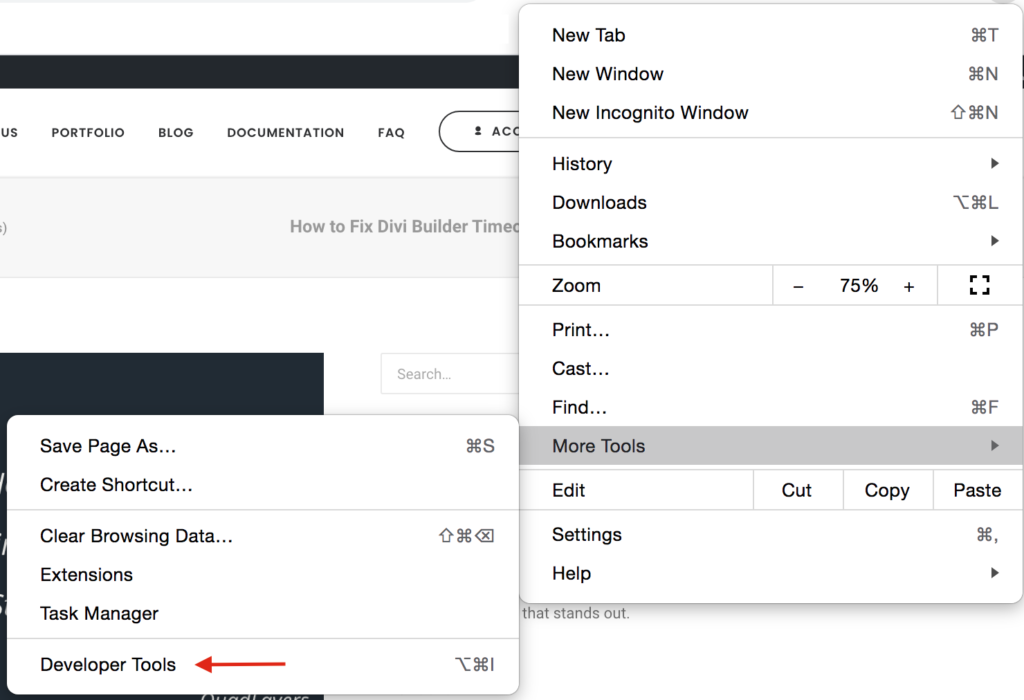
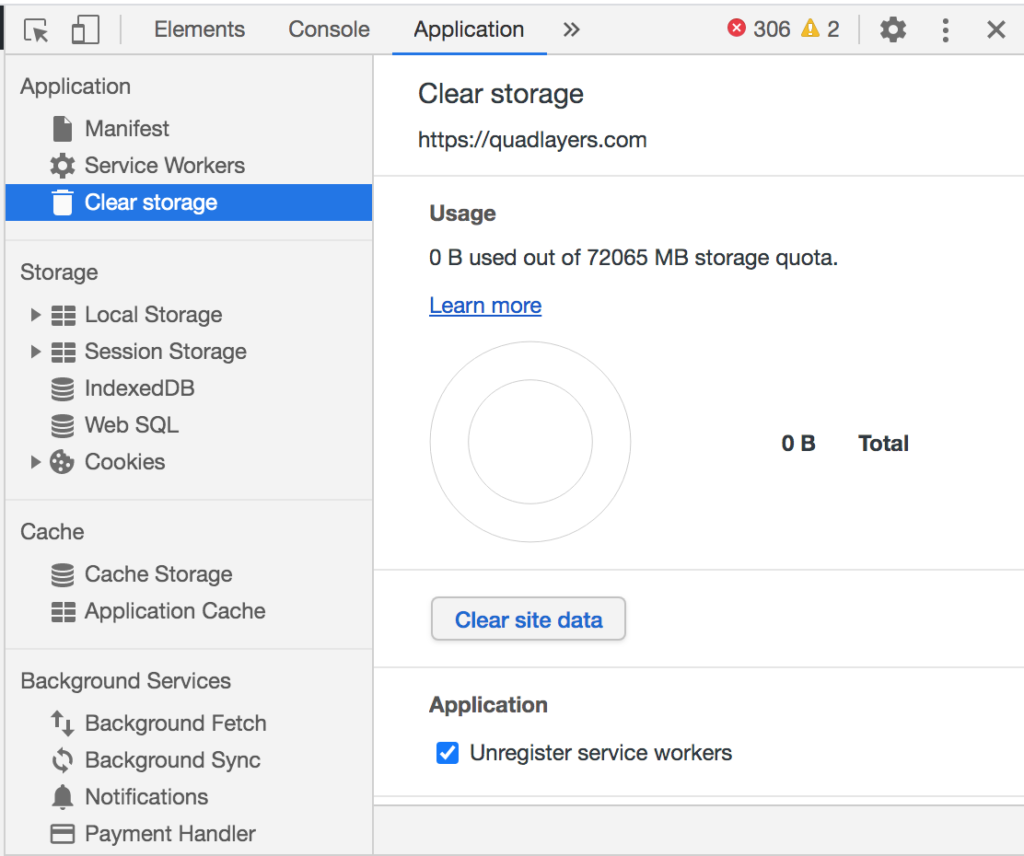
Something not listed here, but that worked for me (after hours of searching, trying all sorts of things and swearing) was in fact so easy…
In my case WooCommerce was the main culprit and more specifically the default customer location option in the settings. If this setting is set to ‘geolocate (with page caching support)’ you will get a timeout error when you want to start the Divi Builder.
So if none of the above things are working, and if you have a site that uses WooCommerce, go to WooCommerce/settings, scroll down and set the default customer location to either ‘Geolocate’, ‘Shop country /region’ or ‘No location by default’. Save the settings and don’t forget to clear your cache afterwards. Your Divi Builder will now work perfectly again, without timeout error.
I found this solution totally by accident because I actually had another problem, (why is my shipping location on the product page where it auto calculates shipping rates always by default Vietnam, while I’am living 25.000 miles away from that country?) so I changed that specific setting to see if that maybe would fix it (it didn’t) and all of a sudden my Divi Builder just worked back without that timeout error. When turning that setting back to ‘geolocate (with page caching support)’, the timeout error in the Divi Builder was back again too.
By the way, you can immediately see if that WooCommerce setting is set to the offending ‘geolocate (with page caching support)’, because then the domain name of your site suddenly shows a v= with all random numbers and letters at the end. eg: https://www.mywebsite.com/?v=xxxxxxxxx/xxxxx
Thank you thank you thank you! What you described below, totally fixed my problem!
Something not listed here, but that worked for me (after hours of searching, trying all sorts of things and swearing) was in fact so easy…
In my case WooCommerce was the main culprit and more specifically the default customer location option in the settings. If this setting is set to ‘geolocate (with page caching support)’ you will get a timeout error when you want to start the Divi Builder.
So if none of the above things are working, and if you have a site that uses WooCommerce, go to WooCommerce/settings, scroll down and set the default customer location to either ‘Geolocate’, ‘Shop country /region’ or ‘No location by default’. Save the settings and don’t forget to clear your cache afterwards. Your Divi Builder will now work perfectly again, without timeout error.
Thanks for the tip, Allen. Glad you found our article helpful.