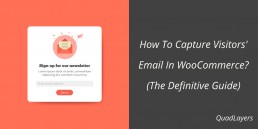How To Capture Emails In WooCommerce – The Definitive Guide
Setting up an online store is an excellent way to internationalize your business and increase your revenue. However, there’s one harsh reality about eCommerce: between 95% and 99% of people who visit your site won’t buy anything (depending on the industry). The good news is that the fact they didn’t buy from you doesn’t mean that they’re not interested in what you have to offer. That’s why getting their email addresses is key to keep in touch with them, provide them value, or offer them products that they are interested in. Today we’ll show you how to capture visitors’ emails in WooCommerce.
Why Capture Visitors’ Emails in WooCommerce?
Conversion rates in eCommerce rarely exceed 3-4%. This means that more than 95% of people who visit your site won’t buy anything. However, that doesn’t mean that they didn’t like your store or that they won’t buy from you in the future. Studies show that nearly 70% of shoppers abandon their carts which means that they leave the site with products in their carts. If you want to know how to recover an abandoned cart, you can check out this guide.
So instead of losing that 95% of your traffic, you can build an email list by collecting emails from your visitors. Considering that more than a billion users check their email every day, it’s easy to see why you should use email to promote your online shop. Once you have their email addresses, you can use them to promote your business, send newsletters, coupon codes, or even personal notes. This way, you can get your visitors back, increase page views, sales, and conversions.
There are many free and premium email marketing services available on the internet. Some of the popular ones are MailChimp, which you can integrate with WooCommerce. SendinBlue, ConvertKit, Drip, FeedBurner, and many others. However, before sending emails to your visitors, you need to capture their addresses. You can do this in different ways.
Different Ways To Capture Emails in WooCommerce
There are several ways to capture emails in WooCommerce. They all have their pros and cons so let’s have a look at what each of them has to offer.
Offer Coupon Codes
 Coupon codes are an easy way to capture visitors’ email addresses and increase conversion rates. Coupon codes are very effective and easy to implement so they are a very popular option among online stores.
Coupon codes are an easy way to capture visitors’ email addresses and increase conversion rates. Coupon codes are very effective and easy to implement so they are a very popular option among online stores.
How to set up codes in WooCommerce
If you have a WooCommerce store, you can set up and create coupon codes from the Coupons section under the WooCommerce settings. 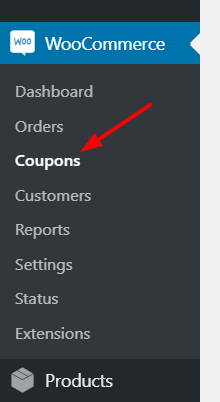
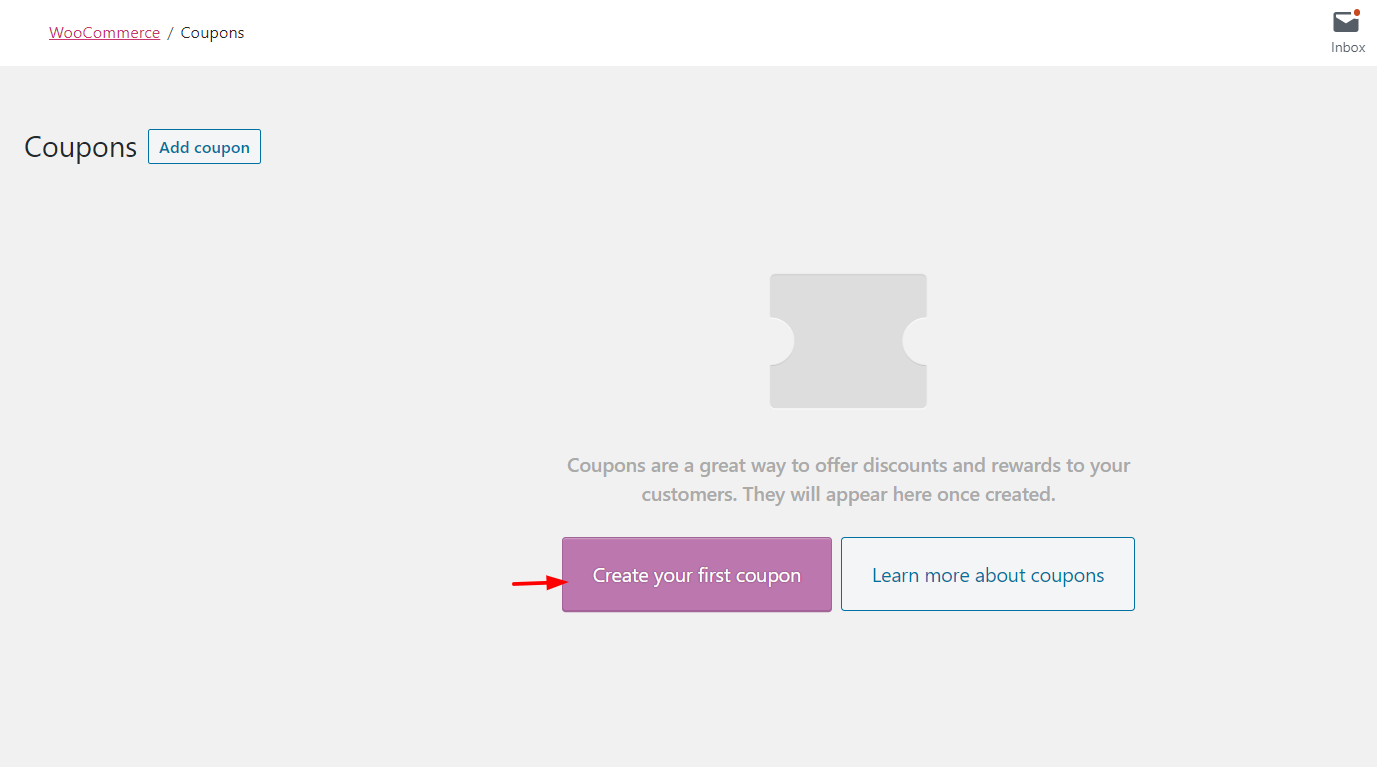 When you create a coupon, WooCommerce allows you to choose from:
When you create a coupon, WooCommerce allows you to choose from:
- A percentage discount applies a discount to all the products the shopper has in the cart. For example, if the customer has 2 products in his cart for a total of $50, a 20% coupon gives a $10 discount.
- A fixed cart discount applies a fixed amount discount to all the products the user has in the cart. If the shopper is buying 2 products for a total of $50, a $20 coupon gives a $20 discount.
- A fixed product discount applies a fixed amount discount for selected products. The main difference of this discount type with the other two is that this one is calculated per item and not for the entire cart. For example, if the customer has 2 products in his cart for a total of $50, and each product has a $20 fixed discount, he’ll get an overall $40-discount.
Additionally, you can set an expiry date for your coupon codes to promote limited-time offers. On top of that, you can limit the usage per coupon or user. For example, you can set a coupon which can be used only one time per user. WooCommerce also lets you set restrictions for coupon codes. You can exclude specific categories or products, establish a minimum or maximum spend to apply the coupon, restrict emails, and more. If you already have coupon codes in your system, you’ll see the list, and it’ll look something like this: 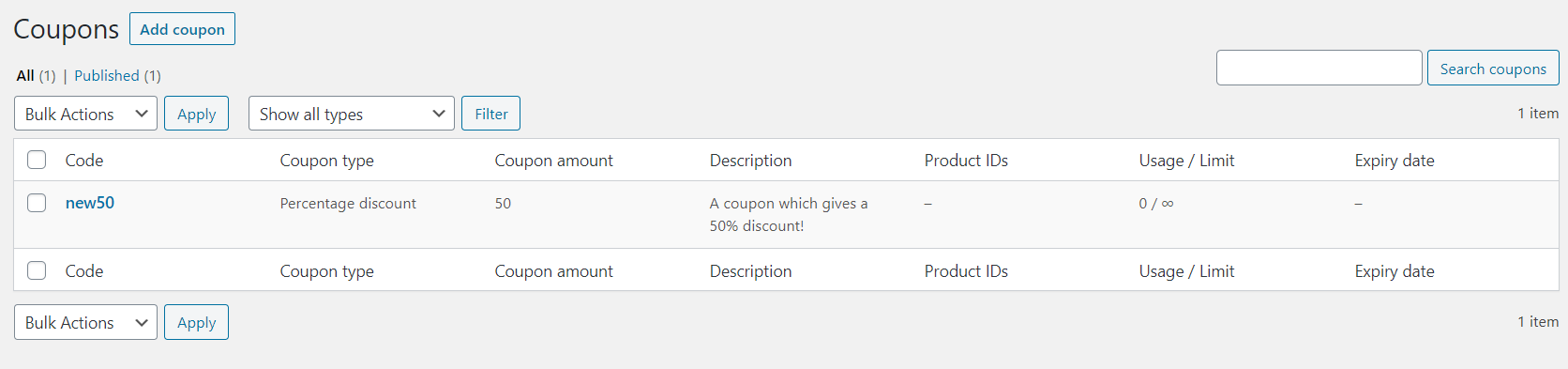
According to the conditions you set, the customers will be able to apply it on the checkout page.
Promote your coupon codes
So, once you set up the coupons, you need to promote them. There are several ways to promote a coupon code. The most efficient ones are creating a page or post and displaying it there, adding a pop-up on your site and showing the coupon code as content, and using social media.
Coupon Code via pop-up
Pop-ups are an excellent way to display coupon codes because they get the user’s attention. You can set up something like: “Enter your email address and save up to X% in your next order!”. You can use many plugins to show a pop-up on your site, but the most popular ones are OptinMonster (premium) and Icegram (free). Once you configure the pop-up, your shop will display something like this. 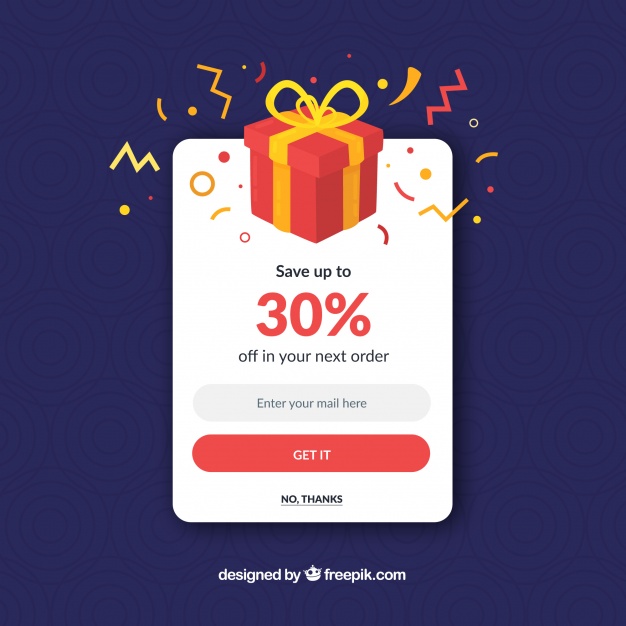 If you use an email marketing service, you can add a welcome email to each new subscriber. Email marketing services like MailChimp and SendinBlue offer easy configuration for the first time email so you will be able to easily set it up without any prior knowledge. So what does the pop-up do? When users enter their email addresses, they’ll be added to your email list. And as a first-time welcome message, the pre-configured newsletter will be sent to your new subscriber. Additionally, when visitors enter their email addresses and submit the form, you could redirect them to a coupon page or post.
If you use an email marketing service, you can add a welcome email to each new subscriber. Email marketing services like MailChimp and SendinBlue offer easy configuration for the first time email so you will be able to easily set it up without any prior knowledge. So what does the pop-up do? When users enter their email addresses, they’ll be added to your email list. And as a first-time welcome message, the pre-configured newsletter will be sent to your new subscriber. Additionally, when visitors enter their email addresses and submit the form, you could redirect them to a coupon page or post.
Integrate Forms With Your Email Marketing Service
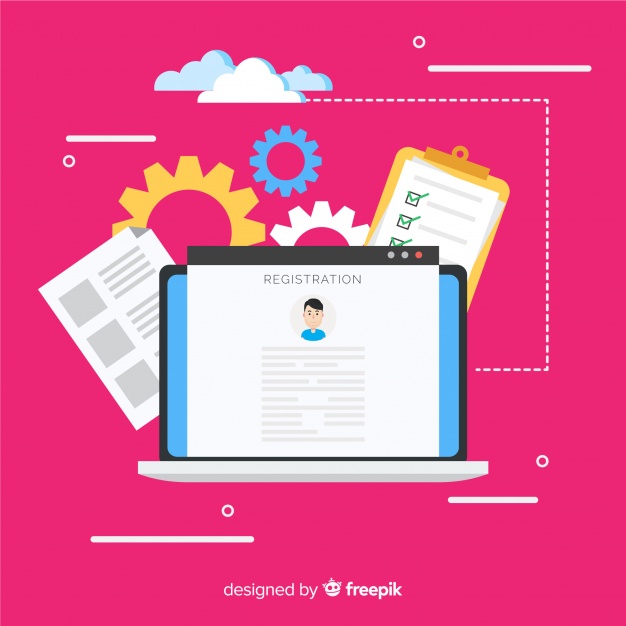 There are many different types of forms that you can use in your blog—such as contact forms, feedback forms, suggestion forms, registration forms, and so on. If you are using any form builder plugin like WPForms or Ninja Forms, they will help you integrate the forms with your email marketing service. For example, let’s say that you are using MailChimp, and you ask your shoppers to fill in a registration form when they buy something.
There are many different types of forms that you can use in your blog—such as contact forms, feedback forms, suggestion forms, registration forms, and so on. If you are using any form builder plugin like WPForms or Ninja Forms, they will help you integrate the forms with your email marketing service. For example, let’s say that you are using MailChimp, and you ask your shoppers to fill in a registration form when they buy something.
If you integrate this form with your email marketing service, you’ll be able to import to your email list all the registered customers’ email addresses! All you need to do is fetch the MailChimp API key from your account and submit it in the form builder settings. These contact forms plugins have an add-on for each email marketing service. If you need help to integrate MailChimp with your WooCommerce site, you can check out our step-by-step guide.
Add a Form To Your Sidebar
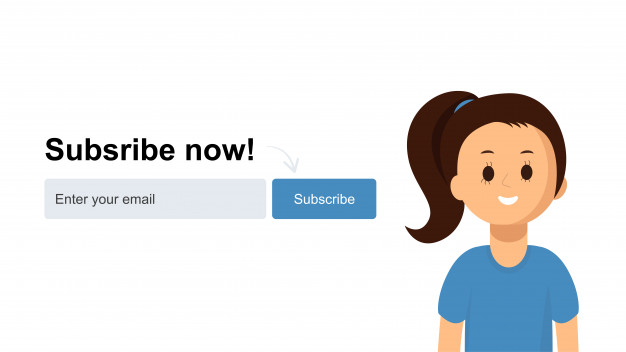 Adding an email opt-in to your sidebar is an excellent way to capture visitors’ emails in WooCommerce. Some themes come with a pre-coded newsletter widget area and you can also use a custom plugin or HTML coding for it. There are many free plugins available in the WordPress repository. If you’re using MailChimp as your email marketing service, we recommend MC4WP: MailChimp for WordPress.
Adding an email opt-in to your sidebar is an excellent way to capture visitors’ emails in WooCommerce. Some themes come with a pre-coded newsletter widget area and you can also use a custom plugin or HTML coding for it. There are many free plugins available in the WordPress repository. If you’re using MailChimp as your email marketing service, we recommend MC4WP: MailChimp for WordPress.
This free tool helps you grow your email lists, create opt-in forms, and integrate with forms you have on your site. It has more than 1 million active installations and comes with a lot of features. Once you install and activate MC4WP, you’ll see the Plugins widget under your WordPress widgets section. Click it to add it to your sidebar.  And for integrating it, go to the plugins’ settings and enter your MailChimp API key.
And for integrating it, go to the plugins’ settings and enter your MailChimp API key. 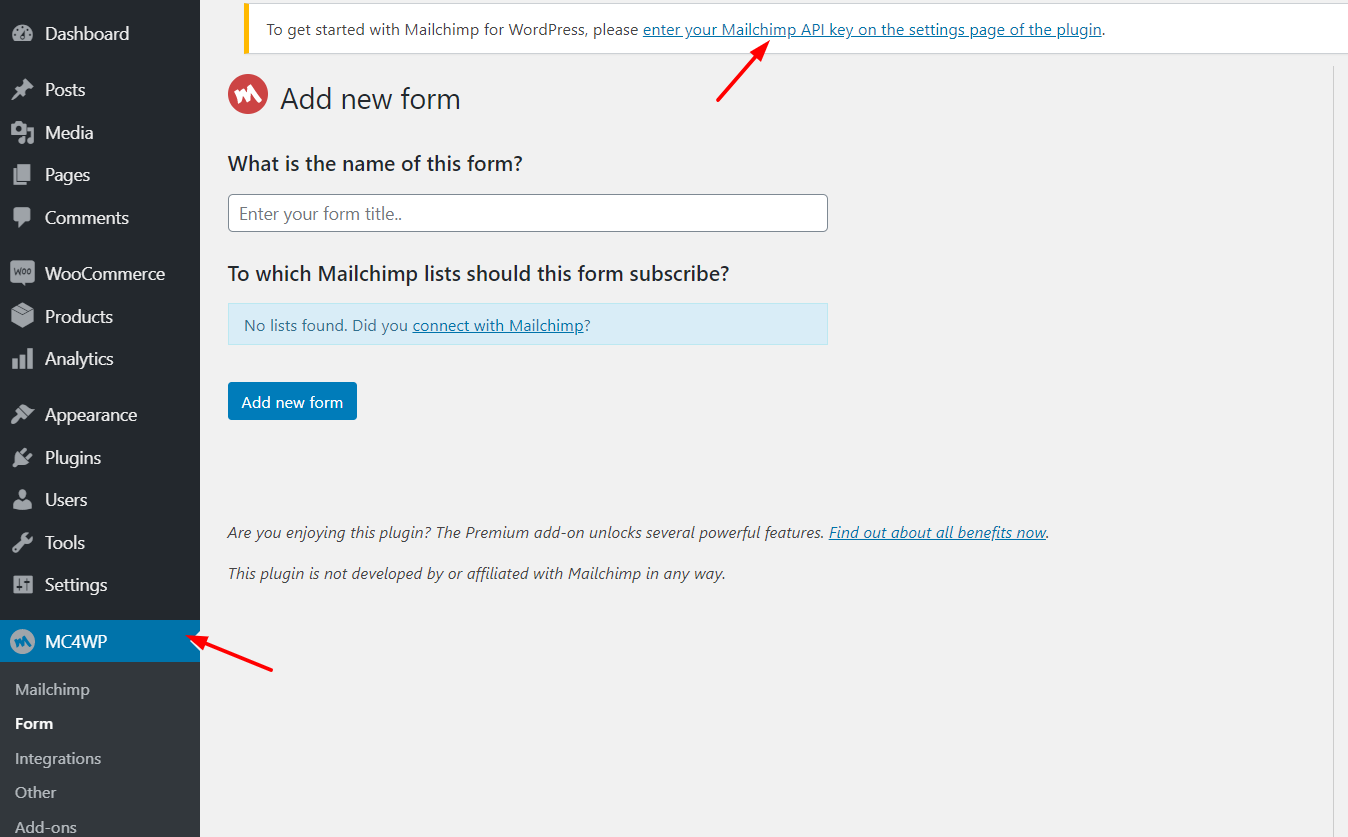
That’s it! Now when a visitor fills in the form, their email will be automatically added to your MailChimp list. On the other hand, if you are looking for premium options, there are powerful tools such as OptinMonster, Bloom, and Thrive Leads. If you choose one of these, you need to integrate the lead generation plugin with your email marketing service. And when users enter their email addresses and submit them, they will be added directly to your email list.
Add Forms After Your Content
 Adding a blog section to your online shop where you publish news, articles related to your company, product reviews, and so on is another way to capture visitors’ emails in WooCommerce. Additionally, a blog can help you increase traffic from search engines. Competition nowadays is fierce, so use keyword research tools to find low-competition keywords. This way, you can attract organic traffic, get referrals from other blogs, and improve your domain authority.
Adding a blog section to your online shop where you publish news, articles related to your company, product reviews, and so on is another way to capture visitors’ emails in WooCommerce. Additionally, a blog can help you increase traffic from search engines. Competition nowadays is fierce, so use keyword research tools to find low-competition keywords. This way, you can attract organic traffic, get referrals from other blogs, and improve your domain authority.
Once you attract traffic to your blog section, you can add a form to capture visitors’ emails. The idea is that if you provide them with value, they’re more likely to be interested in what you have to offer and give you their email addresses. This way, you can increase conversions. One of the best tools for this is Bloom.
Additionally, promoting your products through those guides and blog posts is an excellent way to attract qualified traffic and increase sales. Simply make sure that you are using a catchy headline and a professional-looking design for your email opt-in. Do you want to know more about contact forms? You can have a look at our collection of the best contact form plugins for WordPress.
Use Exit-Intent Pop-ups
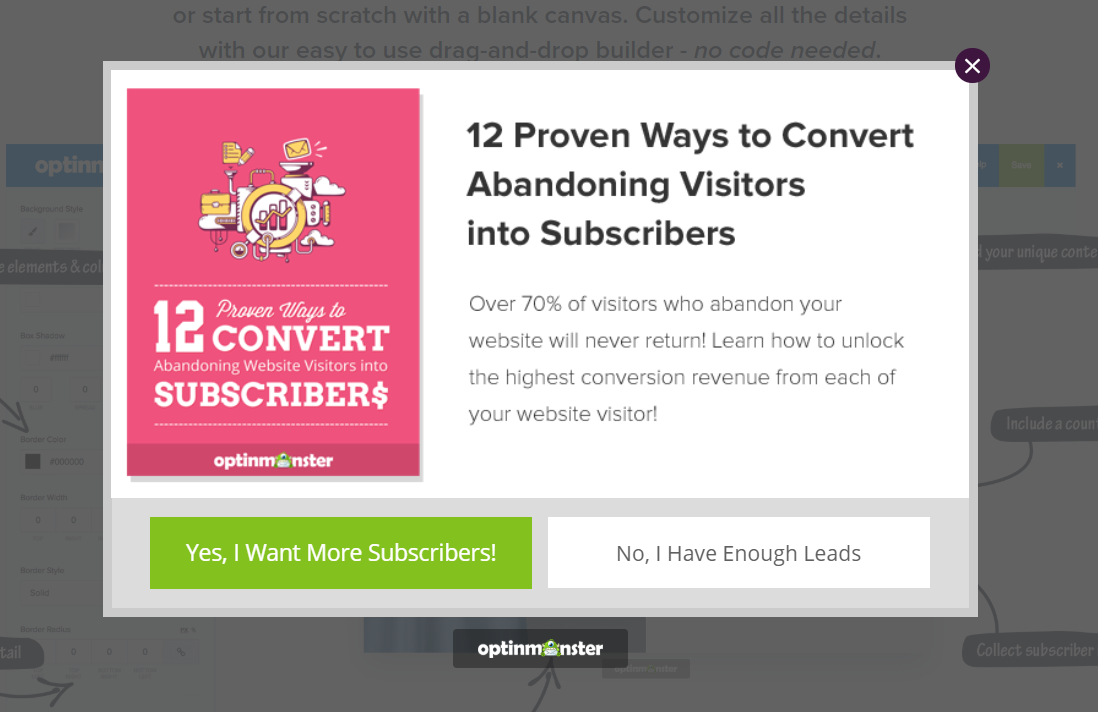
Most of the visitors that come to your site won’t buy from you and will never come back again. Unless you have something to make them come back. That’s why it’s a good practice for WooCommerce stores to capture the visitors’ email addresses before they leave. Exit-intent pop-ups are excellent solutions because they get the users’ attention before they leave.
The idea is pretty simple. When visitors move their mouse over to the close tab section in their browser, a pop-up will be triggered asking them for their email address. It’s key to have compelling text so you’ll need to test a couple of options to find the one that works best for you. Some of the best tools for this are OptinMonster and HelloBar. For example, the image we have inserted above can be configured as a yes or no type or direct email entering type.
Here, try to add something related to your shop’s brand. For example, if you are running a beauty shop, offer some discounts for email subscribers. It’s worth noting that exit pop-ups only work on computers, not on mobiles and tablets.
Build a Dedicated Landing Page
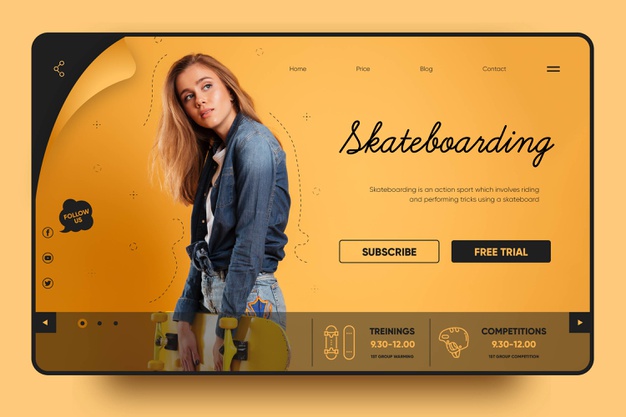 Capturing your visitors’ emails can have a huge impact on your WooCommerce store so why not build a dedicated landing page? You can create a page that promotes some of your deals, a specific product, an interesting ebook, or anything that’s valuable for your users. This way you’ll give visitors a good reason to subscribe to your newsletter. If you continue to provide them with good value, they may become loyal customers.
Capturing your visitors’ emails can have a huge impact on your WooCommerce store so why not build a dedicated landing page? You can create a page that promotes some of your deals, a specific product, an interesting ebook, or anything that’s valuable for your users. This way you’ll give visitors a good reason to subscribe to your newsletter. If you continue to provide them with good value, they may become loyal customers.
To do this, simply add engaging content to the page, create an attractive design, and a newsletter sign-up widget. This is quite easy with a page builder plugin for WordPress such as Beaver Builder, Elementor, or Visual Composer.
Bonus
Apart from capturing emails, here are some bonus ideas we recommend to increase your WooCommerce shop conversions.
Use A Lightweight WordPress Theme
You can find thousands of WordPress themes in the market. However, try to avoid bulky themes with sparse coding and go for lightweight themes such as Divi or Astra. With that, you can optimize the performance of your WooCommerce shop. If you’re not sure which theme is the best for you, you can check out our list of the best free WooCommerce themes.
Caching Plugin to speed up your site
Using a WordPress caching plugin is also essential to improve your store’s speed. A caching plugin offers optimization techniques like:
- Minification
- Combining
- Image lazy-loading
- DNS prefetching
- CDN integration
There are many WordPress caching plugins. You can check out our favorite ones here.
CDN Matters
CDN stands for Content Delivery Network. When you sign up for a web / WooCommerce hosting, the web hosting company will probably ask you to choose a data center and they will have multiple DCs on their network. Which one should you choose? It depends on your audience. For example, if you are targeting customers from India, you might want to choose a DC which is from India. This way, for Indian visitors, your shop will load faster.
On the other hand, if you are targeting customers from the US, you should pick a DC from the US. But what if you are planning to sell worldwide? You need to make sure that the website’s speed is good enough for every country. And for that performance optimization, you can use a CDN. A CDN like Cloudflare has hundreds of data centers worldwide so the system will find the users’ location and serve the website files from the closest place.
Conclusion
All in all, considering that most of your visitors won’t buy from your shop and won’t come back to your site, getting their emails is key to staying in touch with them. This way, you can send them newsletters, limited-time coupon codes, new arrivals, and relevant content.
So how should you capture the visitors’ emails in WooCommerce? All these methods have their pros and cons and they’re complementary. Usually, coupon codes and free ebooks work well because they provide value to the shoppers. Additionally, exit-intent pop-ups can also work pretty well.
However, there’s no one magic formula. You should test different options until you find the best combination for your site. To help you out, you can use plugins like MailChimp for email marketing, and OptinMonster or Bloom for lead generation. Alternatively, you can check out our list of the best lead generation plugins and different ways to optimize your online shop for more conversions.
If you enjoyed the read, please feel free to share this post with your friends on social media. For more interesting posts, feel free to check out our blog.