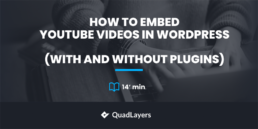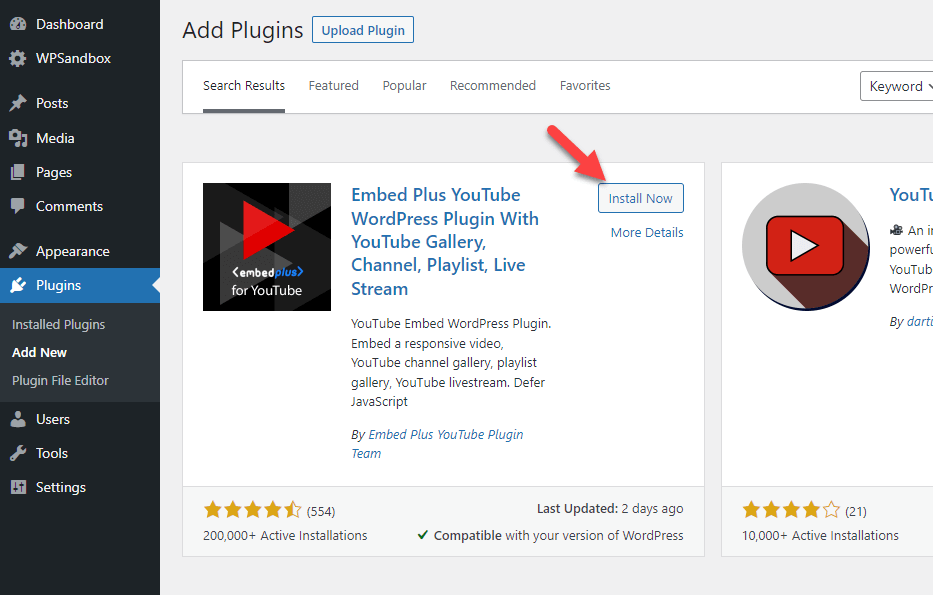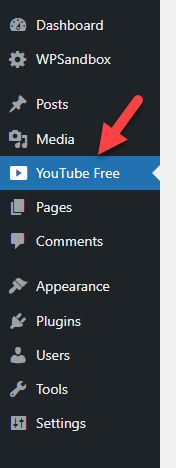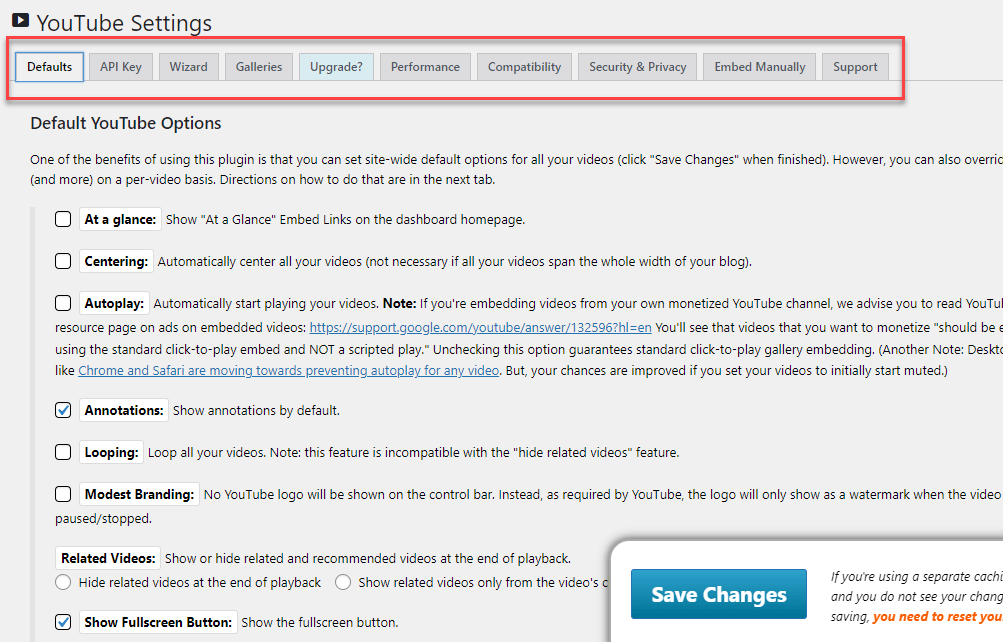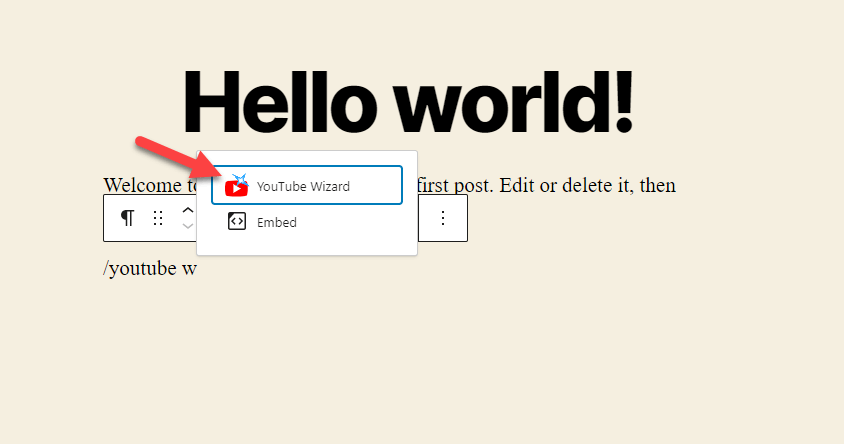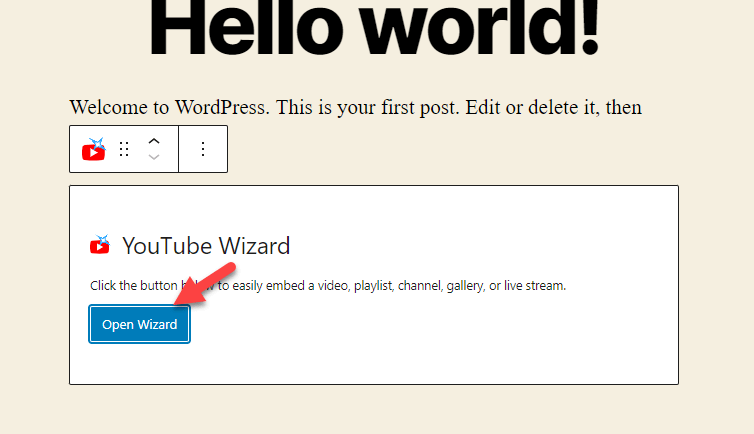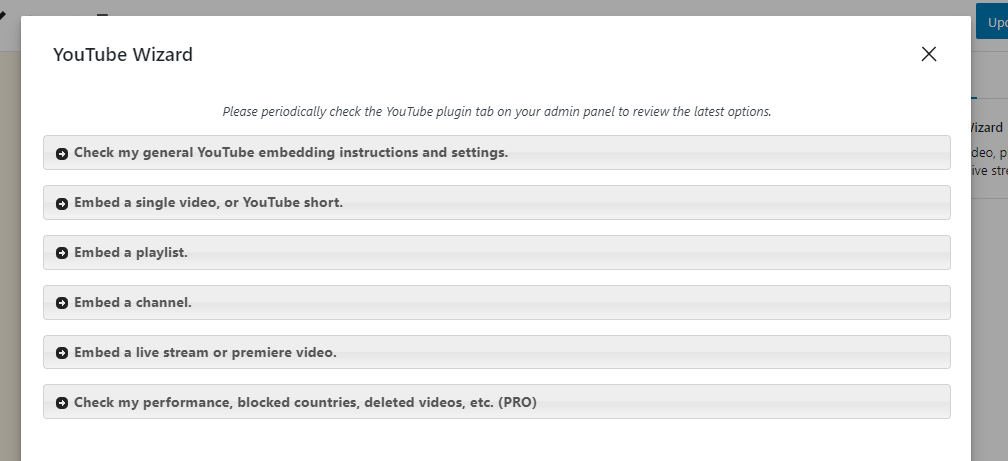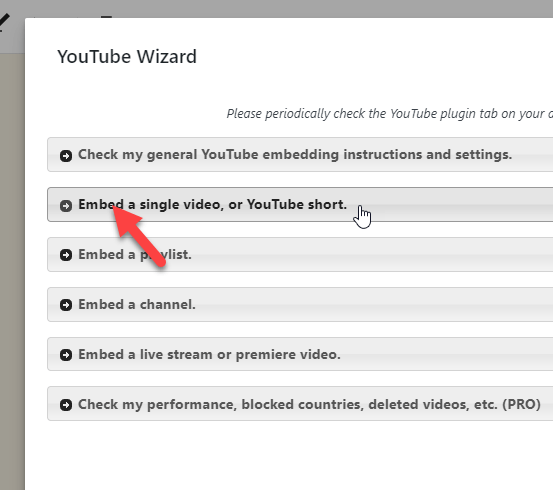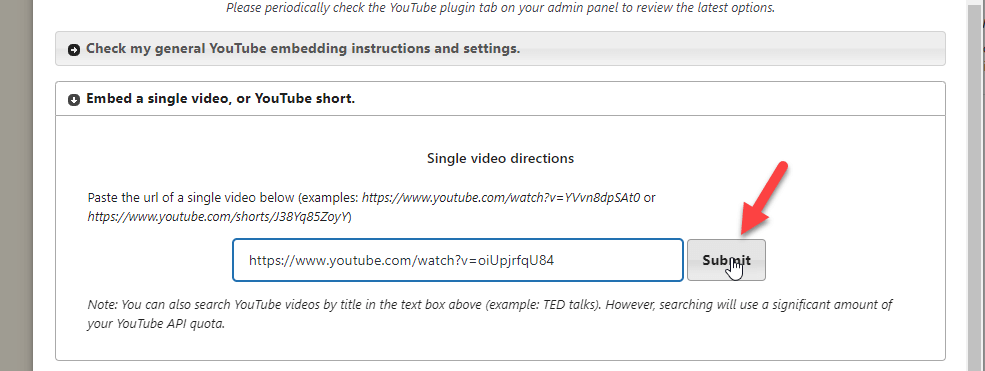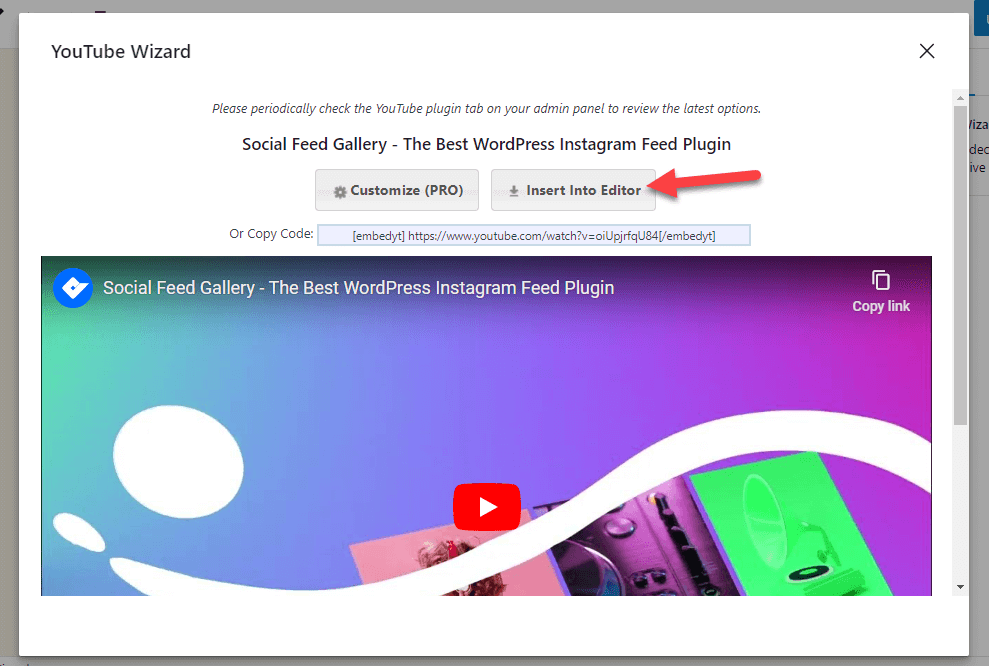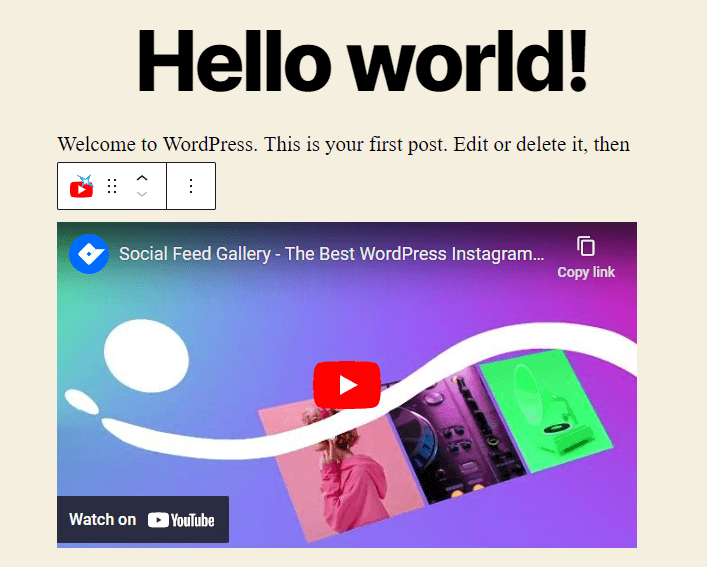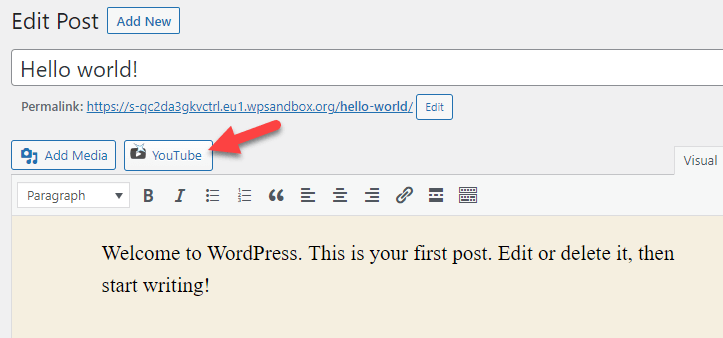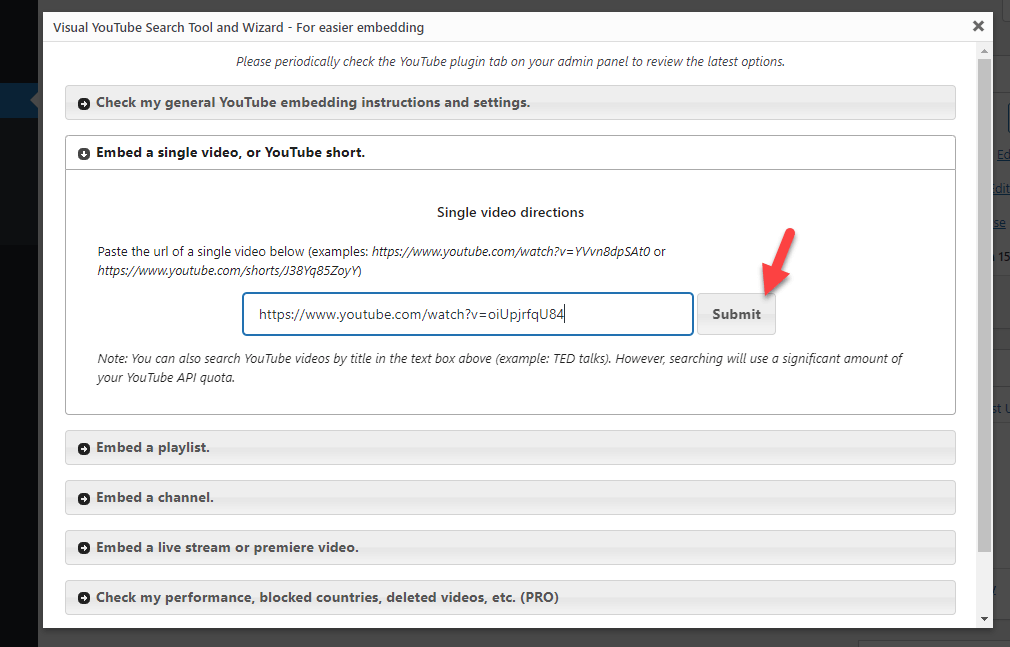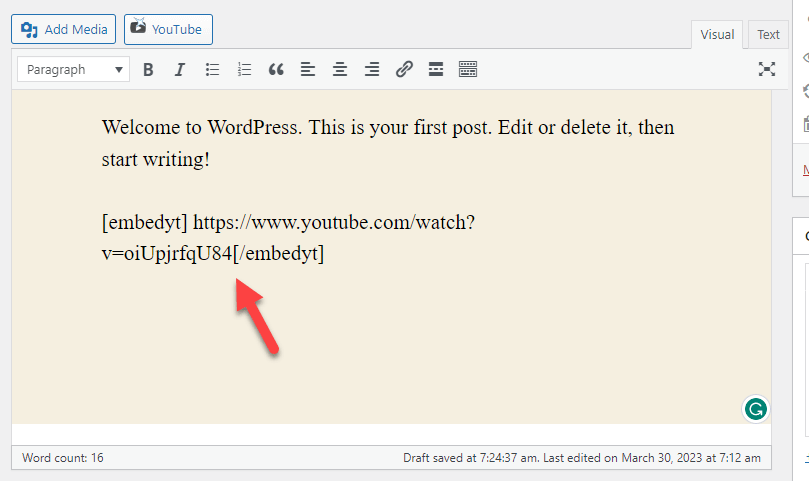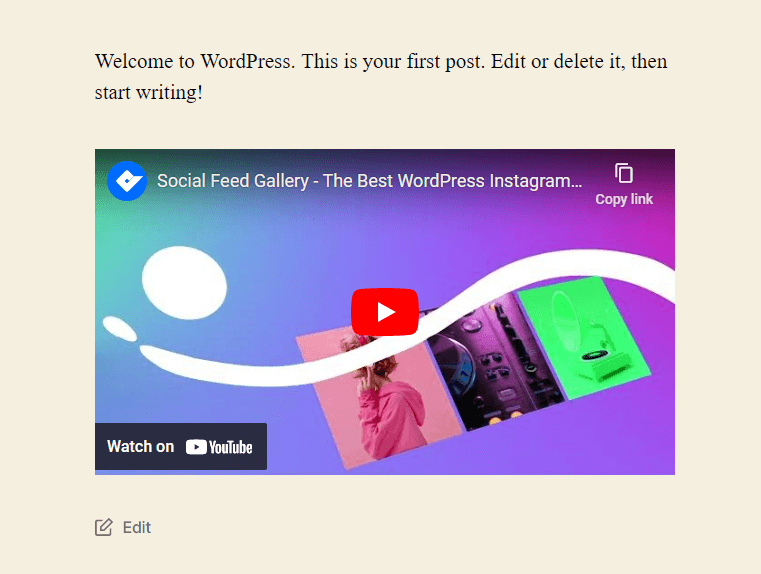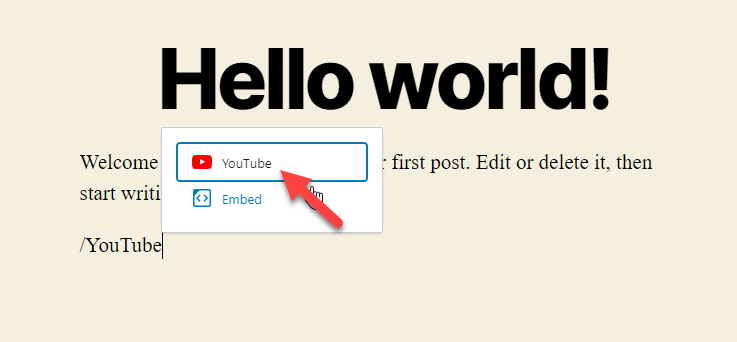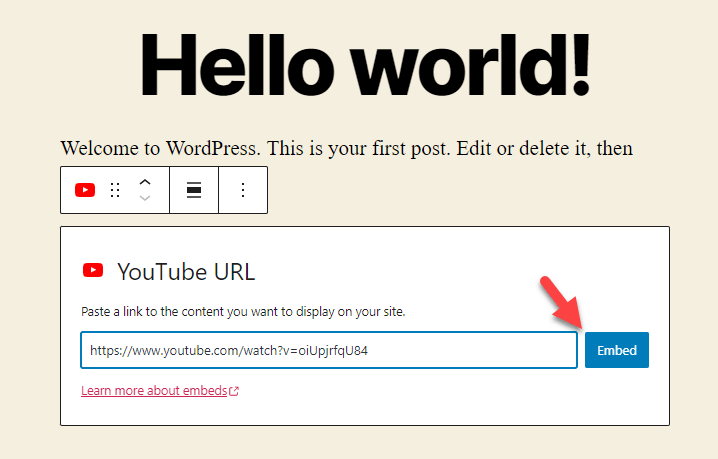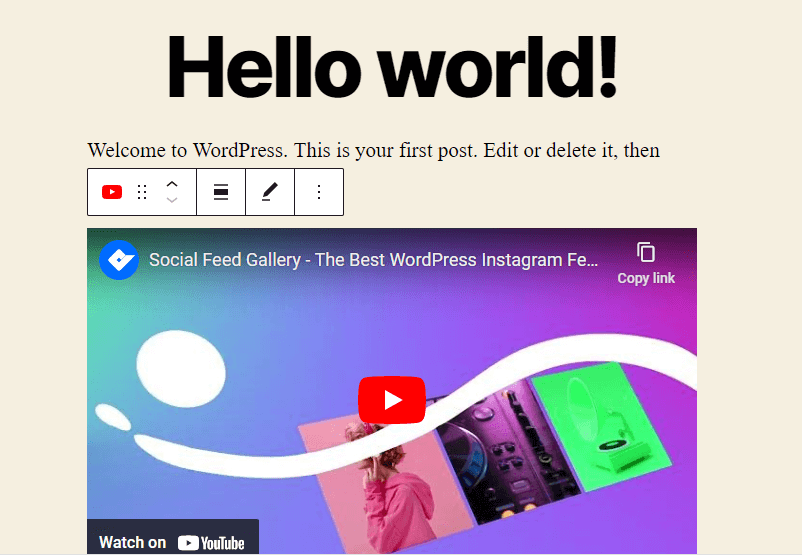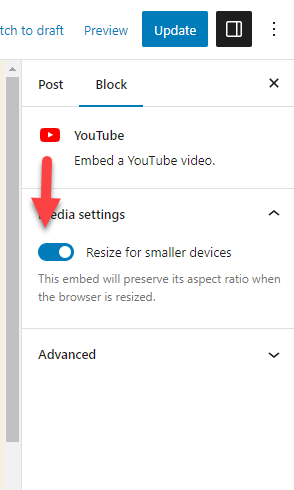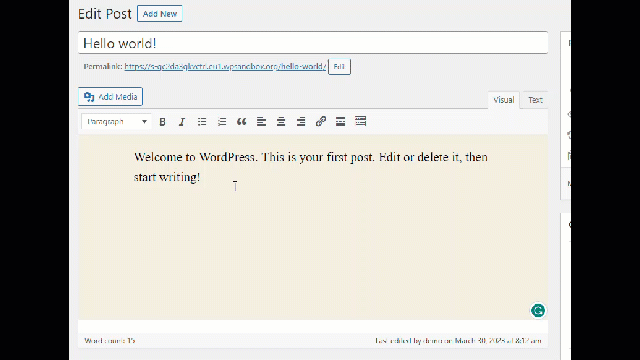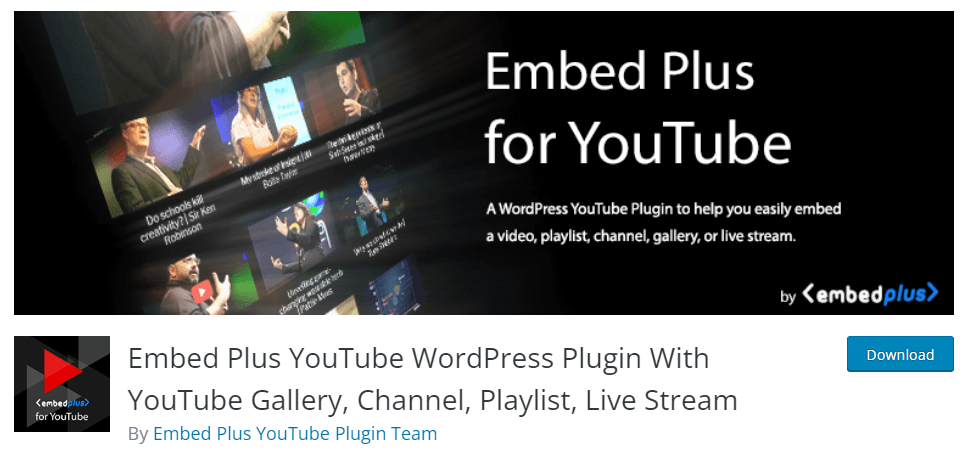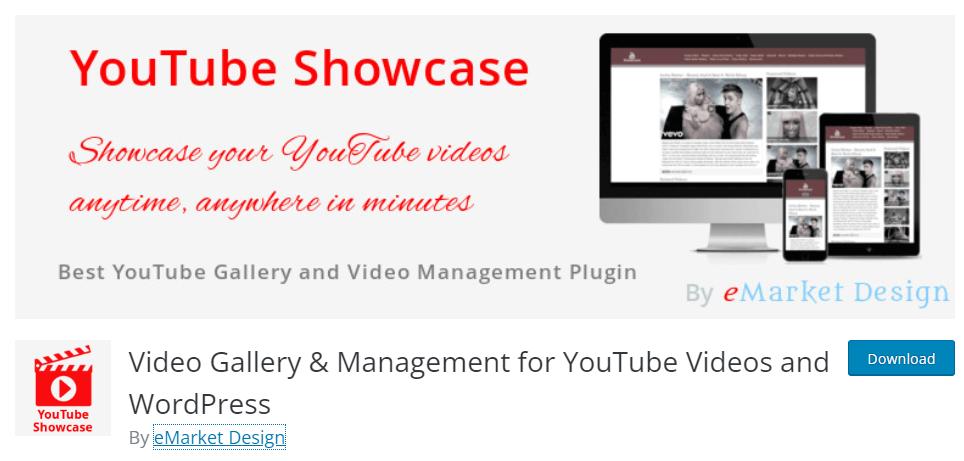Do you want to display YouTube videos on your website? It can be an excellent way to reduce the bounce rate and improve the overall user experience. If you need help doing it, we have got you covered. This article will teach you how to embed YouTube videos in WordPress.
But first, let’s see why embedding YouTube videos in blog posts or sidebars is a good idea.
Why Embed YouTube Videos On a Website?
Embedding YouTube videos on your website help you improve the overall user experience and bounce rate.
Videos are a great way to tell a story or message. For example, if you are handling a website where you teach how to build custom landing pages, showing them how to do it with a video may be a better option than telling them how to do it on a written tutorial. This way, the audience will learn the step-by-step process quickly and see what they can expect, helping you boost engagement and user satisfaction.
Next, embedding videos from a different source would be better than uploading them to the website. When you upload videos directly to WordPress and display them, your bandwidth usage will become 10X more. If you use a hosting company that limits storage and bandwidth usage according to the subscription tiers, this won’t be a feasible option.
You can solve this issue when you upload videos to YouTube and embed them. Since YouTube hosts the video on their servers, you do not need to worry about storage or bandwidth consumption.
Now you know why embedding YouTube videos on a website is a good option. Next, let’s see how you can do it on a WordPress site.
How to Embed YouTube Videos in WordPress
There are multiple ways to display YouTube videos in WordPress:
- Using a dedicated plugin
- Manually
- Classic editor
- Gutenberg editor
We are going to show you every method in this article. According to your preferences and requirements, you can choose one. Without any further ado, let’s get into the list.
1) Embed YouTube videos with a Plugin
There are many tools to embed YouTube videos in WordPress:
- Embed Plus
- Video Gallery
- YouTube Showcase
- YourChannel
- And many others
Most of them come with minimal configuration options and don’t need any coding knowledge. Any dedicated YouTube plugin would be feasible if you prefer an easy-to-use solution.
For this tutorial, we will be using Embed Plus.
The first thing you need to do is, install and activate Embed Plus on your website
After activation, you will see the plugin’s settings on the left-hand side of the dashboard.
There, you can see configuration options like:
- Default settings
- API keys
- Gallery options
- Performance optimization
- Compatibility settings
- Security options
- Privacy options
From there, you can customize how to display your YouTube embeds, what dimensions you prefer, show/hide related videos, and so on. You can tweak the options according to your requirements. After configuring the plugin settings, save it. Now, you are ready to embed videos on the website.
1.1) Using the Dedicated Gutenberg Block
When you use the Gutenberg editor, search for the YouTube Wizard block.
You need to add the block to the editor. After adding it, open the wizard option.
You will see multiple options to embed videos on a WordPress website there.
You can embed a
- Single video
- YouTube short
- Playlist
- Channel
- Live stream
- Premiere video
This tutorial will show you how to embed a single video. First, click on Embed single video or a short button.
Next, paste the video URL and click on embed.
Within a few seconds, you will see the live preview of the embed. If you are okay with it, click on Insert Into Editor, and you are good to go.
After hitting the button, you will see the embed on your Gutenberg editor.
You can save (or update) the post to publish the new changes.
This way, you can complete the YouTube embed through the Gutenberg block.
1.2) Using Classic Editor Shortcode
If you haven’t moved to the Gutenberg editor and still use Classic Editor, follow this method.
Open the post or page where you need to embed the video. You will see a new option to add YouTube embeds on the right-hand side of the Add Media button.
Once you have clicked on it, you will see the embedding options. As we did earlier, paste the YouTube video URL in the box and embed it.
Now inside the editor, you will see the URL inside a dedicated shortcode.
You can update your blog post, and the video will be visible on the front end.
That’s it!
This way, you can embed YouTube videos on any blog posts, pages, or custom post types. If the plugin is not displaying videos on the front end of the website, it is probably because of the caching. You should clear the WordPress cache to see the updated results.
Now you know how to complete the task with a dedicated plugin. Next, let’s look into the options to embed videos manually.
2) Embed YouTube videos in WordPress without a Plugin
You can also embed YouTube videos manually if you don’t want to use plugins. This section will cover how you can manually embed YouTube videos properly.
2.1) Gutenberg Editor
Gutenberg editor has a dedicated YouTube block to embed videos directly to the post or page. To complete the task, open the article where you must add a video.
There, search for the YouTube block. Once you have found it, add it to the editor.
Now paste the video URL and embed it.
The video will be added to the post within a couple of seconds.
On the right-hand side of the editor, you can see an option to make the video mobile friendly. This option will be helpful when you receive decent mobile traffic.
Publish the page after making the necessary changes.
This is how you can embed YouTube videos in WordPress using the Gutenberg editor.
2.2) Classic Editor
This section will show you how to use the classic editor to embed YouTube videos. The process is straightforward; you only need the video URL you plan to embed.
First, open the post where you need to embed the video.
Paste the YouTube video URL on a new paragraph and wait a few seconds.
As you can see, so simple!
Bonus: Best YouTube Plugins for WordPress
This section will show you the best YouTube plugins to simplify the video embedding process.
1) Embed Plus
If you are looking for a feature-rich plugin to embed YouTube videos, you should check out Embed Plus. Embed Plus can help you display any video, gallery, channel, playlist, or live stream on your website. The plugin has features like autoplay, auto-centering videos, show/hide video player options, etc.
Embed Plus also lets you choose a custom height and width for your video player. If you are not planning to use the custom width and height feature, your theme’s content width will be used. Since the plugin can display responsive videos, it is an optimal solution for mobile and desktop users.
The plugin is also optimized for the Gutenberg editor. You can use its dedicated Gutenberg block when you need to embed a YouTube video/short or channel. This gives the visitors easy access to embeds.
EmbedPlus is a freemium plugin. The free version can be downloaded from the WordPress repository. If you need more robust features, consider purchasing Embed Plus premium. Their premium subscription starts at $39.99 a year.
2) YouTube Showcase
When you need a highly customizable plugin, you should check YouTube Showcase. With YouTube Shwcvase, you can display responsive galleries on your WordPress or WooCommerce website. Setting up a gallery would be one of the best choices if your YouTube channel has many videos or keeps uploading new ones regularly.
The tool has two sidebar widget options – featured and recent YouTube videos. You can use them in your sidebar widget areas or anywhere else to display videos with minimal effort. The plugin is also translation ready. Hence, YouTube Showcase will be an excellent addition to your multilingual website.
YouTube Showcase is a freemium tool. The free version can be downloaded from the repository, and their premium subscription starts at $99.99 a year.
Conclusion
When running a blog or WooCommerce store, you must focus on reducing the bounce rate. A high bounce rate can negatively affect your business and overall ranking in SERPs. To reduce the bounce rate and improve the user experience, you can embed helpful YouTube videos in your blog posts, pages, or custom post types.
A dedicated plugin like Embed Plus would be helpful if you need more control over the videos. You can choose multiple things like the aspect ratio, autoplay, centering, fullscreen option, etc. So if you embed many videos and need them perfectly optimized, the plugin would be a great fit.
On the other hand, if you think adding an extra plugin would slow your website, the manual method would be feasible. There will be some limitations when you use the manual process.
But both methods work fine, and you can complete the task without hassle.
We hope you have found this article helpful and learned how to embed YouTube videos in WordPress. If you did, please consider sharing this post with your friends and fellow bloggers. For more related articles, you should check out our blog archive.
Which method are you going to use to embed YouTube videos in WordPress?
Let us know in the comments!
Similar articles you might like: