How to repeat orders in WooCommerce
Turning visitors into loyal customers that buy from you time and time again is one of the best ways to boost your sales. If you want to allow your customers to repeat orders in WooCommerce, we’ve got something for you. In this post, we’ll show you different ways to let shoppers repeat past orders.
Having regular shoppers that buy from you several times is what every shop owner wants. Not only this reduces your acquisition costs but also increases the lifetime value (LTV) of your customers. That’s why you should try to turn visitors into regular customers. That’s easier said than done. However, users tend to repeat purchases and buy the same thing every certain time. That’s why you should focus on making it easy for customers to repeat their orders.
The good news is that with the help of WooCommerce, you can improve your customer’s experience and make it easy for shoppers to repeat their orders. Before we go through how you can do that, let’s have a look at some of the main benefits of doing so.
Why should you let customers repeat orders?
It’s no secret that having loyal shoppers is essential for every business. To have regular customers that come back to your store you either need to offer something that nobody else does or provide something unique that’s better than your competition’s. For example, you can offer the lowest prices or provide the best user experience. Having low prices can work for some time but in the long run, your competitive advantage should be based on something hard to copy. That’s why, when possible, we recommend differentiating based on user experience.
By default, WooCommerce comes with features that let customers repeat orders. This is very helpful if you have an eCommerce that sells products that shoppers buy regularly (weekly, monthly, bimonthly, and so on). One of the most common examples is online grocery stores. Most people buy their groceries weekly so having the option to repeat orders is great since most of the products they will buy are the same as the previous week. This way customers save a lot of time which is exactly what they want when they shop online.
But that’s not the only way. There are different methods you can use to let your customers repeat orders. Let’s see how to do it.
How to Repeat Orders in WooCommerce
There are two main ways to allows shoppers to repeat orders in WooCommerce:
- Default WooCommerce option
- With plugins
Before you start, make sure that you have properly set up WooCommerce without skipping any steps.
1) Repeat Orders using Default WooCommerce Option
WooCommerce has a lot of useful features for your online store. And letting users repeat orders is one of them.
If a shopper has completed an order (the status has to be “Completed”), they can repeat the order by going go to the WooCommerce My Account page and opening the Orders tab. There they will be able to see all the orders that they have made on your website.
By pressing View they can find more information about any particular order such as products they bought, how much they spend, date of purchase, and so on.
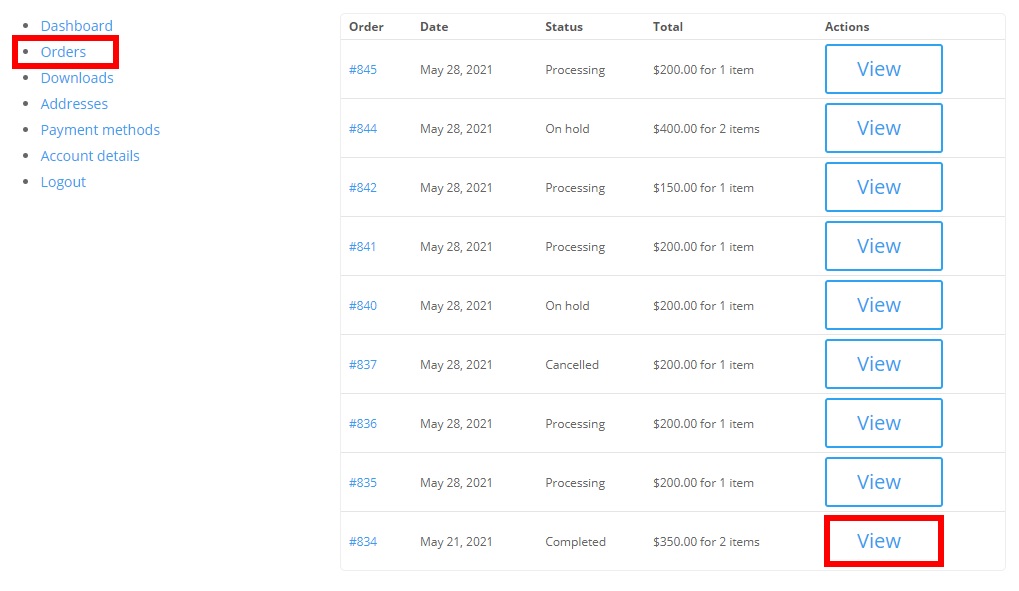
Keep in mind that the WooCommerce My Account page may vary depending on the theme that you are using, so the options you see may be slightly different. For this tutorial, we will use the Divi theme,
Once shoppers open the order they want to see, they’ll find an option to Order again. If the customers click this button, they will repeat the same order and they will be redirected to the checkout page to complete the order.
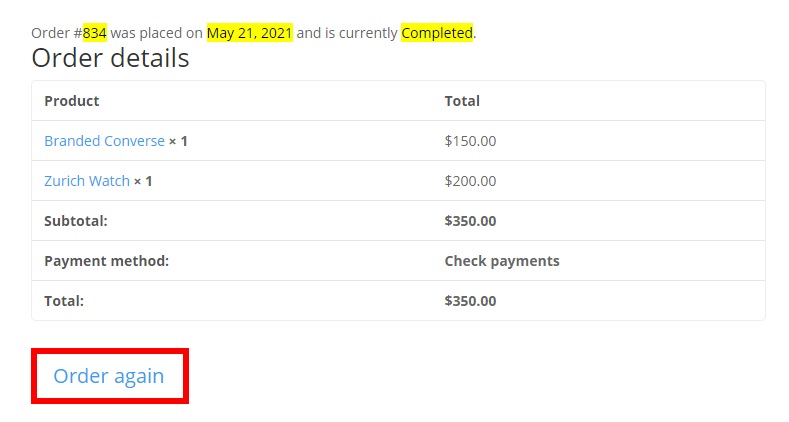
This way, shoppers can repeat orders easily. If you sell products that users buy regularly, you can customize the Thank You page and let them set a reminder that offers them to repeat the order every certain time.
2) Repeat Orders using Plugins
The default WooCommerce feature to repeat orders works well but it’s quite basic and has limited functionalities. If you want to offer customers more options when repeating orders to provide them with a better customer experience, you can also use a dedicated plugin.
There are several plugins that have more functionalities when it comes to repeat orders. These are some of the best tools you can use to let shoppers repeat orders in WooCommerce.
2.1) Buy Again For WooCommerce
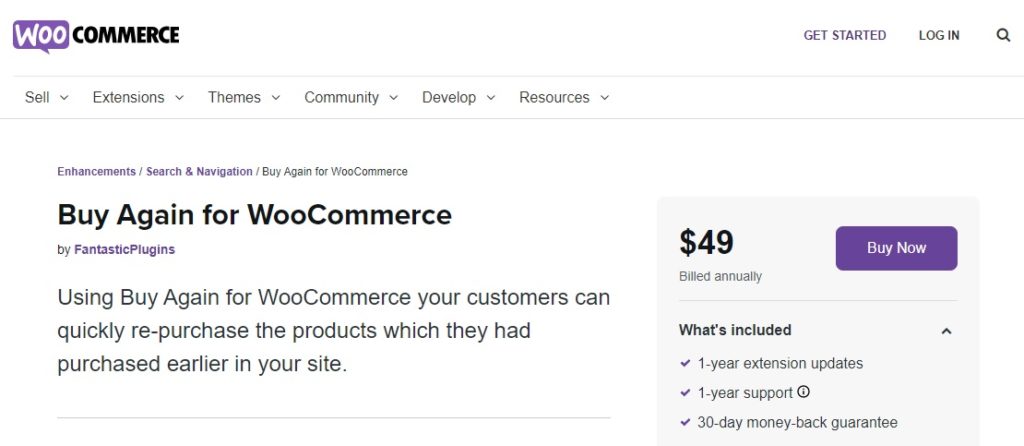
Buy Again For WooCommerce allows your customers to repeat past orders from the WooCommerce My Account page. It’s a premium tool that you can purchase from the official WooCommerce website. After you install this plugin, it will display an option to buy again on the submenus of your shoppers’ account page.
All they need to do is open the Buy Again tab from the My Account page and select the products that they want to buy again. This way, they don’t have to open the Orders tab to then view the order details if they want to repeat an order, making the process faster.
Features
- Easy setup
- Buy again option from the My Account page
- Fully compatible with WooCommerce
- Purchasable through the official WooCommerce website
Price
This is a premium plugin that costs 49 USD per year and offers a 30-day money-back guarantee.
2.2) WooCommerce Repeat Order Button
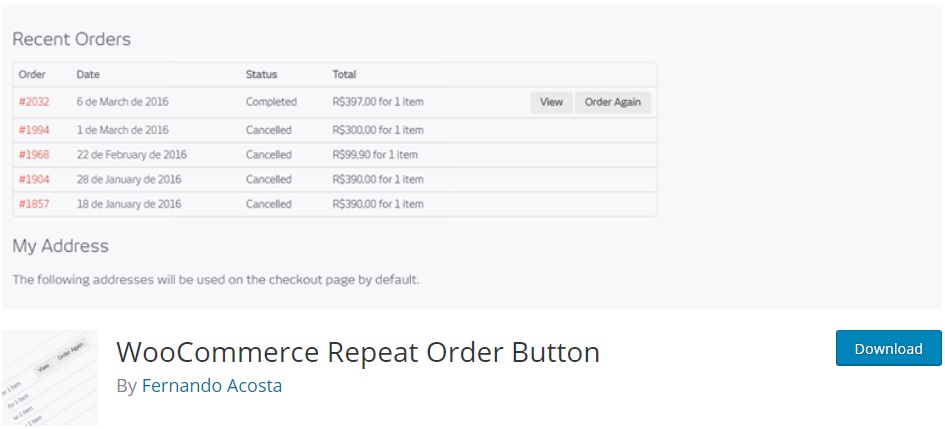
WooCommerce Repeat Order Button is a free plugin that lets your customers repeat orders by adding a button to the orders list. This simple tool adds an Order Again button to the list of Completed orders when your shoppers open the Orders tab on their My Account page. Therefore, if they want to buy the same products again, they can do so directly from the list of orders without having to open the order details.
Key Feature
- Simple and quick setup
- Ease of use
- Order again button on the Orders page
- Compatible with major WordPress themes and products
Price
This is a free plugin that you can download from the WordPress repository.
NOTE: This plugin has not been updated for a while, but it still works well.
There are many other tools to repeat orders. If you want to have a look at them, check out our post about plugins to repeat WooCommerce orders.
How to repeat orders with WooCommerce Repeat Order Button
In this section, we will show you how to WooCommerce repeat orders using the Repeat Order Button plugin.
First, you need to install and activate the plugin. In your dashboard, go to Plugins > Add New and search for the tool. Once you find it, press Install Now to install the plugin and then activate it.
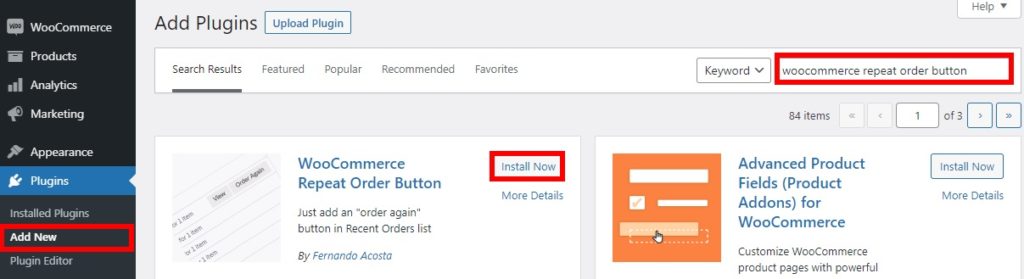
Alternatively, you can download and install it manually. If you need more information about this, have a look at our guide on how to install WordPress plugins manually.
The good thing is that you don’t need any additional setup. Once the plugin is active, when your customers go to the WooCommerce My Account page and open the Orders tab, they will be able to press the Order Again button next to the orders that are completed.
If they click Order Again, they will be redirected to the cart page from where they can proceed to checkout.
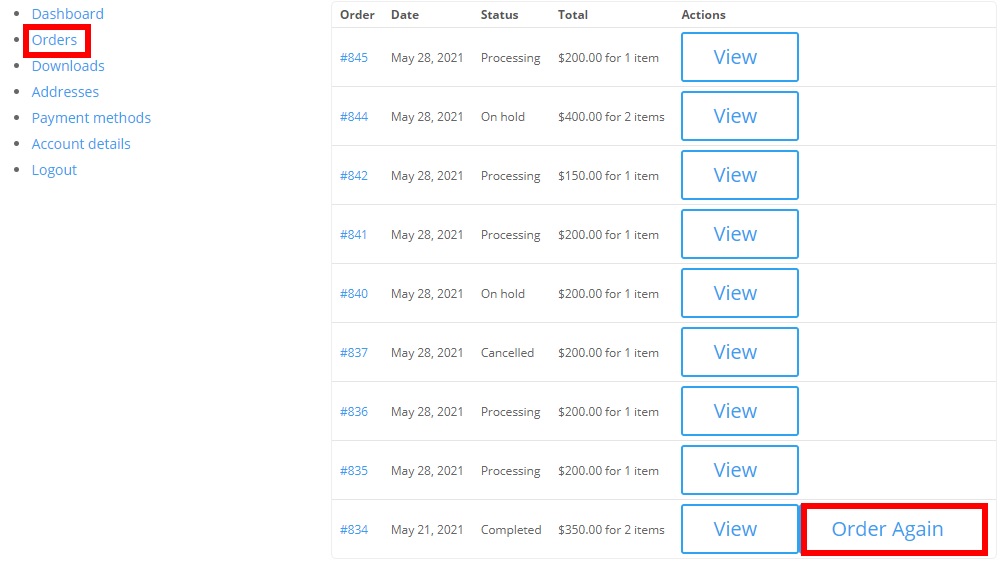
As mentioned above, customers can only repeat orders that are completed. However, there might be problems while processing the orders and leave them pending. To make sure that you won’t have any problems with this, let’s have a quick look at how to test orders in WooCommerce.
Bonus: How to Test WooCommerce Orders
To avoid having to create a dummy order, one of the best ways to check that your orders work well is by enabling cheques.
All you need to do is go to your WordPress dashboard > WooCommerce > Settings and open the Payments tab. Here, you need to enable the toggle for Check payments and then press Set up.
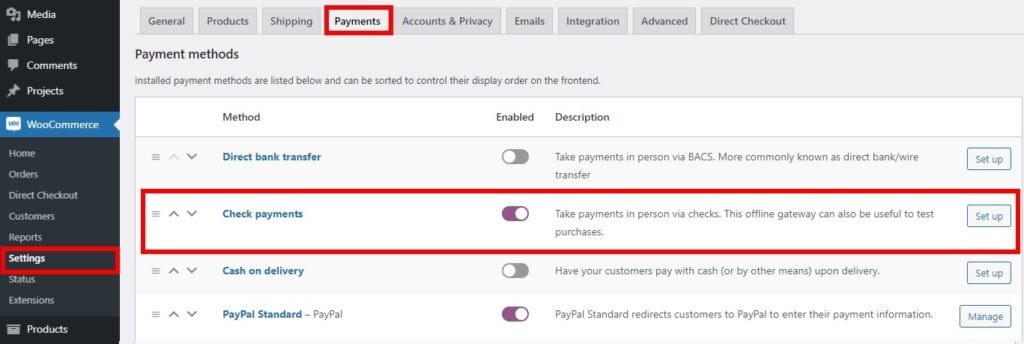
You will be presented with the options for check payments. Simply tick the checkbox to Enable check payments, enter all the necessary details if needed, and save the changes.
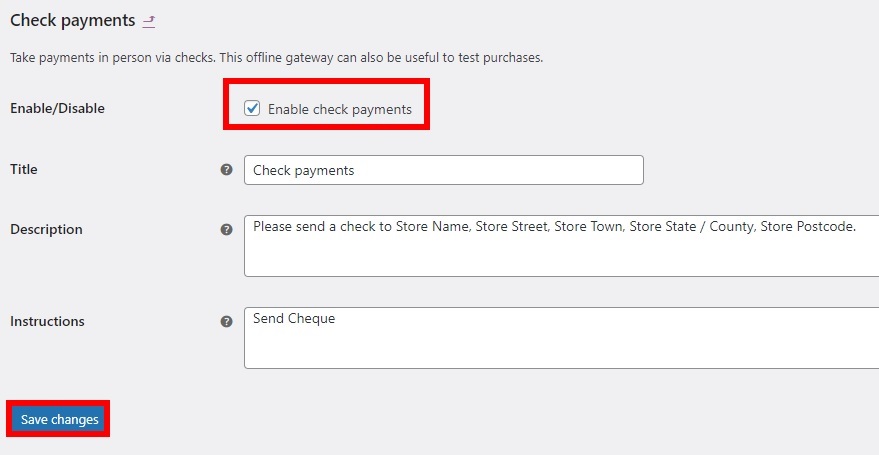
Now, log in to your store from the front end and make a purchase. You don’t have to worry about the payment since you’ll be able to select check payments and then mark it as completed.
Add a product to the cart and proceed to checkout. Then, enter the necessary billing details, select Check payments as your payment method, and click Place Order.
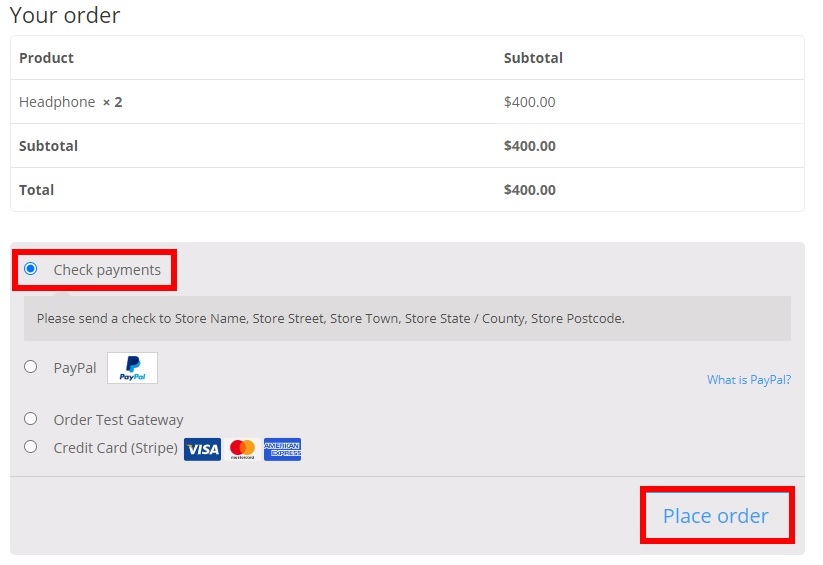
If the order works without any issues, you’ll see a message that says that the order has been received. You can also check this by going to WooCommerce > Orders in your dashboard. The order for the check payment should be listed here.
You can also use other plugins and services such as PayPal, and Stripe to test the WooCommerce orders. If you want to know more about this, we recommend you have a look at our detailed guide on how to test WooCommerce orders.
Conclusion
All in all, by letting shoppers repeat orders, you will help them save a lot of time and improve customer experience. This will help you turn them into loyal customers that buy from buy time and time again.
In this guide, we’ve seen 2 main ways to repeat orders in WooCommerce:
- Default WooCommerce option
- With a plugin
Which one is more convenient? That depends on what you’re looking for. The default WooCommerce option has basic options but it’s straightforward and lets your customers repeat orders without having to install any third-party tool. However, if you want to provide users with more options when it comes to repeat orders for a better shopping experience, you can use dedicated plugins. Both methods get the job done, so select the one that best suits your needs.
Additionally, we have also shown you how to test WooCommerce orders in case you come across issues with your orders.
Finally, if you want to know more about WooCommerce orders, we also have detailed guides that teach you how to export WooCommerce orders along with several plugins that you can use. You can also autocomplete WooCommerce orders by using the Autocomplete Orders plugin or any other tools to autocomplete orders.
We hope that you found this guide useful. If you did, share it with your friends on social media and leave a comment below!
Here are some other guides that you might find useful:
