Rank Math is one of the best SEO plugins for WordPress. This excellent tool helps you improve your SEO and attract more traffic to your site. However, configuring it can be tricky for beginners. That’s why in this post, we’ll show you how to set up Rank Math SEO in the right way!
We’ll start from the very beginning so first, let’s see how to install Rank Math SEO on your site.
How to install Rank Math SEO
Rank Math is a free solution that you can download from the WordPress plugins repository. There are several methods when it comes to installing a plugin such as using an FTP client, manually uploading plugin files, automatic installation, and so on.
The automatic installation is the simplest way, so in this section, we will show you how to do it step-by-step.
The first thing you need to do is log in to your WordPress site and go to Plugins > Add new. Then, search for Rank Math SEO, install it and activate it on your site.
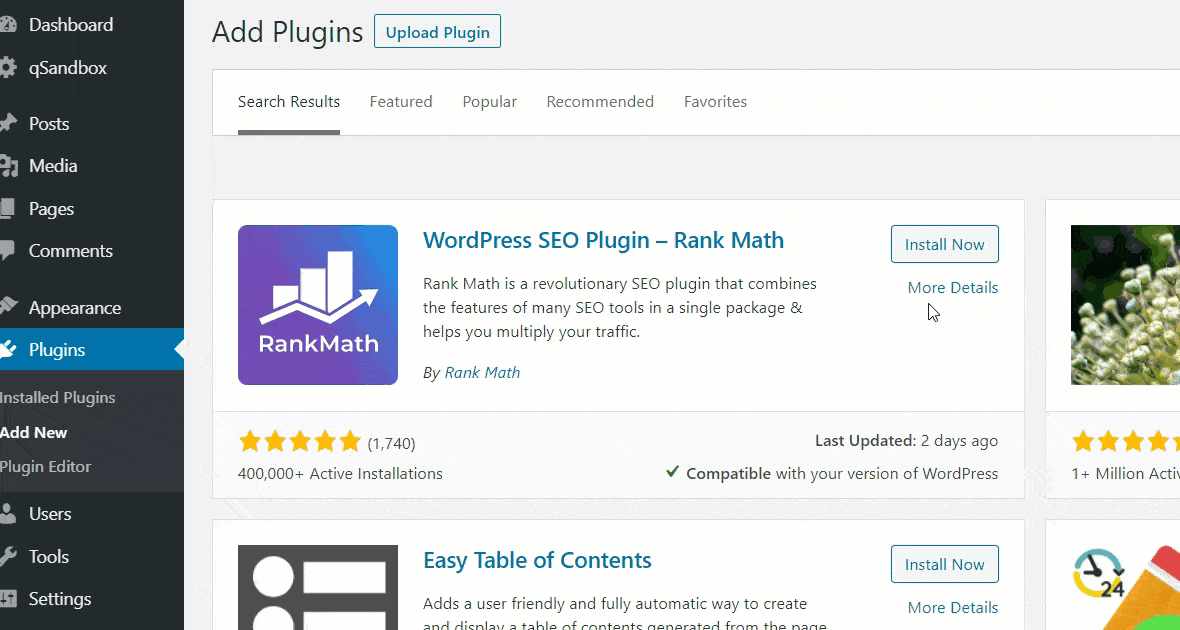
Once you have activated the plugin, it will automatically redirect you to the configuration wizard. The Rank Math team recommends you connect your account for better keyword optimization. However, if you are not ready for that yet, you can click on the Skip Now button and skip that step.
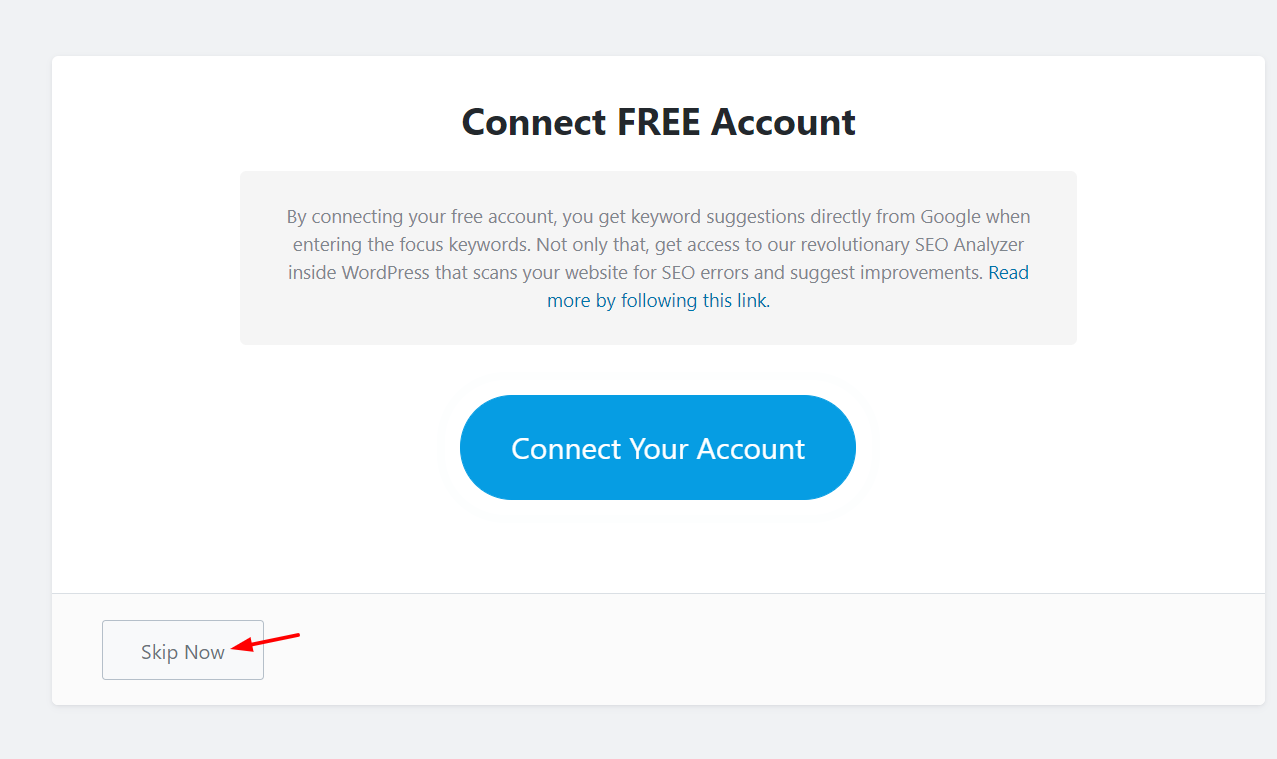
Now that you’ve installed the plugin, we’ll show you how to set up Rank Math SEO on your website.
How to set up Rank Math SEO
Now, let’s have a look at the configuration process step-by-step.
Step 1: Create an Account
To set up Rank Math SEO, you will need to go to RankMath.com and create an account.
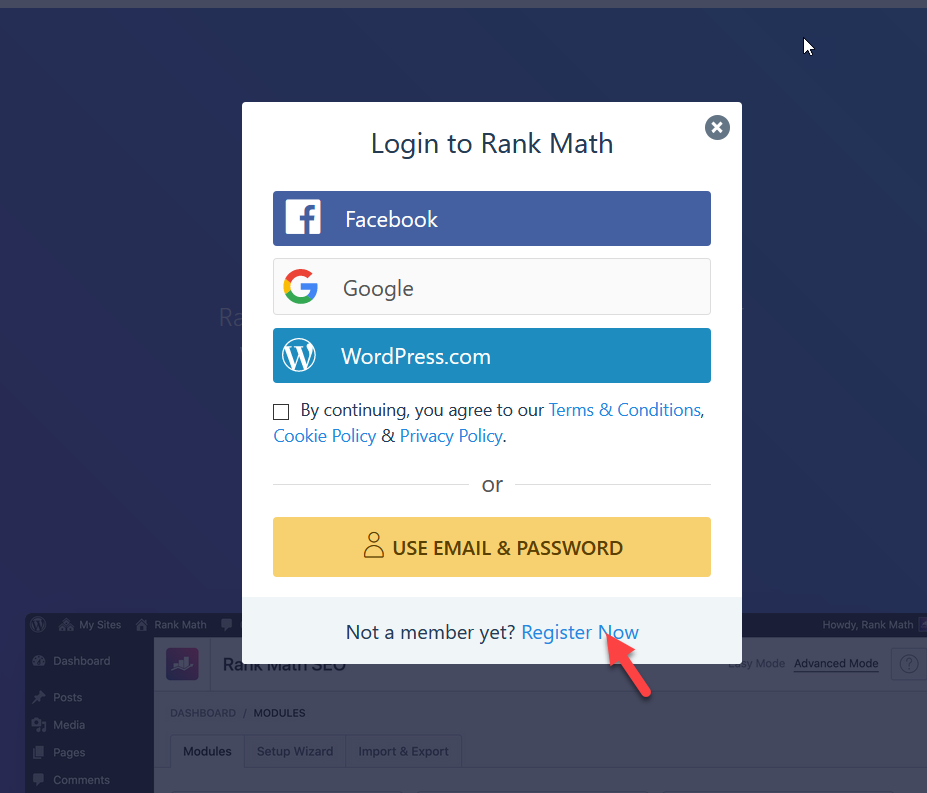
You will be able to register with your Facebook, Google, WordPress.com account, or using your email address.
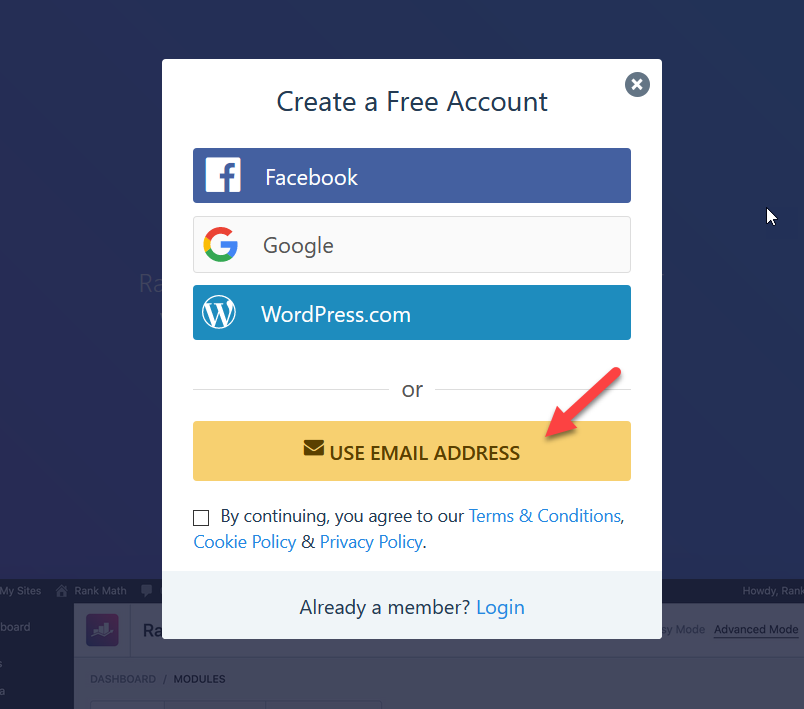
For this tutorial, we will use the email option. To create your account, enter your name and email address, and then click on the Register button.
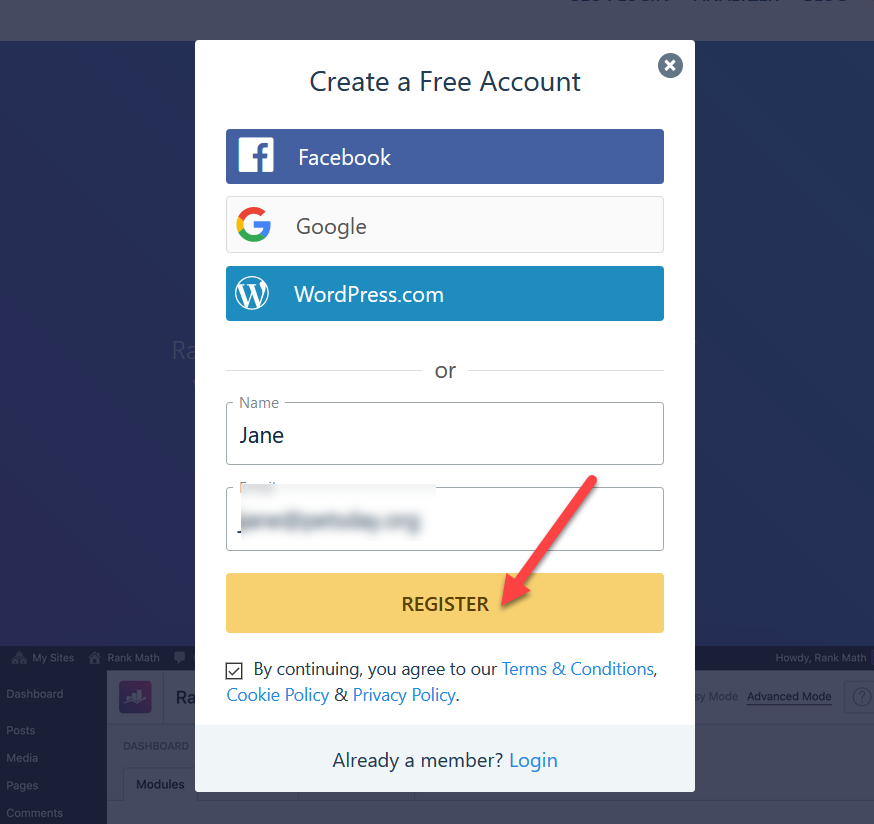
After that, you will receive your Rank Math account login credentials.
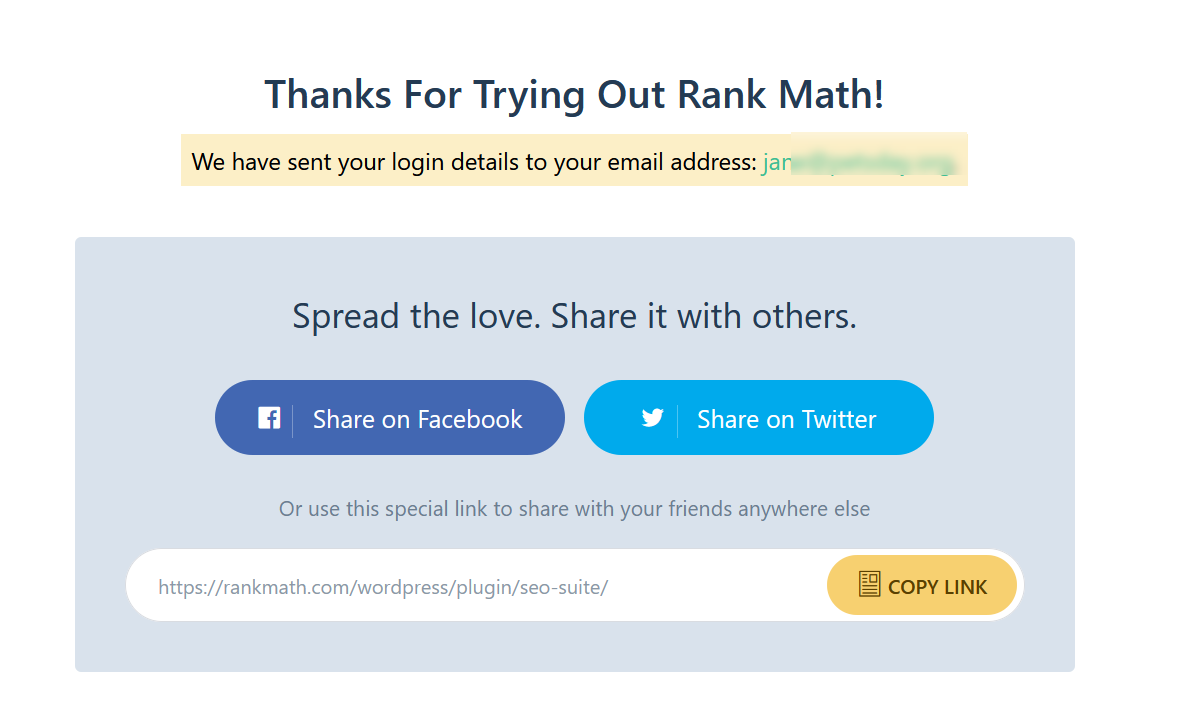
If you check your inbox, you’ll see the email with the login information. If you don’t receive it, check the spam folder.
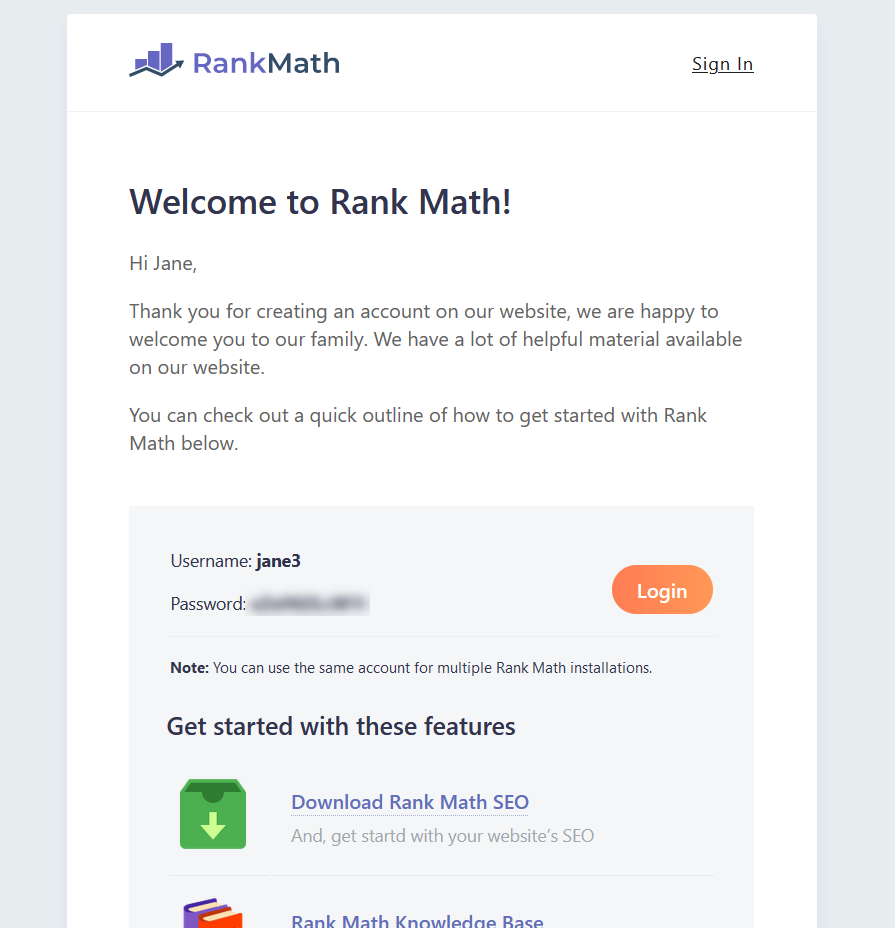
You will be able to use the same account to link the plugin with multiple websites. As there are no limitations, you can use your credentials for unlimited Rank Math installations.
Step 2: Connect your Rank Math Account
Now, go to the Rank Math configuration on your WordPress site, and click on the Connect Your Account button.
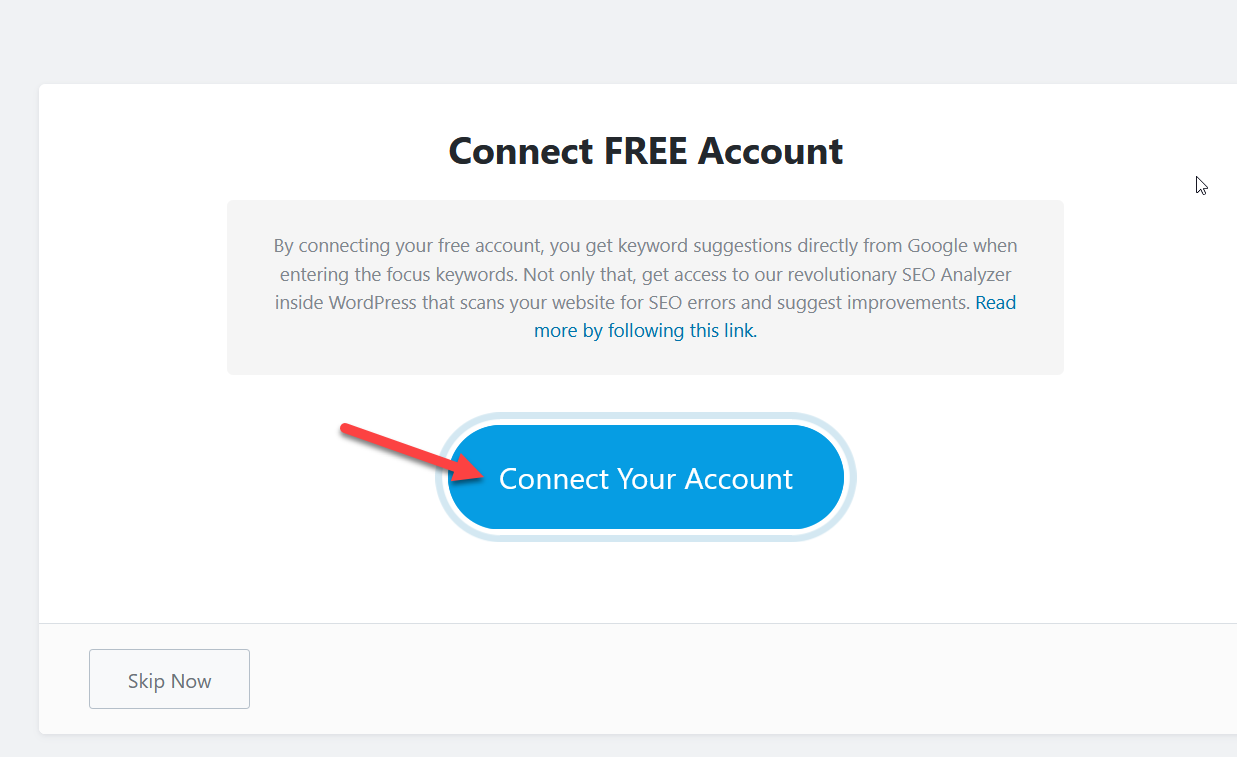
If you are using the same browser you used to sign up for Rank Math, the server will automatically detect you. All you need to do is authorize the connection.
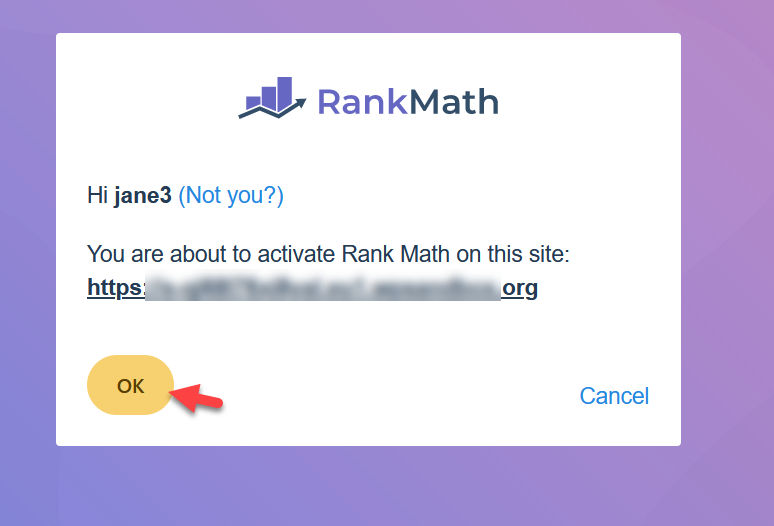
You have successfully linked your WordPress site with the Rank Math account. So now, you can start the setup process. The configuration is divided into four sections:
- Getting started
- Your site
- Search console
- Ready
Let’s have a closer look at what you should do in each of them.
Step 3: Choose the Basic Configuration
In this section, you need to choose the type of configuration you want.
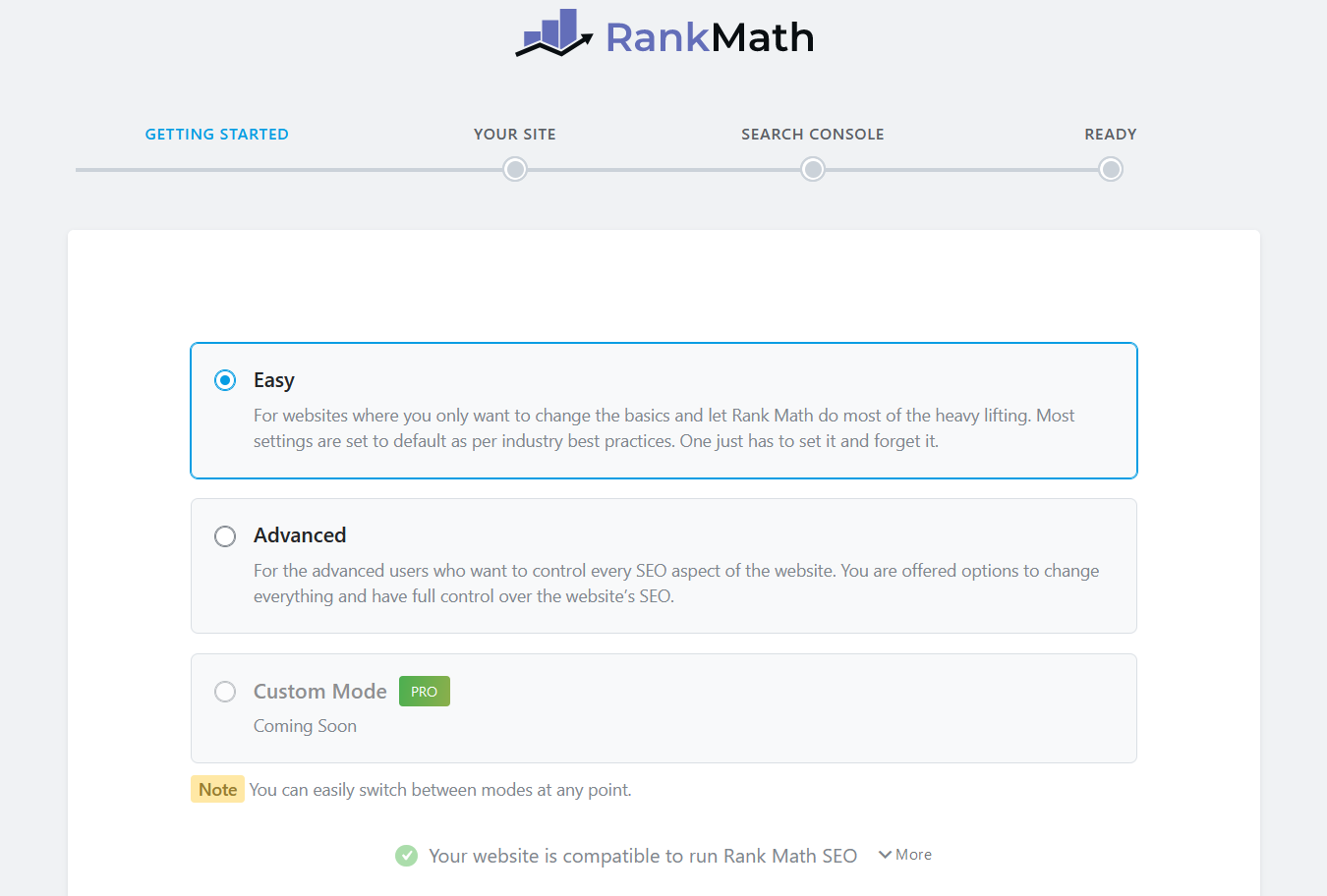
There are three options:
- Easy
- Advanced
- Custom Mode (Pro)
If you choose the Easy setup option, Rank Math SEO will automatically set up most configurations for you. You will be able to change it later from the plugins’ settings page if you want to customize it. However, we recommend you choose the Advanced setup for better control over your SEO settings.
All you need to do is select the Advanced option and start the setup wizard.
NOTE: You will be able to change the configuration types at any time you want. There won’t be any conflicts or issues with it.
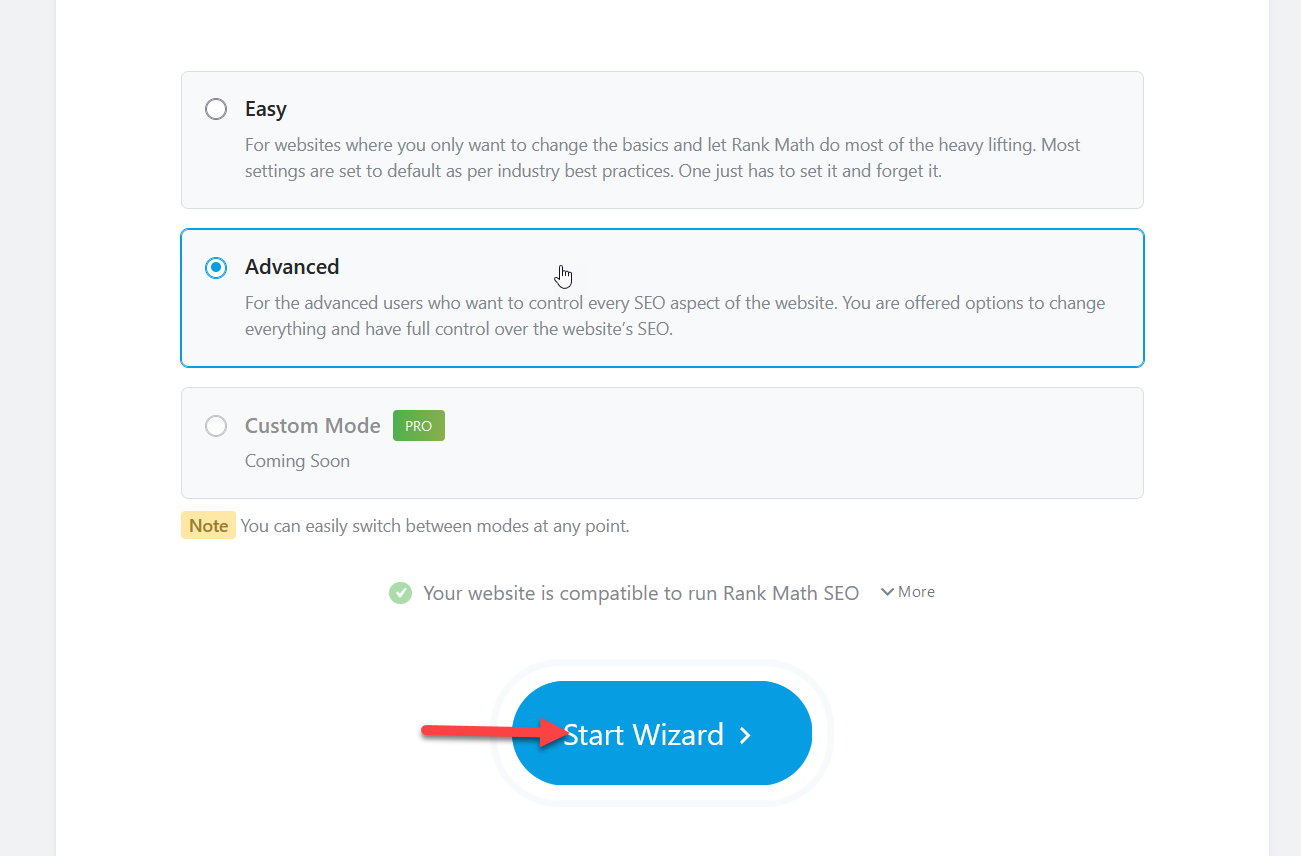
Most WordPress hosting solutions have enabled these PHP extensions in their servers.
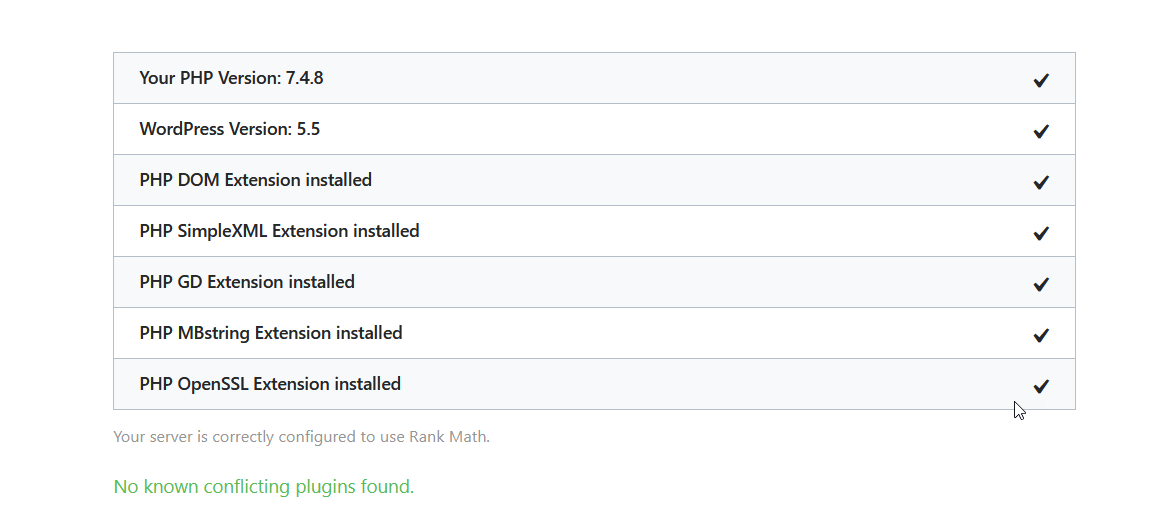
However, if your site is not compatible with Rank Math SEO, we recommend you contact your web hosting provider. Alternatively, you can try enabling or disabling the PHP extensions through your cPanel but before you do, make sure you know what you’re doing because it can break your site.
Step 4: Choose Your Website Type
On the next step, you will need to configure your site but first, you have to choose your website type:
- Personal blog
- Community blog/News site
- Personal portfolio
- Small business site
- Webshop
- Other personal website
- Other business website
Overall, these options can be categorized into 2 groups: Personal or Business sites. They’re very similar but Business sites have additional options such as business type, company name, and so on.
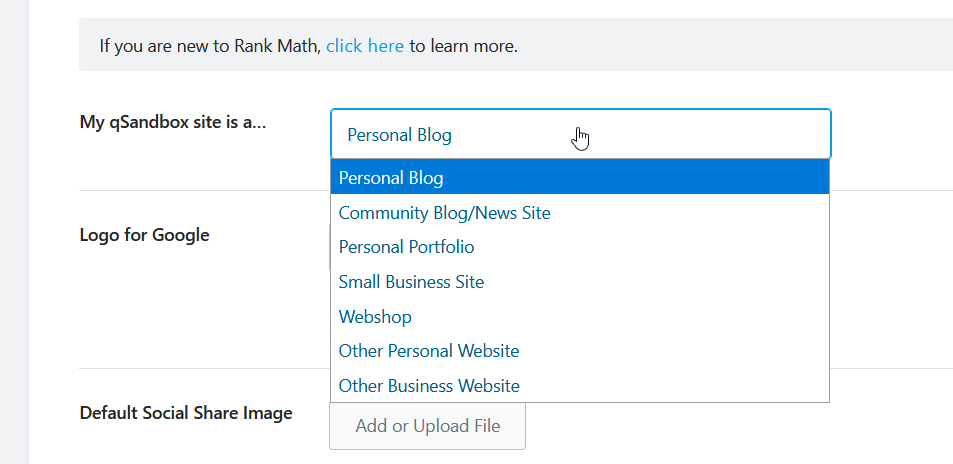
Apart from the website type, you need to select a logo for your site and a social share image.
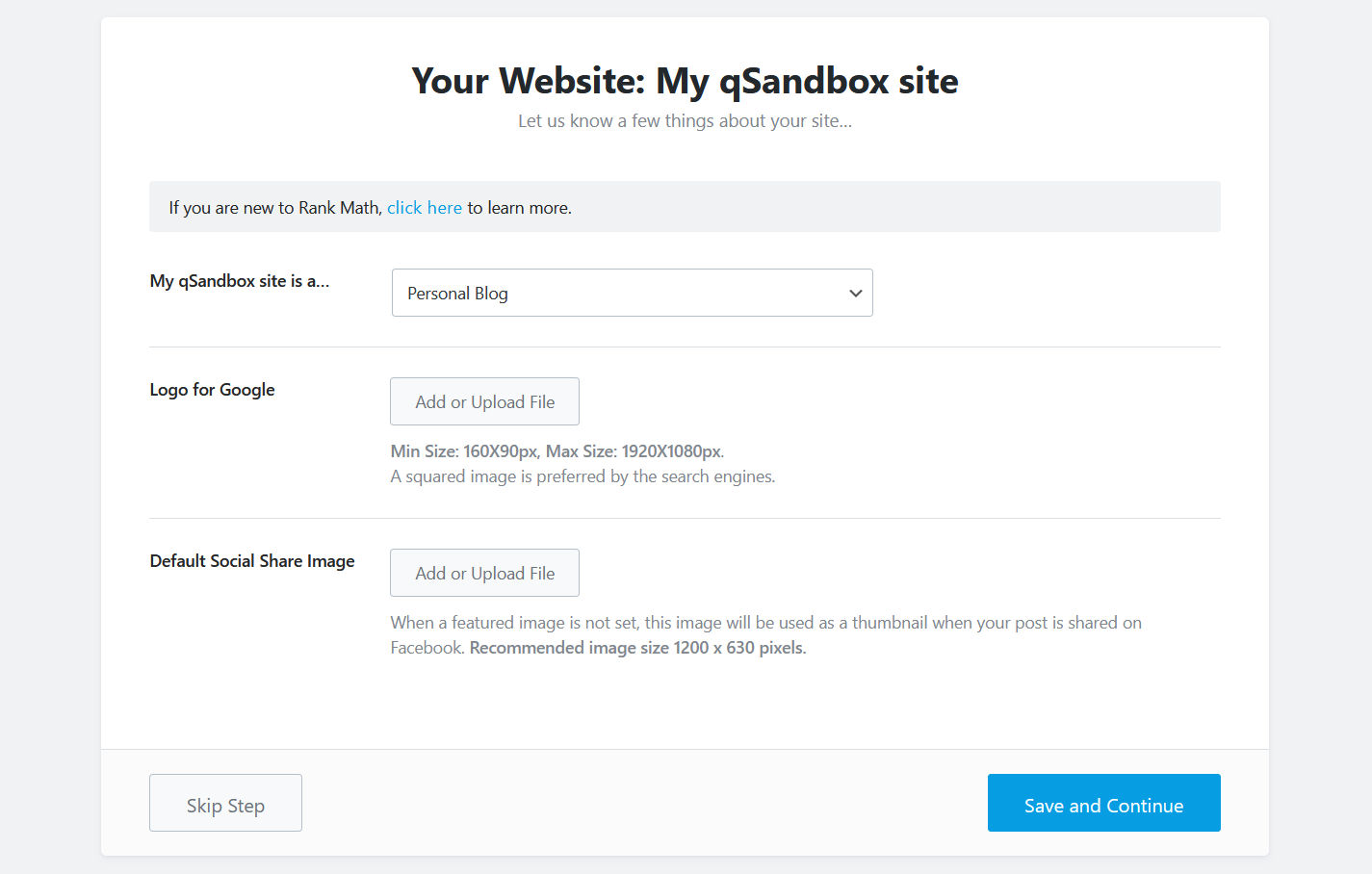
The logo will be used in the Google search results and the default social share image will appear on social media. So what happens if you don’t select any image? When you share your website’s URL, the default image will be visible as a thumbnail and it won’t look professional. That’s why it’s better to choose an image.
Once you have uploaded these, move to the next step.
Step 5: Connect Google Search Console
Google Search Console (GSC) is a free service offered by Google for webmasters. It will help you analyze how your keywords are performing in the search engine and make changes to the website’s core SEO. Google Search Console is a very powerful tool to optimize your site’s content. If you have already linked your site with GSC, Rank Math will allow you to bring the GSC features to your WordPress dashboard.
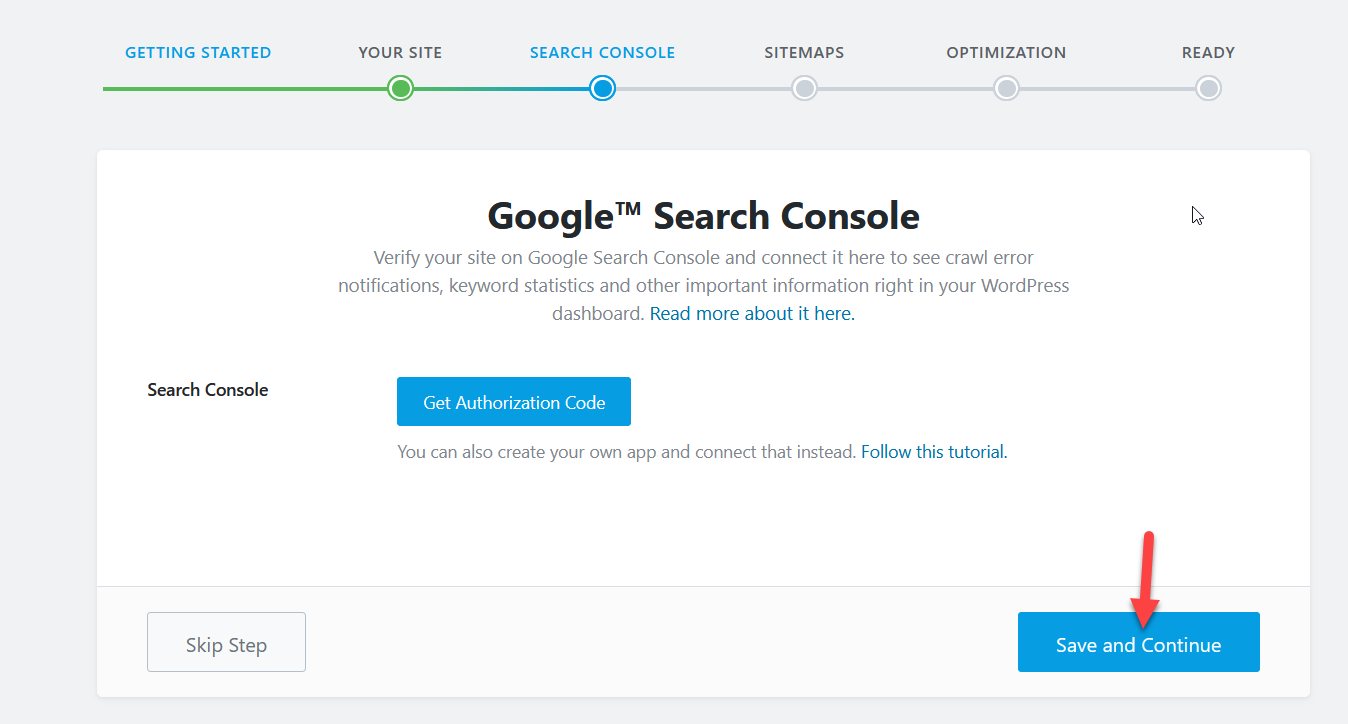
With the unique Google authorization code, you will be able to connect your search console property with Rank Math. After that, move to the next step.
However, if you haven’t integrated Google Search Console with Rank Math SEO, here’s how to do it.
How to integrate Google Search Console with Rank Math SEO?
Integrating GSC with Rank Math is pretty simple and it only takes a few minutes. In this section, we are going to show you how you can connect it in the right way. In your WP admin, go to Rank Math > General Settings > Search Console.
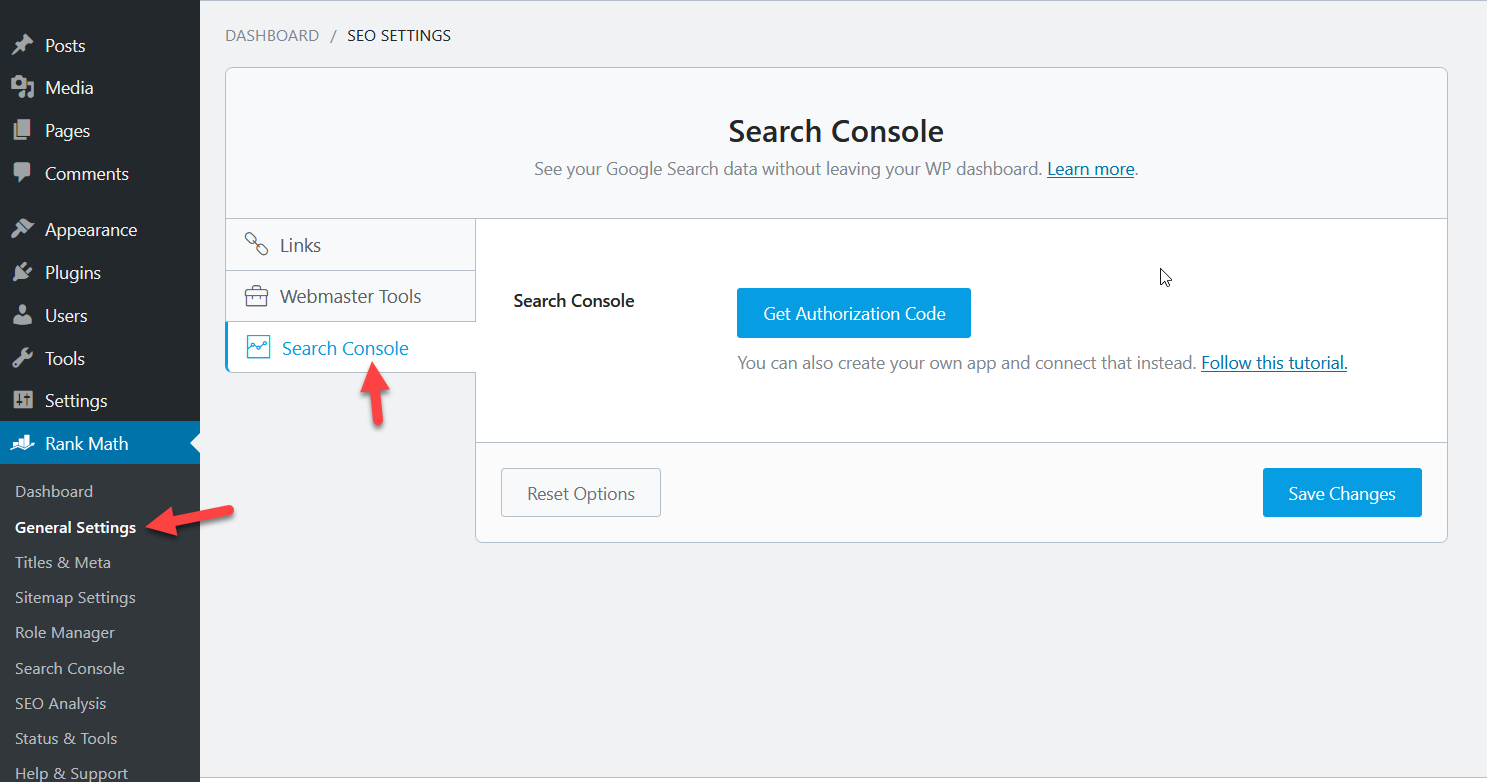
Then, click on the Get Authorization Code button.
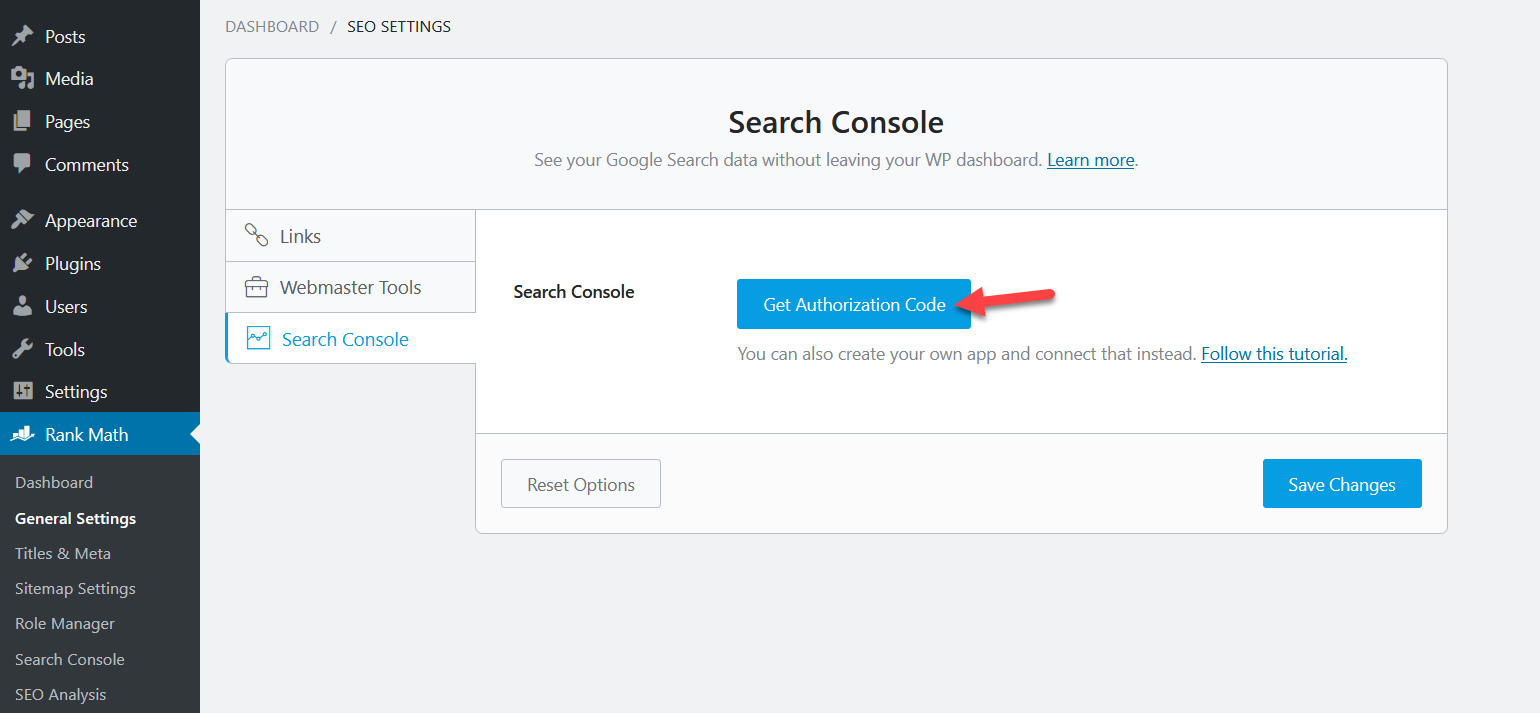
After that, you will see a new window where you have to choose the Google account you have used for the website verification.
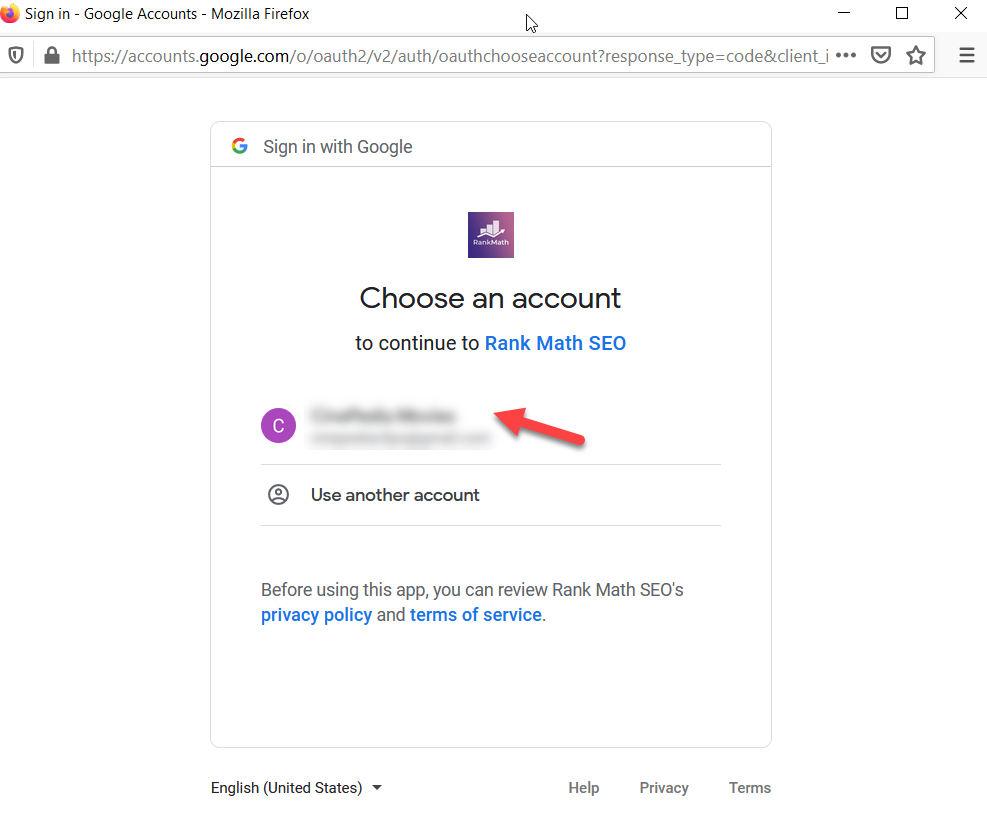
After that, grant Rank Math permission to access your associated Analytics, AdSense, and Search Console data.
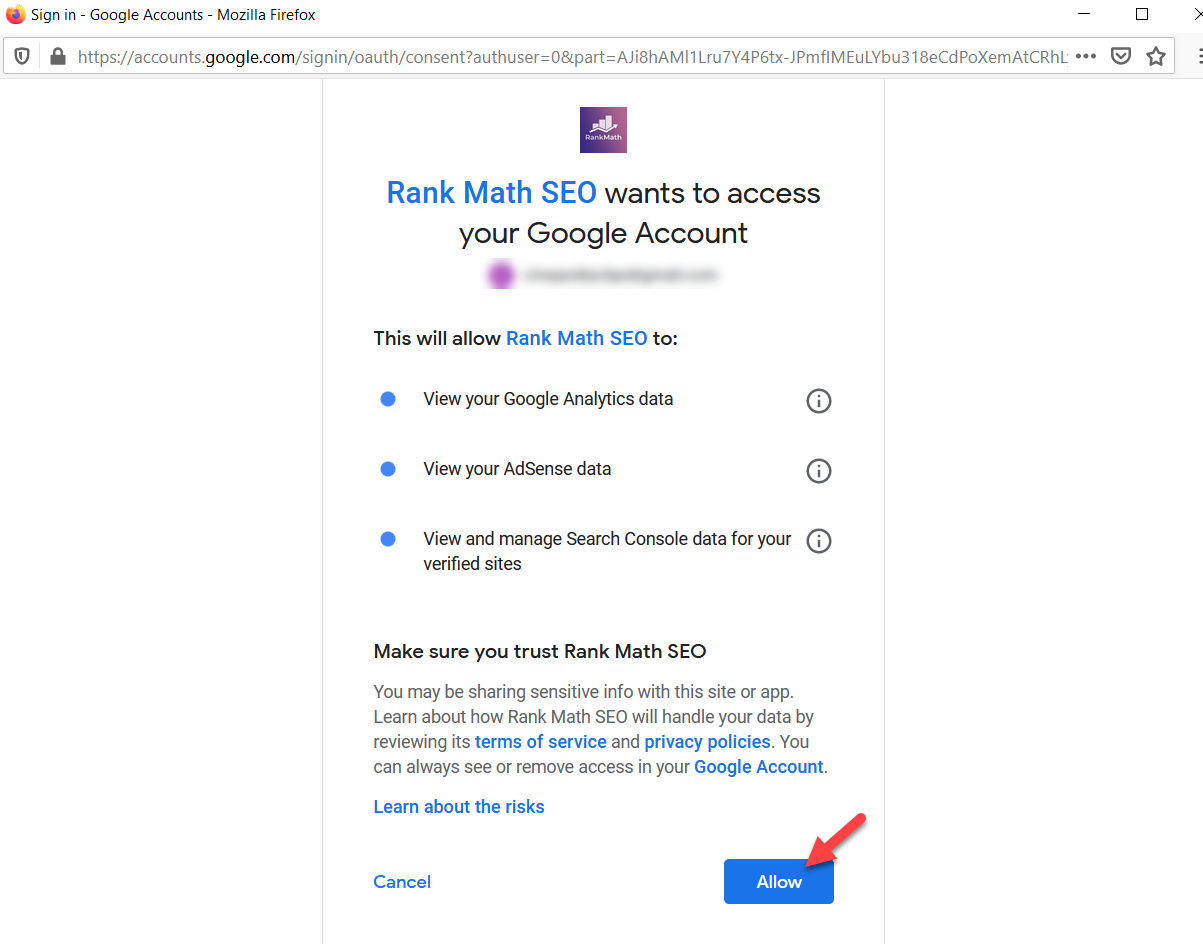
On the next page, the system will show you a success message with a random code.
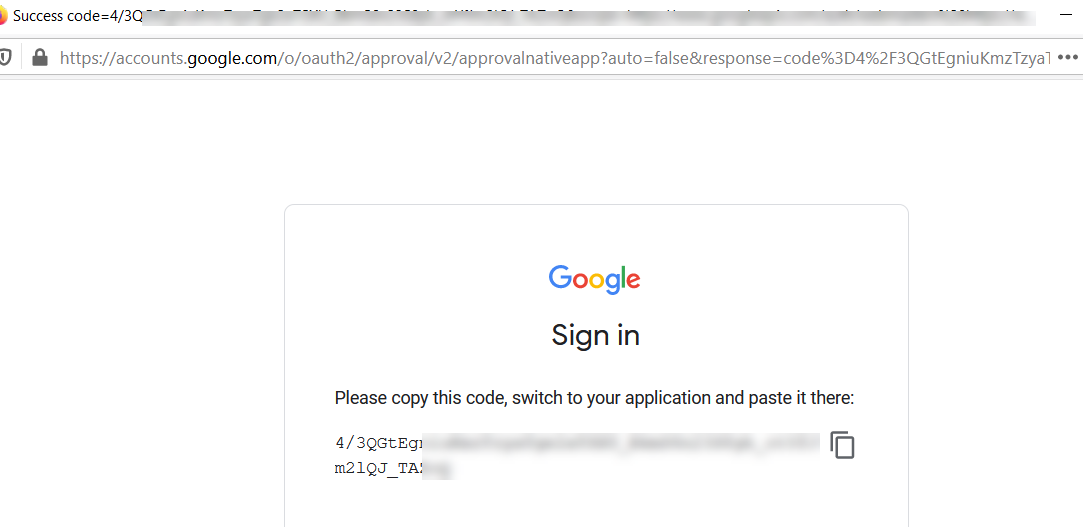
All you need to do is copy the code, paste it into the Rank Math Search Console settings, and press Authorize.
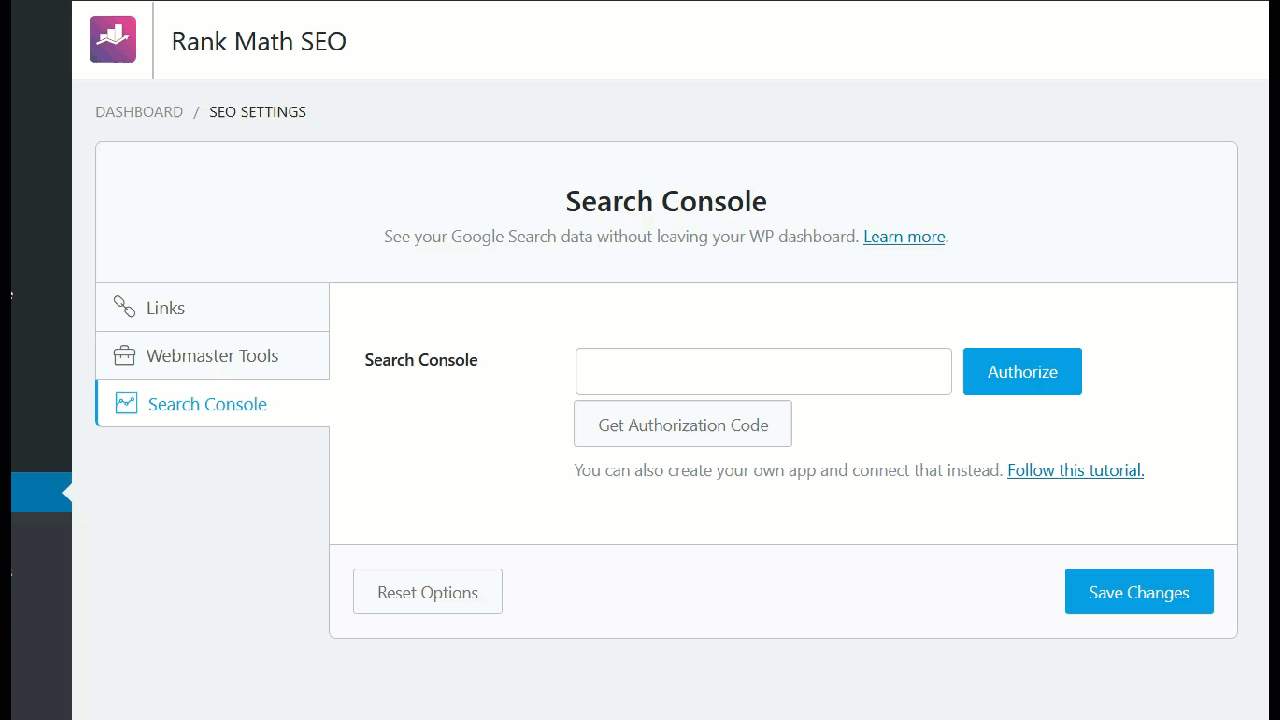
After that, Rank Math will fetch all your verified websites in Search Console and list them in a dropdown. After choosing the right property for integration, save the changes.
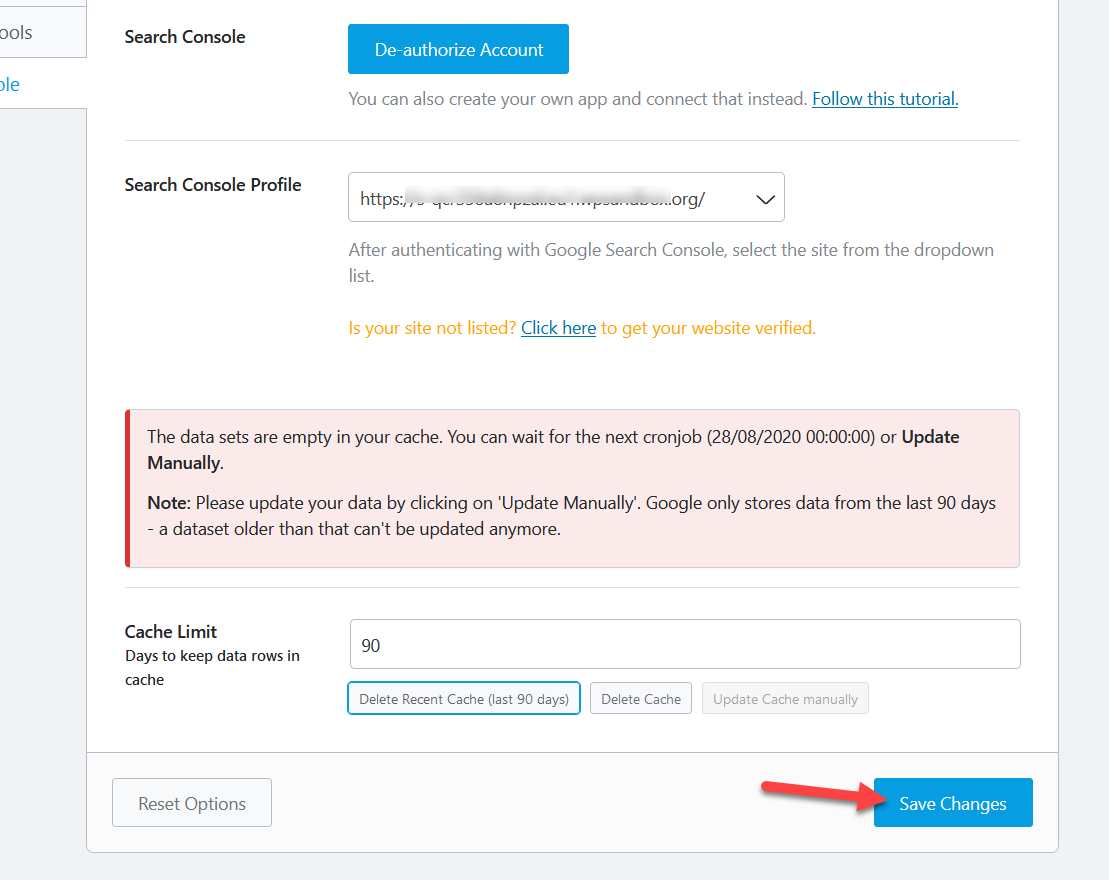
Rank Math has a feature that shows you all the Google Search Console data right in your WordPress dashboard. The data will be fetched when WordPress runs the next cron job so you can skip the warning on the page.
That’s it! You’ve integrated Google Search Console with Rank Math SEO.
Step 6: Configure XML Sitemaps
After connecting with Google Search Console, you will need to configure the WordPress website’s sitemaps.
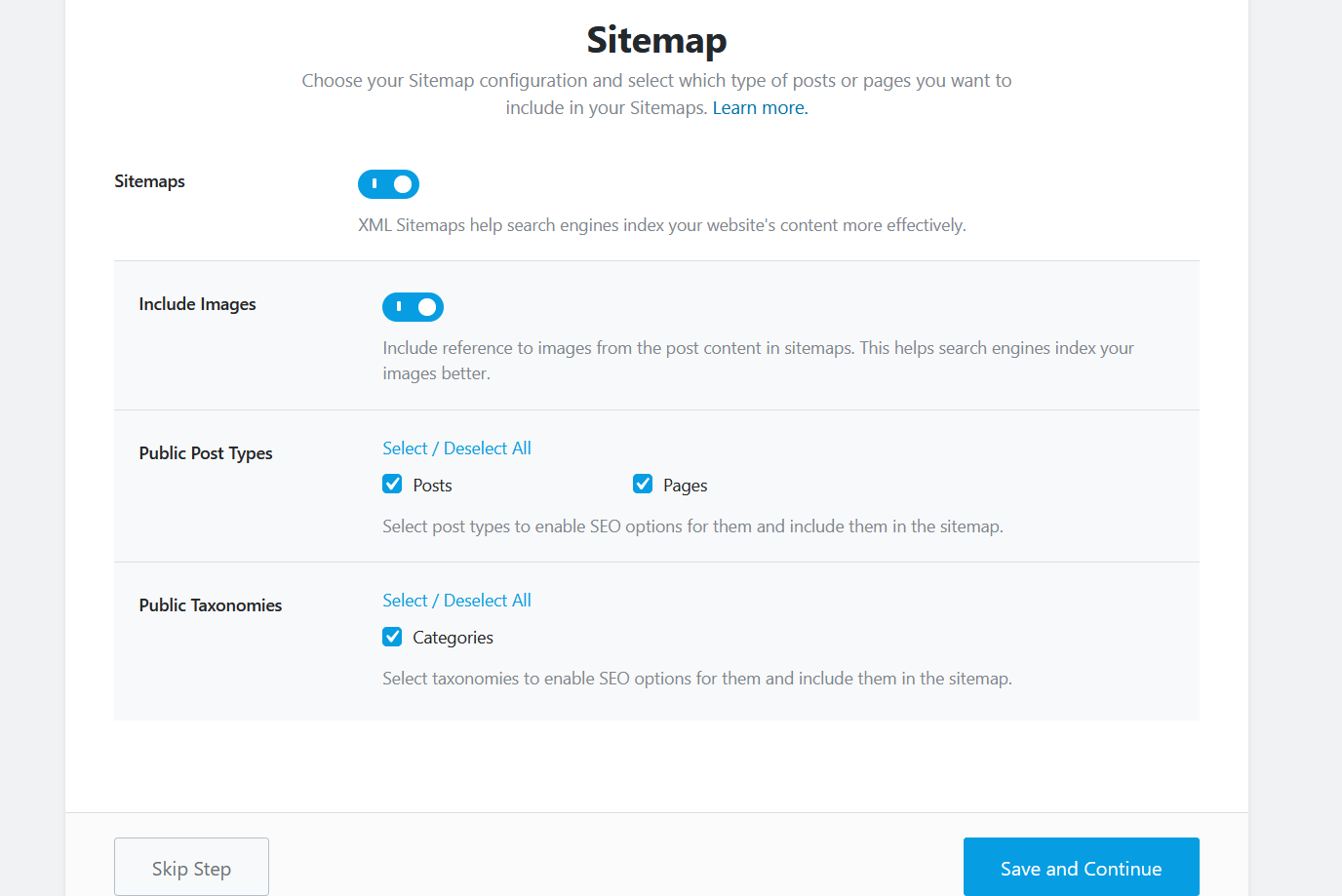
There are several sitemap plugins available for WordPress. However, Rank Math SEO comes with sitemap functionality. The good thing is that you can also list your images in the sitemap so your images will be ranked in the Google image search too. Additionally, you can enable/disable the post types and taxonomies. If you have custom post types, they will be listed here too.
However, WordPress 5.5 comes with the same feature. You don’t need to enable sitemaps in both sections. If you are using the sitemaps powered by WordPress core, you can disable the Rank Math sitemaps feature. Learn more about the WordPress 5.5 sitemap news here.
Step 7: SEO Tweaks for your Site
In this step, you can automate some SEO tweaks.
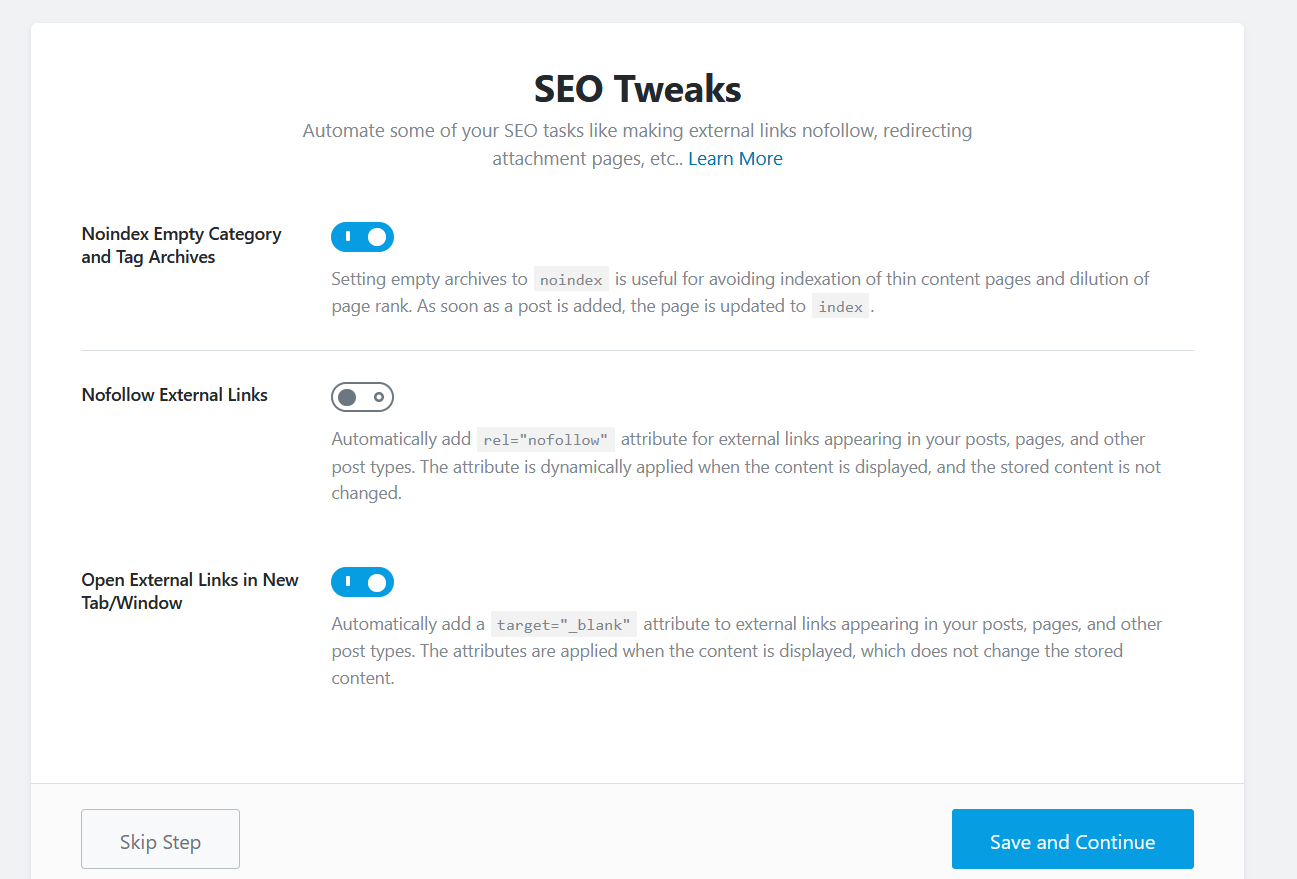
The configurations we have on the screen are:
- Noindex empty archives
- Nofollow external links
- Open external links in a new tab
For most sites, the default configuration is good enough so you can move to the next step.
Step 8: Complete The Configuration
You have completed the Rank Math SEO setup! Here, you have the option to enable auto-updates. If you want to keep the plugin updated, we recommend you turn on this feature. This way, when there’s a new release, you’ll receive it automatically.
Apart from the options we’ve seen, you can take Rank Math SEO a step further and set up advanced options such as role manager, 404 monitors, redirection, and so on. If you’re interested in those, keep reading.
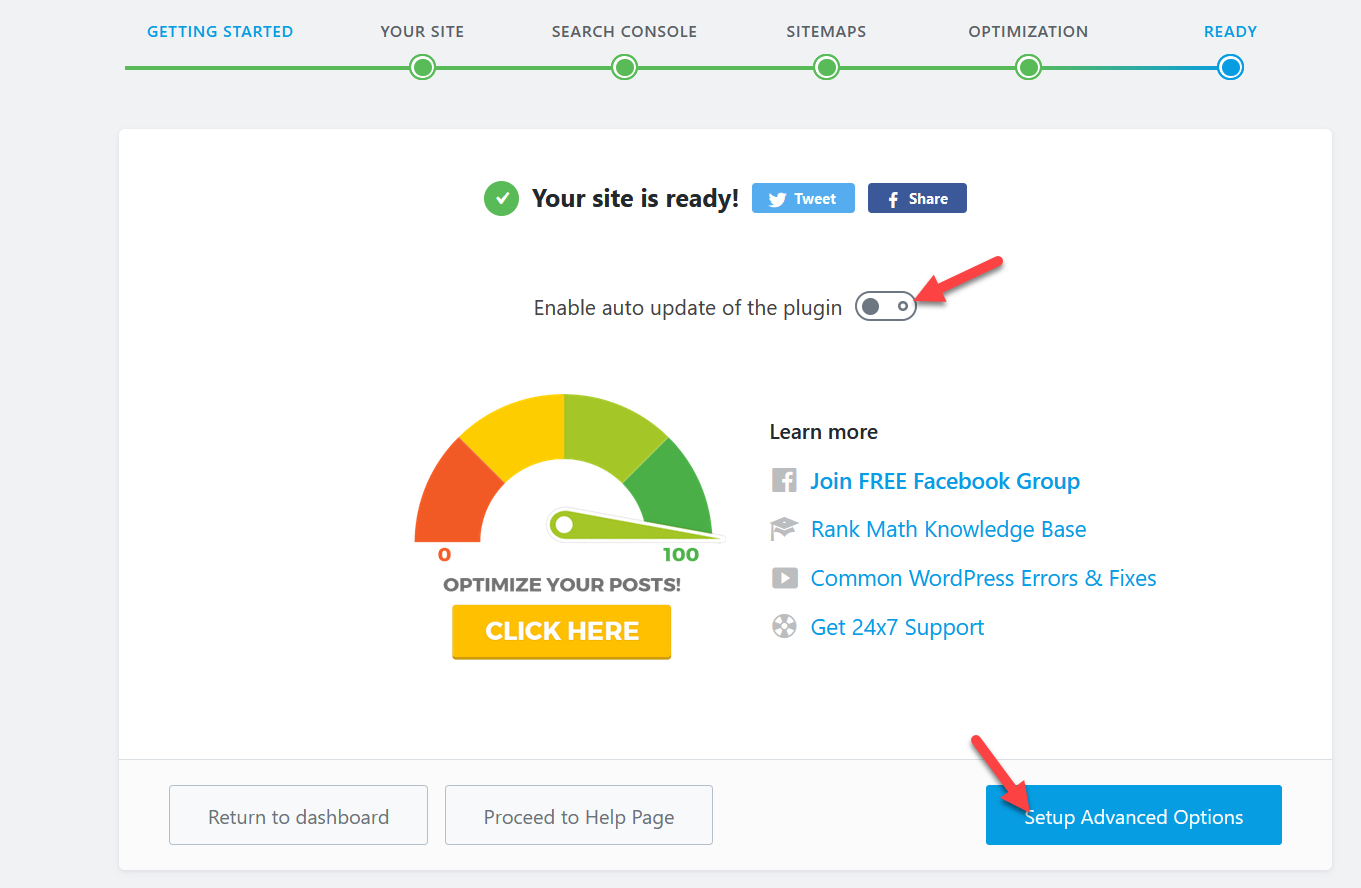
Set up Rank Math SEO Advanced Options
In this section, we’ll show you how to configure the following Rank Math SEO advanced options:
- Role Manager
- 404 Monitor
- Schema Markup
Role Manager
If you have a multi-author or admin site, it’s a good idea to limit some of Rank Math’s features according to user roles. The good news is that you can do this easily without using a dedicated role manager plugin.
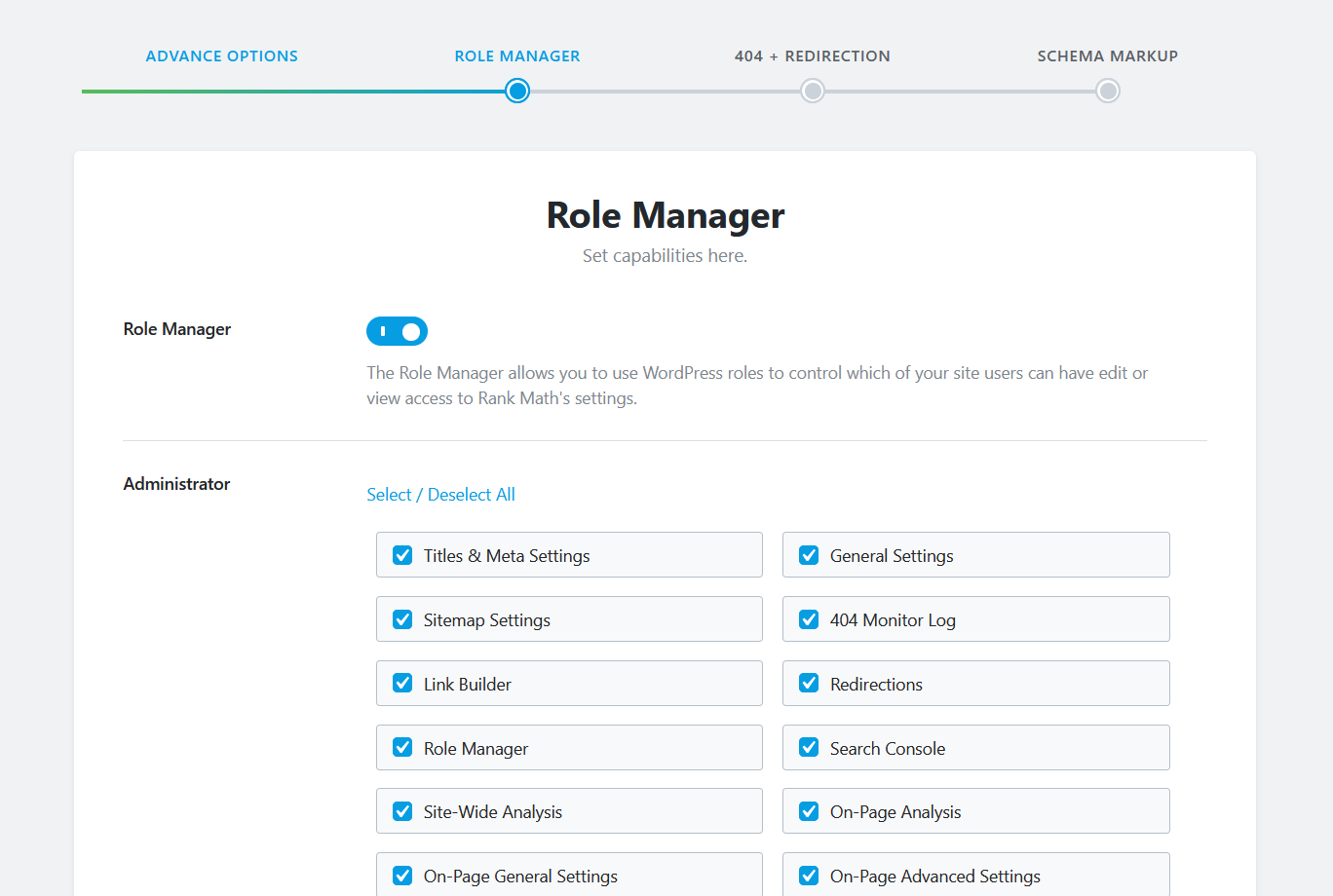
From the role manager, you can control:
- Administrator permissions
- Editor permissions
- Author permissions
- Contributor permissions
- Subscriber permissions
This way you can assign roles to the different users and control what each of those roles can and can’t do.
404 Monitor and Redirections
The 404 monitor feature is very useful as it allows you to track broken links and pages. When a user lands on a 404 page, Rank Math will fetch the unique URL the visitor used and save it to the report. On top of that, with the help of the redirection feature, you will be able to redirect the broken links to any other pages.
We recommend you can enable both 404 monitors and redirections to improve broken link management.
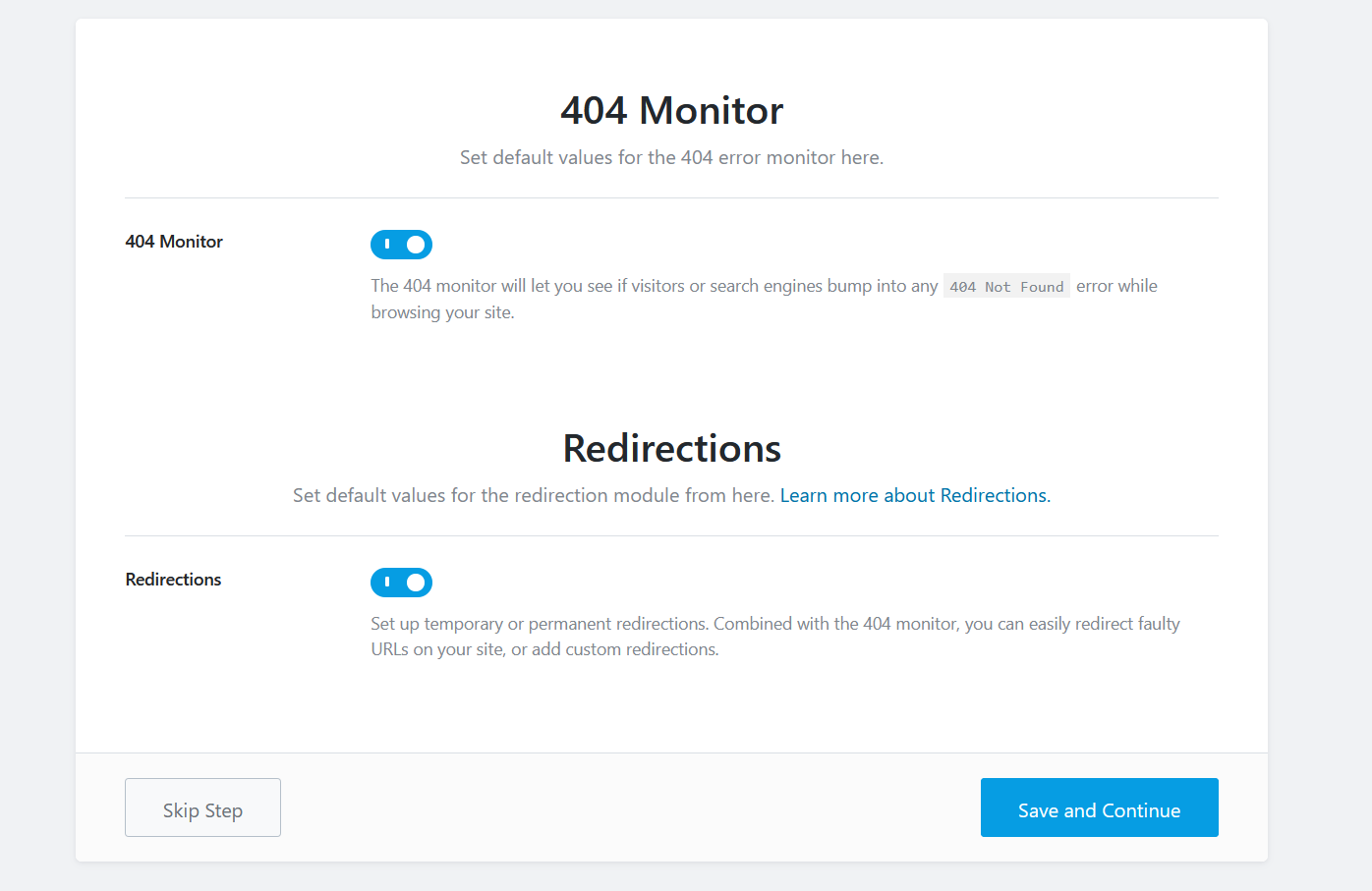
After enabling them, press Save and Continue.
Schema Markup
The final configuration is the Schema Markup.
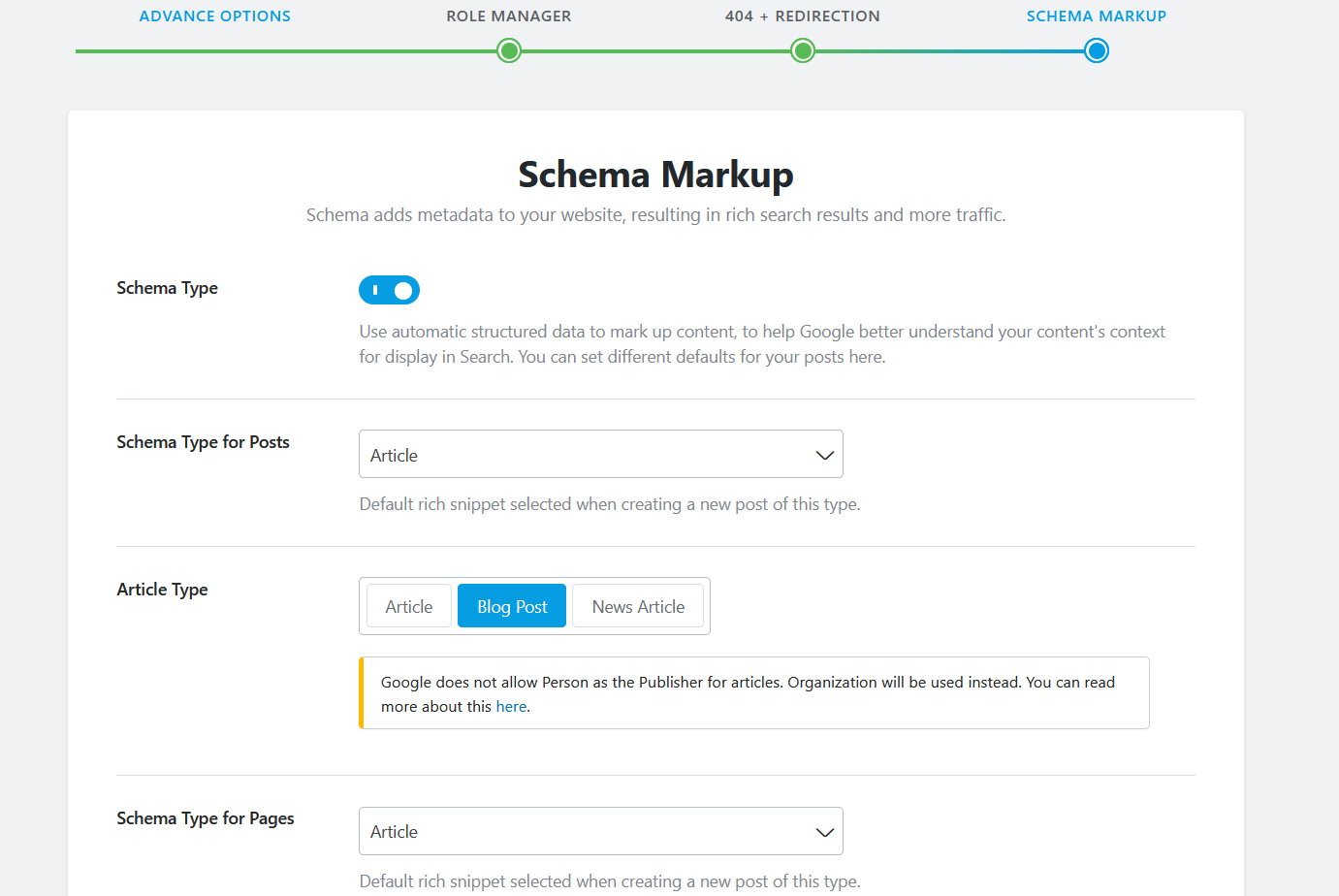
Structured data will help search engines better understand your content and rank it accordingly. So when you enable the Schema feature in the Rank Math settings and configure the appropriate schema for post types, you are improving your content’s overall SEO. And you can do the same for pages.
To add schema markups to posts and custom post types, we recommend you use All In One Schema Rich Snippets or a similar plugin.
Once you have chosen the schema types for your posts and pages, save the changes, and finish the configuration.
After that, you will go to the plugins’ settings page in your WP admin dashboard.
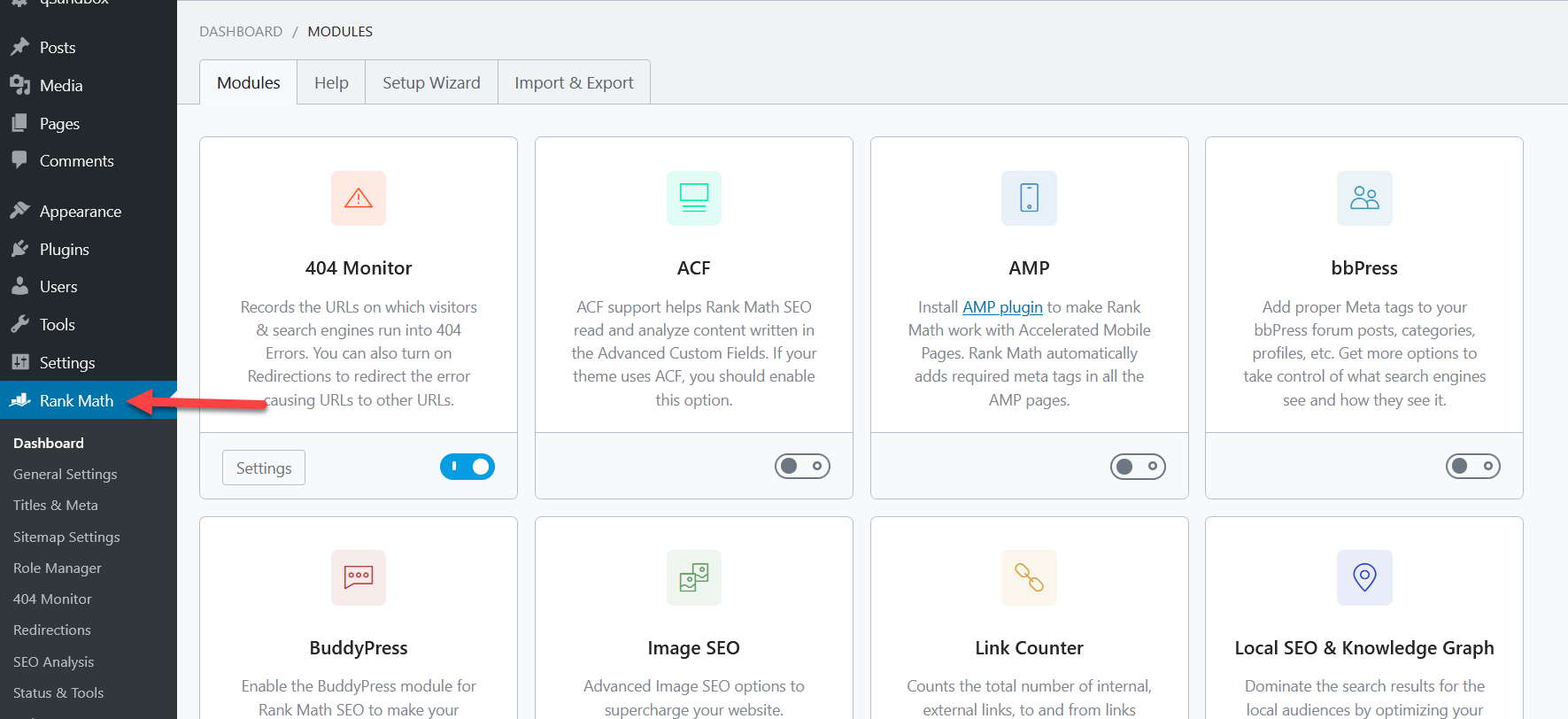
Rank Math offers many easy customizations. And you can enable a new module in one click! The main modules in the settings are:
- 404 monitor
- ACF
- AMP
- bbPress
- BuddyPress
- Image SEO
- Link Counter
- Local SEO & Knowledge Graph
- Redirection
- Schema
- Role manager
- Search Console
- SEO analyzer
- Sitemap
- Google web stories
- WooCommerce.
As you can see, there are many options so check them out and enable the ones that make sense for your business.
Conclusion
In conclusion, to be on top of your on-page SEO and optimize your content, an SEO plugin is your best choice. There are many plugins out there but Rank Math SEO quickly became the top SEO plugins for WordPress.
This tool offers a lot of very powerful and useful features for free. This is a great advantage compared to other plugins such as Yoast or AIO SEO that have similar features but in their premium versions.
And the best part is that you can easily set up Rank Math SEO even if you’re a beginner. Their module-based configuration makes it very easy so you can have it up and running in a matter of minutes.
Have you had any issues setting up Rank Math? What SEO tool do you use? Let us know in the comments section below and feel free to check out our blog section for more WordPress tutorials!
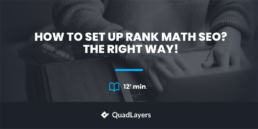
its very helpful
Thank you soo much for the in-depth info. about Rank MATH SEO
Great to hear it was useful, Shiv
We tested out Rank Math on a client website last year, and it outperformed Yoast in so many areas that we immediately rolled it out across all of our WordPress powered websites.
Not only is it robust, but it also eliminates the need for additional plugins for connecting to Google services, redirect management etc.
I think it will be years before another company produces a plugin that can top Rank Math.
Very interesting, thanks for your input Elijah
Hello Sir,
Great Job! “I really like your blogging skills, keep it up”.
Do you know? This article was overall fantastic and well understood. The one thing that I noticed that, you always provide informative and needed information and I really enjoyed this article and even I also shared it with my friends.
I am just over 2 years into blogging and I learned a lot of things in blogging. The informations you provide us are always best and beneficial. That’s why we are always excited to read your upcoming articles. And the information which I was searching on the internet I got on your website and I am so glad that you have provided this article on my needed query.
And to be honest, I am also excited to read your upcoming articles because when we read your articles we learn many useful and interesting knowledge.
Ok take care and have a great day, again thank you so much for providing so much help to us.
Thank you, we’re glad our posts are helpful 🙂
Hey German,
Very deatiled and step by step guide to install rank math. One of the my favorite SEO plugin that offers wide range of SEO features at the free of cost.
BTW, I can after reading this no need to search further to get started with Rank Math SEO plugin.
Thanks for putting effort to deliver such comprehensive guide.
Archana
Regards,
Really helpful tips, that’s exactly how I setup my site too