How to Share WordPress Post on WhatsApp (Plugins and Shortcodes)
With more than 1.6 billion active users, WhatsApp is one of the most popular messaging and social media platforms in the world. So any WordPress website owner should consider capitalizing on this massive audience pool. Social media sharing can play a big part in helping you grow your business by allowing your viewers to consume and share your products and services easily. That’s why today we’ll show you how you can easily share a WordPress post on WhatsApp.
Why Share WordPress posts on WhatsApp?
According to recent studies, there are currently 3.8 billion people using social media worldwide and 1.6 billion using WhatsApp. So why not make the most of that huge audience to grow your brand? Having social share buttons on your posts can help you reach millions of users and grow your site organically. These buttons allow your viewers to share your content on their social media pages with a single click.
We’ve already seen how to automatically publish your posts on Facebook and today we’ll have a look at how you can share a WordPress post on WhatsApp and make the most of its 1.6 billion active users around the globe. Consider a simple scenario where someone finds an interesting recipe on your cooking blog. The user likes your post and decides to share it on a WhatsApp group.
So now more people come to your blog and they can also share that content with their friends. And the best part is that it’s all organic traffic! With this example, it’s easy to see how adding a social media share button can help you boost your traffic. Additionally, enabling such social share buttons for WhatsApp is extremely easy.
Let’s have a look at how to share a WordPress post on WhatsApp.
How to Share a WordPress Post on WhatsApp?
There are two options to share a post on WhatsApp:
- With plugins
- Via shortcodes
Both methods will get the job done so choose the one that best suits your needs.
1) Share a WordPress post on WhatsApp with plugins
The best plugins to share a post on WhatsApp are:
- Add to Any
- AddThis
- Social Media Feather
- Sassy Social Share
NOTE: All the tools on this list are 100% free so you’ll be able to share your posts on WhatsApp at no cost!
1. Add to Any
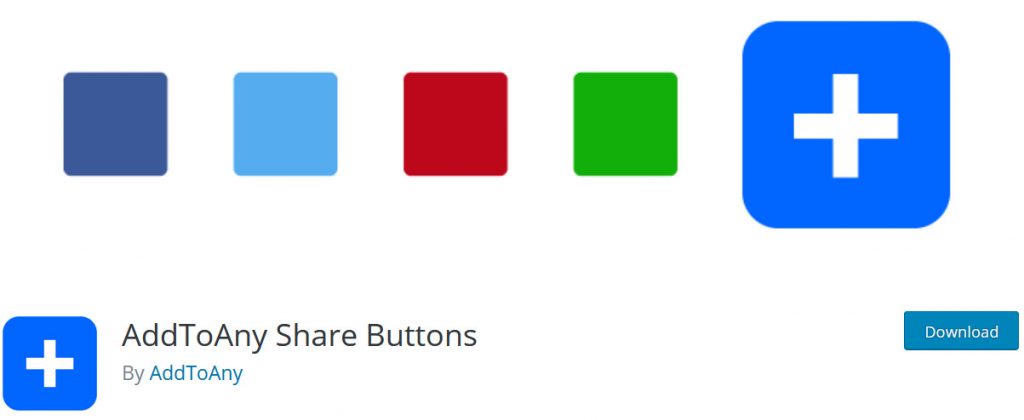 Add to Any is an excellent plugin that is designed to help you grow your website’s traffic by providing you with a huge range of social media share buttons. It allows you to integrate tons of social media service platforms, including LinkedIn, Facebook, WeChat, and WhatsApp. Additionally, you can use buttons with many customization options and add share counters to them as well.
Add to Any is an excellent plugin that is designed to help you grow your website’s traffic by providing you with a huge range of social media share buttons. It allows you to integrate tons of social media service platforms, including LinkedIn, Facebook, WeChat, and WhatsApp. Additionally, you can use buttons with many customization options and add share counters to them as well.
This add-on also lets you add an image to share and vector share buttons. And if that wasn’t enough, you can choose to use your custom share buttons. There are additional options to customize placements, enable shortcodes, and floating share button bars that make Add to Any one of the most customizable plugins on this list. Moreover, you can also enjoy cool features such as their Google Analytics Integration, WooCommerce compatibility, and AMP support too.
Key features
- Completely customizable share buttons for WhatsApp and many other social media sites
- Google Analytics integration alongside complete mobile compatibility
- Dedicated theme features such as widgets, shortcodes, floating bars, and more
2. AddThis
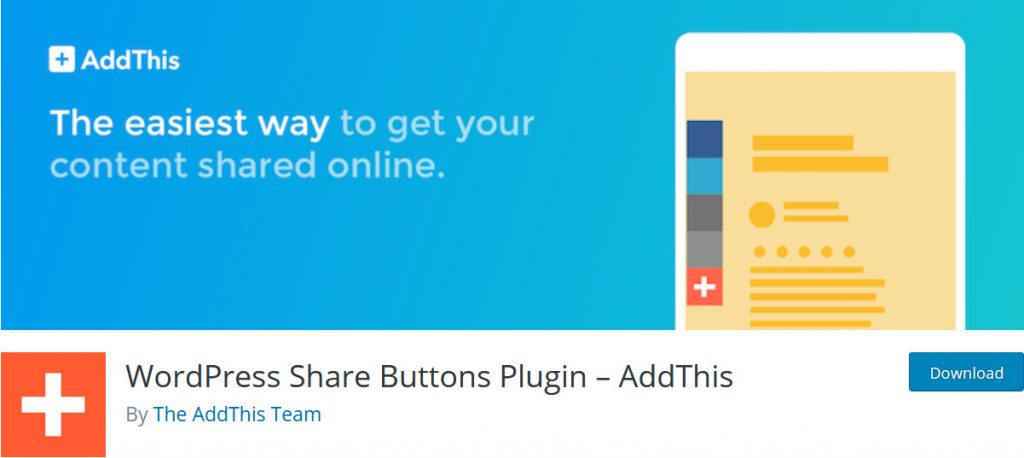 AddThis is another popular tool to add WhatsApp share buttons on your posts without any hassle. This plugin is very easy to set up, it’s mobile-friendly, and provides share buttons for over 200 different social media channels, covering all your needs for social media sharing.
AddThis is another popular tool to add WhatsApp share buttons on your posts without any hassle. This plugin is very easy to set up, it’s mobile-friendly, and provides share buttons for over 200 different social media channels, covering all your needs for social media sharing.
AddThis also comes with cool floating buttons that stay on top of your page at all times. This way, your share buttons never get lost within your page content. Additionally, you can enable clean expanding buttons that are perfectly designed with mobile usage in mind. The inline share buttons, as well as an adjustable image sharing button, are also excellent additions.
Key features
- Dedicated share buttons for over 200 social media websites including WhatsApp, Facebook, Messenger, Twitter, and many others
- Desktop and mobile ready with dedicated analytics features
- Various customization options for share buttons including inline, floating, or expandable share buttons
3. Social Media Feather
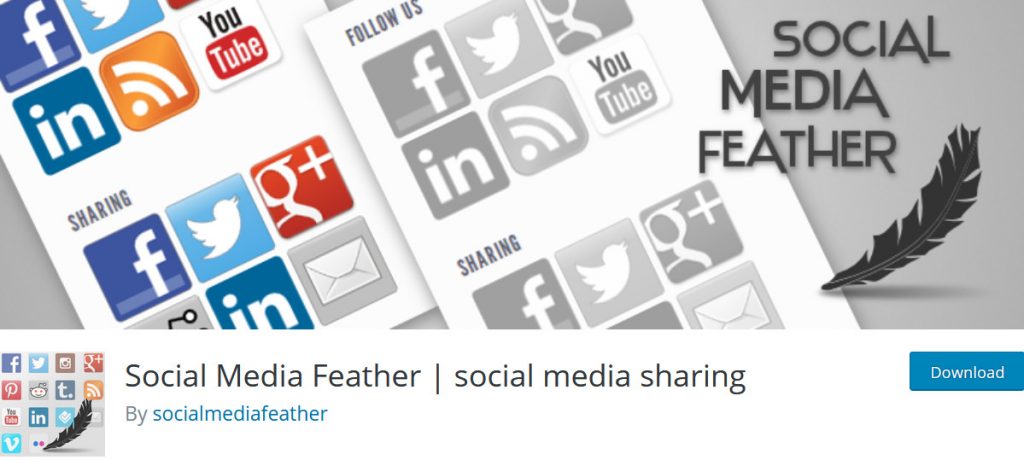 Social Media Feather is another top tool to share a WordPress post on WhatsApp. This plugin helps you add a dedicated share button for WhatsApp and many other social media sites such as Facebook, LinkedIn, YouTube, or Twitter directly on your pages or posts. You can also enable retina-ready to share buttons that come with custom effects. Additionally, you can use shortcodes and place them on sidebars or any part of your website to help your content grow even more.
Social Media Feather is another top tool to share a WordPress post on WhatsApp. This plugin helps you add a dedicated share button for WhatsApp and many other social media sites such as Facebook, LinkedIn, YouTube, or Twitter directly on your pages or posts. You can also enable retina-ready to share buttons that come with custom effects. Additionally, you can use shortcodes and place them on sidebars or any part of your website to help your content grow even more.
Furthermore, Social Media Feather comes with a dedicated bookmarking button that adds a little bit more means to boost your traffic. You can use a wide range of dedicated shortcodes with a huge range of customizable additions to them. You can even choose to disable the social icons for specific posts, which makes managing your posts and content more convenient.
Key features
- Easy to use and very quick to set up
- Customizable share buttons, along with dedicated shortcodes
- Retina ready and mobile-friendly design
4. Sassy Social Share
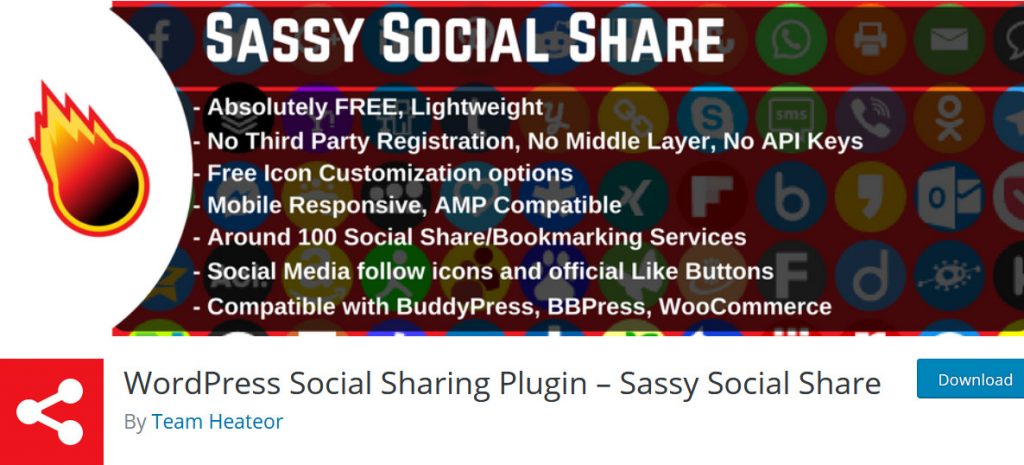 If you want social media buttons on your posts with a little bit more flair, then Sassy Social Share is the perfect pick for you. This modern plugin is designed with complete mobile responsiveness and flexibility on both the backend and frontend. It comes with widgets and shortcodes, and the share buttons are compatible with Gutenberg.
If you want social media buttons on your posts with a little bit more flair, then Sassy Social Share is the perfect pick for you. This modern plugin is designed with complete mobile responsiveness and flexibility on both the backend and frontend. It comes with widgets and shortcodes, and the share buttons are compatible with Gutenberg.
Sassy Social Share allows you to enable social media to follow icons and share buttons for over 100 different social media websites. Additionally, this tool lets you add a customizable share button for WhatsApp. You can even enable or disable floating share bars for mobile devices for better mobile browser compatibility.
Key features
- GDPR Compliant, multi-site ready, and Gutenberg friendly
- Customizable standard, floating share buttons, and layouts for social media sharing
- Enable/disable social share/follow counts, customizable icons, and URL customizations for share buttons
Now that we’ve seen some of the best plugins out there, let’s have a look at how you can set up and use one of these tools on your site to let your viewers share your WordPress post on WhatsApp.
How to set up a WordPress plugin to share a post on WhatsApp?
For this demonstration, we’ll be using the AddToAny plugin but the general process is very similar for all plugins. So you can use this tutorial as a guideline to help you set up any other plugin on our list.
1) Install the Plugin
Open your WordPress Admin dashboard and hover over Plugins. Click Add New and then use the search bar on the far right to search for AddtoAny (or your favorite social media share plugin). Click the Install button, next to the WordPress plugin, and this should start the installation process.
Once the installation is done, click Activate, and it should be ready to go.
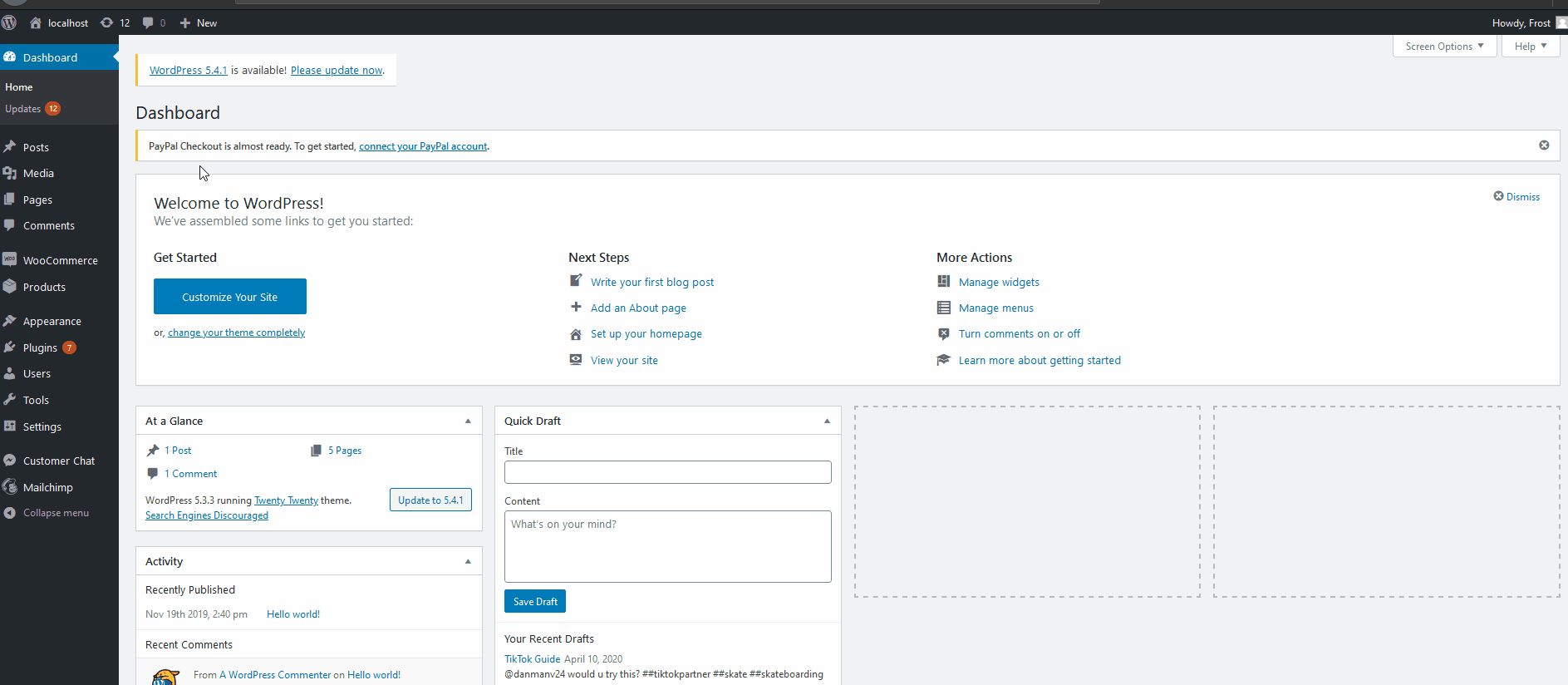
2) Setup WhatsApp Share button on posts
To set up the share buttons on your posts, you need to go to the plugin’s settings interface. For this, simply hover over Settings and click AddToAny.
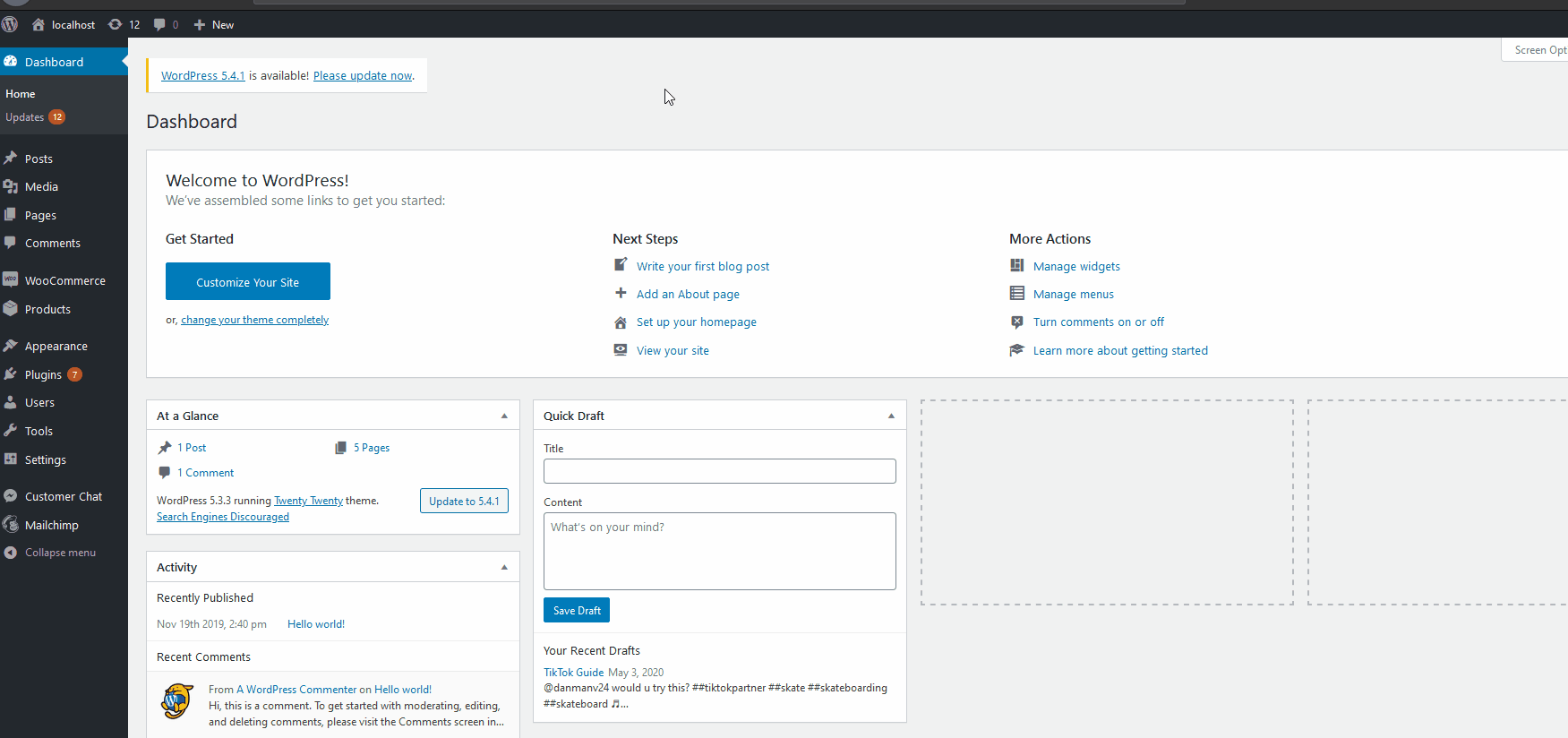 Here, you will see a wide range of options to customize the plugin, but first, you need to enable WhatsApp as a service for your share bar. Next to the Share buttons, you will see an option labeled as Add/Remove Services. Click it and it will show you a huge list of social media sites to enable.
Here, you will see a wide range of options to customize the plugin, but first, you need to enable WhatsApp as a service for your share bar. Next to the Share buttons, you will see an option labeled as Add/Remove Services. Click it and it will show you a huge list of social media sites to enable.
Click WhatsApp, and you’ll add it to your share bar. Additionally, you can drag all the buttons to change their order and click on the service name to remove the share buttons.
3) Save Changes
Once you’ve added the social media buttons you want, click Save Changes on the bottom. Your share WhatsApp button should be enabled on your posts along with your social media sharing bar settings. 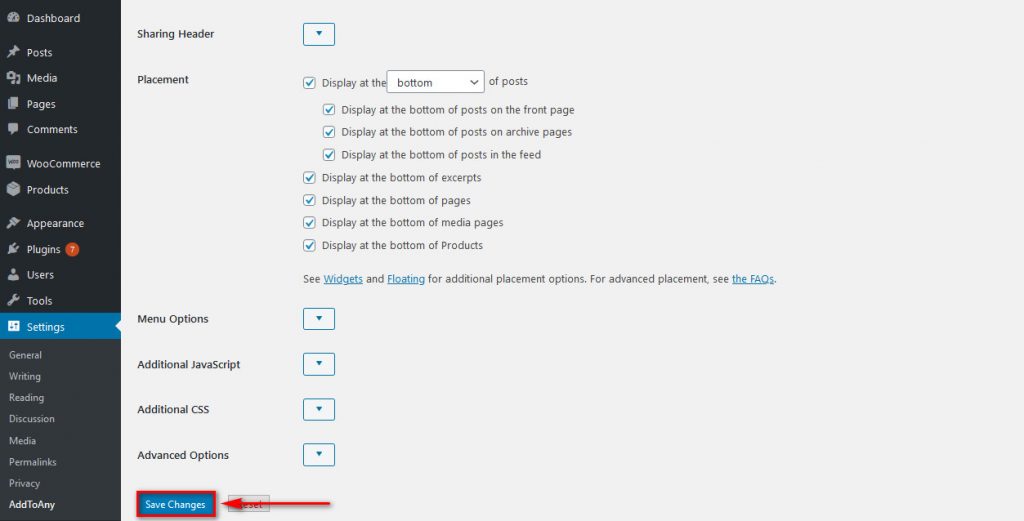
4) Customize your social bar
AddToAny, and most plugins, comes with a huge number of settings to help you customize your social media sharing bar. We recommend you play around and test out the customization options to find out what works best for your site. This way, you’ll be able to help your viewers share your content and grow your traffic.
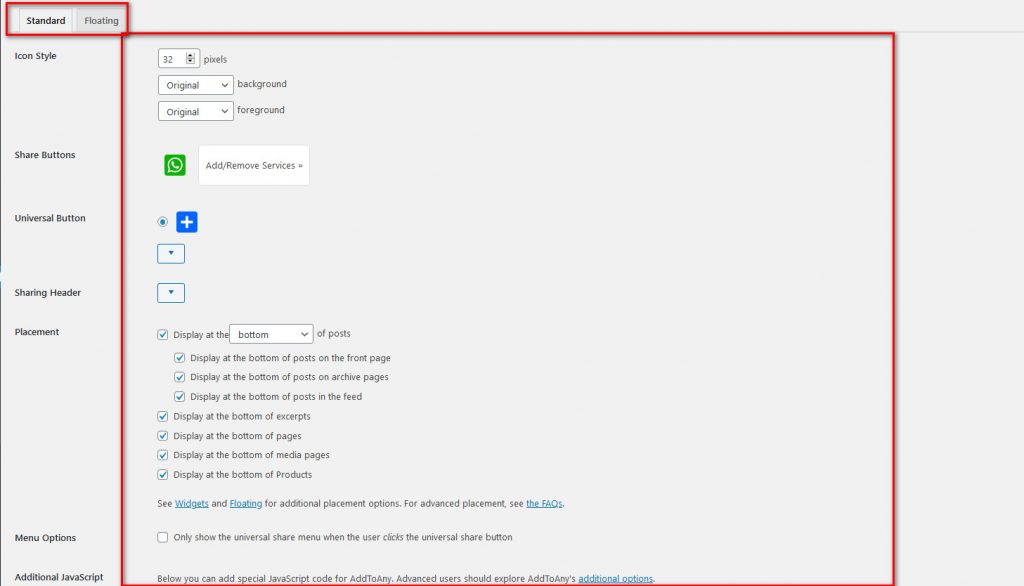
2) Enabling Social Share Buttons using Shortcodes
Most of the plugins available for enabling social share buttons come with dedicated shortcodes, which makes them a bit more flexible. With shortcodes, you can choose to display social media sharing on specific pages, posts, or parts of your website easily. To start, you need to check what the correct shortcode is for the plugin you’ve chosen.
For AddToAny, it’s the following:
[addtoany]
Then, to use WhatsApp share with this shortcode, you can simply enable it as:
[addtoany buttons="whatsapp"]
Additionally, you can add more social media platforms to the same bar using commas as follows:
[addtoany buttons="whatsapp,facebook,twitter,email"]
Then, simply copy the shortcode wherever you want and your WhatsApp share button should be good to go.
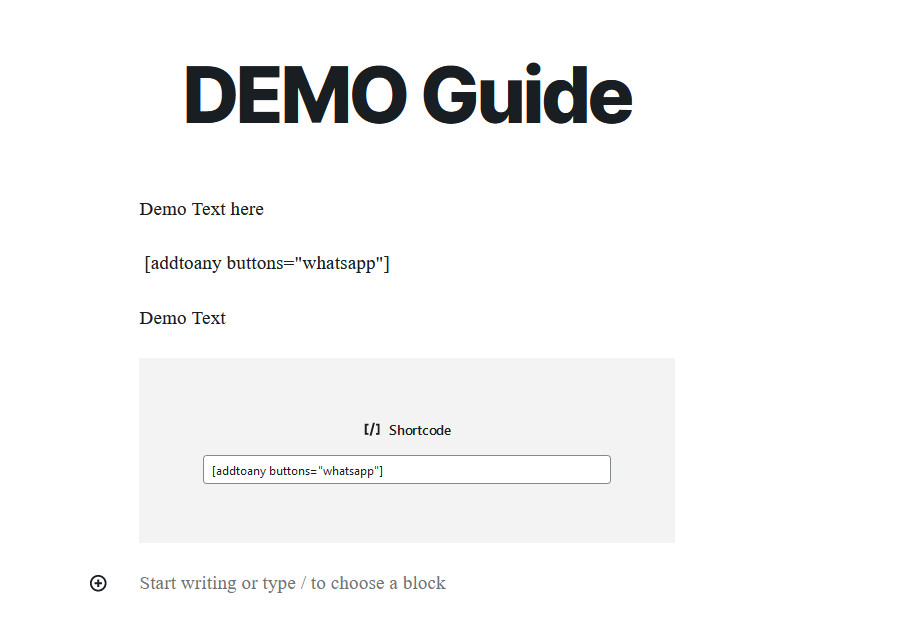 You can also use the dedicated shortcode block on Gutenberg and simply paste this code to set up your share buttons.
You can also use the dedicated shortcode block on Gutenberg and simply paste this code to set up your share buttons.
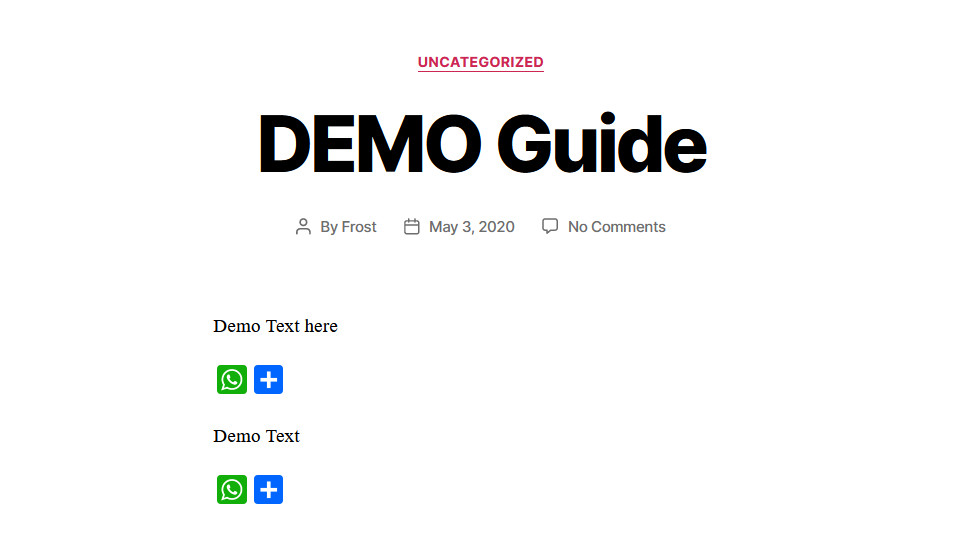 Finally, keep in mind that each tool might have different shortcodes so check your plugin’s description or the FAQ section to find the correct shortcode for your preferred tool.
Finally, keep in mind that each tool might have different shortcodes so check your plugin’s description or the FAQ section to find the correct shortcode for your preferred tool.
To learn more about shortcodes, check out our guide WooCommerce Shortcodes: The Ultimate Guide.
Bonus: How to share WordPress post on WhatsApp with featured image
Sometimes you may want to share a WordPress post on WhatsApp but when you paste the URL, WhatsApp only displays the title but not the featured image. This is because WhatsApp reads Open Graph (OG) meta tags that are in the link and creates a preview with the link, image, and description.
When you share a link, WhatsApp read these 4 OG meta tags:
- OG URL
- OG title
- OG description
- OG image
However, if any of these OG meta tags aren’t present in the link, they won’t appear in the preview when you paste it on WhatsApp. The good news is that fix this by adding the OG meta tags.
Add Open Graph meta tags
To solve this issue, you need to make sure that there are 4 OG meta tags in the <head> section of your WordPress site. To do that, check the code of your site and look for the 4 OG meta tags. They will appear as og:URL, og:title, og:description, og:image.
For example, for this post, the code you see is:
<html>
<head>
<meta property="og:title" content="How to share WordPress posts on WhatsApp" />
<meta property="og:description" content="Learn how to share WordPress posts on WhatsApp with plugins and shortcodes" />
<meta property="og:url" content="https://quadlayers.com/share-wordpress-post-on-whatsapp/" />
<meta property="og:image" content="https://quadlayers.com/wp-content/uploads/2020/05/share-wordpress-post-on-whatsapp-featured-image.jpg" />
</head>
</html>
Make sure that the Open Graph meta tags are wrapped in quotation marks like this “og:image”, otherwise, it won’t work.
Once you add this, save the changes and you should be able to share your WordPress posts on WhatsApp with the featured image.
Conclusion
To sum up, adding a social media share button to your site is a great way to boost your traffic. WhatsApp is one of the most popular social media platforms out there so enabling buttons to share a WordPress post on WhatsApp is an excellent move.
However, make sure you don’t flood your contacts with messages or violate their terms and conditions. Otherwise, WhatsApp may block your number. Regarding the plugins, our favorites are AddToAny and Social Media Share. Both of them are amazing free plugins that are very easy to use. Setting up the share buttons is a breeze for both, and the wide range of features makes them the best plugins for beginners and experienced users alike.
Additionally, if you’re looking for ways to use social media to improve your site, we highly recommend you check out our post about the best WhatsApp chat plugins and the WP Social Chat plugin to add a WhatsApp chat to your website.
What do you think about these tools to share your posts on WhatsApp? Have you tried them? Let us know your experiences in the comment section below!
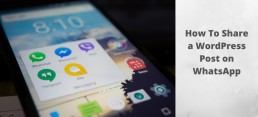
Can you please describe me how to share our post with feature image on WhatsApp . I share my post on WhatsApp but only title showing I want to share feature image as well on preview.
Hi Abhishek, we’ve just updated the post showing how to share posts on WhatsApp with the featured image.
Best regards
Me too, please answer this!
Hi Markus, we’ve just updated the post, please have a look.
Cheers
is there a pluggin for automatic share to whatsapp group?