Simply Schedule Appointments: Full Review
If you are looking for a website plugin that allows visitors to schedule appointments elegantly and efficiently, we introduce you to the Simply Schedule Appointments plugin.
This plugin allows your target audience to schedule meetings, show your time availability, and disable specific dates and other exciting options. And best of all, you can configure everything simply and efficiently without any coding knowledge.
So, if you are interested, keep reading this complete Simply Schedule Appointments plugin review to discover all its features.
Simply Schedule Appointments (SSA) Overview
Simply put, this plugin provides an easy and straightforward way for users to schedule an appointment with the concerned person. As the site owner, you can create different types of appointments and a label for each one, which is really helpful when handling multiple appointment types. In addition, you can configure each appointment type in different ways according to the multiple creation options available.
Besides, you can set your availability for each appointment type and allow users to only select the window where you will be available for an appointment. Additionally, it is possible to set days when you will be unavailable. By default, this setting will apply to all types of appointments.
Whenever a visitor schedules an appointment, their booking is added to the backend on a clean interface so that the webmaster can see the complete schedule of future appointments. It is also possible to cancel an appointment at any time. You may also edit or reschedule it at wish.
Once the booking is confirmed, the plugin sends an email to both the admin and the user. You can customize the content and template of the emails from the plugin’s settings page. In addition to emails, you may also send notifications through SMS, which might be more convenient for some users.
Moreover, you can customize some additional features in the main settings page, like integration with third-party services such as Google Calendar, Mailchimp, Zoom, Webex, Webhooks, and others.
So, that was just a broad overview of the simply schedule appointments plugin. Next up, let’s dive a bit deep into its features.
Features
The Simply Schedule Appointments plugin offers a ton of useful features to make your appointment booking process simple and efficient. In terms of features, we will be dividing them into two groups, backend features and frontend features.
Let’s start with the available backend options first.
Backend Features
The backend dashboard is a bit unconventional compared to the WordPress backend style. Using it for the first time might be awkward, but it has a significant advantage. The backend UI is simple and efficient, much more than any conventional WP backend page.
We have three tabs on the backend: Appointments, appointment types, and settings. We won’t cover the support tab since it’s self-explanatory.
Appointments
This section displays all the scheduled appointments. It is possible to sort them by upcoming and past appointments or by a given date range. The filters can help you display the appointments by type or by status.
In addition, it is also possible to book an appointment from this page. Clicking on an appointment opens a clean dropdown where you can view the details, edit, reschedule, or delete.

Appointment Types
Next up, we have the Appointment Types tab. Here we can create a new appointment type, edit existing ones or delete them.
There are several ways to customize each one of the appointment types. Appointment Types are set up to present a separate booking calendar for each appointment type. That way, all the appointment types are separated from each other and do not hinder the user experience.
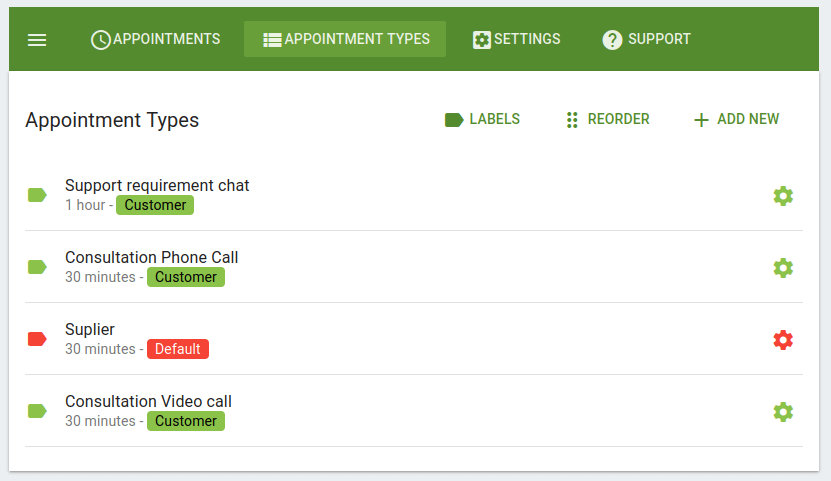
Appointments customization provides the following features:
- Basic: Select a name, label, and duration for this appointment
- Availability: Customize the time and date when you will be available for this appointment
- Team members: Add a team member to be part of the appointment
- Capacity: Book multiple appointments at the same time.
- Scheduling options: Some useful rules to set how and when users can schedule this appointment
- Payments: Collect payment with each appointment
- Google Calendar: Sync bookings to your Google calendar and check for conflicts
- Mailchimp: Automatically add new clients to your Mailchimp audience lists with each appointment
- Web meeting: Enter a meeting URL for this appointment type
- Webhooks: trigger a webhook for this specific appointment
- Customer information: The information that users must provide to schedule an appointment
- Notifications: Configure emails that are sent as notifications, both to users and the webmaster.
Settings
The third and final backend tab in the plugin is for Settings.
On the settings page, you can find a wide range of options that will surely fit any requirement. The most relevant ones are the styling options, which allow you to change the fonts and color of the frontend form, translations, and set blackout dates. These settings will apply to all appointment types.
Moreover, we can configure integration with Google calendar, Webex, Zoom, MailChimp, and the payments gateways PayPal and Stripe.
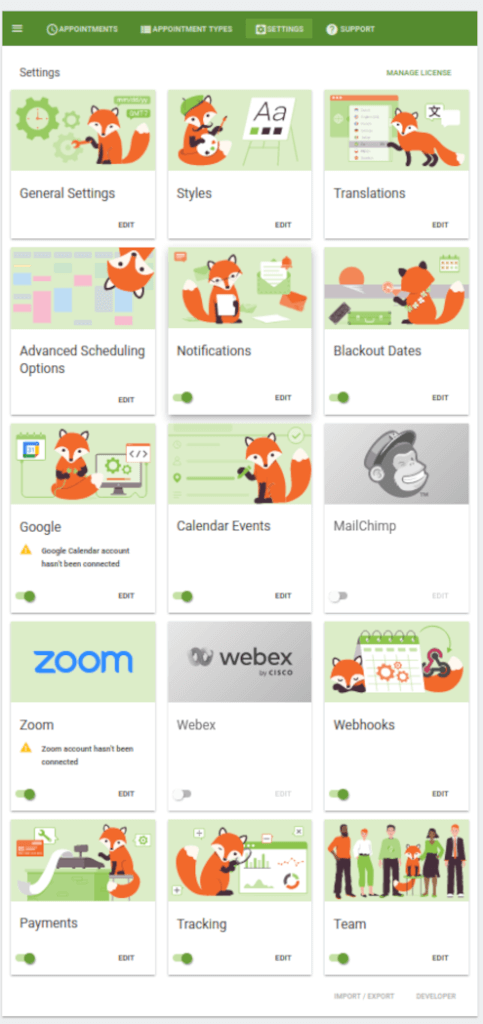
Frontend Features
That was all about the backend features. Let’s now have a look at the features available for the front end of your site.
To add the appointment booking feature on your front end, you get a complete set of shortcodes that you can add to your site and display the relevant booking form.
With the default shortcode, you can allow your users to choose their required appointment type. Users will see the complete list of all available appointment types and can click on a type to continue.
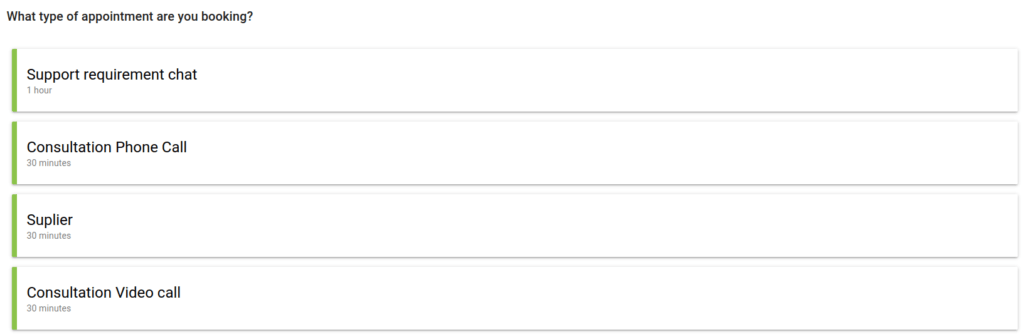
Alternatively, you can attach a specific appointment type to the shortcode. In this case, the user will be able to schedule an appointment only for the specified appointment type.
After selecting an available date, users will need to choose the hour and will be prompted to the form, where they must enter the required information. Once the process is complete, details of the scheduled appointment will be displayed, and a notification will be sent to the provided email.
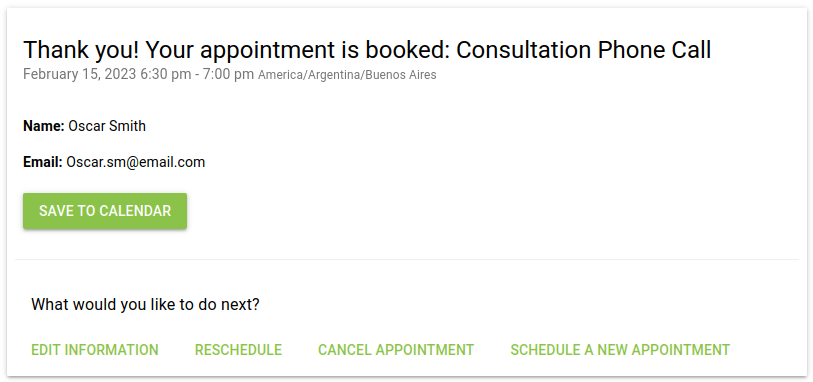
In addition, some more shortcodes allow displaying the complete schedule to your visitors. The same is true for upcoming appointments, according to the configuration.
As you can see, with the Simply Schedule Appointments plugin, booking an appointment has become much more straightforward and quick.
The possibility of displaying all scheduled appointments, sorted by appointment type or upcoming appointments, gives admins great flexibility, allowing them to display this information on specific pages as required.
Pricing
The Simple Schedule Appointments is a freemium plugin. You can get most of the basic and necessary features with the free version. However, it is the premium version where the plugin really shines.
The plugin offers three main premium plans; Plus Edition, Professional Edition, and Business edition. Besides the regular plans, the plugin also offers multisite plans in multiple options, including a lifetime access option.
For the regular versions, let’s have a look at the features difference between all the different plans.
PLUS EDITION – 99 $
- Google calendar integration
- Custom fields in booking form
- Zoom integration
- Classes and group events
PROFESSIONAL EDITION – 199 $
- All Plus Edition features
- Accept payments
- Send SMS notifications
- Track goals & conversions
- Unlimited webhooks
BUSINESS EDITION – 299 $
- All Professional Edition features
- Schedule your team
- Live SSA onboarding via Zoom
- Manage multiple resources
- Custom booking views
- Access to all new features
Lastly, all the plans offer 1 year of updates and support. Besides, you also get a 30 days money-back guarantee. with no questions asked. So, if for any reason you are not satisfied with the plugin, you can get a complete refund within the first 30 days.
Conclusion
It’s time to wrap up our Simply Schedule Appointments plugin review. As its name suggests, this plugin is simple to use, both for users and website administrators.
Thanks to its multiple setting options, gathered on a well-organized Interface, it offers excellent flexibility. Besides, it also integrates seamlessly with several external platforms, which turns it into an ideal solution for all kinds of businesses.
For instance, it also works perfectly with most popular page builders like Divi, Elementor, and Beaver Builder, allowing you to drag&drop the plugin module into the builder.
Talking about the target industries, entrepreneurs, consultants, health centers, and many more professional services will find a handy tool in the Simply Appointments schedule plugin.
While the free version of the plugin includes many of the integrations and most of the features, too, it is the premium version that will fit most modern websites’ requirements. So, to take advantage of the plugin’s full potential, you should use a premium version.
We hope you liked the detailed review of the plugin and that it helps you in picking the right tool for your site. Have you ever tried to set up an appointment booking system on your WordPress site? How was your experience? Feel free to share your experience in the comments below.
Meanwhile, if you found the review to be helpful, we have more reviews of other WordPress products that you might be interested in. For instance, here are a few posts you might be interested in:
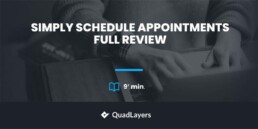
Simply Schedule Appointments is the best choice! I’m using it and i’m very happy!
Thanks for leaving your feedback, Ernis.