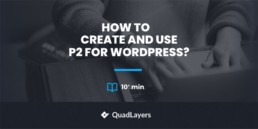How to use P2 for WordPress? Automattic’s New collaboration tool
A few days ago, Automattic launched P2 for WordPress, a collaboration tool that aims to improve internal communications. In this post, we’ll have a look at this tool and show you how to use it to improve your team’s efficiency.
Due to COVID-19’s effects on society and the state of employment these days, an increasing number of businesses are looking to find a productive solution to their team and project collaboration needs. With many industries moving towards home employment, more and more online collaboration tools have been emerging in the past few months.
Today, we’ll have a look at P2 for WordPress, Automattic’s new messaging, and team collaboration tool. We’ll analyze all its features and check if it’s a viable option for your business’ operations.
What’s P2 for WordPress by Automattic?
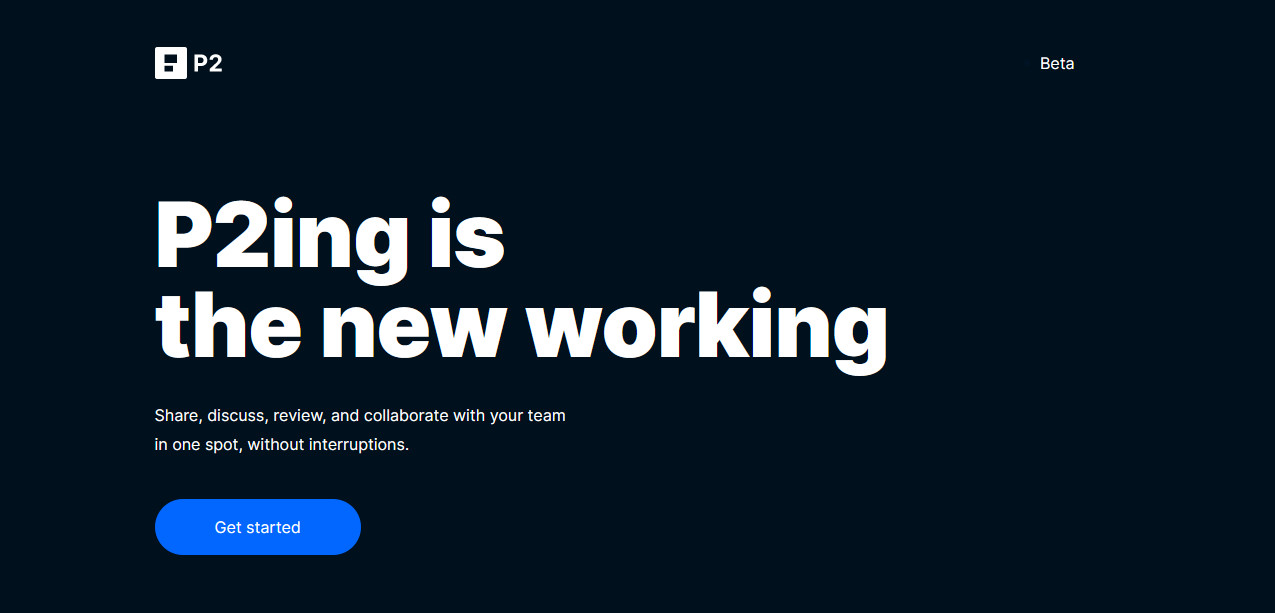
With the increasing need for online team collaboration software, Automattic has decided to provide free access to its newest online team management tool in the form of P2. Like popular tools such as Slack, Fleep, or Chanty, P2 provides you with a place to organize all your files and projects. Additionally, it comes with team communication tools such as private and public messaging, centralized conversations, and nifty notifications.
As Automattic is inherently linked to WordPress, P2 is placed to be the perfect option for a wide range of companies that use WordPress. On top of that, since P2 uses WordPress.com’s services and servers, everything from the UI to the content editor should be fairly familiar to anyone who has used the CMS.
Automattic also lets you create an unlimited number of P2 websites for your projects. Each site comes with its own fully secure server space of 3 GB of storage. And the best part is that P2 is very easy to set up so you can have it up and running in a few minutes. This collaboration tool allows you to do a wide range of tasks in a very convenient and comfortable way. From coordinating current projects to providing daily updates to setting up task goals, P2 makes it extremely easy.
Now, let’s have a look at some of P2 for WordPress’ main features.
P2 for WordPress – Main features
P2 for WordPress comes with many features but the most important ones are its messaging, importing, and security functionalities.
An easy means of communication and messaging with full media support
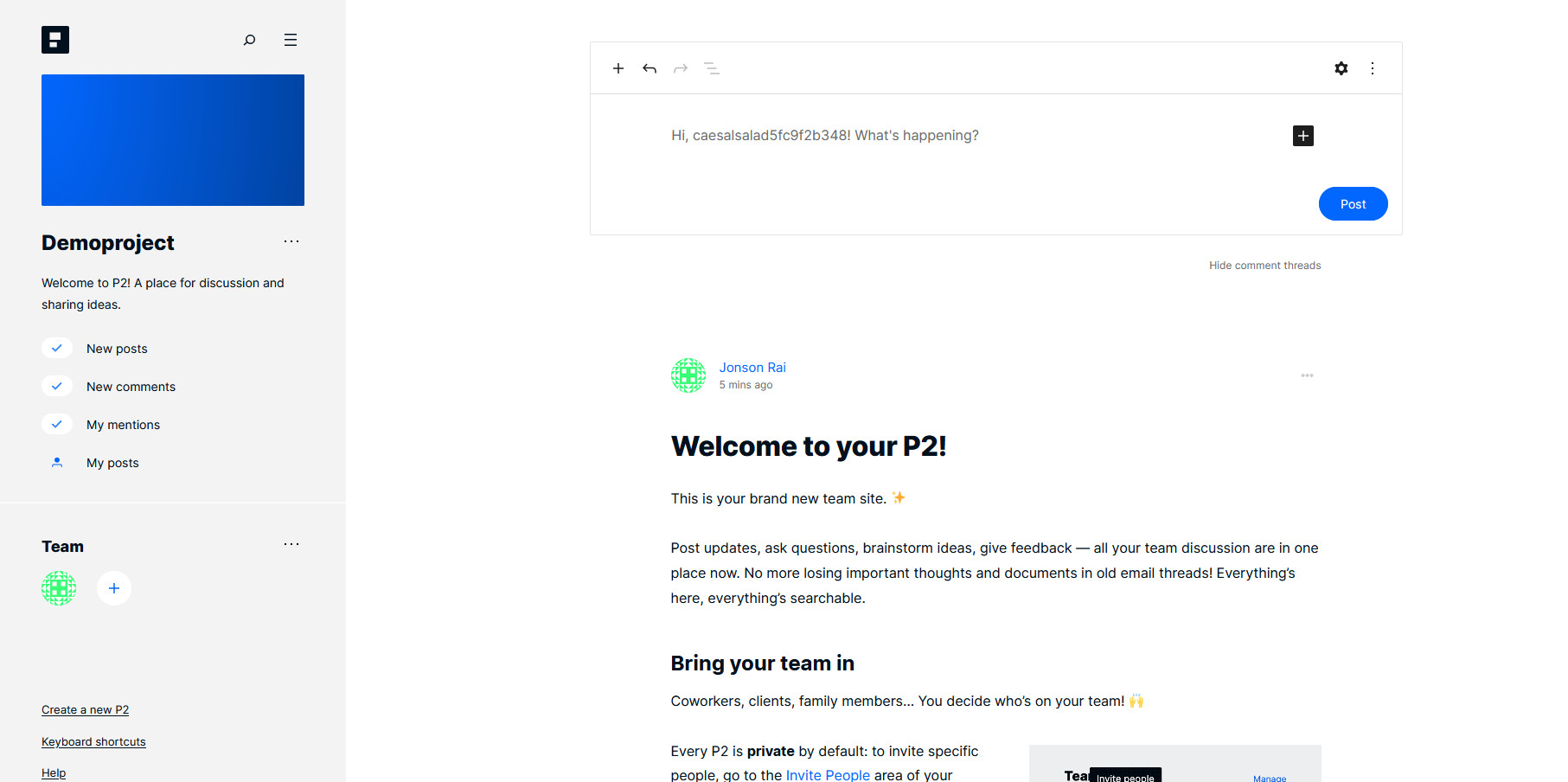
With P2 you have access to every essential collaboration tool that is necessary for your team and your business. From providing messaging and conversation management to dropping quick posts about the current status of the project or any new updates, P2 presents itself as a very user-friendly way of discussing and sharing ideas amongst your team, independent of your business goals.
P2 provides you with easy means of adding posts, comments, and comment threads and managing them. Additionally, you can use the dedicated visual editor for this purpose and the formatting tools that come with it are very convenient. Any WordPress user will feel comfortable using the visual editor for their P2 needs. From setting up checklists, PDFs, slideshows, and image galleries, the visual editor supports them all and much more.
You can also add media, documents, embed images, and manage all your project files in the same place. And the best thing about P2 is that it is hosted on Automattic’s WordPress.com servers (at least for now).
That means that all you need to access your P2 page is to simply open your WordPress.com site dedicated to it. Create your P2 site and your team collaborators will be able to access it from any website with no fuss. The site is completely mobile friendly and you can customize it with ease.
Full security for all your content, easy media importing, and complete privacy! All for free!
Furthermore, with P2 for WordPress, you can benefit from full security for all your conversations and project files. You get 3 gigabytes worth of space for all your files and unlimited discussion space. Additionally, organizing all the new discussions and filtering them is quite easy. You’re not limited in terms of P2 sites either and you can freely create as many as you want. On each P2 site, you get 3GB of storage space. Moreover, you can directly import files from a large number of sources such as your self hosted WordPress website, Blogger, Squarespace, and many others.
Automattic also guarantees full protection and privacy for your data and will not run any ads on your website, either. On top of that, they promise not to save any data about you or your P2 users and use it for any form of advertising. So any discussion on your P2 website will remain strictly between you and your teammates.
So, if you need a powerful yet lightweight project and team collaboration tool, P2 is one of the best options out there especially considering that it’s completely free!
Now, let’s have a look at how to create an account and how to use P2 for WordPress.
How to create a P2 account
Now that you’re aware of all the features that you can use with P2 let’s take a look at how you can set up your P2 website.
First, go ahead and click on this link.
As mentioned before, P2 is run off Automattic’s WordPress.com services, so creating a P2 website is identical to creating a WordPress.com site. Since the service is still in beta, there’s no option to self-host your P2 or use a pro/licensed plan. However, Automattic does suggest that there are plans for providing options for both.
Once you click on the link, you’ll see a Get Started button. Press it to create your P2 website.
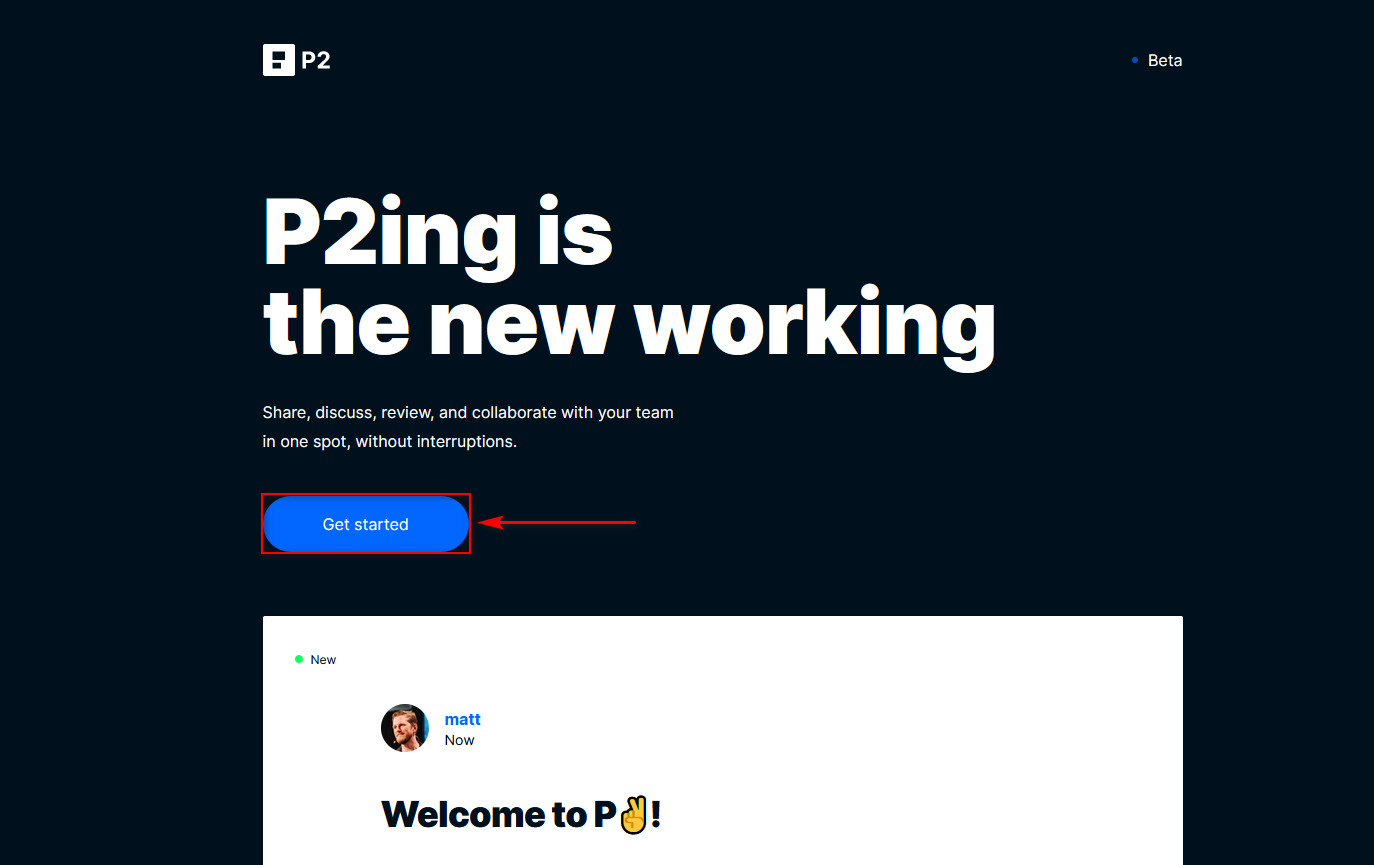
Then, you’ll need to choose a name for your project and your P2 website. Once you finish, click Continue.
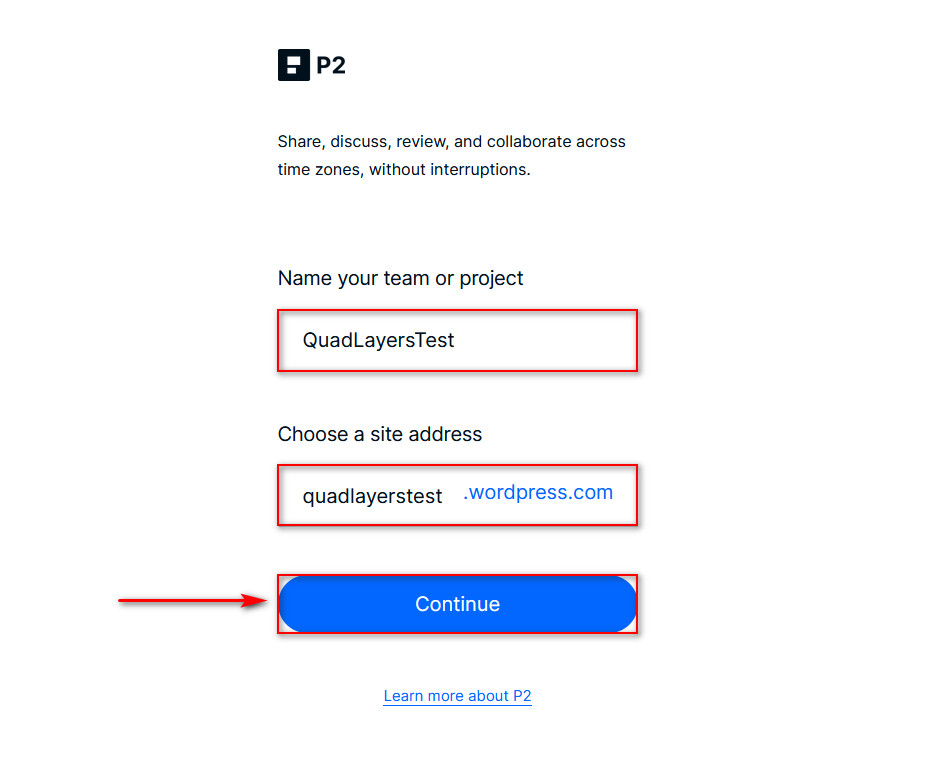
After a few seconds of loading, your P2 website should be ready to go.
How to use P2 for WordPress?
After creating the P2 site, let’s have a look at how to use it to make the most of it.
To open the P2 site you’ve just created you have two options:
- Remember the Address URL to open your P2 website at any time
- Open WordPress.com and check the site list on the left. Your P2 website will be there so you can access it anytime.
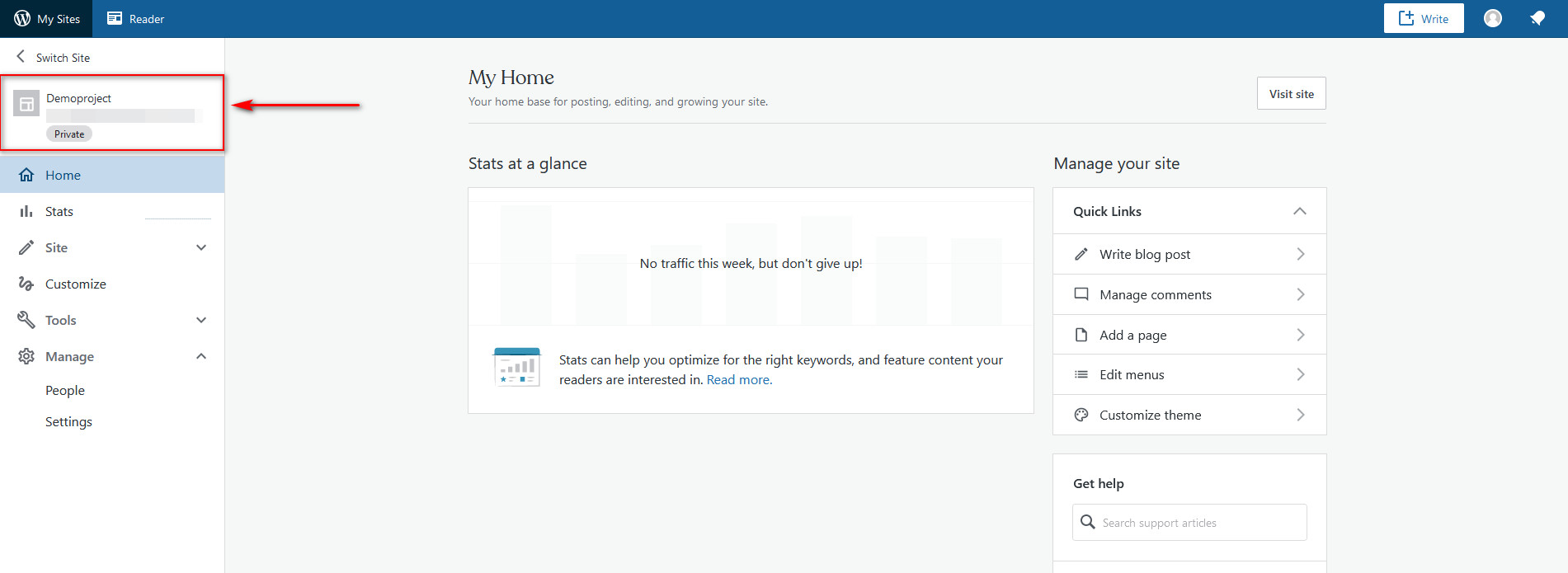
Now, let’s have a look at some of the more important functions that you need to use to take full advantage of P2 for WordPress.
Adding Team Members on P2
First, let’s see how you’d go about adding new members to your P2. Similar to other services like Slack, users can only access your P2 site with an invite, so keep that in your mind when you’re setting up your P2 team. Additionally, you can also give specific roles for your website to each user while you’re inviting them.
To invite someone to your P2, click on the + button under Team on the bottom left of the website. Then, you’ll see the Invite page where you can add the email/username of the WordPress user you’re inviting.
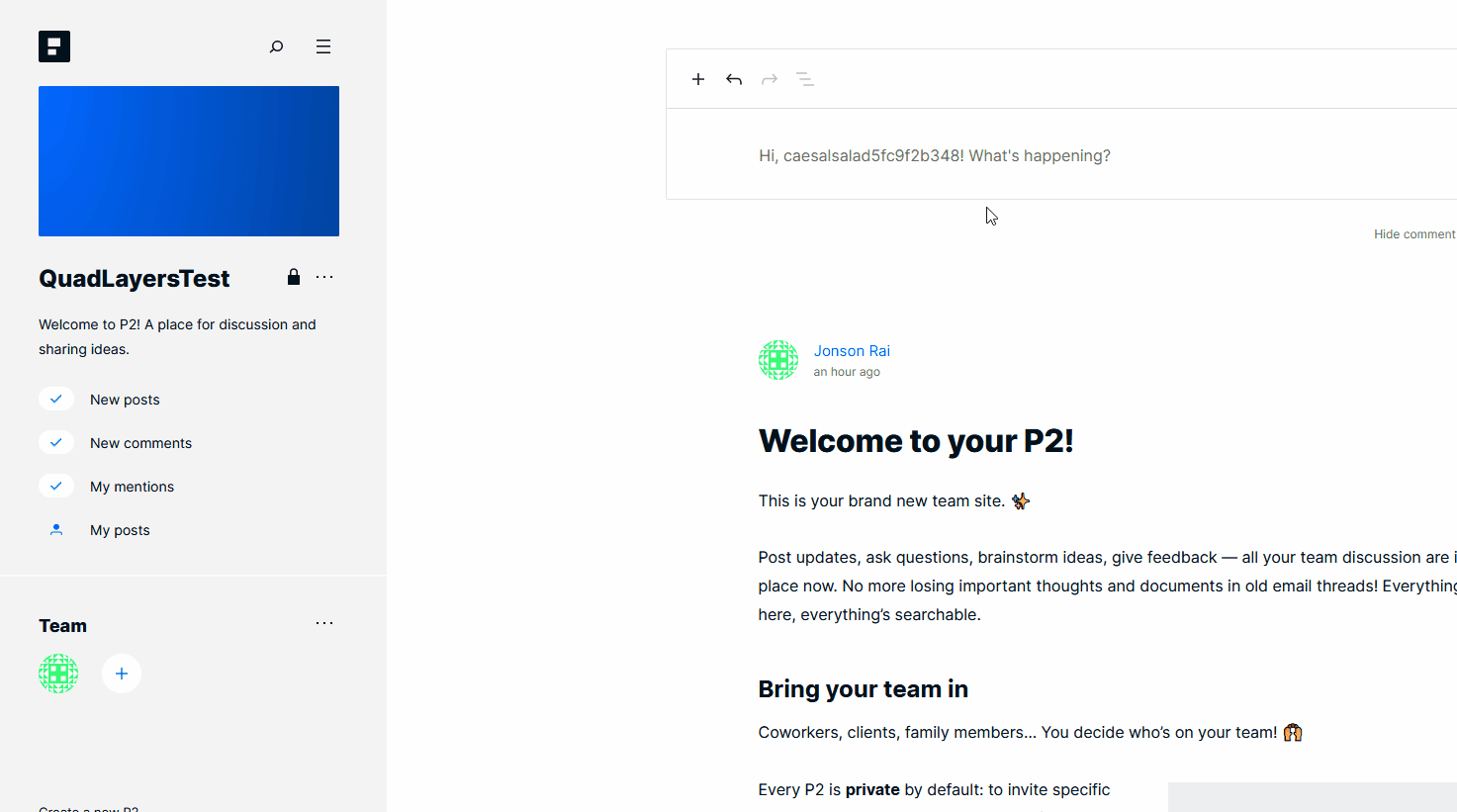
Add the username or email on the first field and then choose the role of the user that you want to set. You can also add a custom message for the user. Once you do this, click the Send Invitation button and the corresponding user will receive the invitation.
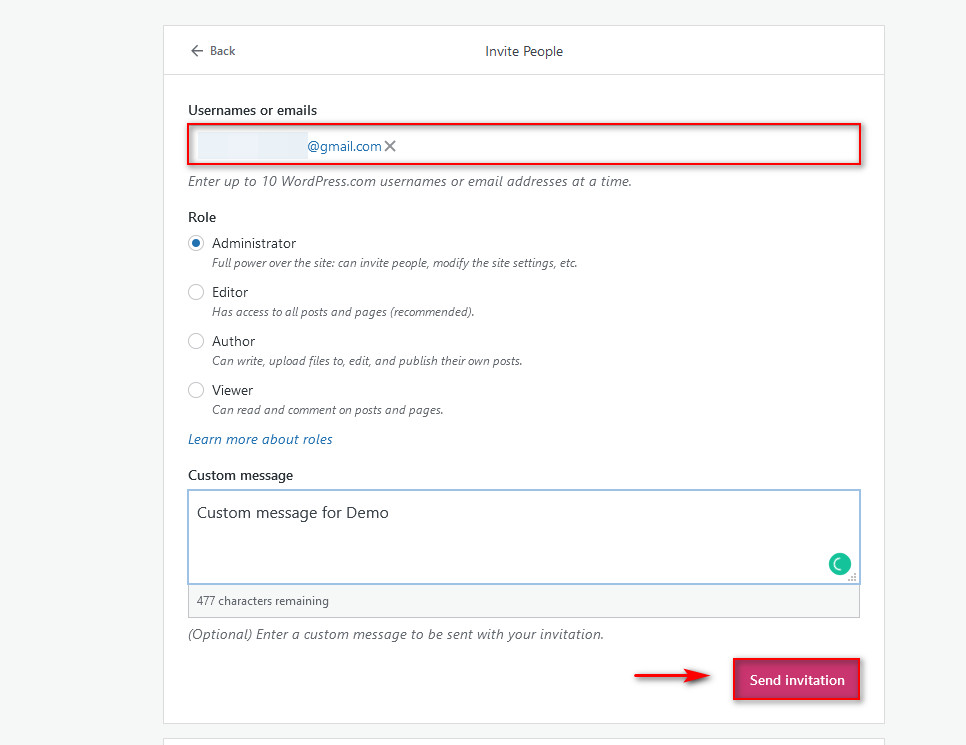
If you have many teammates, adding them one by one can be time-consuming. If that’s your case, there’s a better solution for you.
You can also create an invite link by scrolling down and clicking on the Generate New link button. If you click it, you’ll get an invite link that you can share with your team.
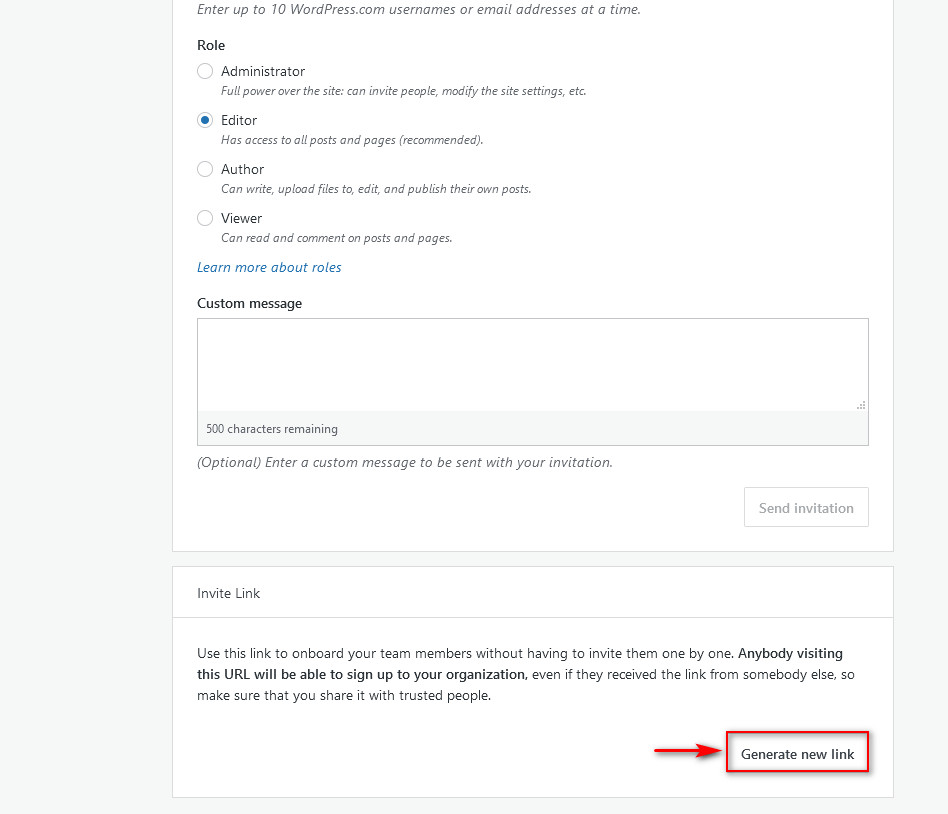
Here, you can also add a message and choose what roles the users will have once they use the link. Simply choose the role you want to give to the users, click Copy link, and share it with anyone that you want to invite to your P2 site.
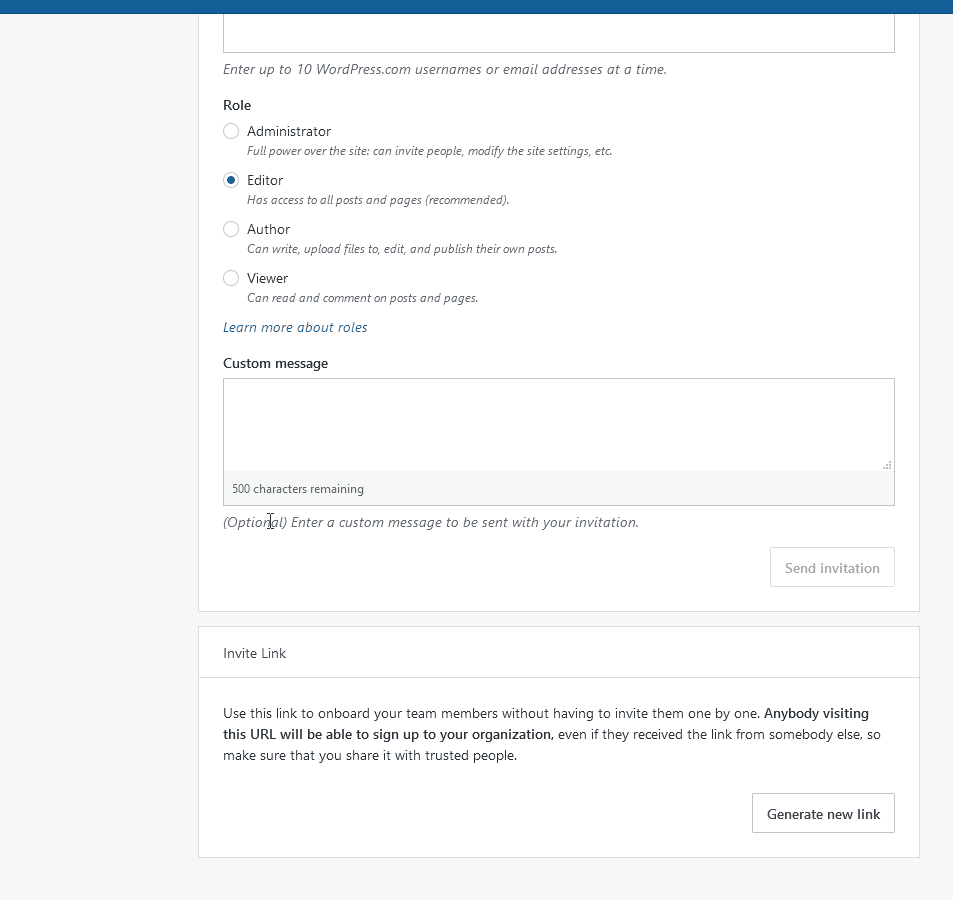
However, note that anyone can freely share this invite link anytime. So, if you want to have more control over who has access to your P2 site you can click on the Disable invite link button after you’re done inviting your teammates.
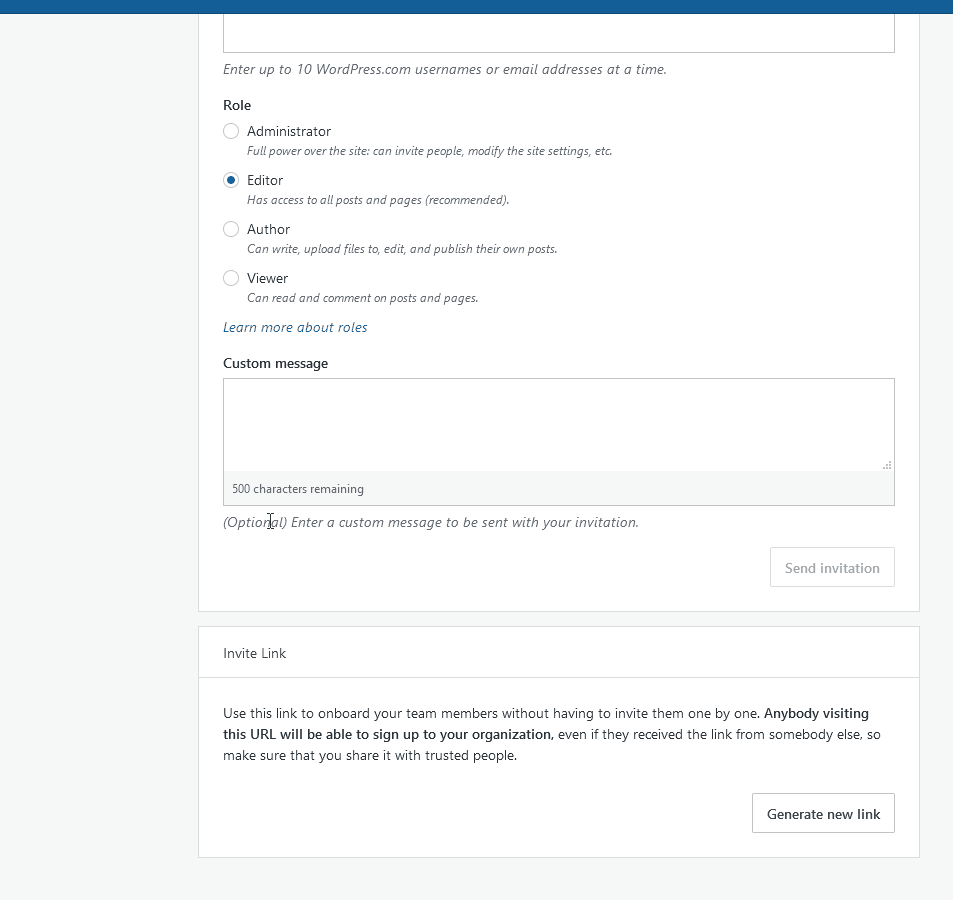
Adding New Posts and Comments on P2 for WordPress
To post on your P2 website, simply use the WordPress editor that’s provided to you on the site. The editor is identical to WordPress’ block editor so most users shouldn’t have a hard time using it.
For example, to start a text post, simply click on the Editor and write something. Additionally, you can post in all kinds of formats and blocks using the + Button. Then choose what type of post you want to make and create all the kinds of content you want.
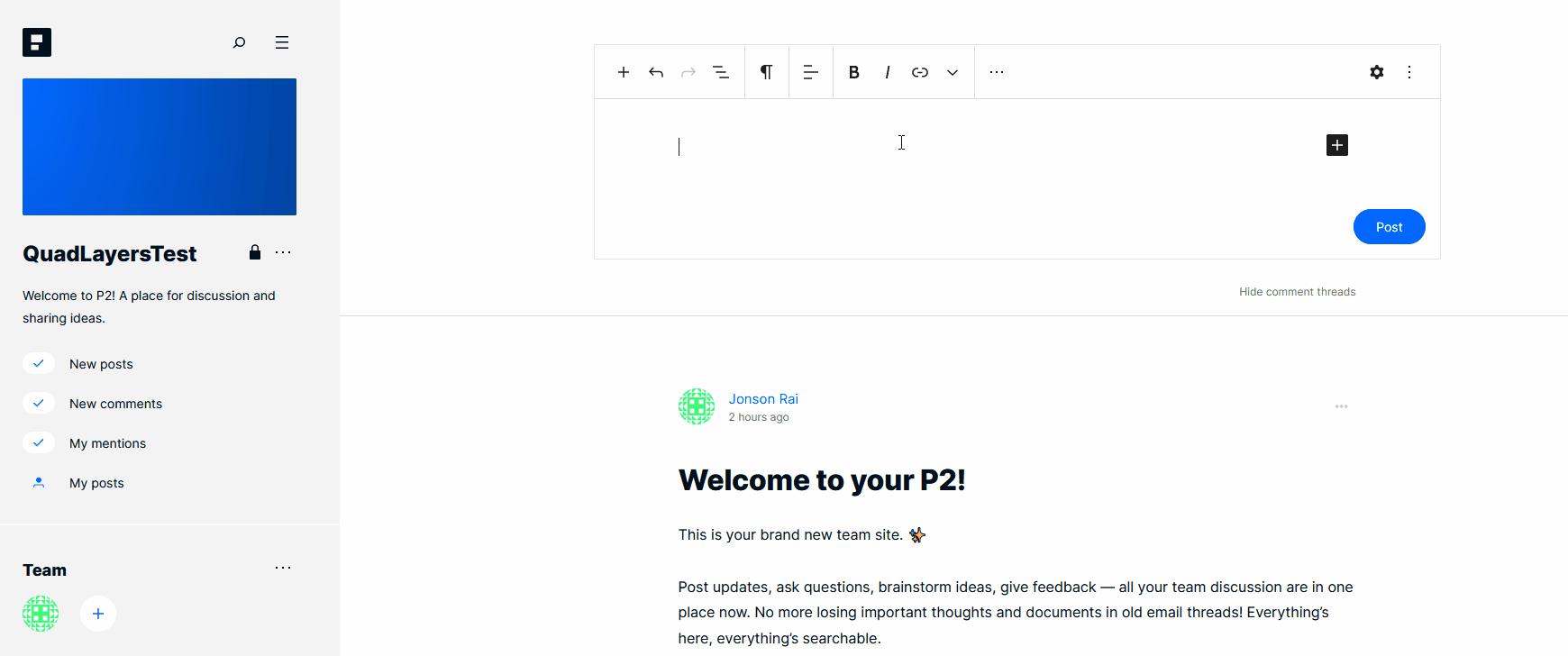
This of course includes images, embeds, and more.
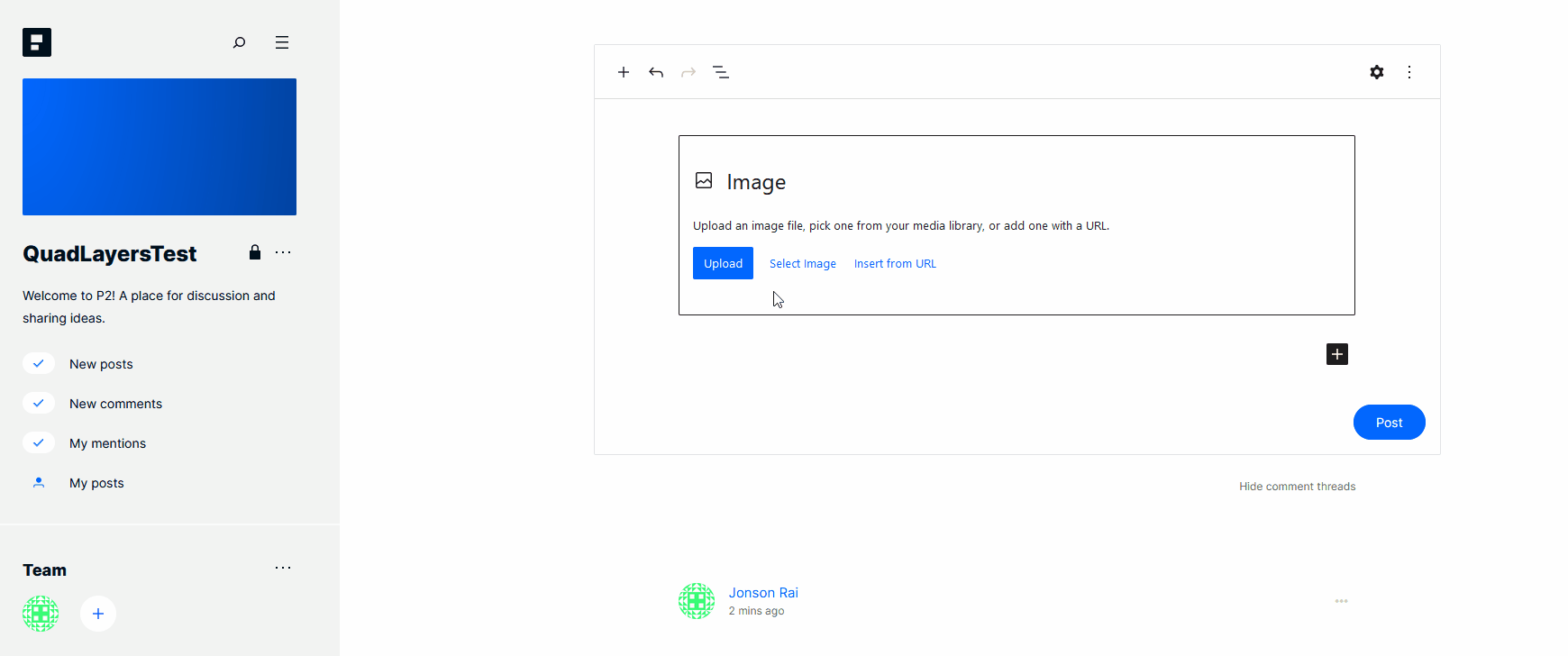
You can also reply and like any kind of post for even more detailed conversations. Simply click on Reply under any post and you can leave a comment at any time.
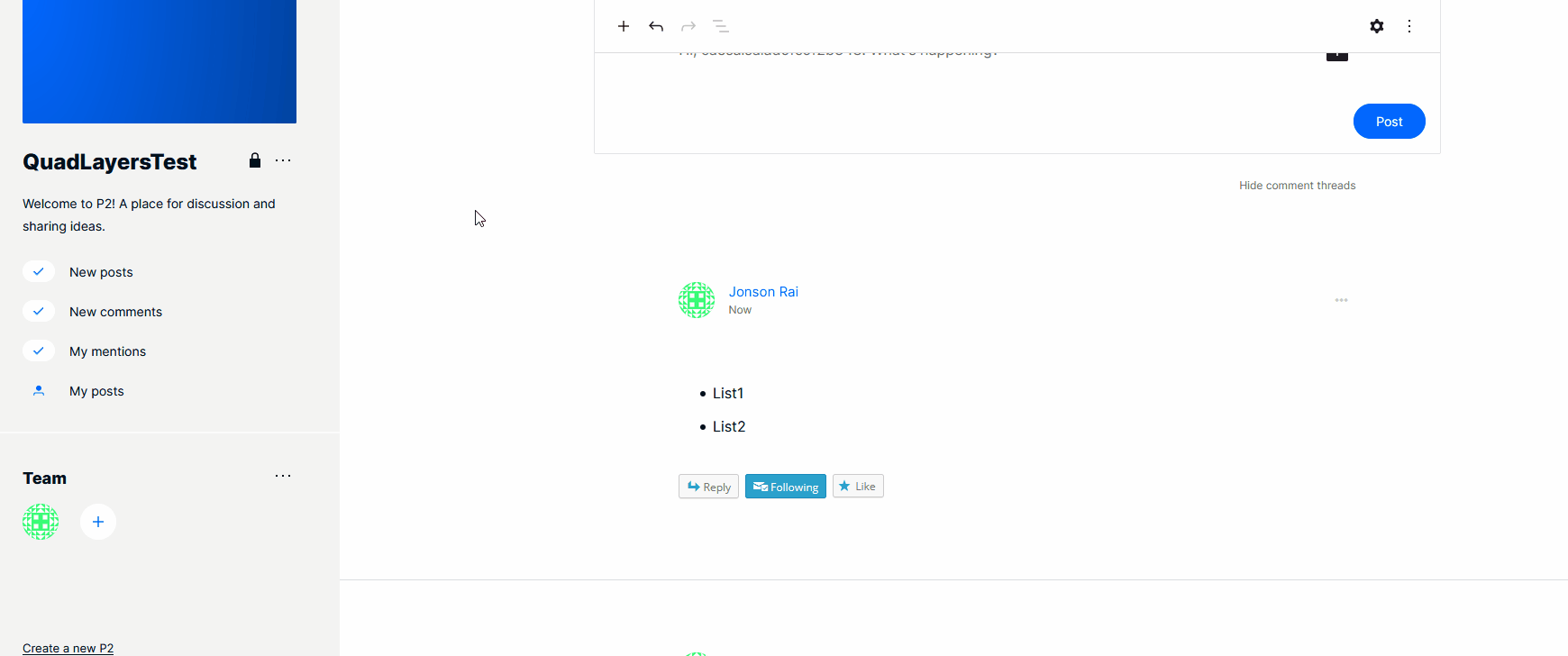
One thing to point out is that you can always filter all the new posts, comments, or mentions using the left sidebar. Just click on New Posts/New Comments/My Mentions and it will filter the content for you.
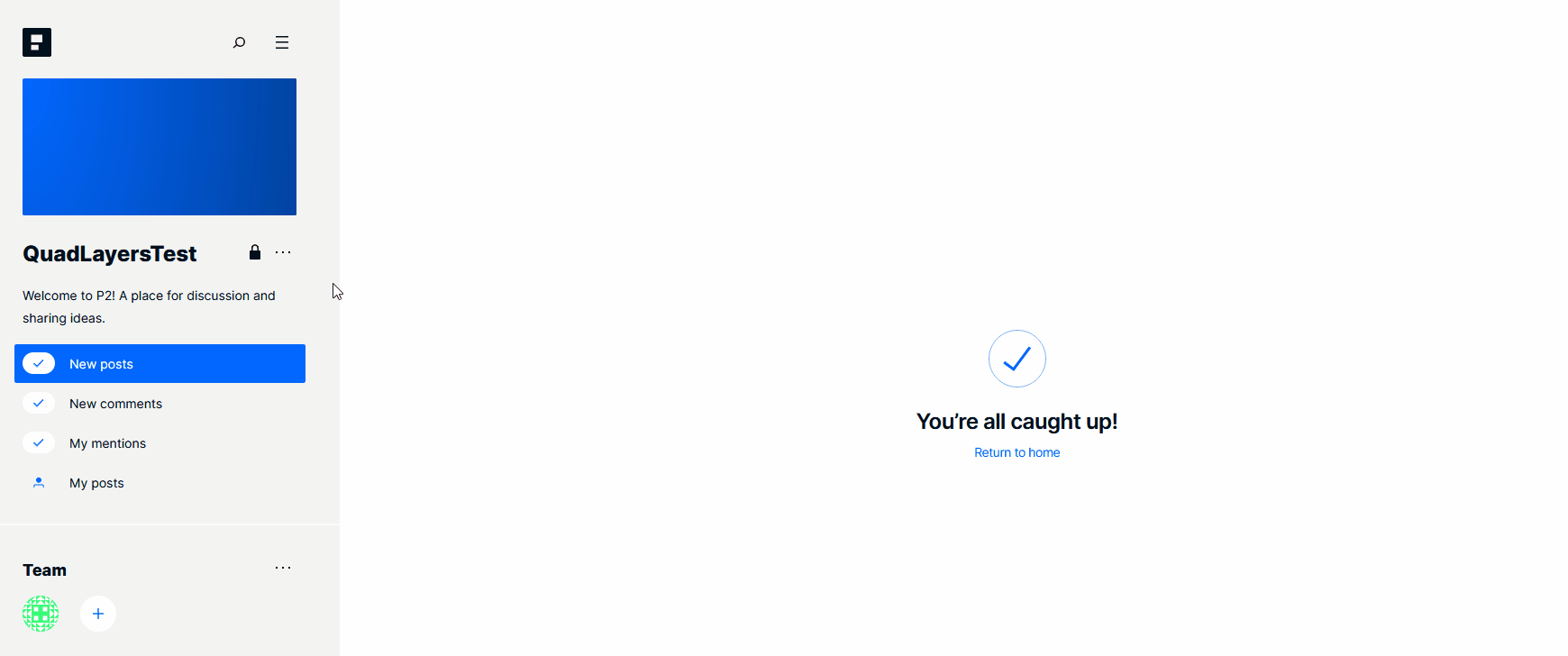
Customizing your P2 website
Of course, just like any other WordPress.com site, you can customize your P2 website as well. Simply open WordPress.com and go to the home page. Then, click on the P2 website that you want to customize.
Alternatively, you can click the My Sites section and select the website you want. Then, click on Settings under Manage to start customizing your P2 website.
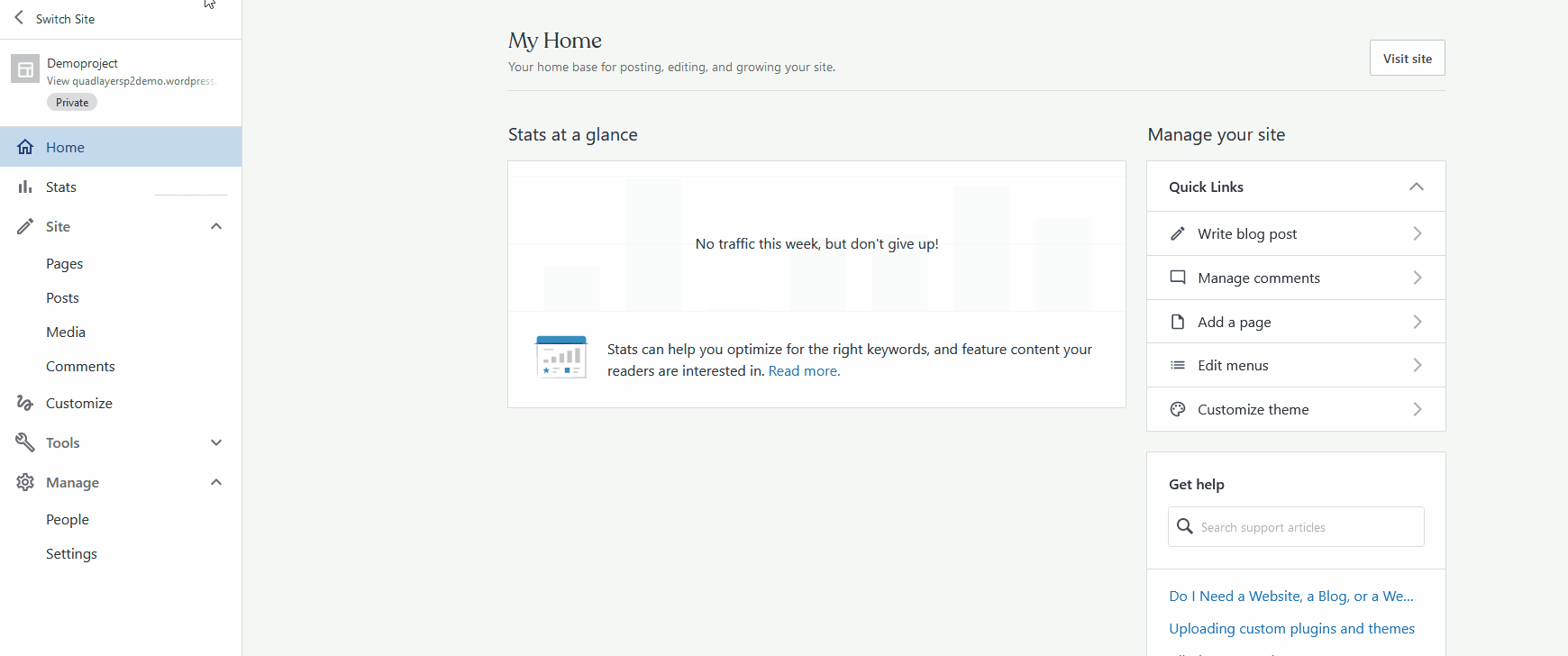
There, you will be able to change General settings such as site details, taglines, titles, icons, as well as Privacy settings, Performance settings, Email notification settings, Comment settings, and many more.
After you finish customizing your site, make sure you click on Save Settings. You can also use the Home page for your Site’s Admin page to manage a variety of website contents like posts, pages, and media.
Does P2 replace Slack?
Even though P2 supports messaging, mentions, and notifies users when someone tags them, it’s more a complement to Slack rather than a competitor at this point. Instead of trying to be another real-time chat tool, P2 is designed to house important announcements and longer discussions that are less time-sensitive.
As Jon Burke, who led the launch of P2 explains:
“Slack tends to be noisy, with lots of watercooler conversations mixed in with weighty topics. As a result, it can be tough to find something you need using search or scroll back. P2 is where we show our work and often is where routines happen and decisions are made. For example, every team posts regular Thursday updates and important HR policy updates, product release documentation, and other key updates are shared in P2. An important HR update could easily be overlooked in Slack.”
Additionally, P2 is thought for more long-term projects. For example, you can create a document with new internal policies, a new project, or an important assignment and share it across your team or company. This way, P2 could replace some Slack messages or Google Docs, and become the main repository for this type of information.
Conclusion
All in all, P2 for WordPress can help you improve internal communications in your company. It doesn’t try to replace Slack but to serve as the perfect complement to it.
Now that you have a clear idea about P2 you can try it out. Some may say that P2 seems a bit limited in terms of features compared to other collaboration and messaging tools. However, keep in mind that the service has just entered the Beta testing phase. This means Automattic is considering various means of improving the service as we go along. To keep yourself informed about all the updates regarding P2 make sure to follow our blog!
Finally, if you want to enjoy additional site management and collaboration tools for your project needs, check our guide on how to embed TrelloBoards and Cards in WordPress.