Do you want to make the most of your site and stand out from the crowd? There’s a lot of competition out there so you should make sure you make the most of your website. That’s why in this guide, we’ll show you the best WordPress tips and tricks for 2021.
Introduction
WordPress is the most popular CMS platform in the world. It powered 31% of the Internet sites in 2018, 33% in early 2019, and 35% at the start of 2020. WordPress attracts more and more new users at an amazing pace and that means more competition. So if you want to grow your business, you should optimize your site and make the most of it.
But how can you do that when there’s so much competition? It’s not easy but it’s possible. If you apply some smart and innovative practices, you can improve your site’s performance and take it to the next level.
In this article, we’ll have a look at some hacks that experts use. The best part is that these WordPress tips and tricks are very easy to apply and they involve either using the available features of the platform or adding changes to the template files. So before you start making any changes, make sure you have all the files backed up. Better be safe than sorry!
Best WordPress Tips and Tricks
To help you scan the post, we’ve categorized these tips and tricks into different sections:
- Optimization
- Customization
- Security
- Administration
Optimization WordPress Hacks
1. Reduce Image Size To Speed Up Your Site

Image size is one of the most important WordPress tips and tricks. Making your pictures smaller by compressing them produces several benefits to your website that you wouldn’t have expected. It will make your site load faster and it’ll help you save storage space.
You can compress images manually by reducing the size or quality but several online tools will do the job for you. Some of the best ones, which are also free, are Kraken.io, ImageResize, and Optimizilla.
Another excellent option to speed up your site is to use caching plugins. We recommend you check out this post to have a look at the best WordPress caching add-ons for your site.
2. Use an SEO Plugin
Having a website that’s optimized for SEO (Search Engine Optimization) is critical for any business. That’s why apart from having a theme that’s SEO friendly, we also recommend you use a specific plugin for SEO.
Even though you don’t need an add-on to improve your SEO, considering the great options available out there, installing a plugin is your best choice.
There are many options out there. We recommend Yoast SEO, All in One SEO Pack, or The SEO Framework. These tools analyze your content and suggest improvements, and also help you with more technical things. This way, you’ll make your life easier and your site will rank better.
3. Hide Ads for Certain Posts
Most sites need ads to make money. However, there may be some posts that you don’t want advertisements to appear on. For instance, the new review from a customer or an article you want your visitors to focus on. So, if you have set your site to display ads on all posts and you want to hide them on specific posts, there’s a little hack you should know.
All you need to do is insert the following code snippet to the single.php file, with xx being the post id. Don’t forget to replace Your ad code here with the real code too.
if(get_the_ID() != xx) {
Your ad code here
}
4. Insert Title Tags and Alt Text
We think we know how helpful images are, don’t we? Pictures make your posts look good and make your site look professional. But that’s not all. Images can also help behind the curtains. To be more precise, it’s the title tags and the alt texts that help. Alt-text is what your readers are going to see to know what the image is about – in case it’s not showing or your site has trouble loading images. Meanwhile, title tags aren’t displayed but they help your SEO.
So, remember to add a title tag and alt text to your images before posting. Moreover, both should be short and offer just enough information about the pictures.
5. Improve Your Site’s Navigation
Have you ever arrived on a website looking for some information but left a few later seconds because you couldn’t find what you were looking for? Navigation is another obvious aspect that’s usually overlooked. Difficult site navigation provides a bad customer experience and affects key metrics such as bounce rate, time on site, as well as SEO.
Improving navigation will enhance your site’s overall performance. Your visitors will find what they need so you’ll make them happier and they’ll move through the sales funnel. Additionally, it’ll help search engines index your site more efficiently.
So how can you improve your site’s navigation? This depends on your site but as a general rule you can:
- Use straightforward titles
- Create clear categories and sub-categories
- Use a brand plugin to organize your products based on their brand. WooCommerce Perfect Brand is the best one out there and it’s free.
- Make all the elements clickable
- Make it easy to go from one section of the site to another
- Use Mega Menus, especially for eCommerce or websites with many options/content
6. Limit the Length of Excerpts
Normally, WordPress allows 55 words for an excerpt. But it might prove too long for an average layout. There’s a trick you can apply to limit the excerpt to the number of words you want. For example, if you want to set a limit of 30 words, you have to add the following code to your functions.php file:
function custom_excerpt_length( $length ) {
return 30;
}
add_filter( 'excerpt_length', 'custom_excerpt_length', 999 );
Customization Tips and Tricks for WordPress
7. Choose the Right Theme
This may seem obvious but it’s sometimes overlooked. Instead of choosing a theme just because it’s popular or because you’ve heard of it, you should use the right theme for your site. Every business has different needs: an eCommerce site needs a certain type of theme of specific features, a dating website will want other things, and so on. So don’t rush and choose a theme that not only looks good but also has features that you want and it’s compatible with other tools you want to use.
WordPress offers a wide range of both free and paid themes. With so many options, it can be hard to choose the right for you so when before deciding you should keep in mind some things:
- Make sure that the theme is SEO-friendly
- Responsive Design
- Lightweight and fast
- Professional-looking
- Compatibility with browsers, plugins, and extensions
- Price
You can check out our reviews about Divi and Astra, two of the best WordPress plugins out there. Additionally, if you have an eCommerce site and you’re looking for a free theme for your store, you can check out our list of Best WooCommerce Free Themes.
8. Edit Permalinks
As their name suggests, permalinks are permanent links that are automatically generated when you publish a new post. The address of your site, your posts – these are permalinks. Sometimes permalinks are just a chunk of meaningless and messy letters clustered together. As a result, they are not SEO-friendly at all so your job is to change them. For example, instead of having something like:
https://www.yoursite.com/the-complete-guide-the-10-best-wordpress-tips-and-tricks-you-should-use/
You can change it to:
https://www.yoursite.com/best-wordpress-tips-and-tricks/
The best part is that changing a permalink won’t take you more than seconds, but it will do a lot of good to your site. To do it, go to your Dashboard, Settings, and then Permalinks. There, select a new structure for your future URLs. The most recommended one is using your URL/Post-Name.
9. Add Footer Widgets
The footer area is usually overlooked by site owners but it can be an ideal place to display important pieces of information to attract visitors so, use it wisely. For example, you can diversify its function by inserting widgets. The problem is that not every website allows footer widgets. If that’s your case, we have a solution for you. With this tweak, you can insert one or more footer widgets into your theme.
If you want to know more about how to add widgets and edit your footer, you can check out this guide.
10. Add Facebook Comments
With more than 2.5 billion users, Facebook is one of the most popular social media platforms. That’s why integrating comments about your post to your site could be a wise thing to do. This way, visitors will be able to comment on your blogs in an easy way, not to mention they will be more likely to share it on Facebook later.
To add Facebook comments to your website, you can check out this guide.
11. Create a mobile app for your store
It’s no secret that more and more users access the Internet from their mobile phones. Currently, more than 50% of users around the world access the internet from their mobile phones and it’s expected that by 2025, that percentage increases to nearly 75%.
Having a mobile-friendly and responsive design is a good start. However, if you want to take it a step further, you can create a native mobile app for your store and grow your business faster. Apart from providing a much better mobile experience, you can also improve engagement by sending shoppers personalized push notifications. There are several options out there but we find AppMaker to be one of the best ones.
12. Share your posts on WhatsApp
With 1.6 billion active users, WhatsApp is one of the most popular messaging platforms in the world. Nowadays, it’s more and more common that users share content such as news, articles, images, and videos with their contacts on WhatsApp. So why not let your customers share your content on WhatsApp?
Having a WhatsApp share button on your posts will help you reach a wider audience and increase your traffic organically.
We recommend you check out our post on the best plugins to share posts on WhatsApp. If you’re looking for other tools to make the most of WhatsApp on your site, you can have a look at some excellent WhatsApp plugins for WordPress.
13. Add Conditional fields
Conditional fields are one of the most powerful tips and tricks for WordPress. They allow you to create logic and display certain fields depending on the values of another field. This can be especially useful for WooCommerce stores as it can help speed up the checkout process. The idea is to display only the fields that the customers must fill in on the checkout and hiding the fields that aren’t necessary. For example, if you accept payments via PayPal and credit card, you should only display the credit card detail fields if the users select the Credit Card option and hide them if they choose PayPal.
Adding conditional fields programmatically is very complex. So, the most effective way to add conditional fields to your site is using WooCommerce Checkout Manager. This plugin freemium allows you to create everything from simple conditional logic to logic with multiple child custom fields to complex chained conditionals.
For more information about this, you can check out our guide to add conditional fields to the WooCommerce checkout.
14. Customize your site
Nowadays, there are millions of websites out there and most companies have a lot of competitors. That’s why to stand out from the crowd, you need to do something different and customize your store to provide the best customer experience. There are plenty of things you can do but these are the ones that will have the greatest impact:
- Edit your header: The header is one of the most important elements on your site. It’s the first thing that users see when they reach your site so make the most of it. An appealing header will help users find what they’re looking for and improve navigation. Additionally, with clear calls-to-action (CTAs) you can guide them to the places you want them to see. For more information on how to customize the header in WordPress, check out this guide.
- Customize the shop page: If you have an online store, customizing the shop page is a must. The shop page is where you display your products to the customers so it can have a big impact on your conversion rates. If you’re not sure how to do this, we recommend you have a look at our complete tutorial on how to customize the WooCommerce Shop page.
- Customize the checkout: Personalizing the checkout page is another must-do for every store owner. The checkout is one of the most important pages for any eCommerce store. It’s where the customers pay and you close the sale so you should customize it and adapt it to your business. A badly designed checkout page can break your business so make sure you optimize it as much as possible. For more information on this, have a look at our tutorial on how to optimize the checkout in WooCommerce.
Security Tips and Tricks for WordPress
15. Back up your Database
Backing up your database regularly will keep it safe from most risks, including system crashes and website hacks. With the backups, you can keep your website safe, easily restore your database, and avoid headaches in case something goes wrong. That’s why it’s important you backup your data regularly (at least once a week). You can do that manually via the cPanel or using plugins.
The process is very simple and allows you to export, download, and store your files. So then if you have a problem with your site, you can easily import that backup.
If you want to know more about how to backup your WordPress site, check out this step-by-step guide.
16. Install a Child Theme
To have a child theme is to add another layer of security to your WordPress website. Besides, it makes it easier to customize your theme. Why? Because if you make changes to the theme’s files directly instead of modifying the child theme’s files, every time you update your theme, those customizations will be overridden.
The easiest way to create a child theme is by using a plugin. Here are some of the best child theme plugins for WordPress (most of them are free).
So, after installing the child theme, add this code:
/*
Theme Name: Child Theme Name
Template: parenttheme
*/
@import url("../parenttheme/style.css");
Don’t forget to change [parenttheme] to the exact name of your parent theme as well as calling the parent theme’s CSS file within your child theme’s CSS file.
17. Manage Comments and Avoid Spam
Allowing users to comment on your posts is an excellent way to interact with them and create a community. However, some people use comments for spamming. Google not only crawls your content but also your comments. Having spammy comments and links can affect your domain authority so it’s better to avoid them.
Even though you can manage your comments from the WordPress dashboard, we recommend you use a plugin like Akismet to filter and have more control over the comments.
Additionally, you might want to directly disable comments site-wide or on some pages/posts. To do that, you can check out our step-by-step guide to disable comments in WordPress.
18. Limit Login Attempts on Your Site
WordPress currently powers 35% of all the websites on the internet. This popularity attracts users and hackers alike so it’s a good idea to add safeguard your site by adding another layer of security.
By default, WordPress allows you to try unlimited attempts to log in to your site. So to protect your website from brute force attacks, you should limit the login attempts to your site. You can easily do this with plugins such as Limit Login Attempts Reloaded, WP Limit Login Attempts, or Login LockDown.
Administration Hacks for WordPress
19. Decide on Your Tool Kit

This is one of the WordPress tips and tricks that’s especially important for site builders and designers. Having the right set of tools is extremely important if you want to grow your business. By possessing a professional tool kit, you can save a lot of time from weighing up options. So, to have a smoother workflow, quickly design your tool kit and decide on elements such as plugins, applications, extensions, and add-ons that you frequently use.
Keep in mind that you can always make changes later to the kit if new requirements or challenges evolve. However, be sure to have a trustworthy list of necessary items you can always go to.
Make sure you check out Google Site Kit. It comes with very powerful tools and it’s free.
20. Deactivate all plugins
If you have a WordPress site, you probably use several plugins. However, if you’re troubleshooting, for example, you may want to deactivate all of them. There are different methods to do this depending on whether you can access the admin dashboard or not:
- If you have access to your WordPress dashboard: If you can access your dashboard, go to the Plugins section. You’ll see the list of all the plugins you have installed. Simply select the ones you want to deactivate and select Deactivate in the Bulk Actions drop-down. Then click Apply. That’s it. All the plugins you’ve selected will be disabled.
- If you don’t have access to your WordPress dashboard: If you can’t access your admin dashboard, the easiest way to deactivate all the plugins is via an FTP client. You can use FileZilla, Win SCP, Cyberduck, or any other client that you like. The first step is to connect your site to the FTP client. Then, go to the wp-content folder and look for the plugins folder. There, simply right-click on it and rename it to plugins_old. That’s it! You’ve just deactivated all the plugins.
21. Use Google Analytics
Google Analytics (GA) is one of those tools that you must have on your site. Apart from being 100% free, Google Analytics provides in-depth insights about your visitors and how they interact with your site. If you better understand where your traffic comes from and users’ behavior, you can make data-driven decisions to improve your website.
There are three ways to connect Google Analytics with WordPress:
- Modifying the header.php file
- Modifying the functions.php file
- Using plugins
For a detailed explanation of each method, check out our step-by-step guide on how to add Google Analytics to WordPress.
22. Add Facebook Pixel to your site
This is a must-have for businesses that use Facebook Ads. Facebook Pixel is a powerful analytics tool that helps you get insights about your traffic as well as measuring and improving conversions from Facebook Ads. On top of that, it lets you create custom audiences that you can target based on their age, interests, and location, and retarget users who visited your site.
There are two methods to add Facebook Pixel to your site:
- Manually
- With a plugin
If you want to optimize your campaigns and unleash the full potential of Facebook Ads, check out our step-by-step guide on how to add Facebook Pixel to WordPress.
WordPress Tips and Tricks – Conclusion
All in all, these WordPress tips and tricks will help you take your website to the next level in 2021. Even if you’re a beginner and don’t have coding skills, you can apply most of them in no time. Try them out and let us know if they’re helpful.
Do you know any other hacks? Leave us a comment below and tell us what other tricks for WordPress you know!

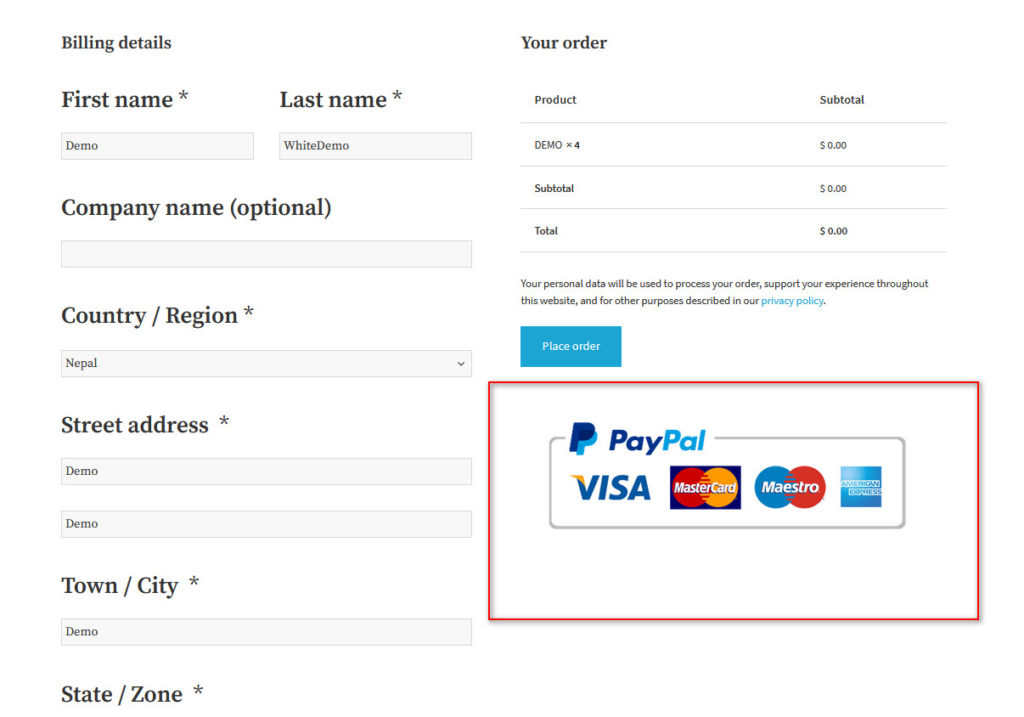
Hi
Thanks for the tips. I already use most of them, but I also learned a couple of new things. To get my blog up and running completely with SSL I have installed a plugin named Really Simple SSL. It makes most of the hard work for you, but of cause you will still need to get a SSL certifikat first.
Thanks for the tips, Thomas! We’ve added a few more tips and tricks in case you want to check out the post again.
Hello Thomas
Thank you for these amazing tips. I have installed many plugins. It makes most of the hard work for you, but I will use these tips in future
Thank you! Hope they’re useful so you get the most of your site.
While searching about Best WordPress tips & trick, I saw your website. Your Content is amazing, awesome and easy to understand. “19 Must-know WordPress Tips and Tricks for 2020” I like it so much❤😍😍. I also have my own Website on which I post similar content like this. You can check it and if find something helpful then comment me.
This article has made my work even more easier. I’m all set to start my blog. Thanks for clearing out all my doubts. Now I’m pretty confident about my site.
Thanks, Tommy. We’re glad the post was helpful.
Hey, Great tips. thanks for the share..
Thanks Adam!
Thanks for sharing these wordpress tips and tricks
You’re welcome, Andrew!
hey, thankyou for these tips and tricks. These are really amazing and very helpful.
Glad to hear they were useful 🙂
Thanks for these very helpful tips. I am just starting a new WordPress site and found this post useful. I will try to follow most of the tips.
Awesome Edd. All the best with your new site
Great article for beginners. Thank you
You’re welcome!
Good day,
I start my WordPress not so long ago. And this tips was really good. Do you have any references I can follow for more information about WordPress and building the website.
Thanks
Hi Amr, it’s hard to recommend something without knowing exactly what you need help with and the type of site you’re running.
If you can tell us something more specific we’ll be happy to guide you
The content must be appealing to your target audience and be updated regularly. Some things to consider while developing content are uniqueness and whether it is sharable, informative, and actionable.
Thanks for your contribution
It is an amazing post and you explained in a detailed way. Nice to see this here. I will bookmark your blog for more details. Keep sharing the new things like this.
Thank you, Eileen
Very useful tips about WordPress. Thanks for sharing with us. Appreciate your writing.
Thank you, Roxy
All of these are crucial tips for a newbie like me. But i would request you to add some pro tips like editing files with file manager, using CDN, or Import help. This will be great for people like us as well.
Thanks for the comment. We’ll try to write another post with more advanced tips soon 🙂
Can you please suggest me a redirect plugin? I have changed the permalink and getting 404 errors in webmaster. Please suggest me a post on it asap.
Thanks for sharing such beautiful information with us. I think this information so use full. I hope you will share more valuably information about WordPress Tips and Tricks
thanks for sharing nice list of top WordPress tips and tricks