4. Settings
This section explains how to customise the use of WooCommerce License Manager.
4.1. License generation
In this section could be customised the status that triggers the license generation.
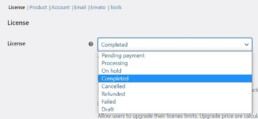
The option selected determines the moment when the license is generated for the user that placed the order.
Here it is also possible to set renewal options and settings for related license upgrades.
For the renewals is requested the set renewal price at product level, on product settings.(Link a como configurar el renew, compra del usuario y compra efectuada)
You should know that upgrade is only available for variable products. The price to upgrade will be calculated based on the variable prices available comparing with the higher prices of upgrade possibilities. (Link a como configurar el upgrade, compra del usuario y compra efectuada)
4.2. License validation
In this selector should be set the status
that trigger the license valitaion after it is generated. Also, is possible to make necessary a password to make the license workable for many products.

4.3. Automatic updates
The selection of automatic updates in license product settings, could be defined here the requirements for the site activation related to the automatic updates.
4.4. User permissions
This block of settings allows to enable or disable user's option to enable or disable license activations over different sites. And also gives the option to deactivate all activations.
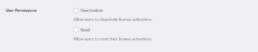
4.5. Account: license display
This tab settings is dedicated to select where to diplay licenses availables in the backend dashboard.
* Could be displayed at order's details.
* Could be displayed in user tab in dashboard.
* Could be displayed at license tab in dashboard.
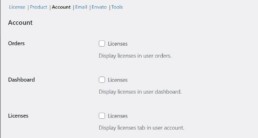
In the following screenshots will see how are displayed the licenses per each option.
4.5.1. User Account Orders
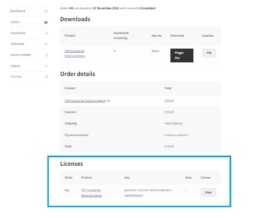
4.5.2. User Account Dashboard
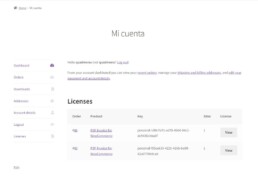
4.5.3. User Account Licenses
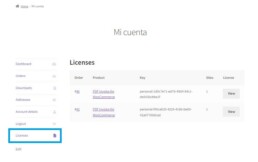
4.6. Email
In this section is possible to decide to include or not the license inside the order email confirmation or not and also to add a tittle for that section in the email.
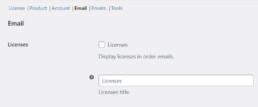
4.7. Envato sells license integration
This product allows to integrate your sells from ENVATO platform, giving the option to validate and import licenses generated from your sells in that marketplace.
4.7.1. How to Integrate?
To set up the integration is needed to generate an API key in Envato dashboard.
Follow this link to access to step by step guide.
In the following block is possible to set different data import options as:
- License creation date.
- Expire date.
- Activation limits.
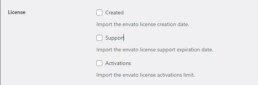
In the order’s section inside Envato settings is possible to define if you want to create a WooCommerce order when an Envato licese is validated in your site. Also is possible to wrap orders value into WooCommerce database and and mail address to validate that license and create a user in your site.
All those migrated details will be available in your WooCommerce data.
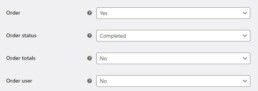
In the latest setting option of Envato tab, is possible to decided to show or not to show the marketplace name into order’s database table.