6. Upload
Here we will explain you the process to upload IcoMoon and Fontello libraries with the the premium version of WP Menu Icons.
6.1. Upload Fontello Library
Fontello is a free online tool that allows you to combine icons from different sets, convert them into web fonts or vector graphics, and customize them to suit their needs.
6.1.2. Create Fontello Library
To create a custom library in Fontello, first you need to go to their site.
1. Go to Fontello here.
![]()
2. Select the icons you want to include in your library.
![]()
3. Once you’ve selected the icons, press the download button in the top right corner.

4. Now download zip file with the icons you’ve chosen.
5. Go to WP Menu Icons menu, open the Libraries Manager and upload the zip file.
![]()
6.2. Upload IcoMoon Library
IcoMoon is a versatile icon management tool that provides a collection of vector icons and a platform to generate custom icon fonts or SVG sprites. It allows users to choose from thousands of free icons or import their own designs, and then convert them into scalable vector graphics or icon fonts.
6.2.1. Create IcoMoon Library
To create a custom library in IcoMoon, first you need to go to their site.
1. Go to Icomoon.
![]()
2. Select all the icons you want.
![]()
3. Once you’ve selected the icons, press the Generate Font F in the bottom right corner.

4. After that, you will see a preview of the icons you have selected.
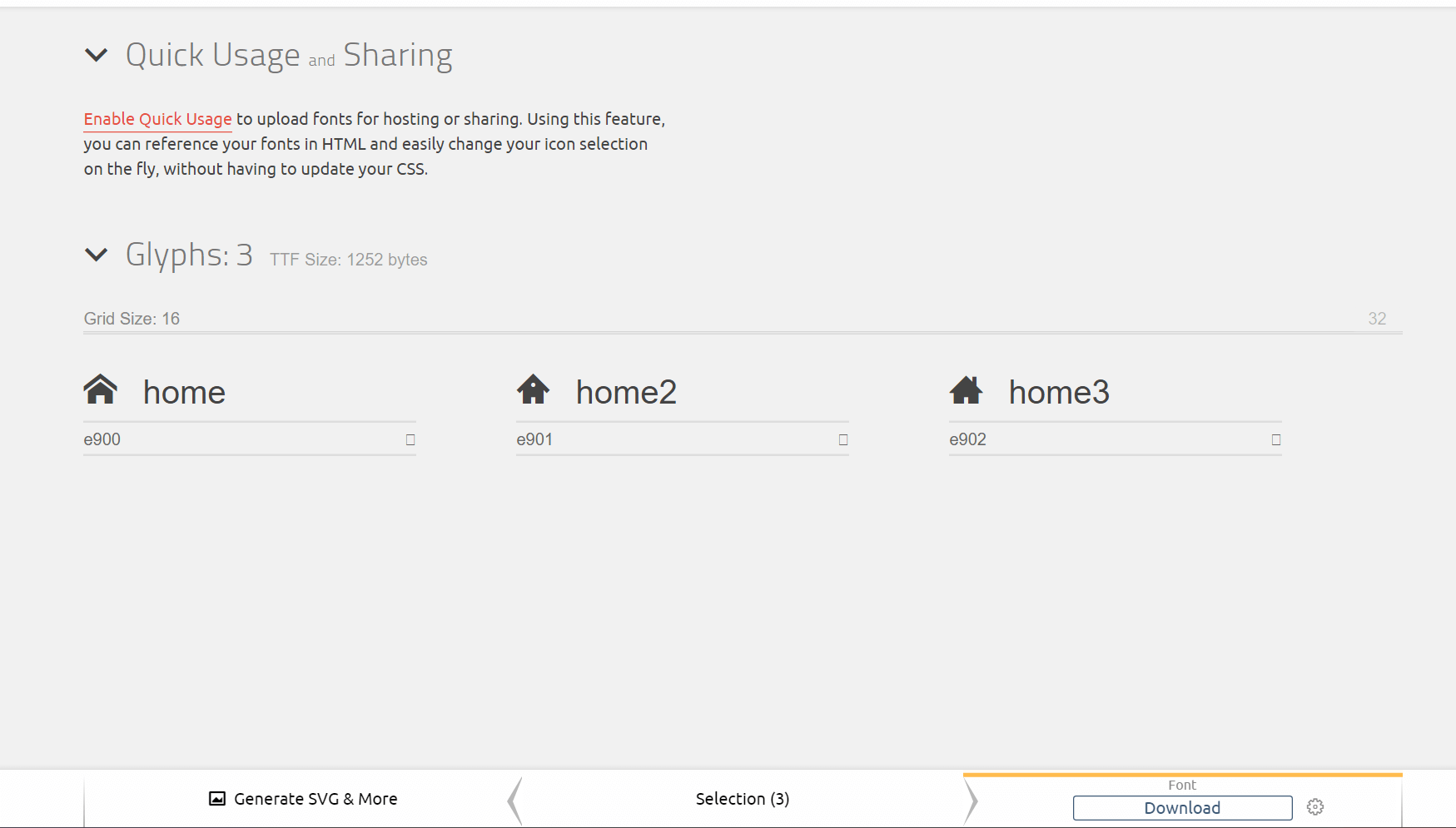
5. Download zip file with the icons in the bottom right corner.
6. Go to WP Menu Icons menu, open the Library Manager and upload the zip file.
![]()