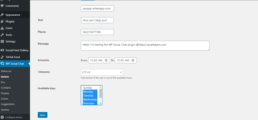4. Button Tab
To start configuring the button, you have to go to the Button tab in the WhatsApp chat section in your admin dashboard.
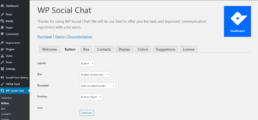
4.1. Design settings
Layout
Select between the button and the bubble layout.
Rounded
Select between rounded or square borders.
Position
Change the button position.
4.1.1 Icons
This option allows you to select between more than fourteen icons in the WhatsApp button.
4.2. Content settings
Text
Change the text inside the button.
Message
This is the text that will be included in the message.
4.3. Phone number
Include your WhatsApp phone number in international format. Make sure you include your country and area code.
Use: 15551234567
Don’t use: +001-(555)1234567
4.4. Availability
Here you could select when to display whatsapp button.
Define available hours, time zone and available days to be displayed.