Frequently Asked Questions
Social Chat allows you to add a chat bubble to your site in a few clicks. This way, you allow your users to start a conversation from your website directly to your WhatsApp phone number.
WhatsApp Chat gives the chance to open a new contact channel for your users without incurring expensive costs.
If you want to have a look at all the plugin’s features, click HERE.
There are two possibilities to install WP Social Chat:
- Download the plugin from our site and upload it to your site with an FTP client.
- In the WordPress Dashboard, go to the plugin’s tab, search for WP Social Chat, and click Install.
We recommend you use the second option and install it from the WP dashboard because it’s easier and it will keep the plugin up-to-date. More about the installation process and step-by-step guide HERE.
NOTE: If you are going to use the premium version, it is strictly necessary that you keep both plugins installed (free and pro).
To active your license, go to the WordPress dashboard > WhatsApp Chat > License tab and add the credentials.
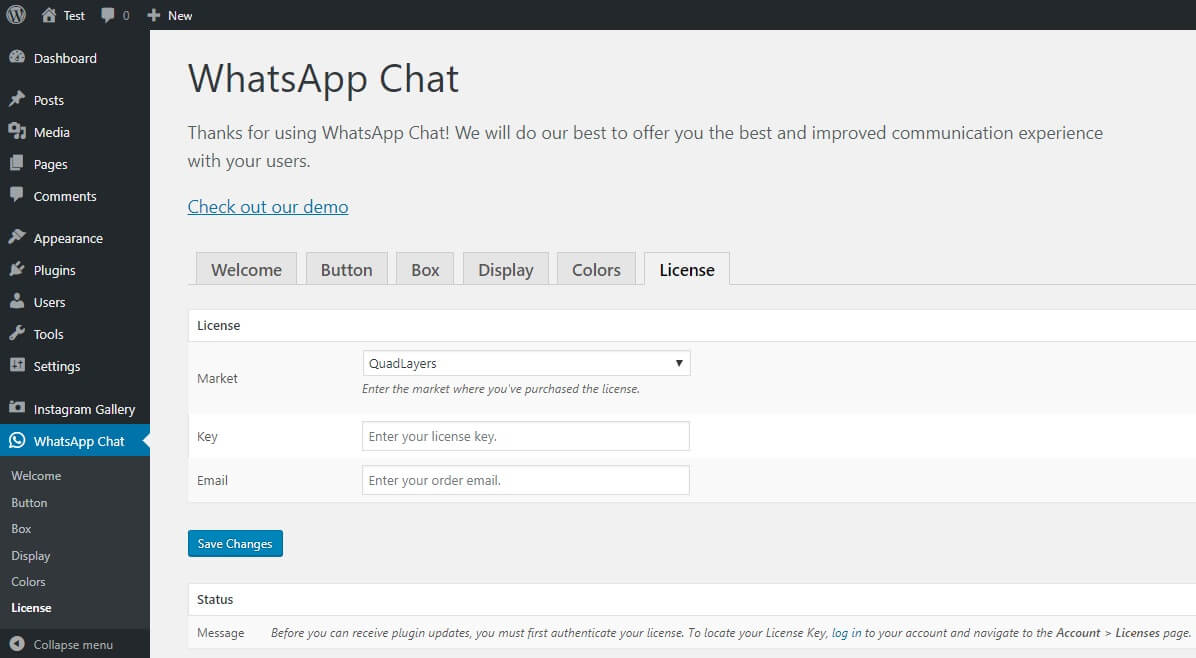 You can find your license on your account page/license.
You can find your license on your account page/license.
For more information about how to activate the plugin, check out the step-by-step guide HERE.
If your license is not validating correctly, make sure you have the latest version of the premium and free plugin installed.
Even if you haven’t received an update alert, follow these steps to update the premium version of the plugin. Some old versions have an issue that breaks the automatic update notification system.
- Go to Plugins and deactivate and uninstall WhatsApp Chat PRO.
- Go to your account and download the premium zip file.
- Go to your licenses on your account and make sure your license and email are correct.
- Follow the installation process to reinstall the premium version of the plugin.
- Follow the activation process to activate the premium version
- That’s it! You should be good to go.
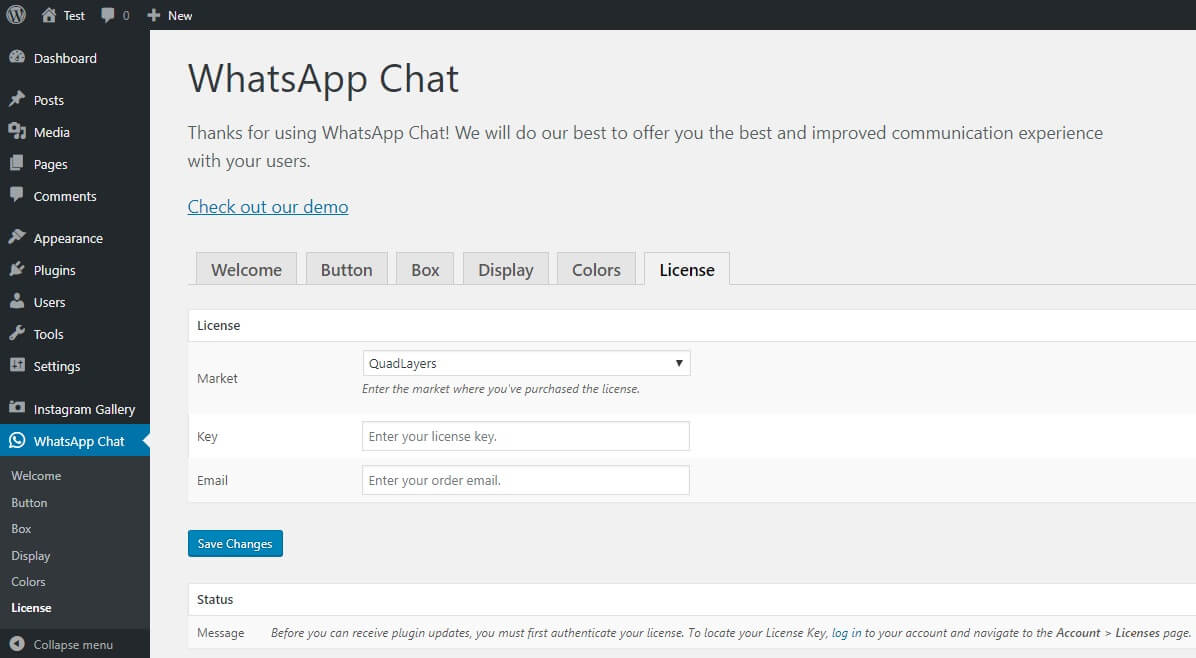
Setting up the layout and settings of the WhatsApp button is really intuitive.
First, you need to access your WordPress dashboard and go to the WP WhatsApp Social Chat tab.
There, you will find many subtabs. Go to Button and you will be able to select:
- Position.
- Borders.
- Icons.
- Text to display
- And many other display options
To see the complete documentation, click HERE.
Yes, you can! You can set a direct message to greet your users or to encourage them to contact you.
To see a complete guide about how to set different messages for different agents or communication channels check out this guide.
Set a phone number in WP Social Chat is super easy. Simply go to the WordPress Dashboard > WP WhatsApp Chat > Contacts tab.
There you will be able to set the phone numbers for different contacts and also an avatar, name, and first conversation message.
For more details about this, check out the documentation.
To customize WP WhatsApp Chat and give it the look and feel of your site, you can change the appearance of the button.
To do this, go to the WordPress dashboard > WhatsApp Chat > Button tab and select the layout, colors, and icon you want.
For more information, check out this guide.
WP WhatsApp Chat gives you many possibilities to decide when and where to display the contact window. You can display the chatbox as soon as your users land on your site or only on the contact page, for example.
You can find all the options in the WP dashboard > WhatsApp Chat > Display tab. You can combine alternatives depending on the devices, target users, where to display it, and more.
For more details about this, check out this documentation.
Due to data protection regulations, it is not possible to chat in the WP WhatsApp Chatbox. All private conversations should occur in the WhatsApp Web or App.
That’s why it is not possible to send messages to a WhatsApp number outside WhatsApp, the policies of WhatsApp do not allow it.
As it’s mentioned on the product page, to comply with WhatsApp policies, WP Social Chat redirects you to WhatsApp.
If you get this error when sending messages, it means that the phone number you are using has an incorrect format.
Phone number formatting follows international code regulations and varies between different countries.
The proper phone number for your location includes the country area code according to the WhatsApp format.
- Make sure you’re editing the phone number in the right place. If you have the contact box enabled, you need to edit the contact phone number. To do this, go to Contacts > Contact. Otherwise, go to Button > Phone and edit the phone number in the button tab.
- Make sure you include the full number with the country code and without any spaces or characters. It must contain only numbers.
- Test your phone here https://web.whatsapp.com/send?phone=yourphone&text=hello.
Finally, clear your browser and site cache before reloading the front page.
This happens when the plugin is disabled by unavailability. Check the Schedule options under the Button tab in the plugin’s settings.
If you set the schedule from 00:00 to 00:00, it will be disabled. If you want it to be available the whole time, leave both fields empty.
Finally, make sure you clear your browser and site cache before reloading the front page.
Currently, WhatsApp Chat is available in the following languages:
- English
- Spanish
- French
- Portuguese
- Croatian
- Swedish
You can download the language packs from this link.
If the translation is available for your language, it is automatically inherited from the language you set for your site. Otherwise, you will need to translate it manually or using a translator plugin like Polylang.