3. Services
To Unlock All Features: First things first, you'll need to get a Key from OpenAI. Once you've got that, you're all set to enjoy everything Ai Copilot has to offer.
Go to Services tab, and click on the OpenAI Account link. It will take you straight to the OpenAI platform.
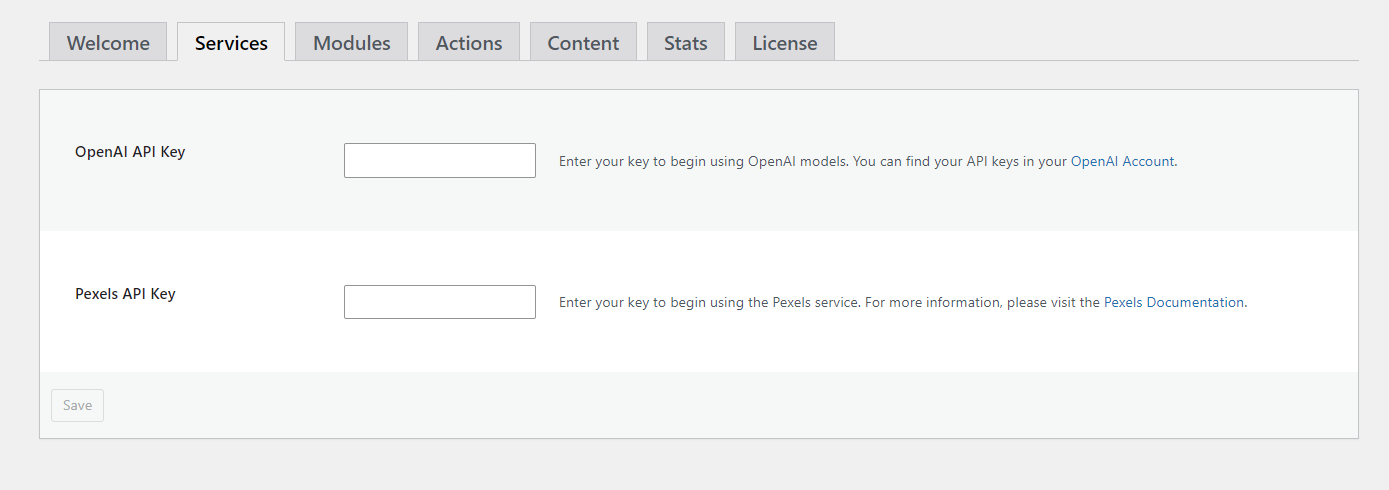
NOTE: Before you can generate the key and continue with the tutorial, make sure you’re logged in.
Now once you’re there, look for the button that says “Create a new secret key” and click it.
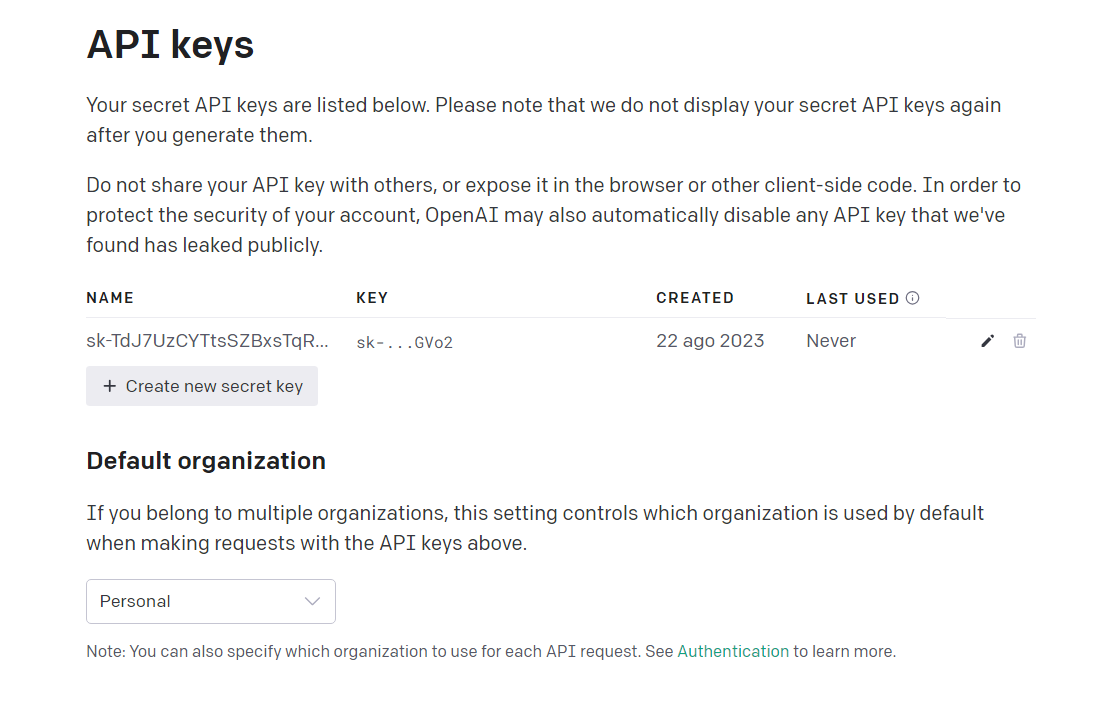
A popup will appear where you can give your API key a name if you want—that’s optional. Then, click on “Create a secret key” to finish up.
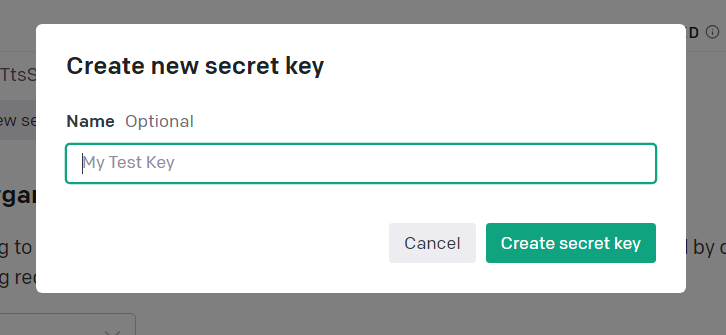
After you create the API key, you’ll see a key that gets generated. Copy this key and then save it.
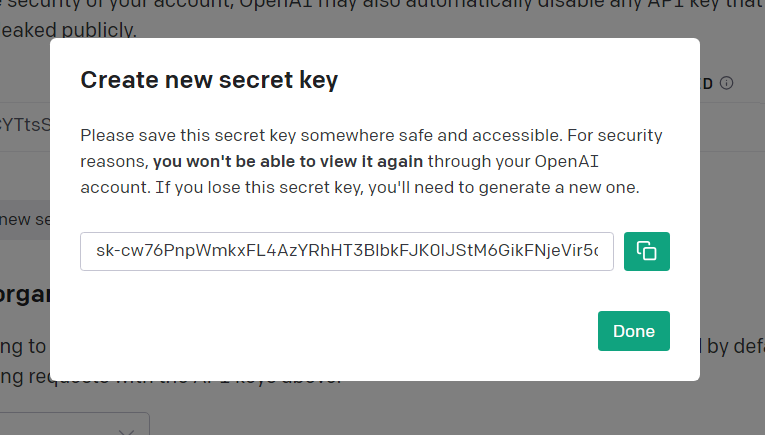
Now let’s head back to the ‘Services’ tab in our panel. Find the box that says ‘API Key’ and paste the key you just copied into it.
Once you’ve done that, click the ‘Save’ button. And that’s it—you’re all set and ready to use all the features!
3.1 Modules
All the features are grouped into four different modules. If you want, you can turn off any of these modules whenever you like.
The first module, called Playground, adds a link to the top admin bar. When you click on this link, a pop-up window appears where you can try out different AI models.
The second module, named Content, adds a new tab called ‘Content.’ Here, you can set up a type of post you want. It also adds a special box in the post editor to help you out.
The third module, named Actions, add a new tab called ‘Actions’. Adds helpful tools right in the post editor for things like translating text, making your content longer, or summarizing what you’ve written.
The fourth module, named Stats, adds a new ‘Stats’ tab for you. This tab helps you keep an eye on how much you’re using the API, breaking it down by each module.
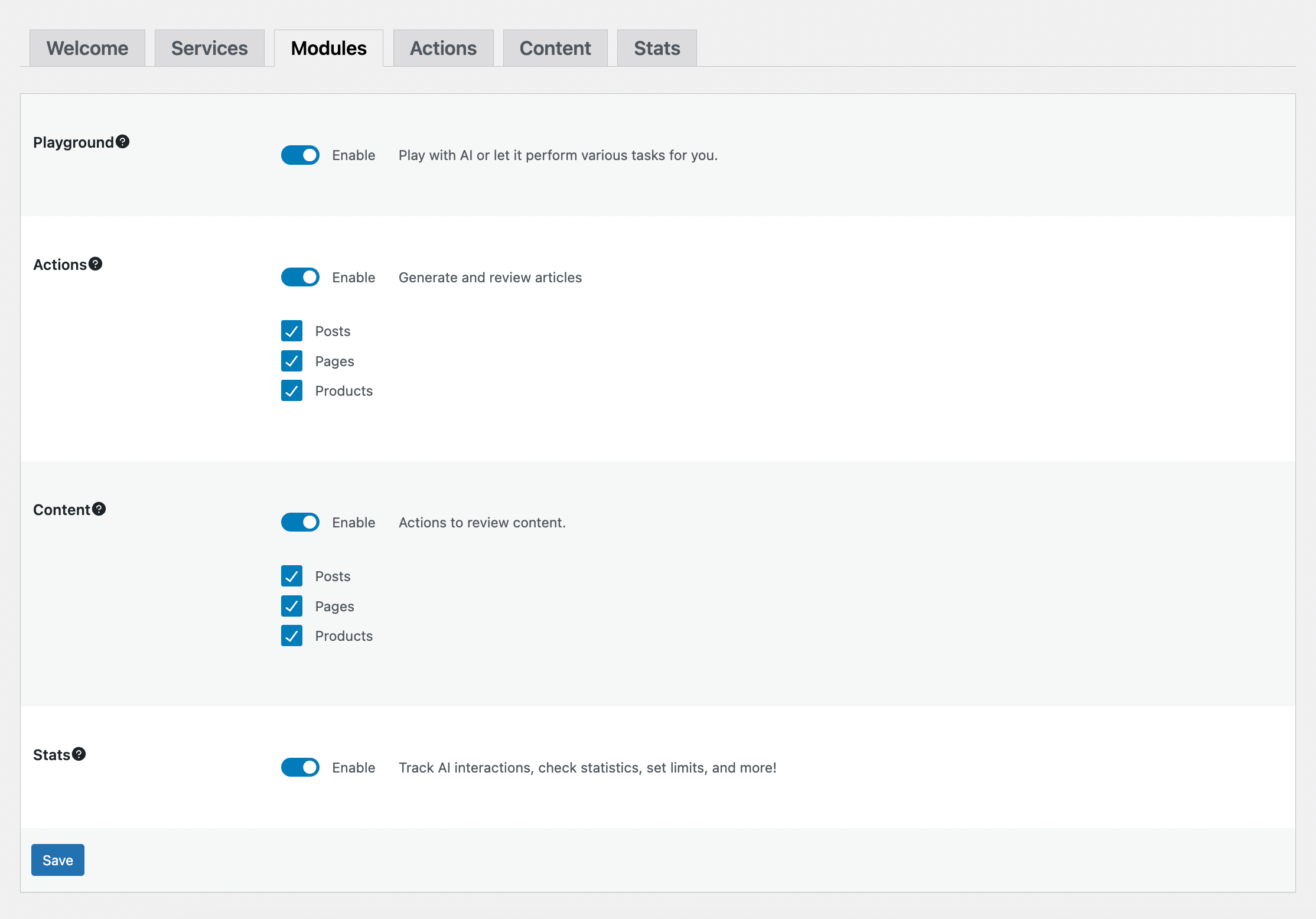 Don’t forget to hit ‘Save’ whenever you make any changes so you don’t lose your work!
Don’t forget to hit ‘Save’ whenever you make any changes so you don’t lose your work!