Some time ago, we published a comparison of the best WhatsApp Chat plugins available on WordPress. Those plugins provide a good experience, even more so with their WhatsApp integration. However, one of their faults is that WhatsApp may not be the best platform to base your help chat on. For that reason, we’re introducing you to this great alternative: a dedicated WordPress Messenger Chat that uses Facebook to help you communicate with your customers.
There are certain advantages to using Facebook for your help chat over WhatsApp, and there are certainly even more advantages if you use the Official Facebook Messenger Chat for WordPress plugin. Let’s take a look at how Facebook helps you build your website’s customer chat with this tool.
15 months ago, Facebook released the WordPress Messenger Customer Chat plugin as an attempt to bring its live chat service to websites outside its app. This plugin allows you to create a perfect collaboration between your Facebook pages and your website. This way, you can enjoy all the intuitive features that come with the Facebook live chat service and also share them with your website users.
The use of automated responses, efficient message logging, and more makes Facebook Messenger Chat for WordPress one of the best options when it comes to customer help chats. Let’s take a deeper look at why you should use it.
Why use Facebook for your Customer chat
Now here’s a good question to discuss: Is using Facebook for your help chat beneficial to you? And if so, how beneficial? There are some distinct advantages to using Facebook Messenger over other tools such as WhatsApp.
Firstly, with 2.3 Billion active users, Facebook has a huge user count that enabling it for your website can be a no brainer of a solution. This means that, unlike other live chat plugins that integrate other social media apps, you don’t have to worry about your customers being able to access your help chat.
Another advantage is that users are more accustomed to the messenger as a chat service than other platforms.
Additionally, integrating your help chat with Facebook means a stronger social media presence. Mix your Facebook page with your website services and customer interaction. This will provide the means for real-time communication between you and your viewers on an optimized platform using Messenger customer chat.
Finally, having a help chat is crucial for any company that wants to be successful nowadays. And if you have to choose between any help chat service, the best option is to opt for the most used Social media platform in the world.
The Official WordPress Messenger chat plugin
The first thing to clarify is that Facebook itself officially built the plugin. This means it’s designed to have perfect integration between WordPress and Facebook. If you use this plugin, you don’t have to worry about breaking any violations or losing your account. Additionally, it provides smooth integration between your Facebook page and your WordPress plugin and the setup is super easy: simply log in, select what page to use for your plugin, and you’re good to go.
And the best part is that Facebook Messenger Chat for WordPress is entirely free from top to bottom.
While the customization for the accent colors is excellent, it certainly lacks the vast bulk of customization that some other plugins offer. On top of that, you can’t choose where the help chat icon appears on your page or its layout either.
This plugin also lacks features abundant in other messenger help chats such as custom shortcodes, additional social icons, and chat features. The inability to allow the plugin on specific pages can also be troublesome for some users.
Facebook Messenger Chat Pros and Cons
Facebook Messenger Chat for WordPress comes with all the intuitive features of the help chat of your Facebook page. There’s no need to set up automatic answers, commonly asked questions and other additional site details. Everything is directly used from your Facebook page itself. This means that if the customer chat for your Facebook page is set up, you’re ready to go.
The plugin lets you define the greeting text for your help chat and even customize the icon and chat accent colors. The color customization is unlimited so you can choose the color that best suits your website design.
As far as the interface and initialization go, Facebook Messenger Chat is the most accessible help chat plugin to setup. The official WordPress messenger chat only asks you to choose your page and customize the conversation. Once that’s done, you’re good to go.
So now that we’ve talked about the pros and cons of this great plugin let’s take a look at how you can enable it for your website.
How to Install and Add WordPress Messenger Chat plugin
The steps to install WordPress Messenger Chat are identical to any other plugin. Simply click on the Plugin section on your Dashboard sidebar and click on Add New. Then use the search bar on the top right to search for ‘Facebook Messenger chat for WordPress’. Make sure you select the official plugin on the search results, the description box should mention that it’s the official plugin. Next, click on Install now and activate the plugin.
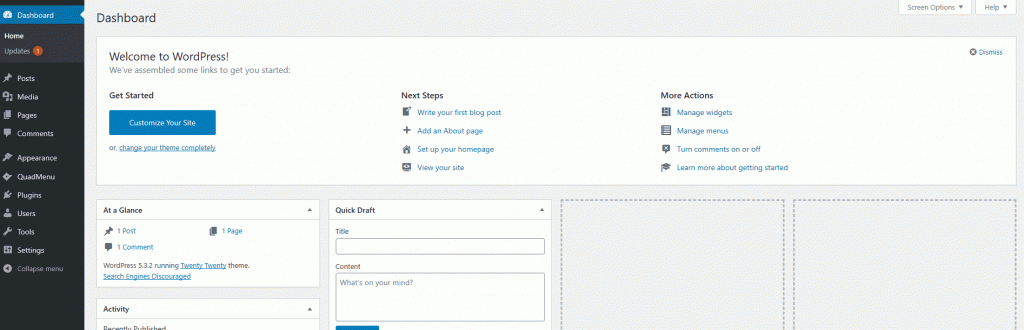
Setting up WordPress Messenger Chat for your website
The interface is very simple and clean. You can open the plugin interface by clicking on Customer Chat on your WordPress Dashboard sidebar. Don’t worry if you haven’t set up your messenger chat, the plugin will walk you through the process.
Start by referring to the Getting Started section and click on the Setup Customer Chat button as shown below. Then, a popup browser window will open and ask you to log in.
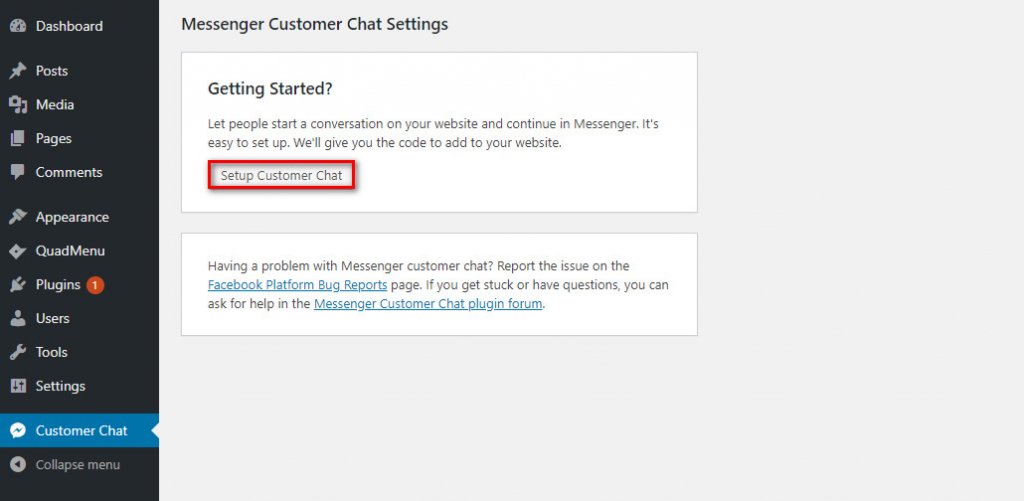
Once you log in, the popup will ask you what page you want to enable your messenger to chat with. This means that any message sent on your website’s WordPress messenger chat will be sent to the page you specify here. So, choose the page you want to integrate your website with (or make one if you haven’t already.)
After you select your page and click on Continue, you’ll be taken to this page.
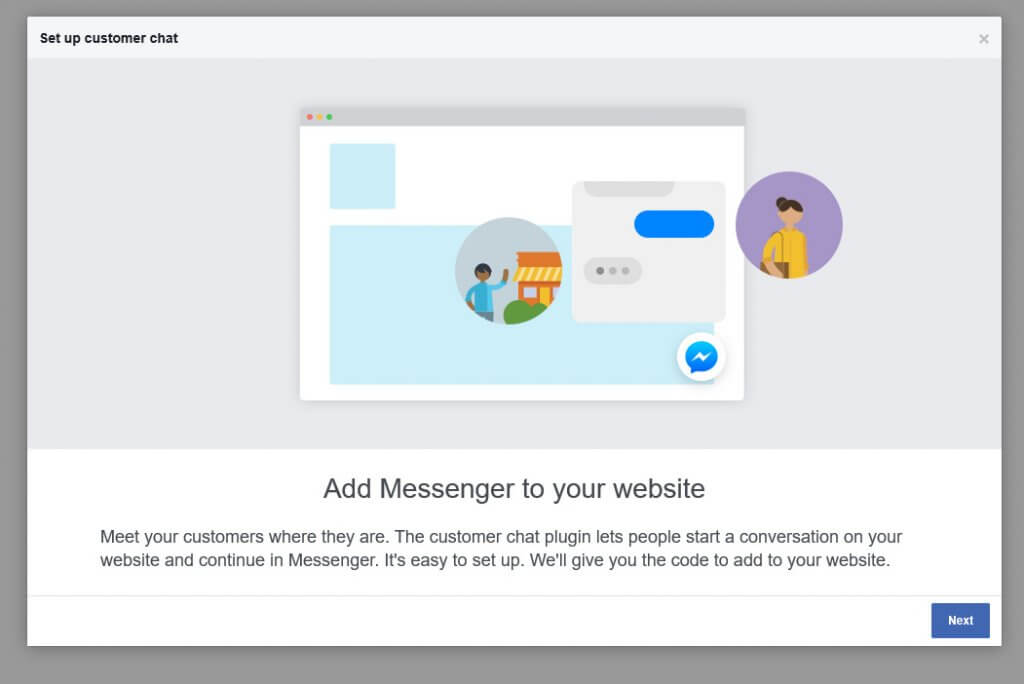
Click on Next to start building your messenger chat. On the next page, you can choose what default language you want your messenger chat to be in.

Additionally, you can customize the Greeting text by clicking on Change under the Greeting message section.
Once you finish that, click on Next. On the next page, you can customize the appearance of your messenger chat. This allows you to change the accent colors of both your chat and the chat icon. To do this, simply enable the custom colors option and choose the one you like. Then you’ll see a few presets that you can choose from but you can also define custom colors using Hex codes.
Once you’ve chosen the colors you like, you’re done with setting up your customer chat. Just click on Finish, then on Done, and you’re ready to enable your customer chat!
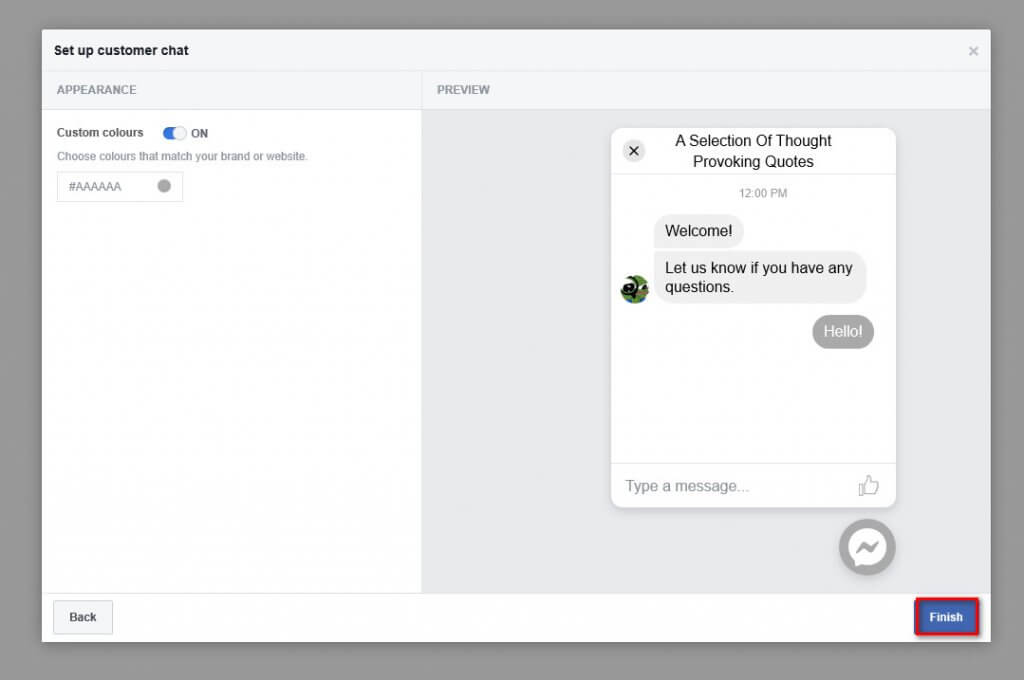
Conclusion
All in all, the Official Facebook Messenger Chat is the definitive experience for customers that don’t want to spend much time enabling their live customer chat. Its smooth integration means that the plugin won’t break anything and that the compatibility with WordPress remains high. However, it’s worth mentioning that it does come with a lack of customization options.
This is a great plugin for those new to WordPress that want the smoothest customer chat experience as site managers. But of course, it’s not be all end all when it comes to customer chats. As an alternative, you can also check out the WP Social Chat, one of the best customer help chat plugins that you can use for your website.
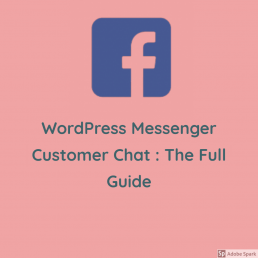

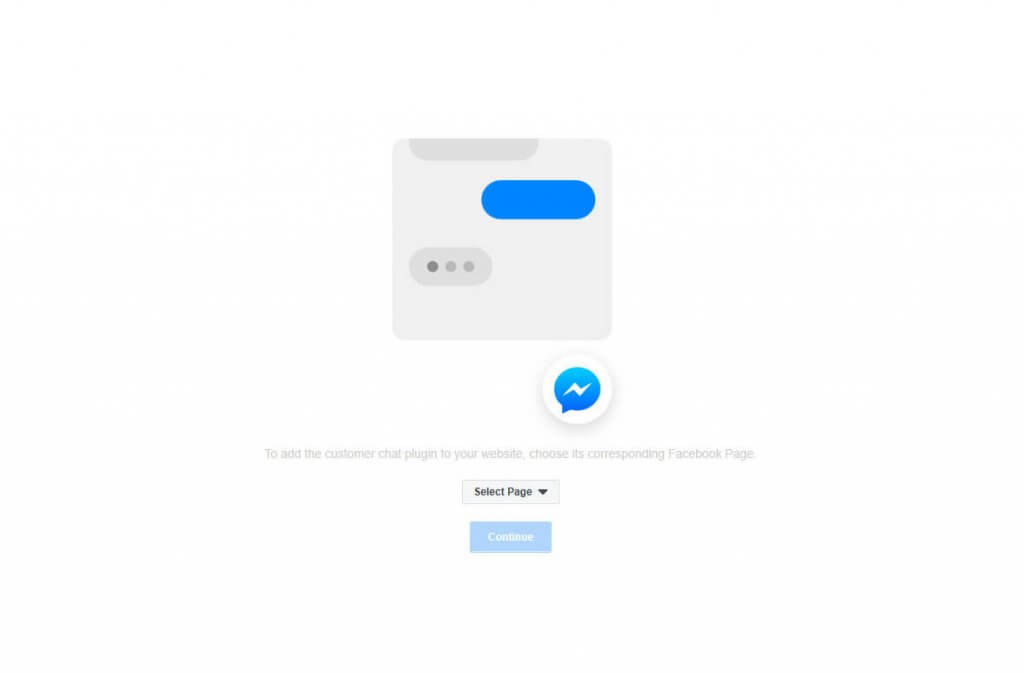
Very educative article, learned a lot from this report.
So glad I discovered your blog, and managed to learn new things.
Keep posting articles, it is really valuable.
Best regards,
Balle Schneider
Thanks mate
Wow great one, mind writing articles on
1) different other ways to earn money aside AdSense
2) how to get organic traffic
If so, kindly let me know, once it has been published
Thanks for the suggestions Samuel, we’ll keep that in mind.
how to choose the page during setup customer plugin…There is no option in the select page at customer plugin setup