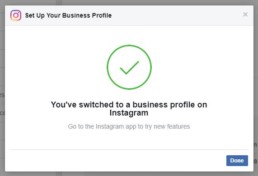Instagram Business Account
The business and creator accounts are required to consume data from Instagram's business API. These accounts allow you to recover data from @user and public content (#tags)
To create an Instagram Business Profile, you need to have a Facebook Page that you can connect to. This mixed login is due to the dependency of Instagram on Facebook. If you don’t have a Facebook Page, then you have to create one.
For this process, you will need to follow these two steps:
- Connect your Instagram account to a Facebook page.
- Convert your Instagram personal account to a business or creator account.
Create Instagram business account
According to the documentation provided by Facebook, connecting your Instagram account to a page section should be enough to convert your Instagram personal account into a business account.
However, some users are reporting that this process doesn’t convert their accounts into business accounts. So then, they can’t finish the token generation process.
That’s why we strongly recommend you check if your Instagram account is a business account. To do that, simply follow these steps:
- Go to your Instagram mobile app.
- Go to the app menu by clicking the top right corner button.
- Go to Settings at the bottom of the menu.
- Go to Account.
- Click “Switch to Professional Account” at the bottom (if available).
- Then select one of the two available options: Creator or Business.
- After that, you’ll have to connect your account to a Facebook business page, choose a category for your business, and add some contact information.
Connect Instagram account to a page
After creating a Facebook Page, log in to your Facebook account and go to your Facebook Page. Then copy and paste the following code onto the end of the URL: settings/?tab=instagram_management so that it looks like this:
https://facebook.com/[YOUR-FACEBOOK-PAGE]/settings/?tab=instagram_management
Then, click the Log In button under the Add your Instagram to get started section.
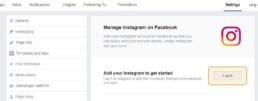
Log in to the Instagram Business Profile you want to connect.
Once you’re connected, follow the steps to set up your Business Profile.
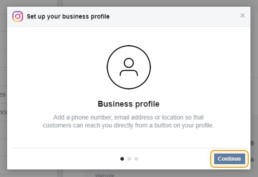

You only need to enter one type of contact information: email ID, phone number, or address.

Business Profile Setup is complete
After setting up your Facebook/Instagram Business account, go back to the plugin dashboard.