6. Feeds
Explore the Feeds tab and set your preferences about how to display your Instagram feeds.
Feeds tab
After adding your account or accounts, you can select the feed you want to display on your site. This option is available in the Feeds tab and you can include as many accounts as you want.
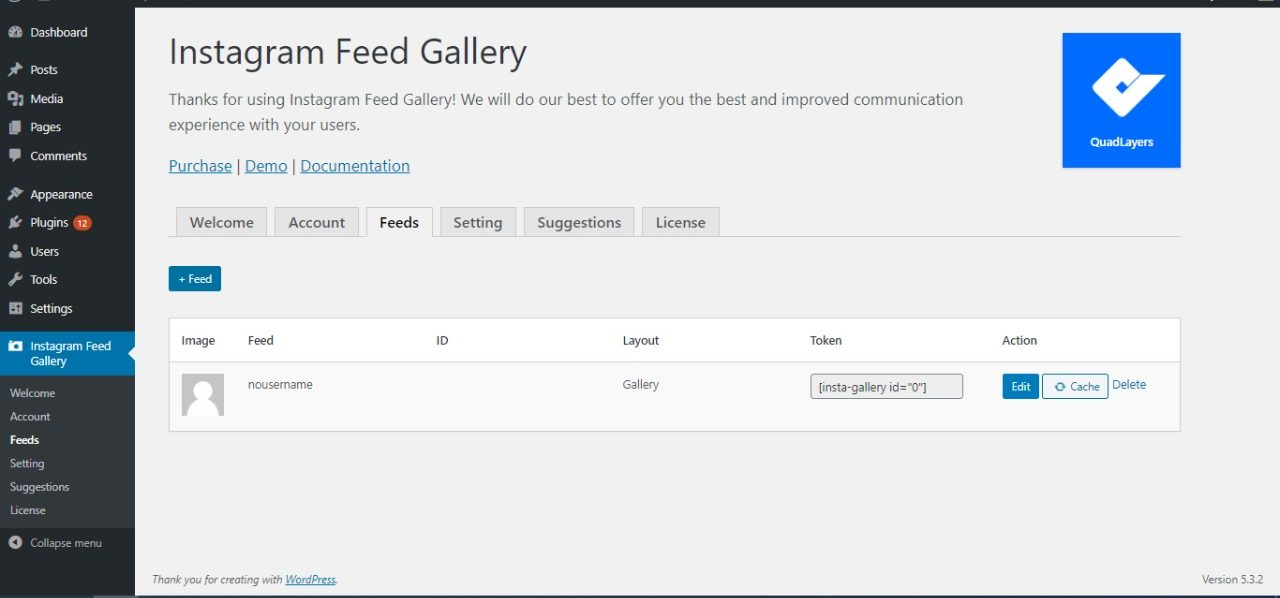
When you add a new feed, you will see a pop-up where you can customize the settings.
General tab
Here, you will be able to configure what you want to display in the Instagram Feed Gallery.
For every feed, you have to select whether it is coming from a tag or a user, and then choose the layout you want.
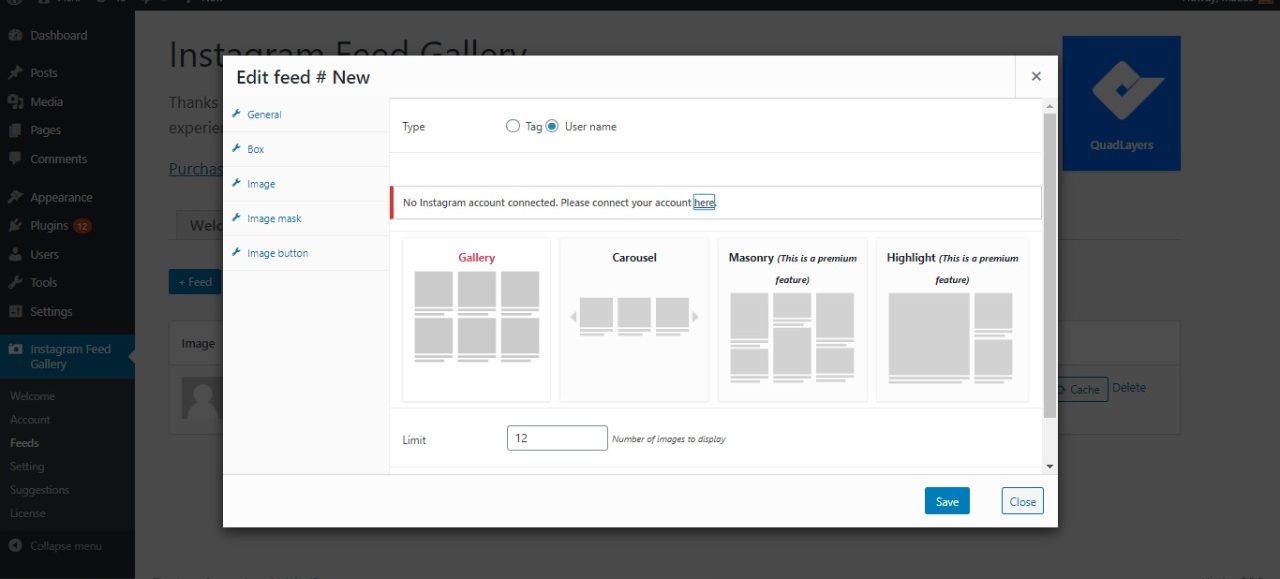
Layout settings
Once you select the layout from the General tab, you have other options to customize your feed. Simply scroll down and select the options you want.
The Carousel settings, however, have a specific customization menu as shown on the following image:
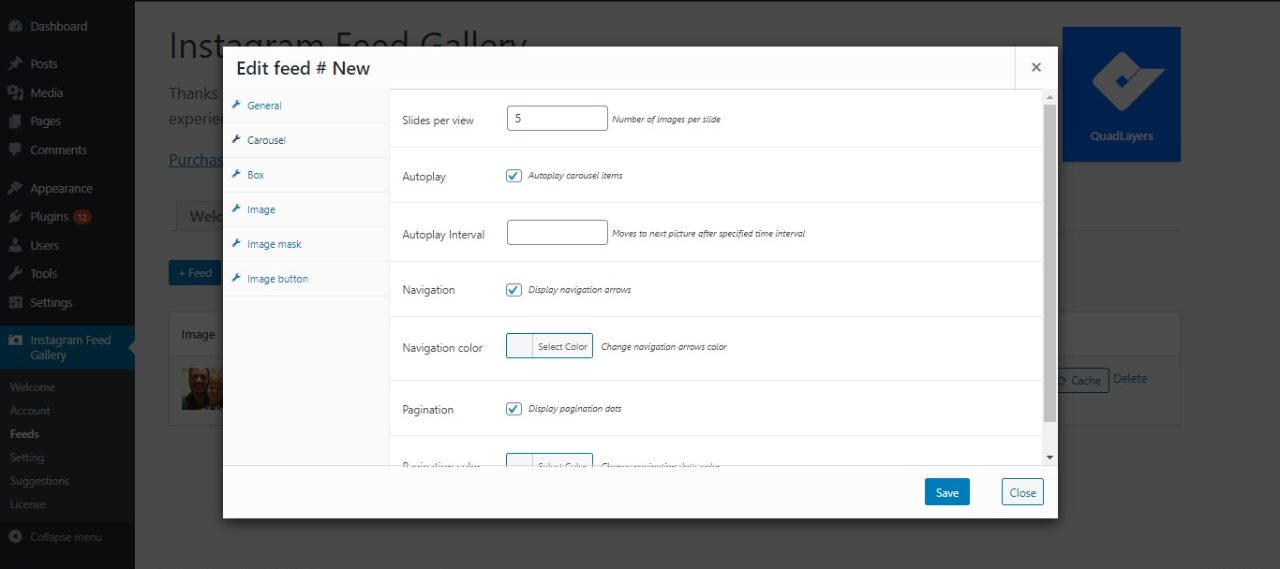
Box tab
You can choose to display the gallery in the default box or create a customized one. Additionally, you can select the box’s color background.

Image tab
Here you can set the size and the spacing between images. It also gives you the possibility to display the image as a card pop-up clicking on the image. If you select the image card option, you will have to set a radius value for the Instagram feed, its font size, and background color.
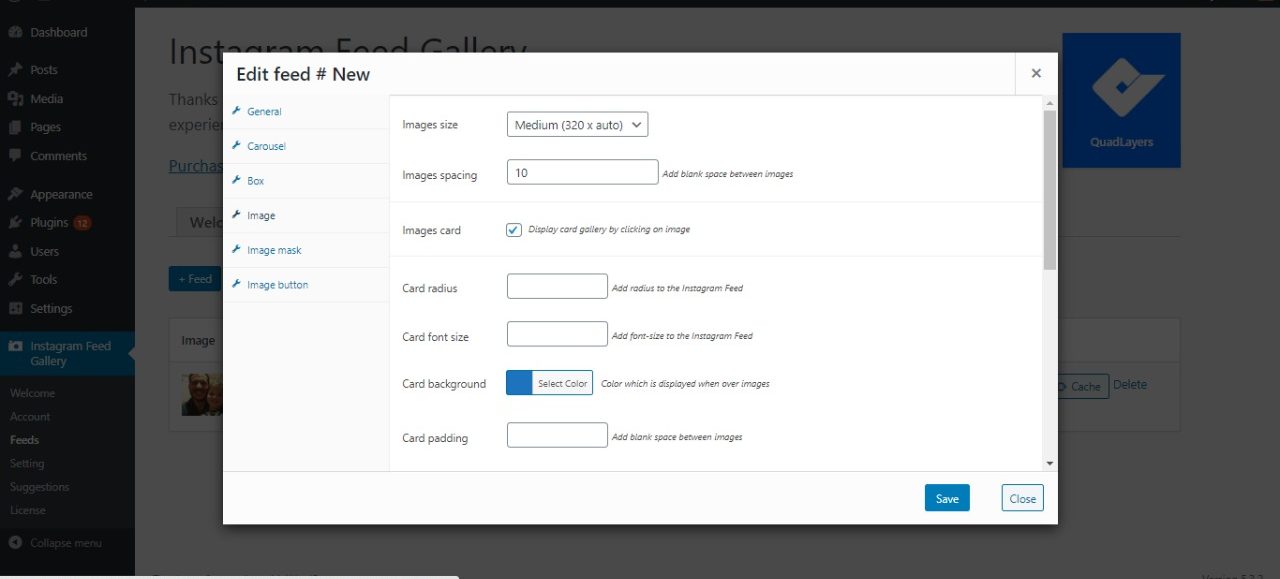
You can also display some card info. For example, you can include the number of likes, the caption of images, and the length of the card description.
Besides all that, it’s also possible to display images pop-up, pop-up caption, and pop-up likes, as well as select the alignment of the pop-ups.
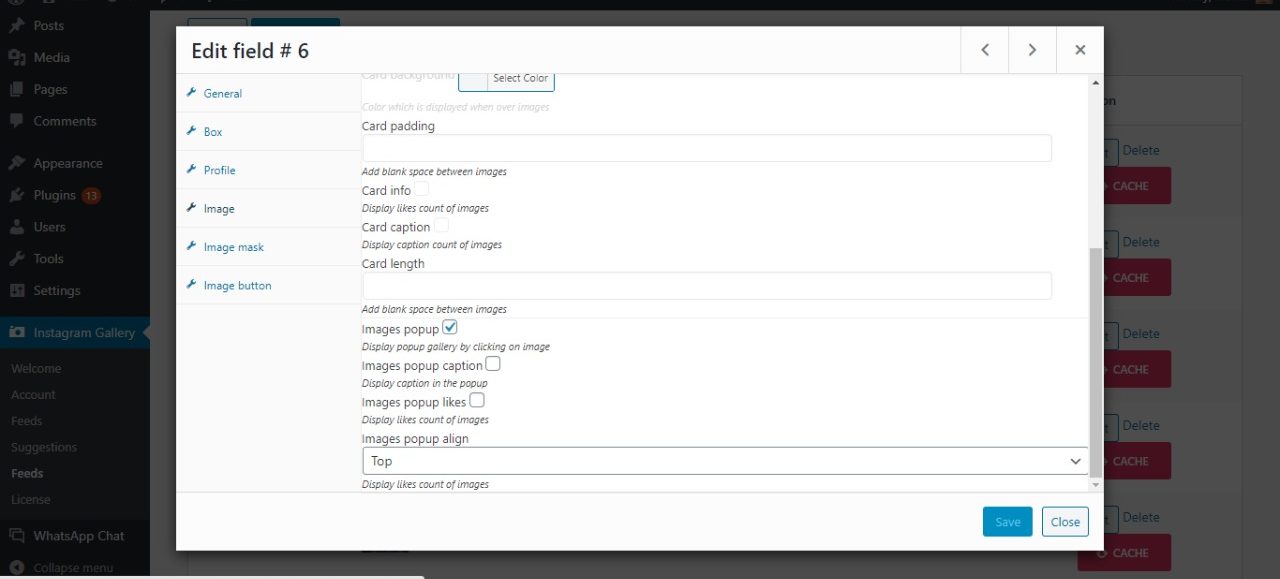
Image mask tab
Here you can select a mask color and effect. It’s also possible to display another color over the image and mask the likes with that color. Regarding comments, you can include the counter and a button to load more comments from Instagram.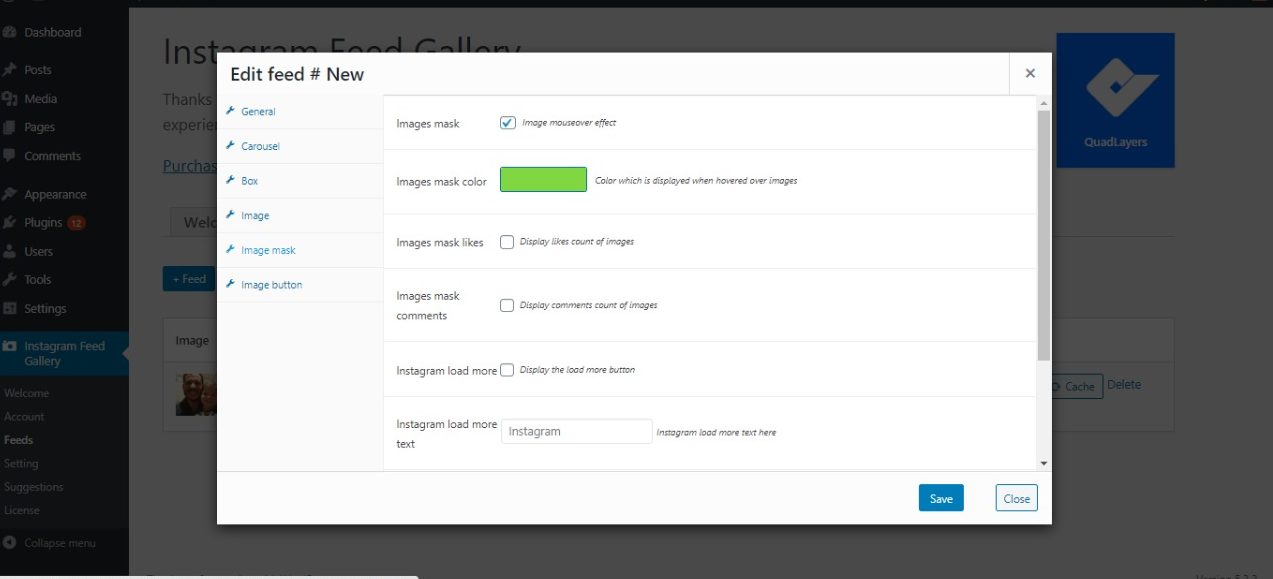
Image button tab
On this tab, you can choose to display the button and allow users to open the link of that image on Instagram. You can also customize the button choosing a background color and defining the button text. Additionally, you can set a different color when a user hovers over the button.
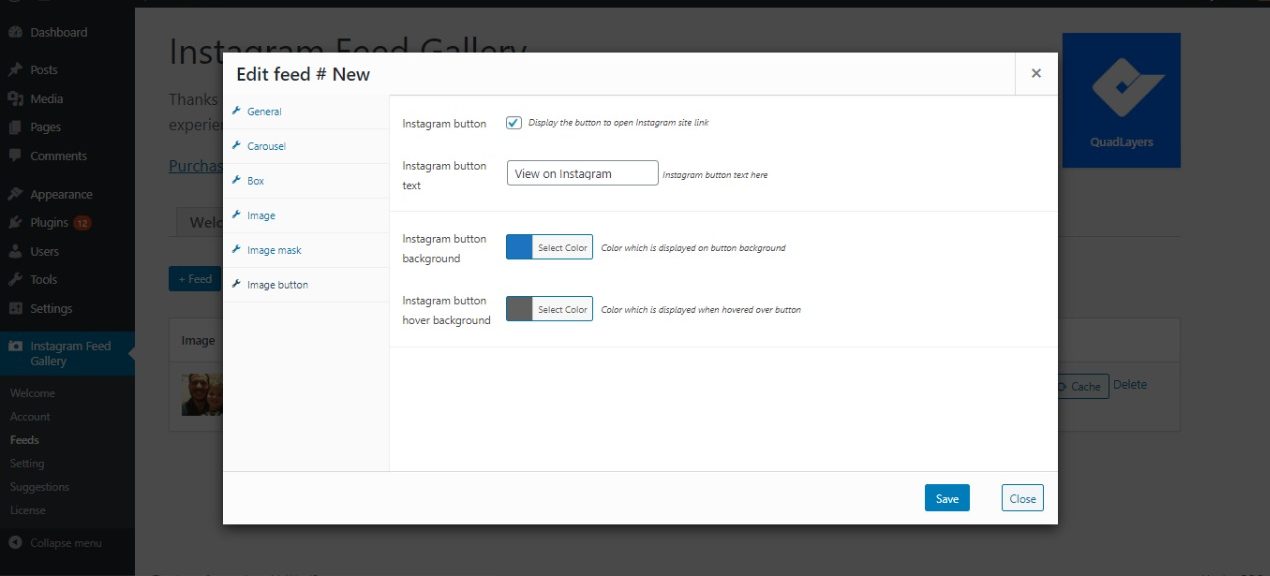
It is required that you keep Instagram Feed Gallery free installed when you use the PRO version.