7. Feed Shortcode
After customizing the Feed, you need to get the shortcodes to display your Instagram Feeds on your site. Simply go to the Feeds tabs and copy the shortcode you want to display.
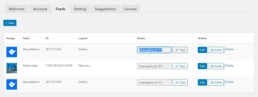
7.1. Paste shortcode in Gutenberg
As you may know, Gutenberg is the native WordPress page builder. To display your feed, simply paste the shortcode you have just copied in the corresponding shortcode block.
As you could see on the following image.
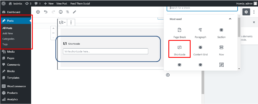
Go to edit post/page, click +, select the shortcode block, and paste the shortcode. Once you finish, remember to save the changes.
7.2. Paste the shortcode using the Classic Editor
If you prefer not to use Gutenberg, you should download the Classic Editor plugin. To display your feed using the Classic Editor, follow the same steps. Go to the post or page where you want to display the feed, press Edit, click the Clasic Editor button, and paste the shortcode. Check out where to paste the code on the following image.
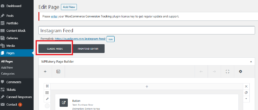
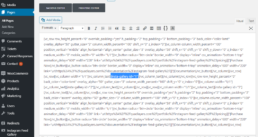
And that’s how to include the Instagram Feed Gallery shortcode as plain text using the Clasic Editor.