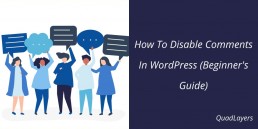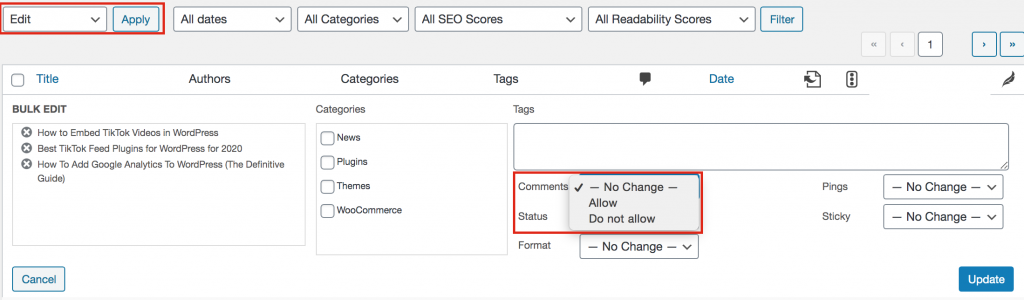Do you want to know how to disable comments on your WordPress site? By default, WordPress comes with a comment system. So when you run a content blog or anything related that needs user interaction, the comments section helps you build a strong community.
However, sometimes it’s better to disable the comments in some posts or site-wide. In this article, we will show you how you can disable comments in WordPress using a couple of easy methods. Even a pure beginner will be able to make these changes.
Why Disable Comments In WordPress?
Comments are the easiest way to interact with your visitors and build a healthy relationship. Yet, sometimes you may not want your users to comment. Let’s have a look at when and why you may want to disable the comments.
Move Discussion to Social Media
Sometimes instead of users commenting on your blog, you want to encourage them to communicate with you through social media or a forum page.
Static Pages
Static pages such as services, product pages, about us, contact, announcements, and so on don’t need comments because you’re not trying to open up a conversation so you could disable them.
Improve Load Times
If you receive many comments, it can affect your site’s load time. Even though you can use caching plugins, disabling the comments can help you have a leaner and faster website.
You Are Running a Business Website
If you run a business website just for promoting it, you don’t need to have a comments section inside your blog. Some business sites prefer to disable the comments section to avoid receiving unprofessional or spammy comments.
Too Many Spam Comments
Some people use custom software for spamming. They can target your blog and publish spam comments with some links or generic texts. For example, recently we received these comments.
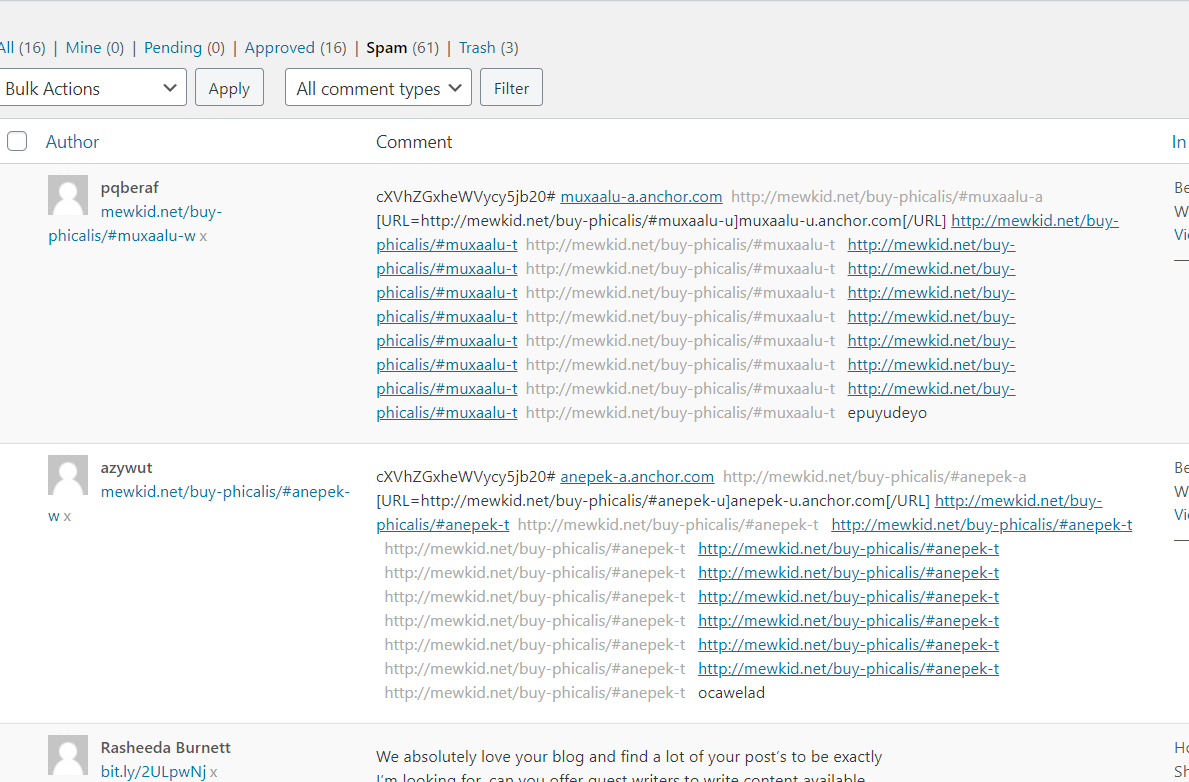
As you can see, these comments are just promoting a brand or website and aren’t related to our content. This can affect your domain authority and ranking so it’s better to avoid them. With a plugin like Akismet, you will be able to filter spam comments, but if you are receiving too many, disabling them is an excellent idea.
So now that we better understand in which cases disabling comments is a good option, let’s have a look at the different methods to do so.
Methods To Disable Comments in WordPress
Here, we’ll show you several ways for disabling comments on a WordPress blog. Check them out and choose your favorite.
- WordPress Settings – Site-wide
- WordPress Settings – Individual Posts
- Using a WordPress Plugin
1) WordPress Settings – Site-wide
WordPress allows you to disable the comments without writing any code or using any third-party tool. To do this, go to the discussion settings under your WordPress settings page and disable the option to comment on new posts. Then, save the settings.
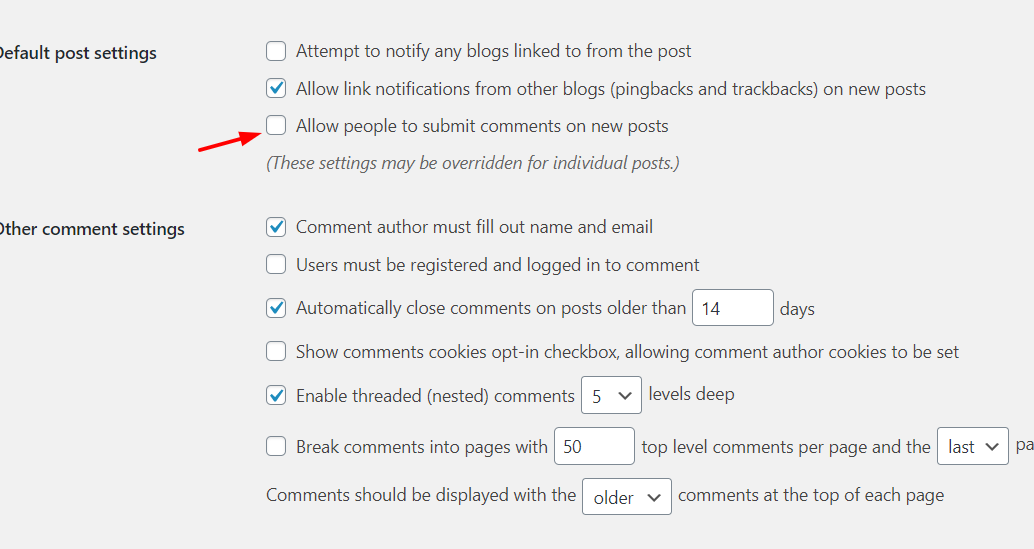
Additionally, you can disable the comments on individual posts.
2) WordPress Settings – Individual Posts
Sometimes, you just want to disable the comments on some of your posts but not all of them. To do this, you have two options:
- Quick Edit.
- WordPress Editor.
A) Quick Edit
In the WordPress posts section, choose an article, hover and you will see a Quick Edit button.
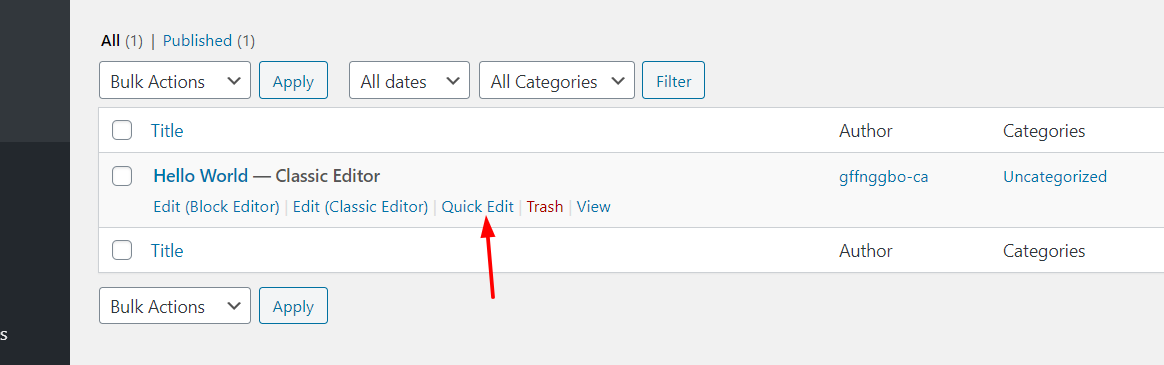
Click it and you will see options for disabling comments and pings.
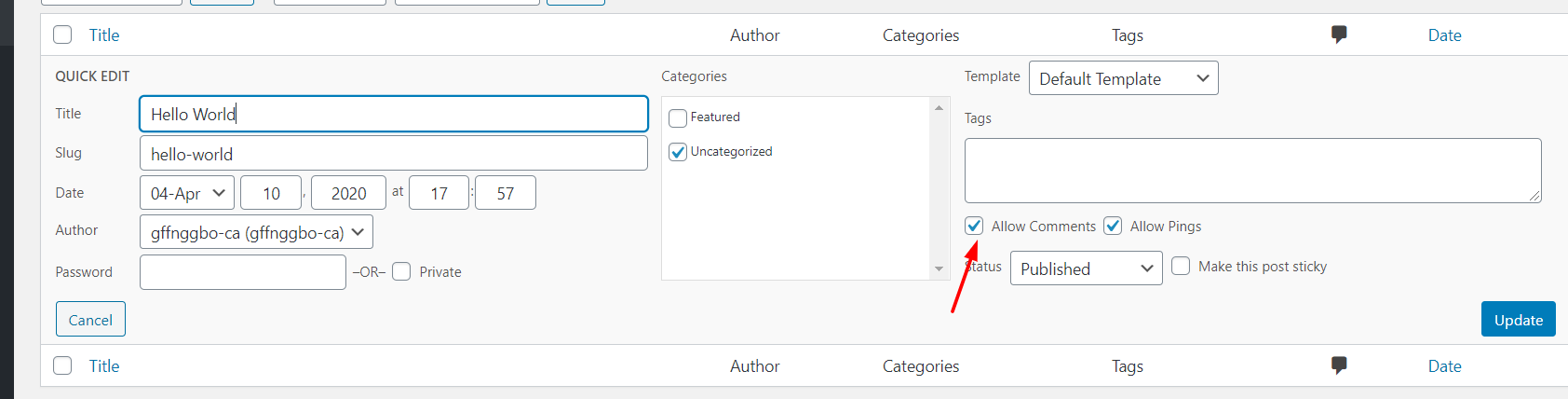
Simply uncheck the box and click Update to save the changes.
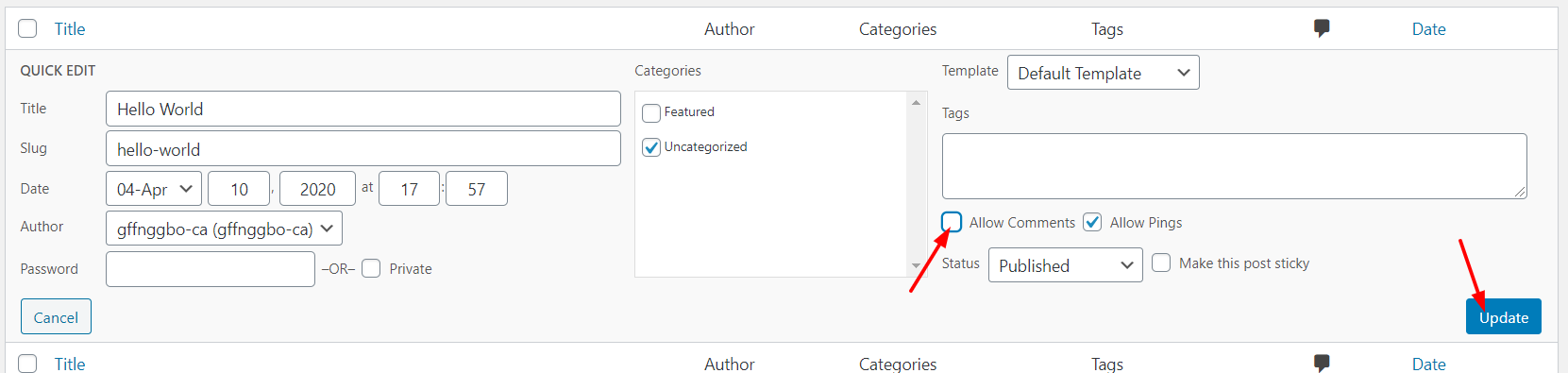
You could do this individually for disabling comments on specific posts.
NOTE: You can also disable comments in several posts at the same time using Bulk Actions. To do this, go to the All Posts section, select all the posts you want to disable comments for and then click Bulk Actions > Edit and the Apply button. Then you’ll see a new section where you can select to Not Allow comments in the posts you’ve selected.
B) WordPress Editor
You can also do the same via the editor. For that, open the post in your WordPress editor and scroll to the bottom. There, you will see an option called Discussions.
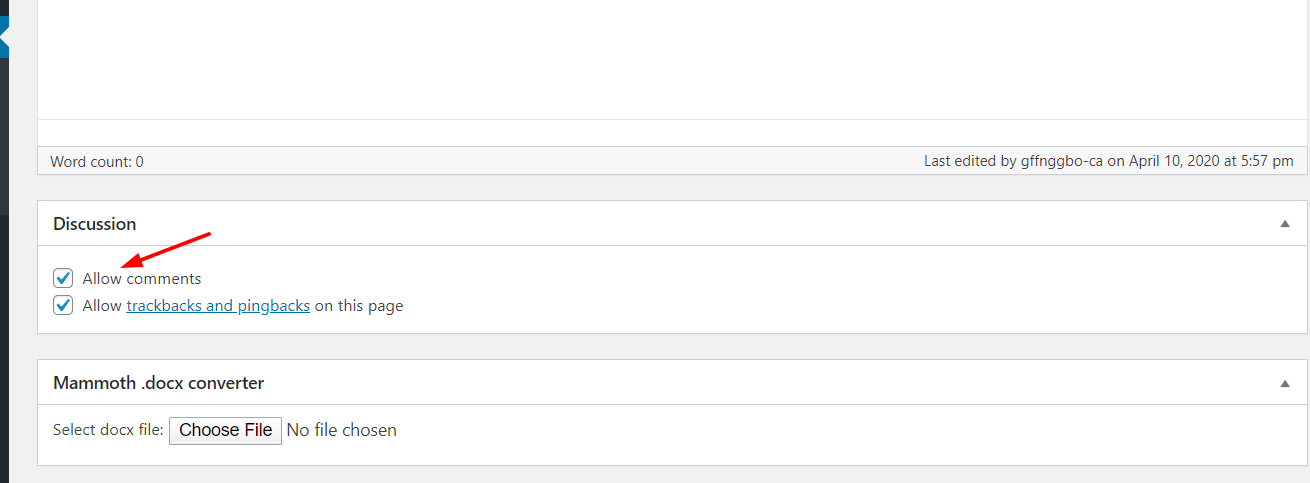
There, you can disable the comments and pingbacks. Once you unchecked them, simply update the post.
NOTE: If you don’t see a section called Discussion in your WordPress editor, don’t worry. You need to activate it by selecting it from the Screen Options section on the top (next to the Help button).
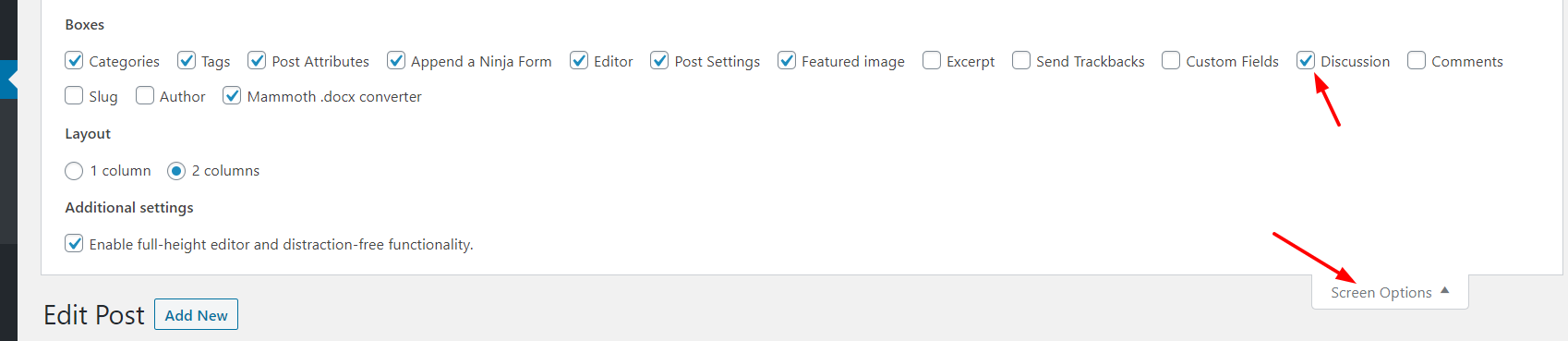
3) Using a WordPress Plugin
To disable the comments on your site, there are two excellent plugins:
- Disable Comments.
- Perfmatters
A) Disable Comments
Disable Comments is a free plugin that you can download from the WordPress repository. Currently, more than a million sites are using this tool, making it one of the most popular in the market.
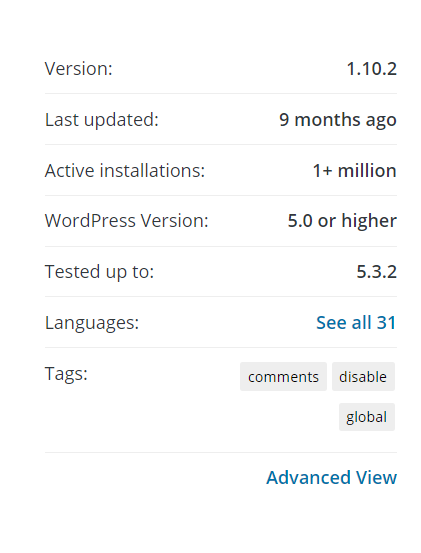
So, let’s have a look at how you can manage your comments section.
First, go to the Add new plugins section in WordPress and search for Disable Comments.
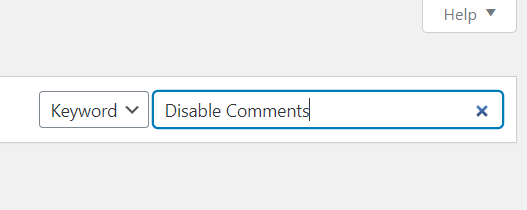
Once you find it, install it.
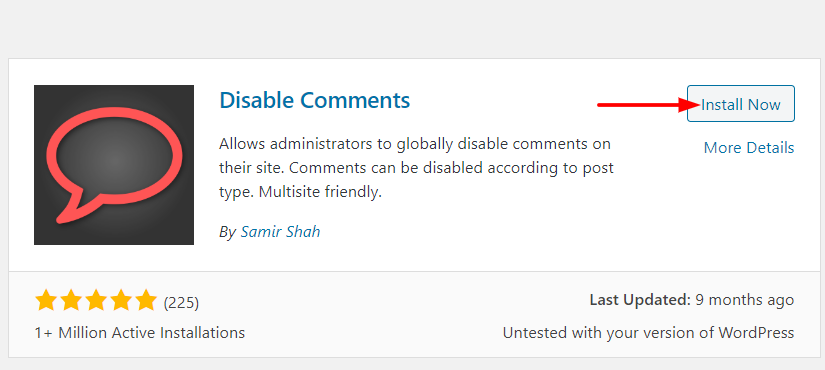
After installation, activate the plugin.
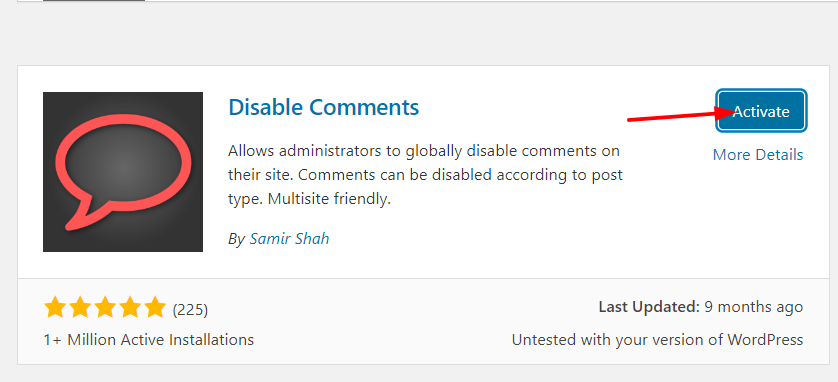
Under the WordPress settings tab, you can find the plugins’ settings.
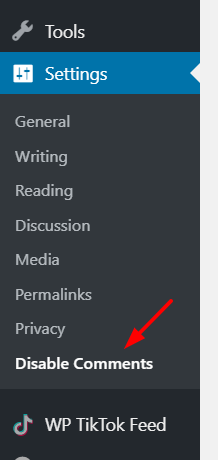
And then, you can disable the comments site-wide or on specific post types as shown below.
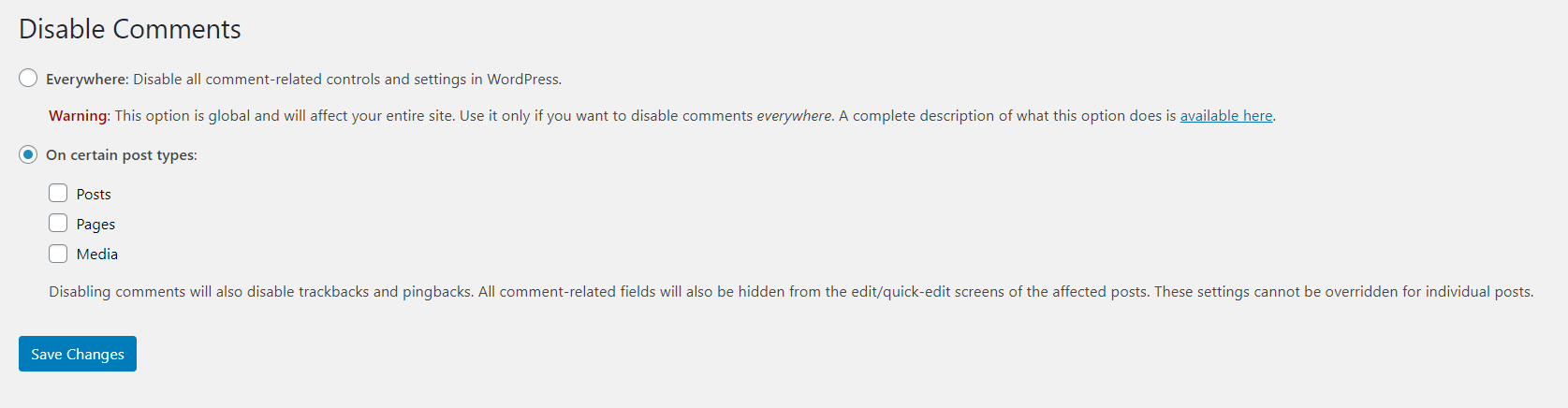
Just select the option you want and save the changes. If you have multiple custom post types, they will all be listed there.
B) Perfmatters
Perfmatters is a premium plugin that is made for speeding up WordPress sites. It comes with lots of optimization methods such as disabling emojis, embeds, Google fonts, and more to making fewer HTTP requests. Additionally, this plugin comes with a feature to disable comments on your WordPress blog.
Perfmatters is a premium tool that’s available from 24.95 USD per year. Once you purchase it, log in to your Perfmatters account and download the plugin files. After that, go to the Add New plugin section in your WordPress dashboard and upload the Perfmatters files.
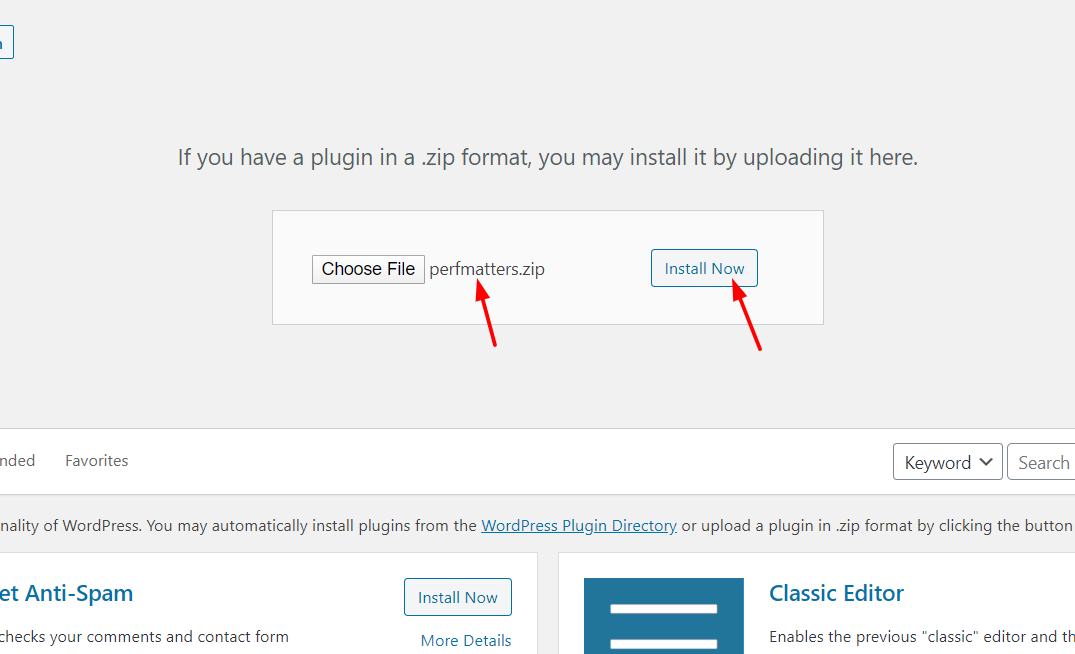
After that, activate it.
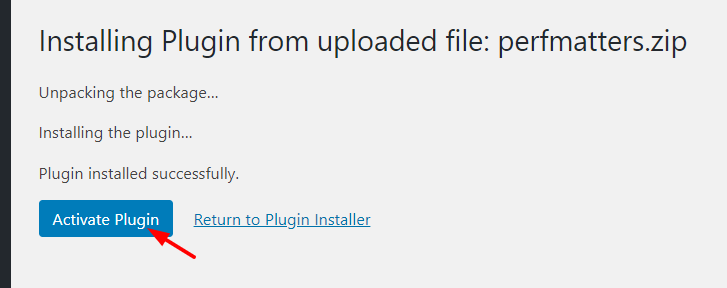
Under the WordPress settings section, you will see the Perfmatters plugin settings.
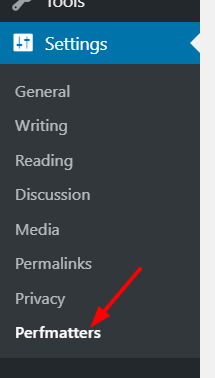
There, you will see all the settings and options available.
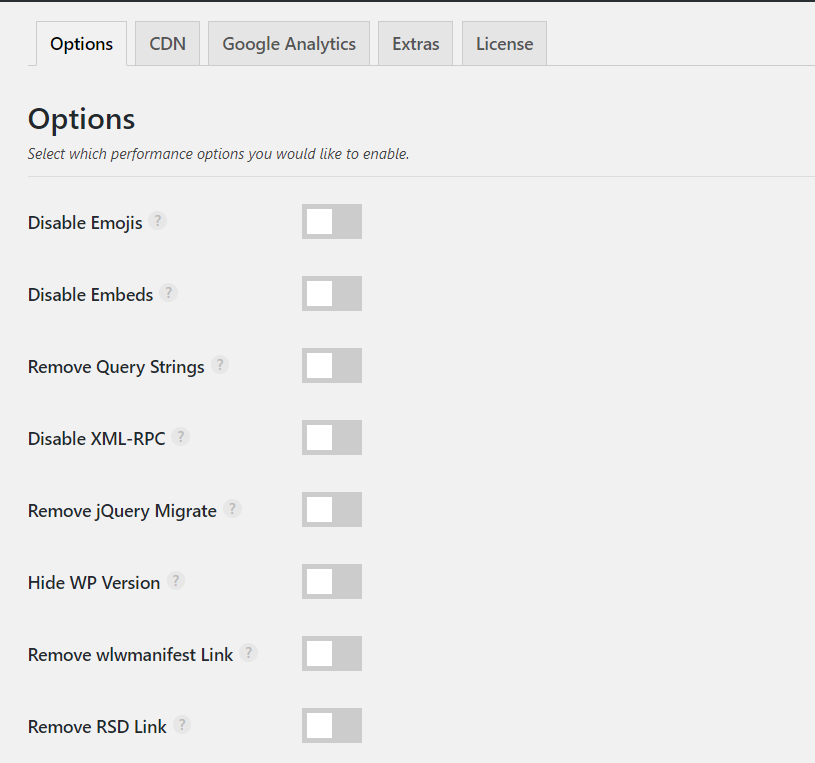
Under the Options tab, you will see a setting to disable comments. Simply enable it.
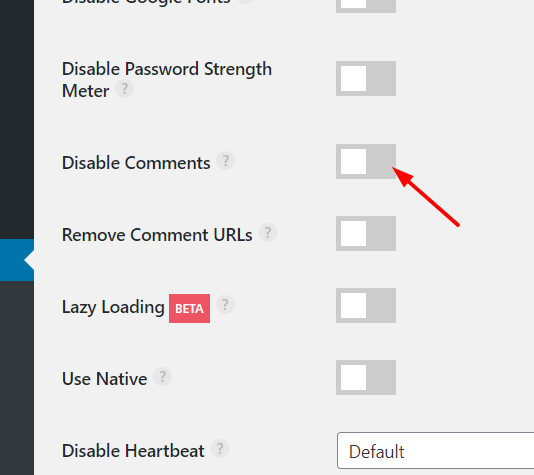
Once you’ve done that, save the changes.
NOTE: Keep in mind that this will disable the comments from the entire website.
Remember that to receive the plugin updates, you have to enter your license key and verify the copy.
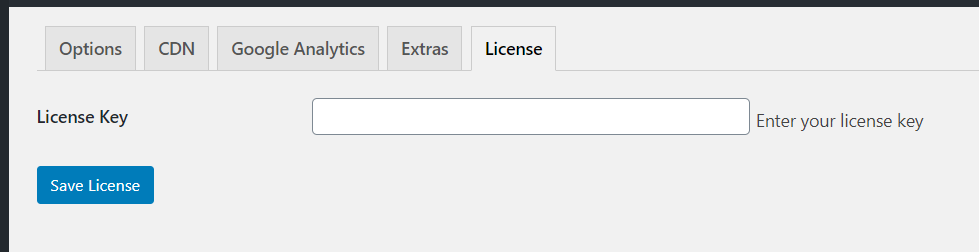
How can you interact with your users if you disable the comments?
If you disabled the comments section, how can your users get in touch with you? You can interact with them through social media or via contact forms.
There are many WordPress contact form plugins available like WPForms, Ninja Forms, Contact Form 7, Formidable Forms, and so on. So if you need to build a Contact us page, you can always rely on these tools that offer great solutions with no-coding involved.
BONUS
Some WordPress theme frameworks like Genesis Framework have a built-in feature to disable comments and pingbacks. So, if you are using any of them, you can check it from the theme settings page or the WordPress customizer.
Disable Comments In WordPress – Conclusion
All in all, if you’re trying to move the discussion to social media, you receive a lot of spammy comments, you want to improve your load time or you have many static pages, disabling the comments in WordPress is an excellent idea.
Even though there are several options to do it, we recommend Disable Comments plugin. It’s free and has a lot of great features. If you want to optimize your site for speed and performance, Perfmatters premium is a smart choice.
On the other hand, if you don’t want to install any tools, you can still disable the comments using the WordPress settings.
Keep in mind that if you choose the plugin method, changing the themes won’t affect your customizations. However, you might want to make changes to your templates if you modify your WordPress themes.
Finally, if you want to generate more interaction on social media, you can display Instagram feeds or TikTok feeds on your site.
We hope you like this article. If you did, please consider sharing this post on social media and leaving us a comment below!