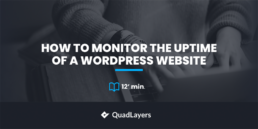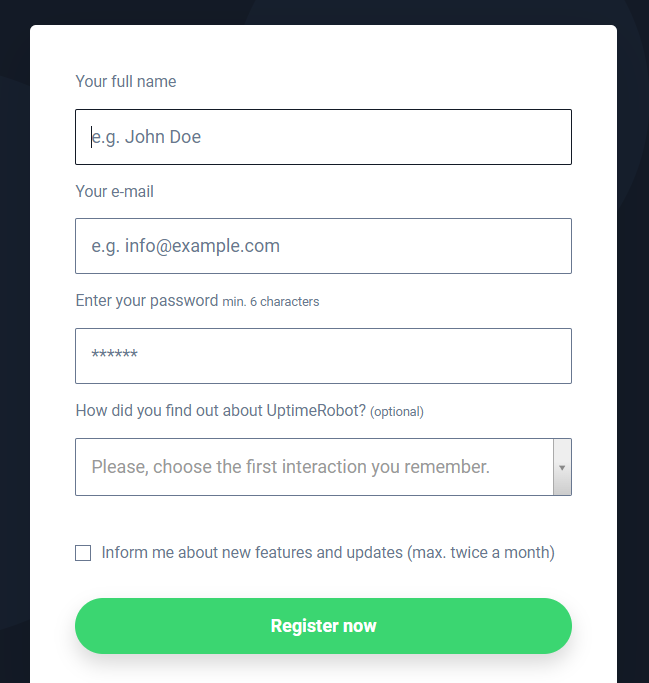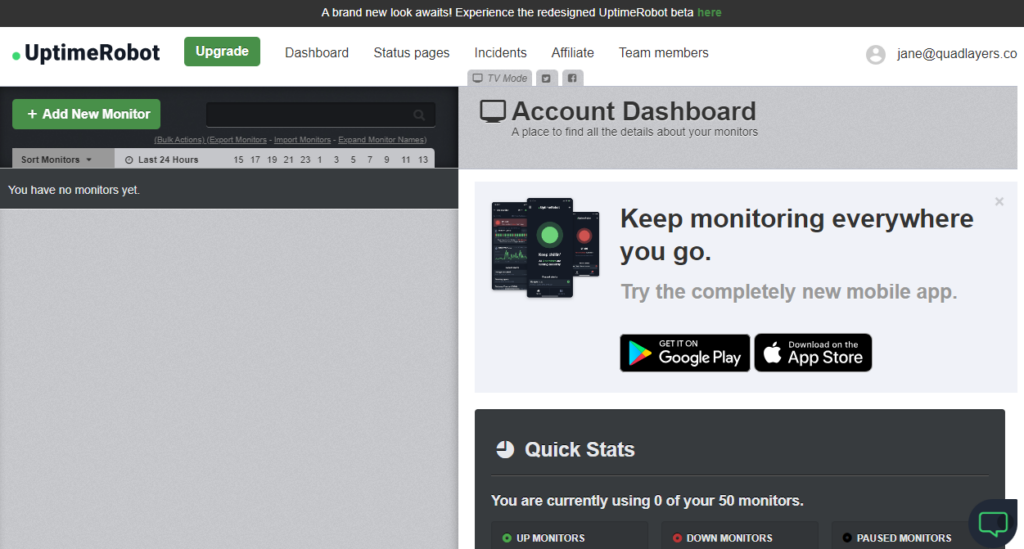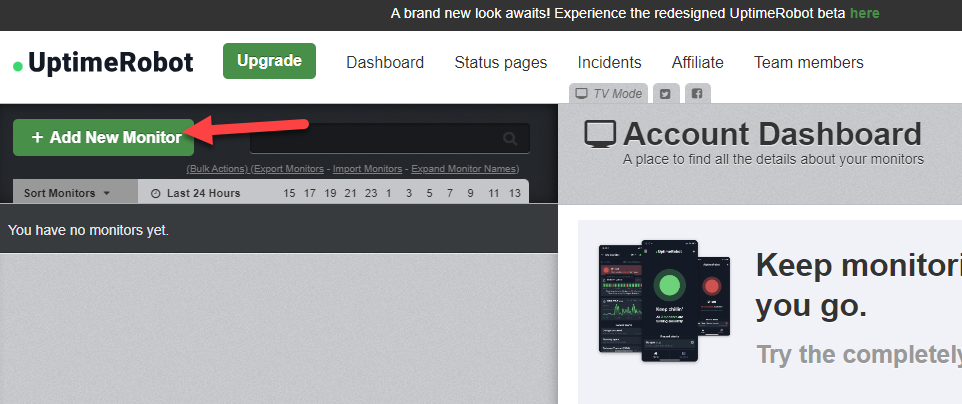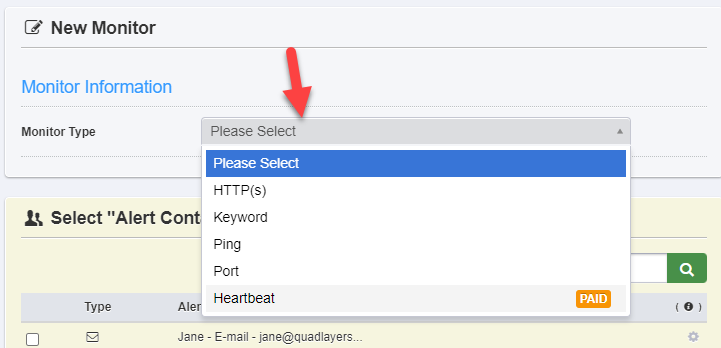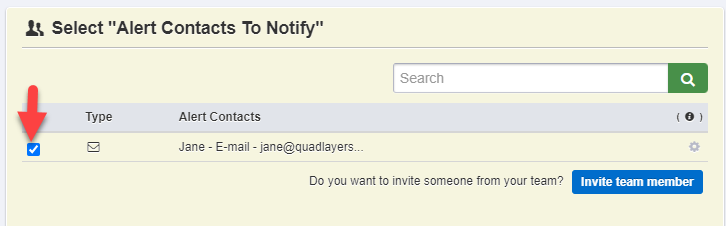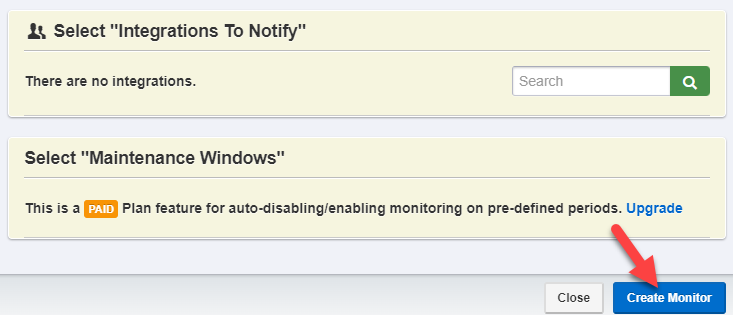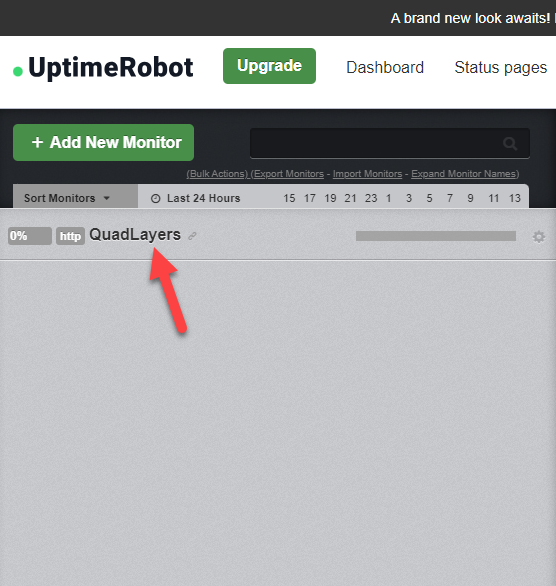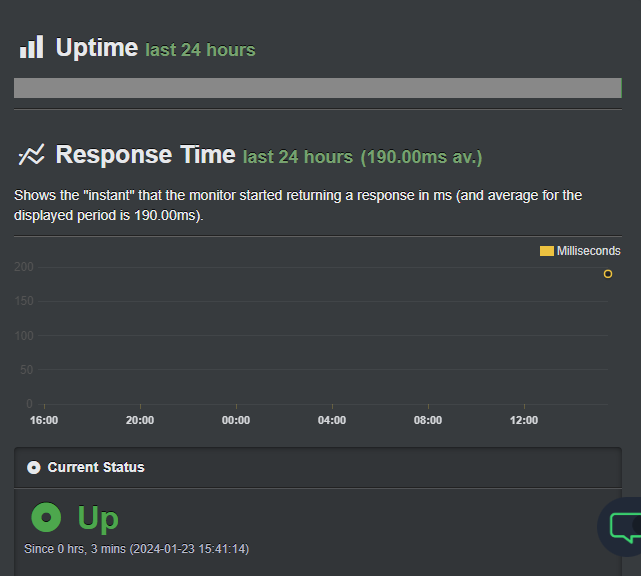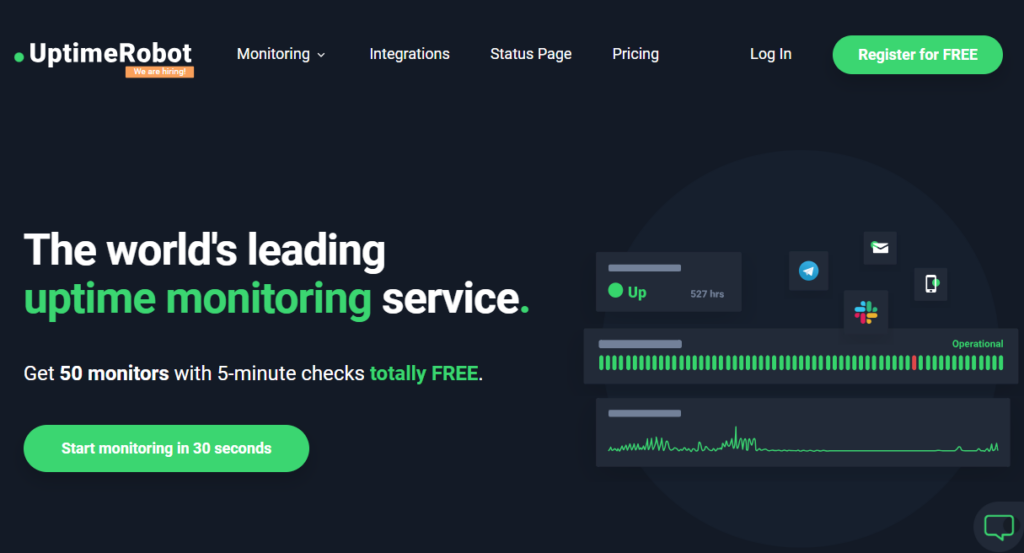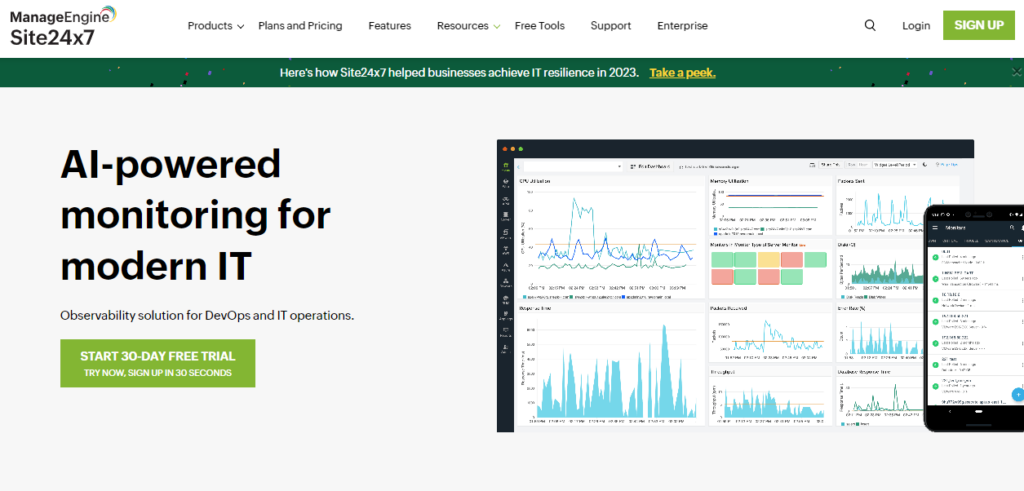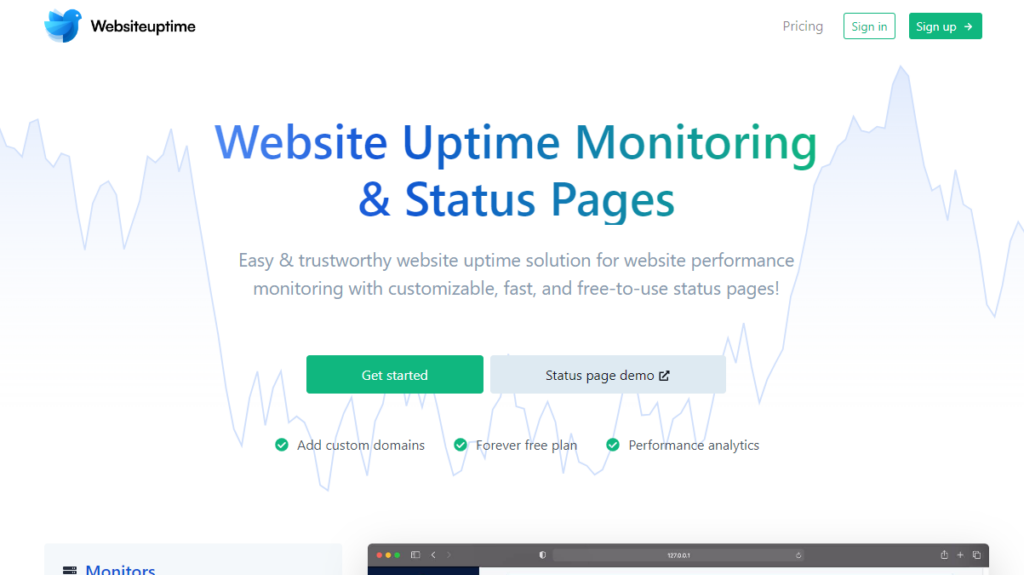Do you want to monitor the uptime of a WordPress website? If you are looking for a step-by-step guide, keep reading this article. We will show you why checking a website’s uptime matters and how to do it properly.
First, let’s see why you should track the website’s uptime.
Why You Should Track Website Uptime
Whether running a personal blog or online store, you should always focus on the website’s uptime. As the term website uptime says, it is a valuable metric that shows when your website goes down and its main reason. The better the uptime is, the better your website will be. Plus, ensuring excellent uptime will always help you sell more stuff if you run an online store.
Here are a few things that can help you with better uptime.
- More conversion rate: If your website is up and running, you can increase the conversion rate. For example, if you run an online store and need to sell more stuff, an up-and-running website will always help.
- Better for SEO: Consider better uptime to rank higher in search engine result pages. If your website is down while the crawlers are here, that’s not a good sign. So, keep your website up to rank better in the search engines.
- Good user experience: How would you feel when you visit a constantly down website? Keeping the website up and running will help you improve the user experience.
- More page views: If your website is always up, the more people will browse through the pages. This way, you can get more page views. Page views matter when you use any display ads like Google AdSense for monetization.
Now you know why tracking website uptime is mandatory. In the next section, we will move to the article’s core, where we will show you how to properly monitor the uptime of a WordPress website.
How to Monitor the Uptime of a WordPress Website
There are multiple tools available to track the uptime of a website. For this tutorial, we will use UptimeRobot. The first thing you need to do is create an account on UptimeRobot.
You need to enter your
- Name
- Password
to complete the account registration.
You need to activate your account next. UptimeRobot will send you a verification to your registered email address, and you can complete the account verification from there. Once you have done that, you will be logged in to the dashboard.
By default, you won’t have any monitors. After logging in, the first thing you need to do is add a new website to track. To do that, click on the Add New Monitor button.
Next, you need to choose the monitor type. As you can see in the screenshot, there are multiple monitor types available, such as
- HTTP(s)
- Keyword
- Ping
- Port
- Heartbeat
When you need to track your website, choose HTTPS type. Next, configure the settings. You need to enter
- A friendly name for the monitor
- Domain name
- Interval
- Timeout
And so on.
Once you have entered those details, scroll down. From there, you can modify the email settings.
Now, create a monitor for your website.
From now on, the website will be tracked. If you are using the free version plan, you can add up to 50 websites to follow. As you add new monitors, you can see those on the left-hand side of the dashboard.
To check individual stats, you can click on the monitor. It will show you more stats like
- Uptime
- Response time
- Current status
- incidents
And so on.
That’s it!
This is how you can monitor the uptime of a WordPress website.
Bonus: Best Website Uptime Monitoring Tools
There are so many tools available to track the uptime of a website. Here are three of the best tools you should try:
- UptimeRobot
- Site24×7
- Websiteuptime.io
Below, we will explain what makes each tool unique and why you should use them.
1. UptimeRobot
If you need an easy-to-use website monitoring service to track uptime, check out UptimeRobot. Its configurations are easy, so monitoring a WordPress website’s uptime will be simple. UptimeRobot has multiple tracking features, such as uptime, SSL, domain expiry, and keyword tracking. Hence, it will be an all-in-one tool for most people.
You can choose the interval time depending on your UptimeRobot subscription. The free subscription will help you monitor every website in a 5-minute interval, which is ideal for beginners. You can also add multiple websites for tracking according to the selected subscription.
Another notable feature they have is the email notifications. When your website goes offline, the platform will send you an email to the registered email address. This will help you solve the issue before causing any extra problems.
Features
- Reack multiple websites
- Email notifications
- SSL monitor
- Domain expiry monitor
- Keyword monitor
Pricing
UptimeRobot is a freemium tool. The free version allows you to check the website every 5 minutes. The premium version costs $7 monthly and has a 60-second monitoring interval.
2. Site24×7
If you need a feature-rich website monitoring platform, check Site24x7. You can add multiple websites to your account and start tracking them instantly. You can also get various server locations. This will help you understand which regions your websites are running and where they are down.
Site24x7 has an excellent customer support team. If you need help with anything, you can contact the team, and they will help you solve the issues. The system will also save console logs for the website. You can track all the websites or your web server issues.
You can also add multiple add-ons to your account. These add-ons will help you optimize your account for better tracking. You can purchase all the add-ons separately and have total control over them.
Features
- Multiple websites to track
- Multiple server locations
- Console logs
- Excellent support team
- Multiple add-ons
Pricing
Site24x7 is a premium tool. Their premium plans start at $9 a month.
3. Websiteuptime.io
When you need a flexible website uptime monitoring tool, check out Websiteuptime.io. This tool supports multiple notification handlers, such as sending notifications via Slack, Discord, Telegram, email, or webhooks. The main advantage of this feature is that you will always get updates regarding your monitors.
The platform will keep your log for 120 days. This is enough time to check for possible errors in the website and fix them. Websiteuptime.io also comes with a built-in analytics tool. From here, you can check everything related to your added monitors. They have also removed ads from your account. So there won’t be any annoying ads
Features
- Multiple monitors
- Multiple notification handlers
- 120 days of data retention
- Built-in analytics
- Email reports
Pricing
Websiteuptime.io is a freemium tool. You can use the free version to track 1 website. Their premium version starts at $19 a month.
Conclusion
When you need to increase your page views, user experience, or conversions, offer a website that’s always up and running. However, you can’t manually monitor the website’s uptime since it would take a lot of effort and time. Instead, there are tools for tracking the website’s uptime.
As you can see in this article, tracking a website’s uptime is simple. You do not need coding skills to do the task; it is always free. Many tools are available for the task, and we have selected UptimeRobot.
Since email notification features are available, the platform will email the registered email address. This way, you can keep an eye on the website’s uptime.
We hope you have found this article helpful and enjoyed reading it. If you did, please consider sharing this post with your friends and fellow bloggers on social media.
Here are some other articles you might like: