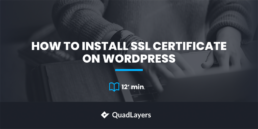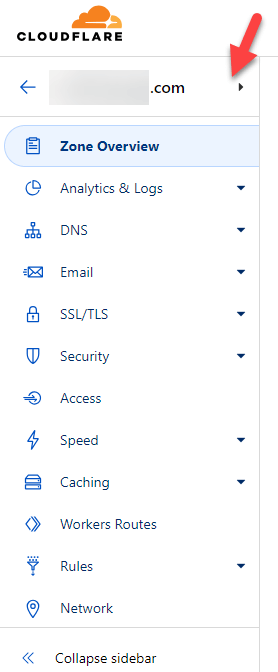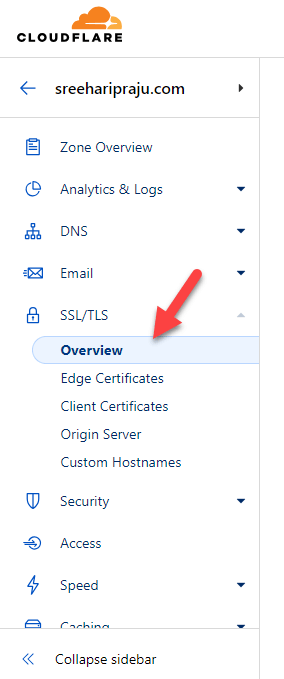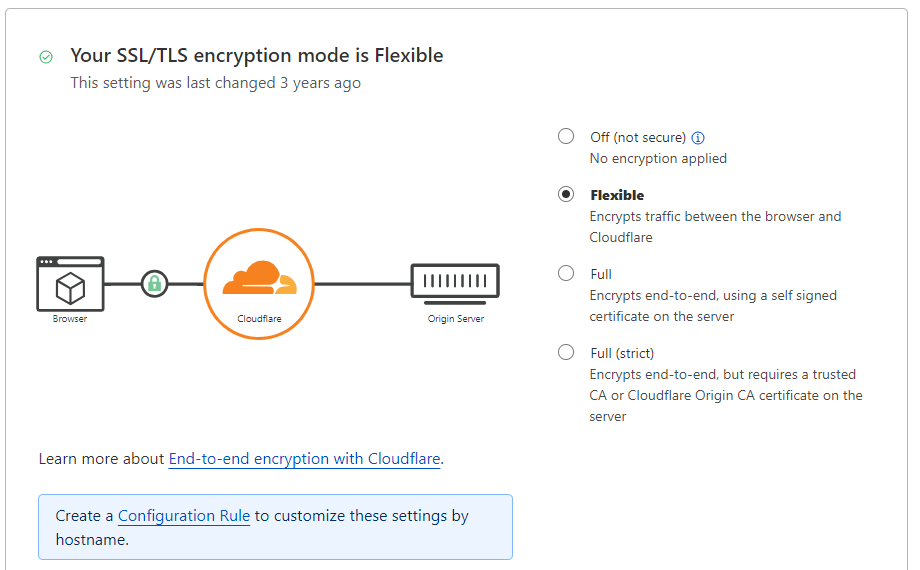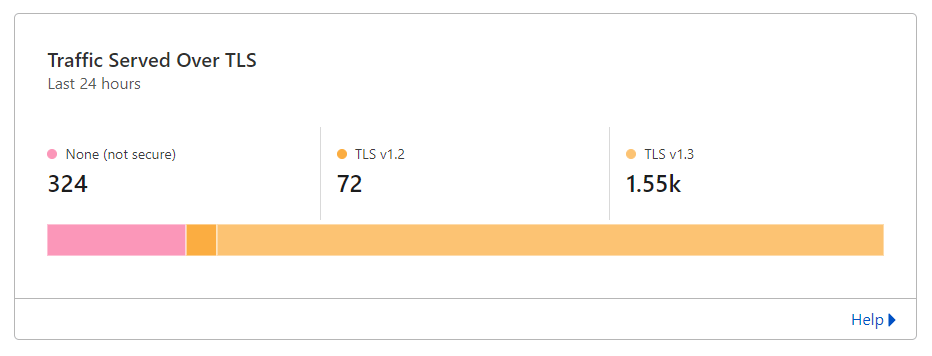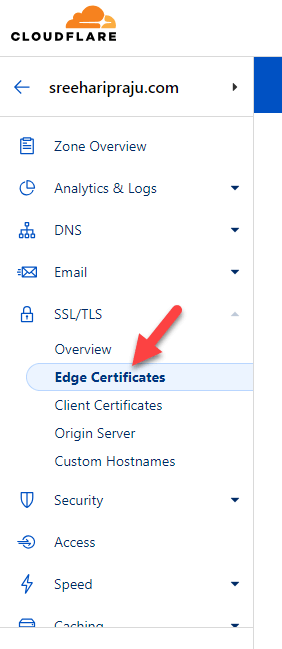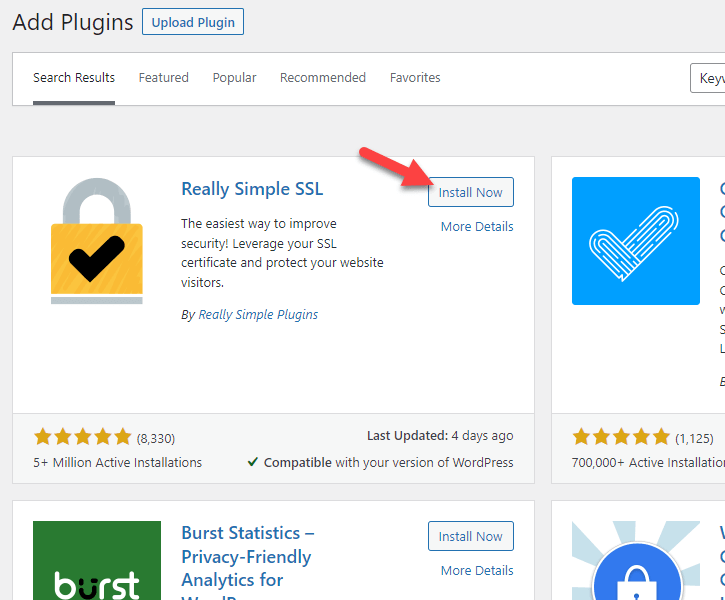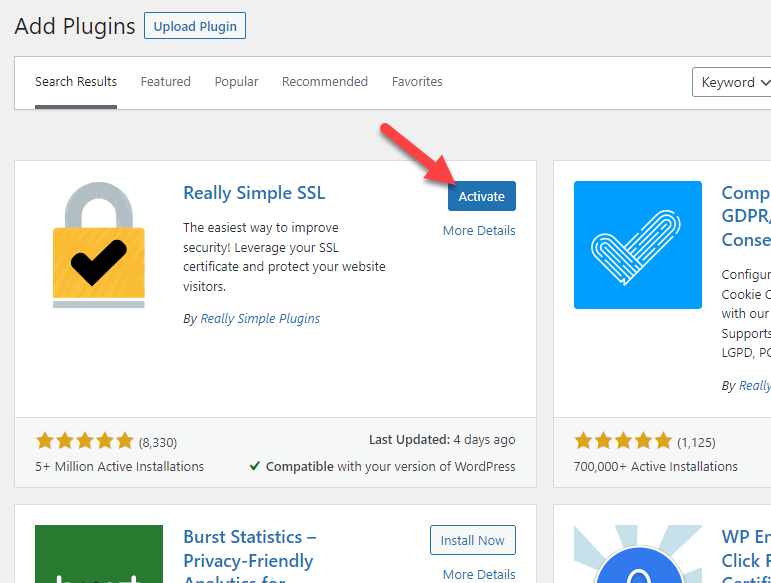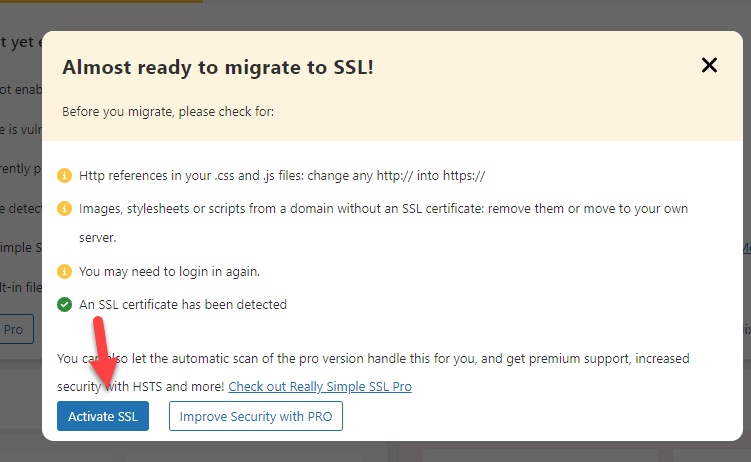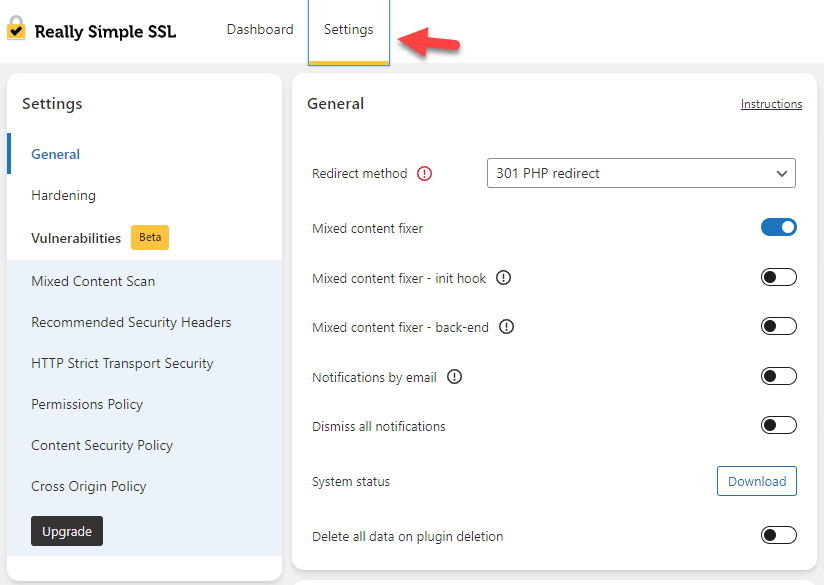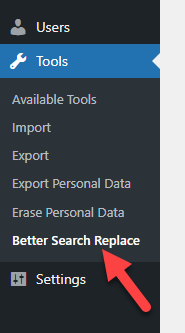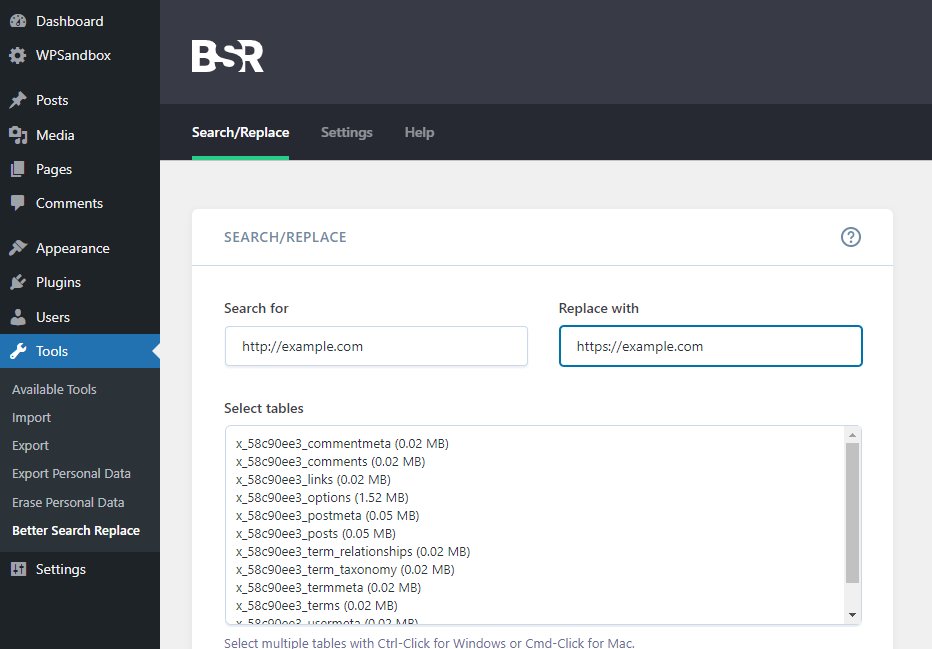How to Install SSL Certificate on WordPress
Do you want to install an SSL certificate on WordPress? Keep reading this article if you are looking for a simple step-by-step guide. Here, we will show you how to get an SSL certificate and install it properly on your WordPress website.
Without going into the tutorial, let’s see what SSL is first.
What Is SSL?
Let’s look at SSL before I tell you how to install it. An SSL certificate is a collection of small data files that digitally connect an organization’s information to a cryptographic key. Secure Sockets Layer, or SSL, is an international security technology standard. This makes it possible for web browsers and servers to communicate securely.
When you install one, the HTTPS protocol and padlock are activated on your website (webserver). This enables a browser and a web server to establish secure connections. This way, the connection between your website and the user will always be encrypted. No third-party users can see personal data such as addresses, payment information, etc.
SSL certificates gained popularity over time. After that, Google started making SSL a mandatory option for every website and online store. It is strongly advised to have one at this point.
Now you know what SSL is. Next, let’s see why an SSL certificate is mandatory.
Why Do You Need SSL?
SSL is no longer a luxury. It’s essential for websites for these reasons:
Security comes first, of course.
Websites frequently handle the transfer of sensitive information, including credit card numbers, login credentials, and medical records. The visitor and the business owner could suffer terribly if this data is captured. If your website requires logins or you operate an online store, the price of an SSL certificate is little compared to the potential harm a successful attack could cause.
WordPress websites are getting attacked more frequently than any other CMSs, according to Sucuri Security. Hence, an SSL certificate could be an excellent addition to your online store. This can prevent any potential attacks and save user data without any hassle.
An SSL has an impact on your search engine ranking. Google has included HTTPS as a component of its ranking algorithm since 2014. You have a lower chance of getting in front of potential visitors if your website lacks it. SSL is crucial for SEO, even if you’re not conducting secure transactions.
Different Types of SSL Certificates
Here are a few typical examples:
- Domain Validated (DV) SSL Certificates
- Organization Validated (OV) SSL Certificates
- Extended Validation (EV) SSL Certificates
- Wildcard SSL Certificates
- Multi-Domain SSL Certificates (SAN Certificates)
- Unified Communications Certificates (UCC)
These are a few of the popular SSL certificate types that are available.
Consider your unique needs when selecting an SSL certificate, including the level of validation required, the number of domains or subdomains you wish to secure, and the trust indications you want to provide to website users.
How to Install SSL Certificate on WordPress?
You can install an SSL certificate on WordPress in two ways:
- Using a CDN provider
- With a Plugin
Below, we will show each method so you can choose one according to your requirements.
1) Using a CDN Provider
If you use a CDN service to make your website faster and safer, you can get a free SSL certificate! You can install an SSL certificate on WordPress through a CDN provider.
In this case, we will be using the Cloudflare network. So the first thing you need to do is log in to Cloudflare and open your property dashboard.
On the left-hand side, you can see every configuration option.
To get a free SSL, open the SSL/TLS option.
On the right-hand side, you can see the SSL mode for the domain.
There are currently four modes:
- Off
- Flexible
- Full
- Full (strict)
If you select Off, all the websites won’t use HTTPS protocol. On the other hand, the remaining three options are great for enabling SSL on the domain. In this case, we have used Flexible as the SSL mode. For basic websites ad blogs, flexible is an ideal mode.
Alternatively, choose the Full or Full (strict) mode if you are running an online store. Those options will get you more coverage. If you scroll down, you can see the traffic you have served in the last 24 hours.
If any contents are being served through HTTP, keep reading this section. First, go to the Edge Certificates section.
Scroll down, and you will see the Always use HTTPS option. Enable it.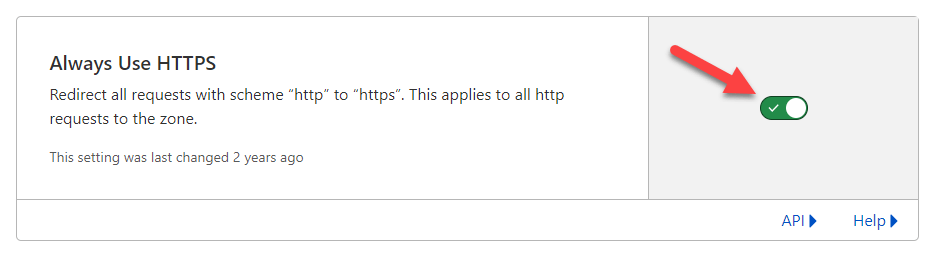
From now on, all the HTTP traffic will be converted to HTTPS.
This way, you can use a CDN network to get a free SSL certificate. As you can see, no technical stuff is needed, and you can implement an SSL certificate with a couple of mouse clicks.
In the next section, we will show you how to use a plugin to install SSL on WordPress.
2) With a Plugin
With a plugin, you can quickly get an SSL certificate. For this tutorial, we will use a plugin called Really Simple SSL. The first thing you need to do is install Really Simple SSL on your website.
After installation, activate the plugin.
Once you have completed the activation, you can see the plugin’s settings on the screen. The tool will help you generate an SSL certificate directly from the Let’s Encrypt organization. If you have already got an SSL certificate, click Activate SSL button.
The process might take a couple of minutes. After that, you can go to Settings and configure the mixed content error and redirection options.
That’s it!
This is how you can use a plugin to install SSL on a WordPress website. There are several plugins are available for WordPress and SSL integration. Check out this article to knowing more about the best WordPress SSL plugins.
Bonus: How to Fix Mixed Content Warning
After migrating your website to HTTPS, there will be mixed content warnings. You have already added several images and links in existing posts that start with the HTTP protocol. That’s what is causing the issue. Here is how you can fix the problem.
We will be using the Better Search Replace plugin for the task. As usual, install and activate the plugin on your website.
Once you have completed activation, go to the plugin’s settings page. You can see the plugin’s settings under the Tools section.
After opening it, search for http://example.com and replace it with https://example.com. You should also select the database tables you need to apply the changes.
Run it, and all the HTTP version links will be converted to the HTTPS version. Check out our article on the best WordPress search and replace plugins if you need to use any other plugins. You can also check out our article on finding and replacing text in WordPress for a detailed guide.
That’s it!
This is how you can solve mixed content issues.
Conclusion
No matter what type of business you are running. You should always use an SSL certificate. It will help you protect the data transfer and get a better ranking in search engines. There are several ways you can obtain an SSL certificate. Some of the methods will allow you to get a free SSL certificate. On the other hand, some web hosting providers will give you premium certificates that offer better security.
In this article, we have shown you two ways to install SSL on WordPress. The first method is with a CDN network which is considered highly user-friendly. You can use the first method if you already use a CDN for your website. The next way we have for you is to use a dedicated WordPress plugin.
The Really Simple SSL plugin ensures the data transferred between the web server and the visitor is encrypted. There is no technical stuff involved in using the plugin for integrating SSL with your WordPress website or WooCommerce store.
Based on your requirements and preferences, you can pick an option.
Which method are you going to use for installing SSL on WordPress?
Let us know in the comments.
Here are a few articles that will be useful for your WordPress blogging or online store-handling journey: