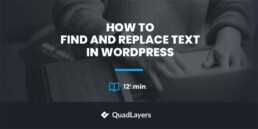Are you tired of manually searching and replacing text on your WordPress website? It can be daunting, especially if you have hundreds or even thousands of pages to update. But don’t worry. In this blog post, we will show you how to easily find and replace text in WordPress.
Whether you’re a beginner or an experienced user, we’ve got you covered with four different methods that will save you time and effort.
So let’s dive in and learn how to find and replace text in WordPress!
Why Do You Need to Find and Replace Text in WordPress?
As a WordPress user, you know how crucial it is to keep your website up-to-date and relevant. Whether you’re making changes to your site’s design or updating content, there may come a time when you need to find and replace text throughout your WordPress pages.
One common reason for finding and replacing text is when you want to update information that appears across multiple pages. For example, manually editing every page can be time-consuming if you have changed your contact details or updated product pricing.
Another scenario where finding and replacing text is handy is during website migrations. If you’re moving from one domain or hosting provider to another, certain elements like URLs may need adjustment. Without the ability to find and replace text efficiently, this task could become overwhelming.
Additionally, finding and replacing text can help with SEO optimization. If you identify certain keywords that are no longer effective or want to change the language used throughout your site for better search engine visibility, being able to make those adjustments quickly can greatly benefit your website’s ranking potential.
Overall having the ability to find and replace text in WordPress easily saves time, reduces manual effort, ensures consistency across pages, aids in website migrations, and improves SEO performance – ultimately enhancing the overall user experience of your website.
Now let’s explore some methods that will simplify this process even further!
How to Find and Replace Text in WordPress?
Here we will show you four different methods to find and replace text in WordPress:
- Through WP-CLI
- Via SQL Query
- With a dedicated WordPress plugin
- Using Search Replace DB PHP Script
Let’s see how we can use each method to find and replace text in WordPress.
Method 1) Through WP-CLI
If you’re a WordPress user needing to perform text replacements on your website, WP-CLI is here to make your life easier.
WP-CLI (WordPress Command Line Interface) allows you to manage various aspects of your WordPress site through the command line. And yes, that includes finding and replacing text!
First, you must connect to your web hosting account using SSH to find and replace text through WP-CLI. To do so, log in to your cPanel, and under the Advanced option, you’ll find the “Terminal” option.
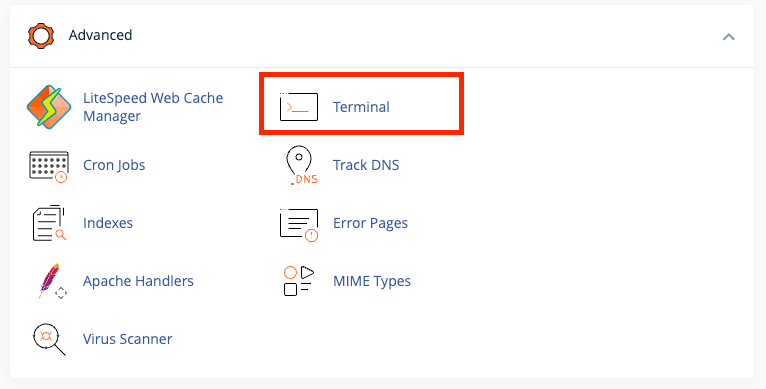
Now you can see a new interface that provides command line access to your account on the server.
Then you should navigate to the directory where your web root is located using the command line. In other words, WP-CLI won’t function if your wp-config.php file is located elsewhere. By default, it is in the public_html directory. To enter the public_html folder, type one of the commands listed below.
cd public_html/my_website
As soon as you are in the public_html directory, you can start using WP-CLI. We have provided a quote from an example below to help you understand how to use this tool.
wp search-replace <'old text'> <'new text'> <table>
You can replace your text in the ‘old text‘ and ‘new text‘ and include ‘wp-posts’ or ‘wp-terms‘ in tables. WP-CLI will perform the replacement on your database by using this command.
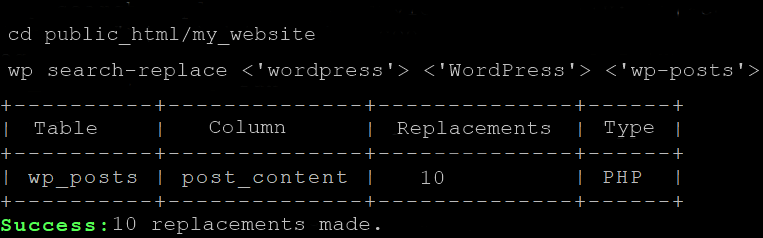
And that’s it.
Using WP-CLI for finding and replacing text in WordPress is efficient and saves time compared to manually searching through each post or page. So try it next time you need to make bulk changes across your website!
Note: Also, remember that not all hosting providers have this feature. Due to security concerns, they typically restrict SSH access to their servers. So this method only works if your hosting provider has Terminal/SSH access.
Method 2) Via MySQL Query
One of the methods you can use to find and replace text in WordPress is a MySQL query. This method requires more technical knowledge, but it can effectively make changes across multiple posts or pages.
First, you’ll need to access your site’s database through phpMyAdmin or another similar tool. Once you’re logged in, locate the “posts” table. This table contains all of your site’s posts and pages.
Next, click on the ‘SQL‘ tab within phpMyAdmin and write your query.
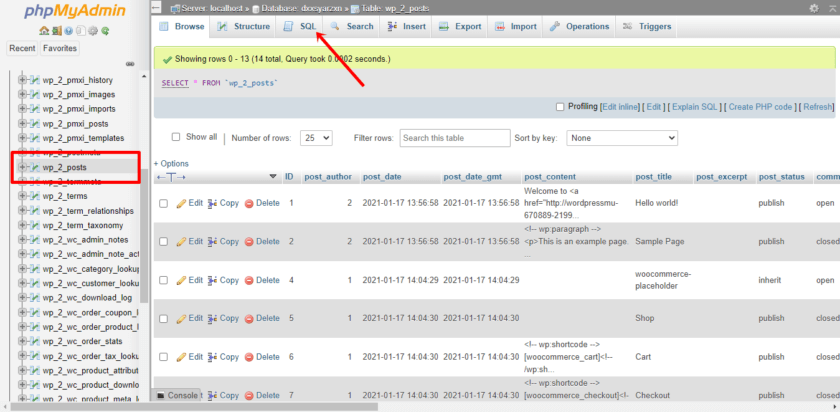
The basic structure of the query will be as follows:
"UPDATE wp_posts SET post_content = REPLACE(post_content, 'old_text', 'new_text');"
Replace ‘old_text‘ with the text string you want to find and replace, and ‘new_text‘ with what you want to replace it with. Make sure to keep quotation marks around each value.
Here we have replaced the old text with ‘2022‘ and the new text with ‘2023‘.
Once your query is written correctly, click the ‘Go‘ button at the bottom of phpMyAdmin’s interface. This will execute the query and update all instances of the old text with your new replacement throughout your site’s content.
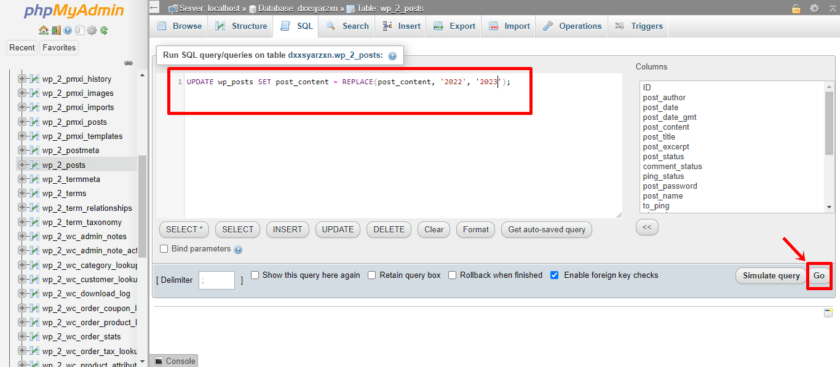
Remember that making changes directly in your database carries risks if not done carefully. Always back up your database before performing any operations like this.
As you can see, using a MySQL query lets you quickly find and replace text across multiple posts or pages in WordPress without editing each one individually or manually.
Method 3) With a Dedicated WordPress Plugin
There are numerous WordPress find and replace plugins available in the market. For this demo, we will be using Better Search Replace.
3.1) Installation and Activation
You first need to install and activate the Better Search Replace plugin on your WordPress website.
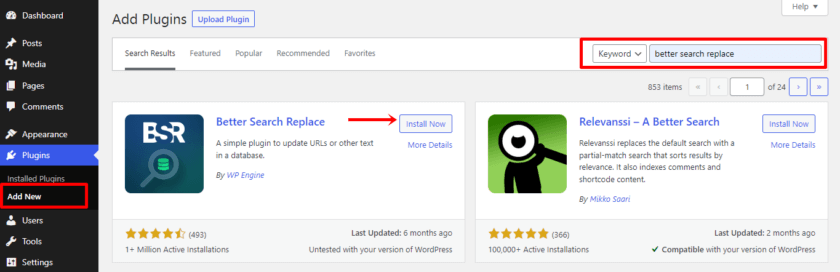
3.2) Search and Replace the Text
Once you have completed the activation, you can find the plugin settings under WordPress Tools. Go to Tools > Better Search Replace.
Now you’ll come across a very user-friendly interface. Add the text in the “Search for” field and the text you want to replace within the “Replace with” field. Also, ensure you have selected ‘wp_posts’ while choosing the tables.
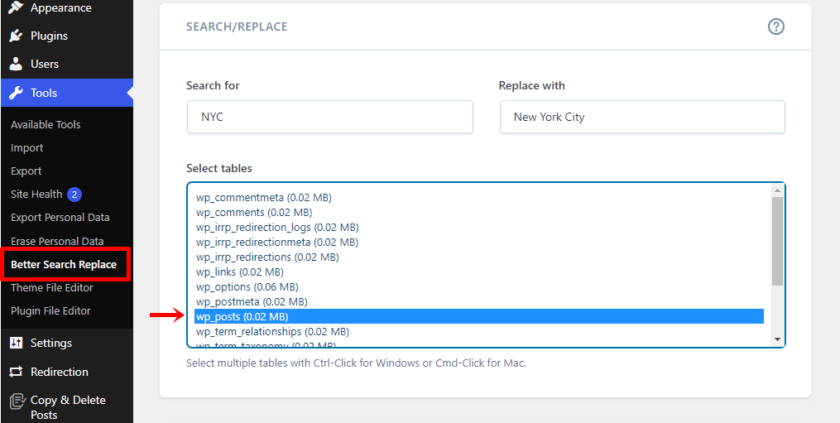
Then, you’ll find an option for a dry run in the additional setting. We recommend checking the box first and click on the Run Search/ Replace button. Again uncheck the dry run option and once again click the Run Search/Replace button to avoid any errors and check the update beforehand.
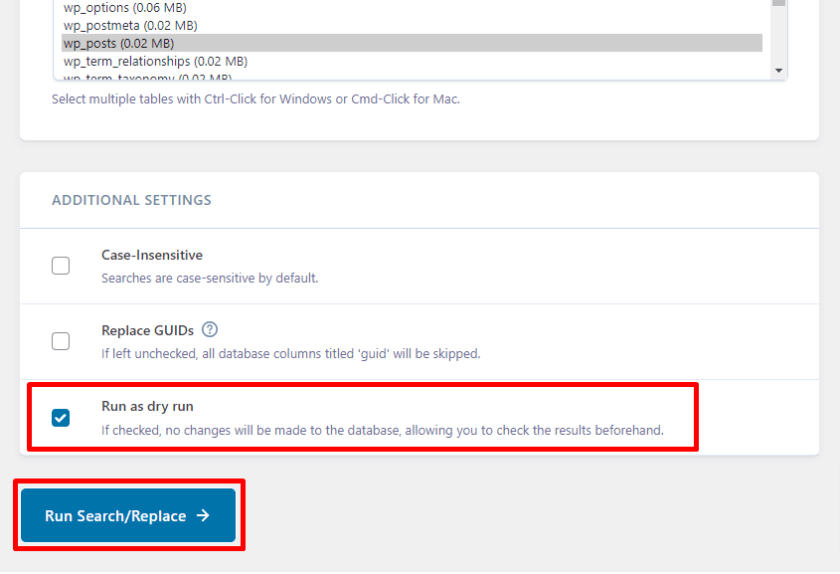
You can now check your posts and pages to preview the changes and see if the plugin worked. The plugin will take a couple of minutes to complete the process. If you prefer another method, move to the next section.
Method 4) Find and Replace Text in WordPress Using Search Replace DB PHP Script
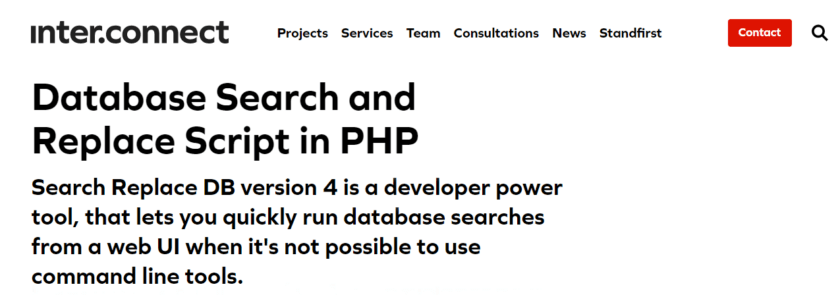
Another method to find and replace text in WordPress is using the ‘Search Replace DB PHP script.’ This powerful tool allows you to search for specific text/strings and replace them with new ones throughout your WordPress database.
But remember that before making any changes to your live website’s database, creating a backup first is always recommended in case anything goes wrong!
You’ll need to download the Search Replace DB PHP script from the official website to get started. Once you go to the official website, scroll down, and you’ll come across a form where you have to fill in your information. Upon submitting the form, you’ll get a zip file of this tool in your email.
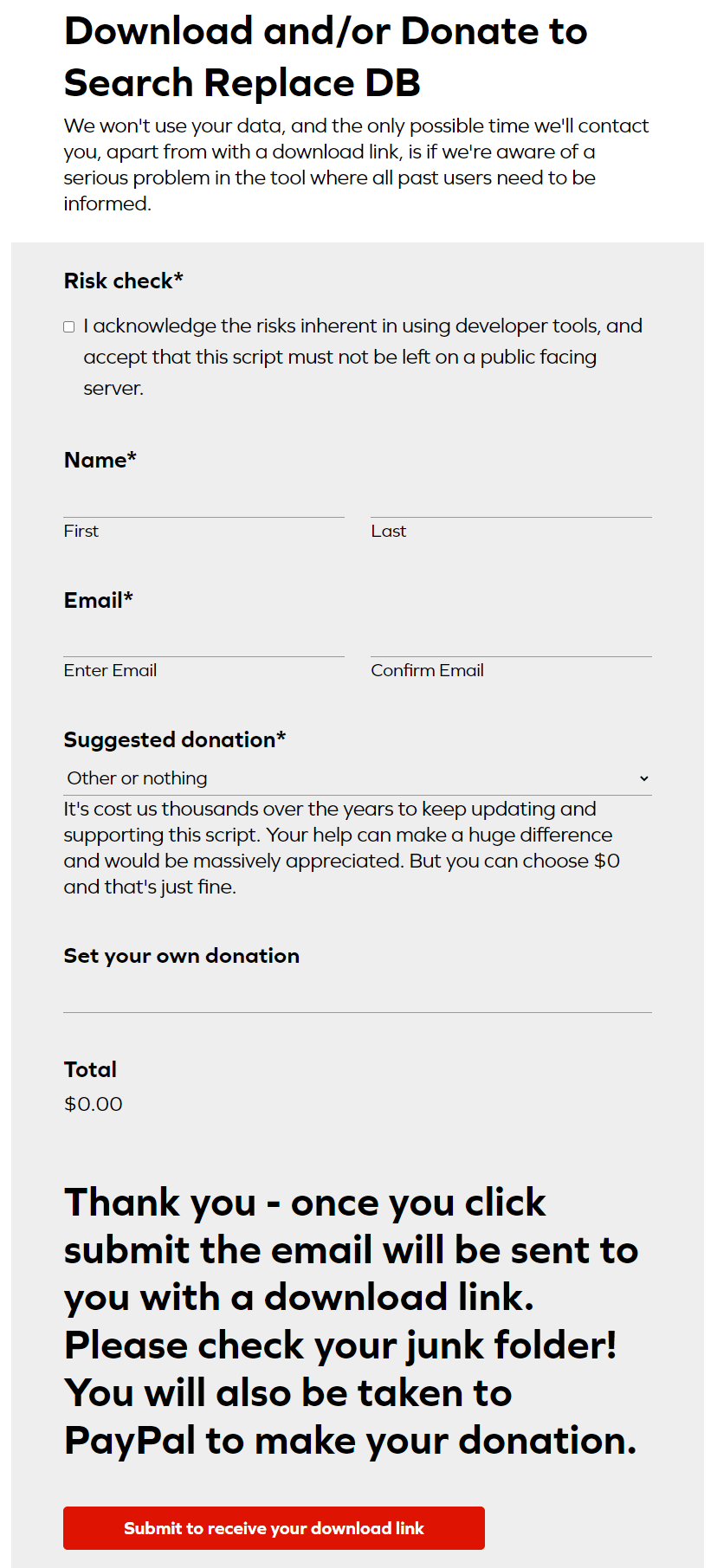
Now go to your email, download the zip file, extract the “search-replace-db-master” folder, and rename it. We renamed it to “data-2”.
After that, upload the downloaded file to your server’s root directory or any other accessible folder.
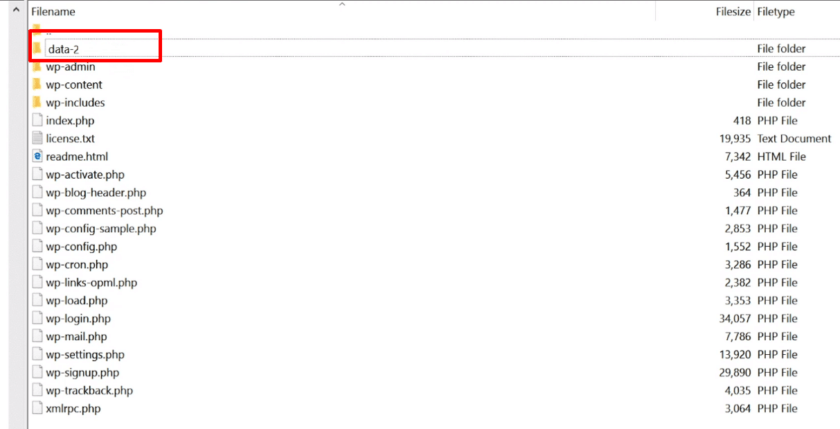
Next, navigate to where you uploaded the script via your web browser by typing “https://yourdomain.com/data-2“. You should see a simple interface that prompts you for some information.
Enter your database details, including hostname, username, password, and database name. Ensure these are accurate, as incorrect information can lead to errors or data loss.
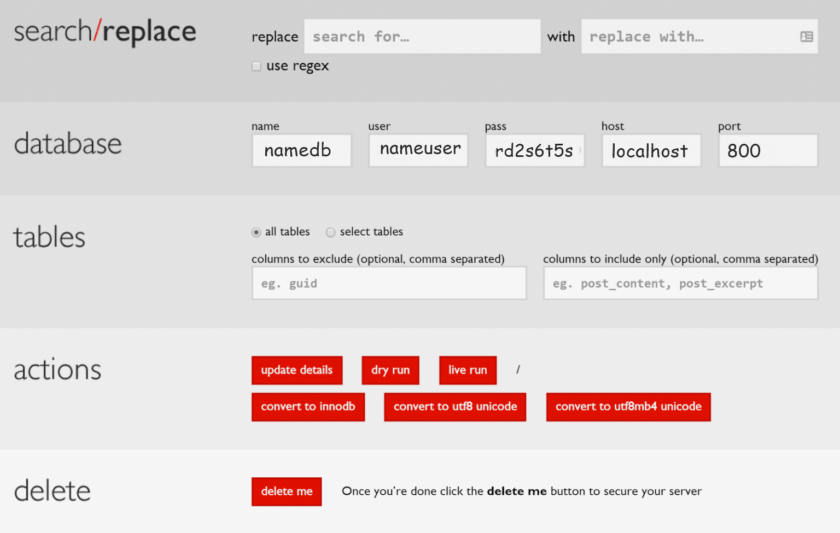
After entering the database details, enter the search string – this is what you want to find within your WordPress database. Then enter the replacement string – this will be used as a replacement for every instance of the search string found.
Once all fields are filled out correctly, click “live run” and let the script do its magic! It will scan through your entire database, searching for instances of the search string and replacing them accordingly.
Using this method ensures that even if multiple occurrences of a specific text within different tables in your WordPress database will all be replaced accurately without the risk of missing any instances.
Also, for security reasons, you must delete the script after you’re done. You can select the “delete me button” to do it. If you don’t, it might leave the site open to attacks.
That’s why it is best to double-check your web server to confirm that the folder and script have already been removed.
Bonus: Best Search and Replace Plugins in WordPress
In this section, you can find the best search and replace plugins for WordPress.
1) Mass On-Demand Replace Plugin for WordPress
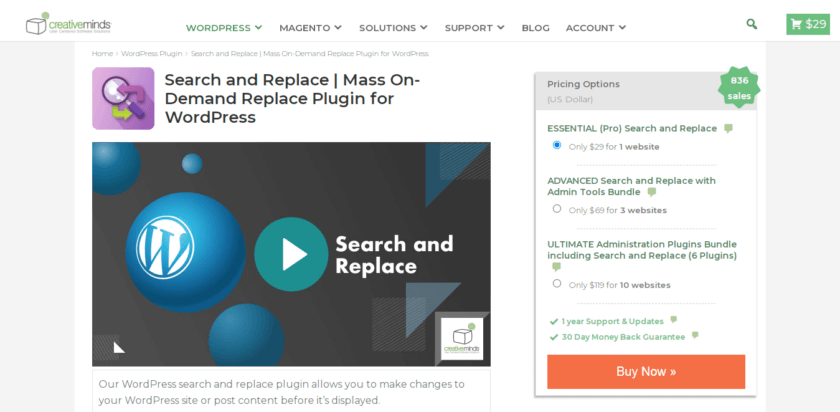
The Mass On-Demand Replace for WordPress is a versatile and powerful tool that allows you to define search and replace rules effortlessly. One of the key features of this plugin is its ability to support both posts and pages.
Whether updating a single page or making changes across multiple posts, this plugin has got you covered. Not only does the Mass On-Demand Replace plugin support text, but it also supports HTML. So, this plugin can handle it all if you need to replace a specific word or phrase within a paragraph or update a code snippet.
Features
- Replace the changes locally instead of database
- Includes widgets in frontend
- Drag and drop interface
- Target specific posts or pages
Pricing
Mass On-Demand Replace for WordPress is a premium plugin. You can download the plugin from its official website, which costs $29 for a single site license.
2) Search & Replace by Inpsyde GmbH
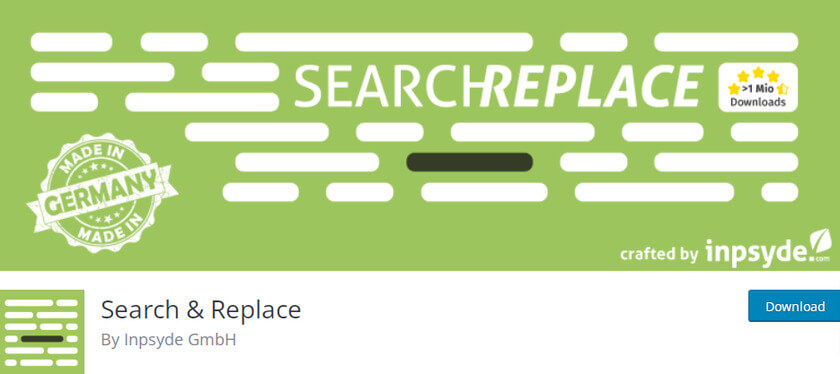
Search & Replace plugin can effortlessly find specific data within your database and replace it with new information, ensuring accuracy and consistency throughout your website. If you need to update serialized data or replace it entirely, this plugin ensures that your data remains intact and functional.
Another useful feature this plugin provides is the ability to change the table prefix of your WordPress database. This feature adds an extra layer of security to your website by altering the default prefix, making it more challenging for potential hackers to target your database.
Features
- Select a SQL file to download or a dry run
- Backup as well as restore the database
- Supports multisite
- Translation ready
Pricing
Search & Replace is a free WordPress plugin. It is available for download from the WordPress plugins repository.
Check out this article to learn more about WordPress search and replace plugins.
Conclusion
In this article, we have explored different methods to find and replace text in WordPress. Not only text, but these techniques will come in handy whether you need to update a URL across your site.
WP-CLI offers a convenient way to perform search and replace operations directly from the command line interface. You can quickly update text throughout your WordPress website by executing simple commands. This would be a feasible option if you prefer a technical method.
Utilizing MySQL queries is another effective approach. With careful execution of queries, you can easily find and replace text without any hassle.
If you prefer a more user-friendly option, the Search Replace DB PHP script provides an intuitive interface for finding and replacing text in your WordPress database. This tool lets you specify search parameters and preview changes before committing them.
Finally, the plugin method is the most effective and beginner friendly.
It doesn’t matter what method you choose; always create backups of your website or database before making any changes.
With these methods at your disposal, you can efficiently manage content updates without any hassle.
Whichever method you use to find and replace text in WordPress?
Tell us in the comment section below.
You can check out the following articles to enhance your website: