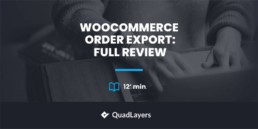WooCommerce Order Export: Full Review
There are many plugins to export orders in WooCommerce, so it can be overwhelming to choose the right one for you. In this post, we’ll have a look at WooCommerce Order Export by WP All Import, a tool to export orders that stands out from the rest.
Introduction: WP All Import
WP All Import is a plugin as well as a one-stop plugin marketplace for all the WordPress import, export, migrate, and bulk edit options. And the best part is that they have tools that let you edit, migrate, import, or export almost anything such as users, orders, products, customers, and more.
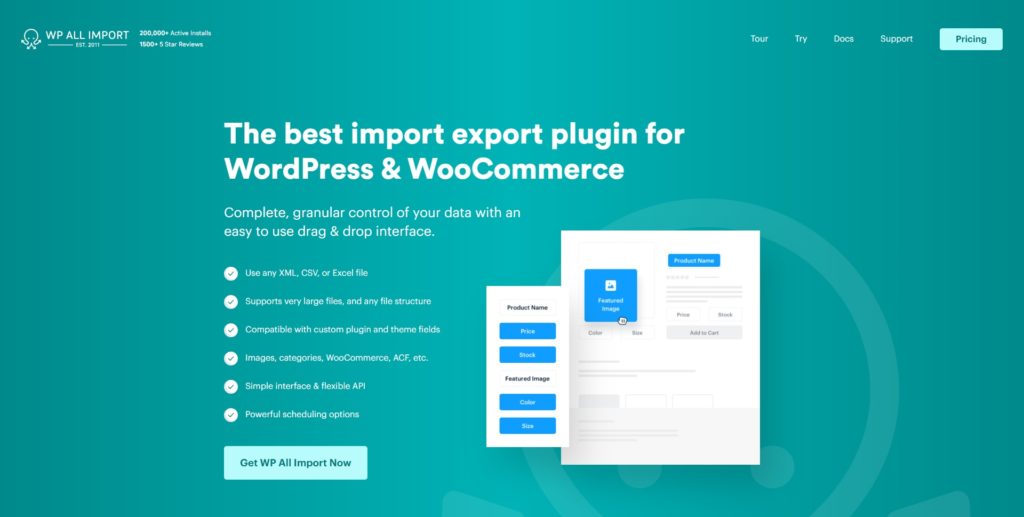
WooCommerce Order Export is a dedicated plugin to easily export all the orders from your eCommerce store. It is part of the WP All Export ecosystem and is one of the best plugins you can use to export your orders in a few clicks.
Now let’s have a closer look at what WooCommerce Order Export has to offer and why it is an excellent choice for those looking for a tool to export orders with ease.
WooCommerce Order Export: Full Review
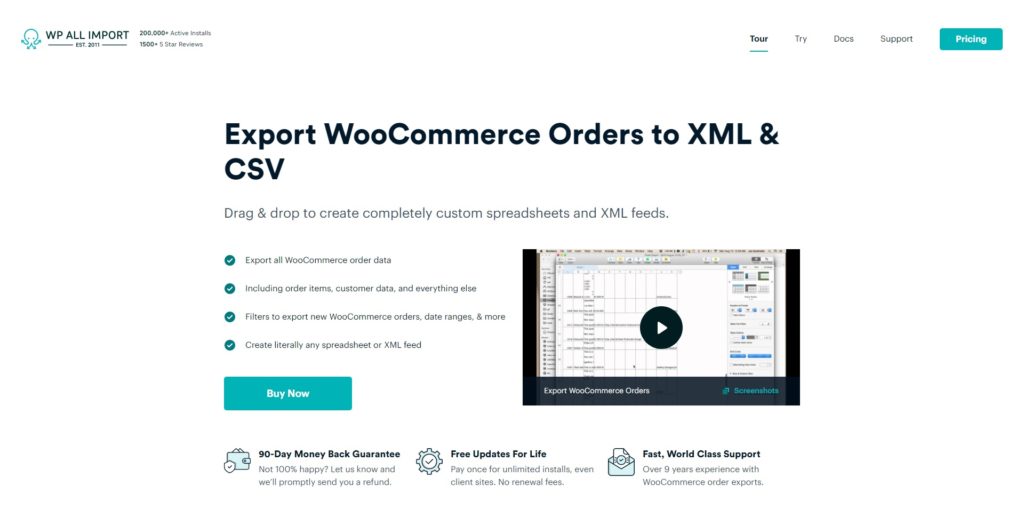
As its name suggests, WooCommerce Order Export is a plugin that allows you to easily export orders from your store. It supports all types of data letting you export information from any theme or plugin. Additionally, you can customize the columns and fields before exporting, filter what you want to export, and much more.
Let’s take a look at some of the main benefits that this plugin offers.
Main Benefits of WooCommerce Order Export
1. Easy Order Exports with Filtering
This tool provides you with very easy export options for your Woocommerce orders. There are a lot of export options, but you can simply select the WooCommerce Orders option on your dashboard and it will automatically configure the next steps according to the options and functionalities that you need for your order exports.
On top of that, there are filter options when exporting orders that include elements, rules, and values.
The Element can be selected from elements for orders, customers, items, custom fields, and many more. Elements are things like Order ID, Customer User ID, Product ID, and so on.
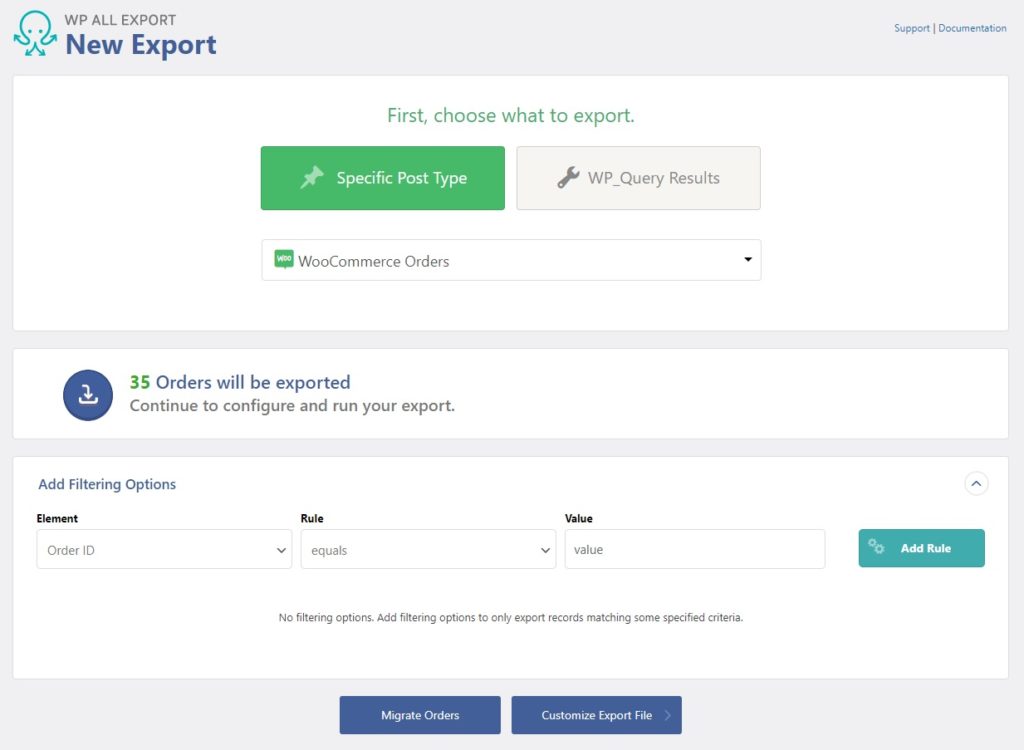
Based on the element you select, the rules will also be provided to you. In the above screenshot, we have selected the Order ID as the element. Accordingly, you can add a rule as equals, doesn’t equal, less than, equal or less than, greater than, and more.
You can also enter a value for your rule depending on the order element. The rule can be added to the filter to show only the records that match the provided criteria in the filtering options.
Finally, you can add the filter options with nested filters or relative data filters whenever necessary. If you don’t want to apply any filters, you can just leave them blank.
2. Customizable Export Content with Drag and Drop
The WooCommerce Order Export plugin also provides a drag and drop feature to customize your export files. You can drag and drop available data from the orders, customers, items, taxes and shipping, fees and discounts, notes, refunds, custom fields, and much more. That way, you can choose exactly the information you want to export and make it easier to manage.
Just open one of the available data and you will be able to see all the data elements in it. Then, all you have to do is select the elements you want to add to your order by dragging and dropping them to the main export content.
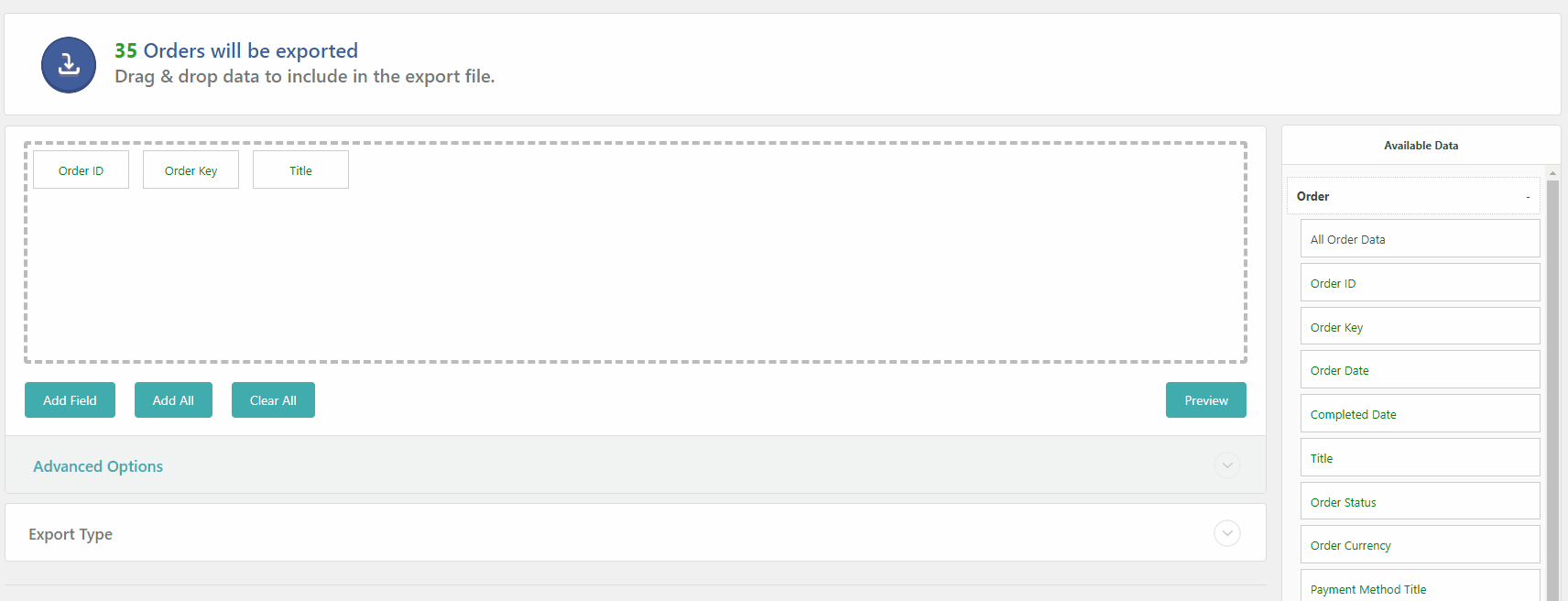
If you aren’t a fan of dragging and dropping and prefer the traditional method, you can also add these fields by clicking on the Add Field button.
On top of that, you can select various advanced options for the export content that allow you to select the separator, include header row and column titles in export, and display each product in its row. You can also fill in empty columns if required.
Furthermore, you can select the export type you need for your orders. You can export your data in a CSV or Excel file (XLS/XLS).
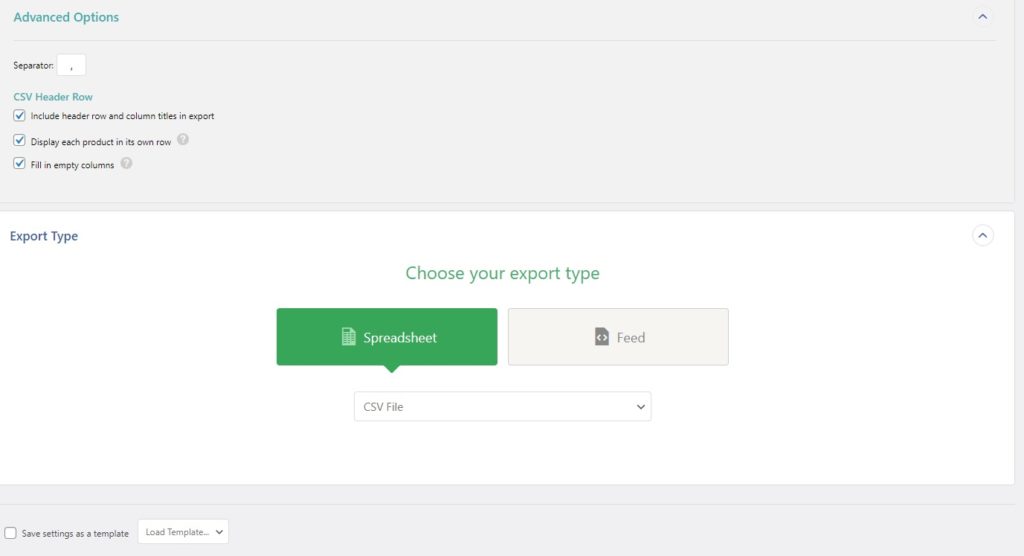
The best part is that you can save your template to use for future exports as well. You can also select the template by loading it as long as it was previously saved.
3. Order Export Columns Customizations
With WooCommerce Order Export, you can customize the columns or data elements that you want to export. All you have to do is click the field column or element that you want to export and you will see options to edit the field. This is very useful if you want to export your orders through a value returned by a PHP function, or want a custom export field.
To export the value returned by a PHP function, you simply have to add the function name as shown below.
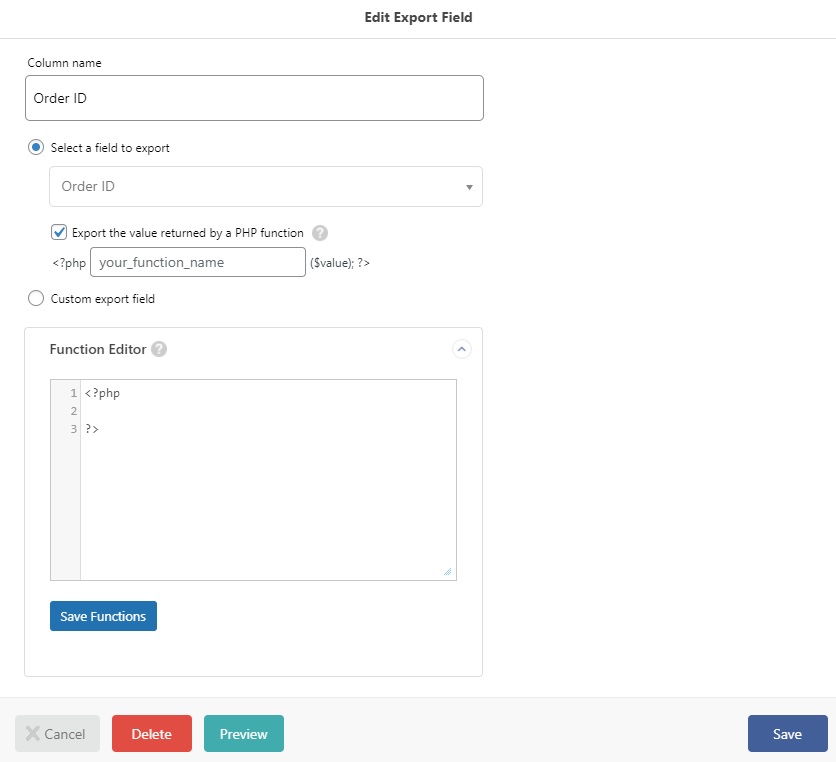
Similarly, if you want to add a custom export field, you can add it through the Function Editor. Once again, you can simply drag and drop the field elements from the available data here. Then, you can use the Function Editor to further edit the field element to suit your needs for the order export.
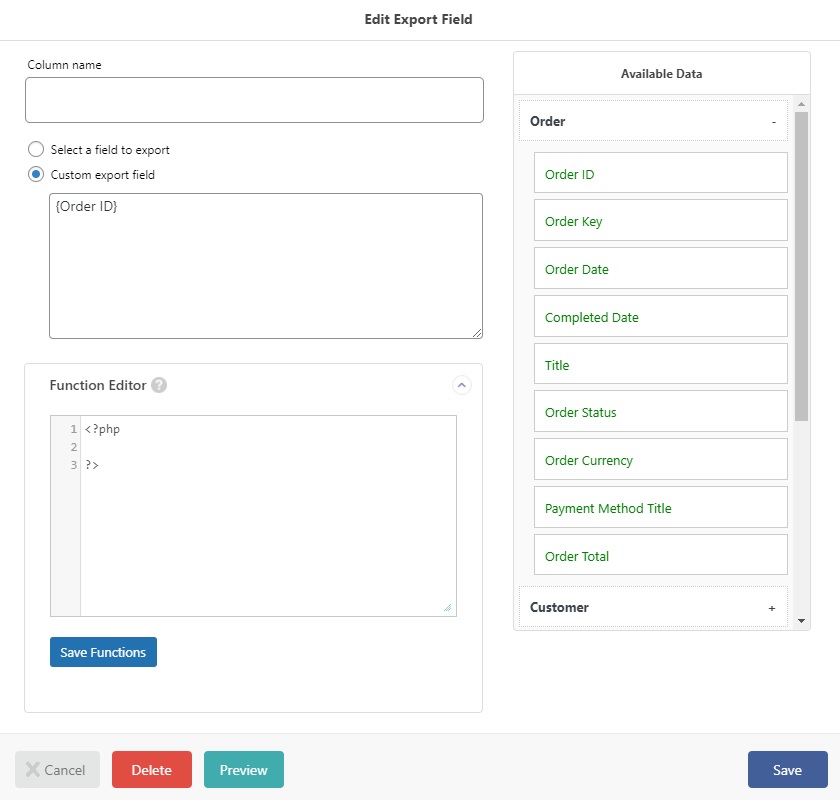
4. Automatic WooCommerce Order Exports with Scheduling
One of the most convenient features of WooCommerce Order Export is that you can schedule the export of your orders. By default, the scheduling feature is turned off, but you can easily enable it with automatic or manual scheduling options. This is very useful if you have to regularly send your orders to different departments for example.
If you select automatic scheduling, you can schedule the exports every week on a particular day or number of days. Furthermore, you can also choose a certain first day of the month to schedule the order exports as well as the time you want to run the export and time zone.
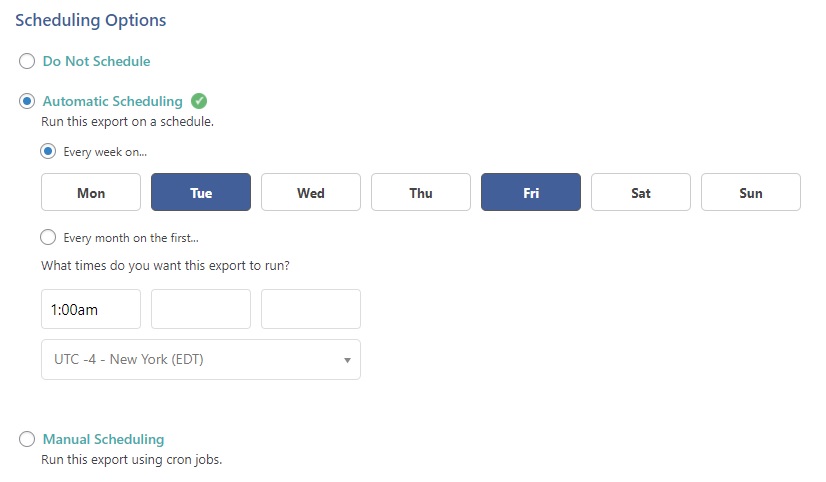
On the other hand, if you select manual scheduling, you will need to enter the URLs to schedule the exports. There are 4 URLs and all of them are provided by the plugin to make your job easier. These URLs include the trigger, processing, file, and bundle.
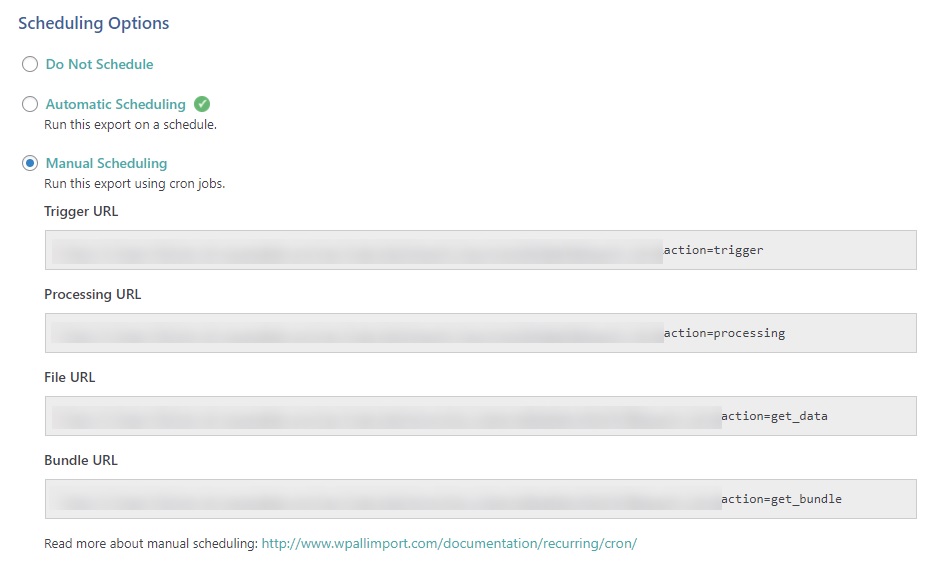
5. Advanced Export Options
But that’s not all. This plugin also comes with some more advanced export options that set it apart from its competitors. These options are especially useful for those store owners that have a large number of WooCommerce orders to export. You can limit the number of processes for each order export, select options to export only one order at a time, or export only the orders that were modified since the last export.
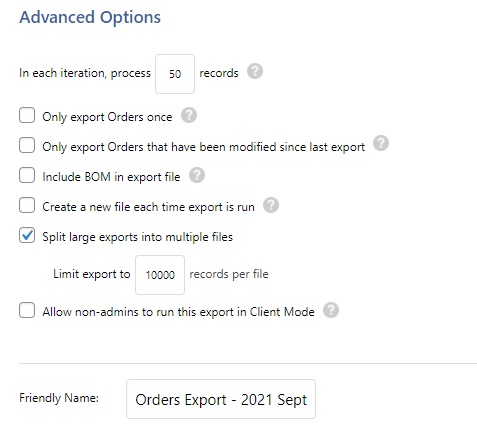
Additionally, you can include BOM (bill of materials) in the export file and also create a new file for each time the export is carried out.
To avoid having huge files that some laptops can’t handle, you can split the large exports into multiple files at a time by limiting the number of records each file should contain.
If you want other members of your team to be able to run the export, you can allow non-admins to export orders in Client mode. Finally, you can also add a customized name to your export in the advanced export options for easier organization.
Additional Benefits
Those are some of the main features of WooCommerce Order Export by WP All Import, but there’s more. Here are some additional benefits that can be helpful for your order exports.
- Easy export file downloads: You can easily download files in CSV or XML format after the export process is completed. You can even download them with zip bundle files if needed.
- Zapier integration: Supports over 1000 apps including Dropbox, Google Drive, and many more to help you with the export files and data.
- Multilingual Exports with WPML: You can translate the exported data through a built-in language switcher.
- Supports all products from WP All Import: Works smoothly with other products from the WP All Import, which makes it convenient to import, migrate, or bulk edit the exported data if needed.
- Developer Friendly: If you have coding skills, you can easily edit this plugin with PHP functions using the Function Editor.
Pricing Options
WooCommerce Export Order is a premium plugin that offers 3 different pricing plans:
- WooCommerce Pro Package: 199 USD (one-time payment). Includes Import and Export Addons with WooCommerce Support
- Import + Export Pro Package: 299 USD (one-time payment). The most expensive plan includes both import and export addons with WooCommerce support, users, and ACF. The import options also include Gravity Forms, WooCommerce, and more
- WooCommerce Export-Package: 149 USD (one-time payment). It only comes with an Export Addon with WooCommerce support
All three plans include a 90-day money-back guarantee, lifetime updates, and support.
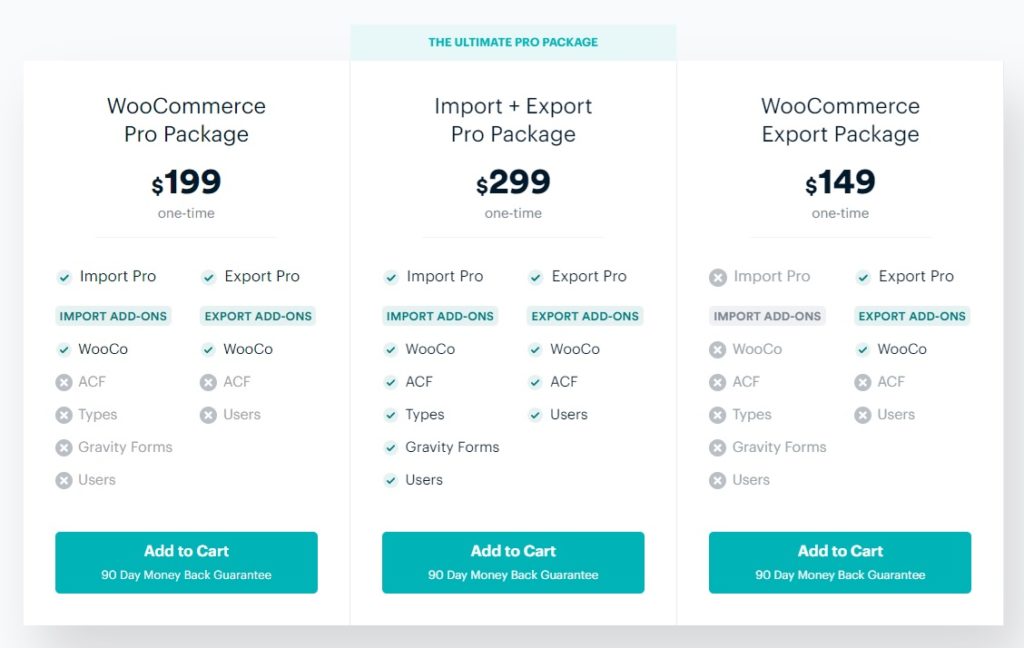
Additionally, if you want to test the tool before buying it, you can check out their free trial.
Documentation and Support
The documentation and support are two areas where WP All Import stands out. WooCommerce Order Export includes detailed documentation on how to use the plugin and export your orders step-by-step.
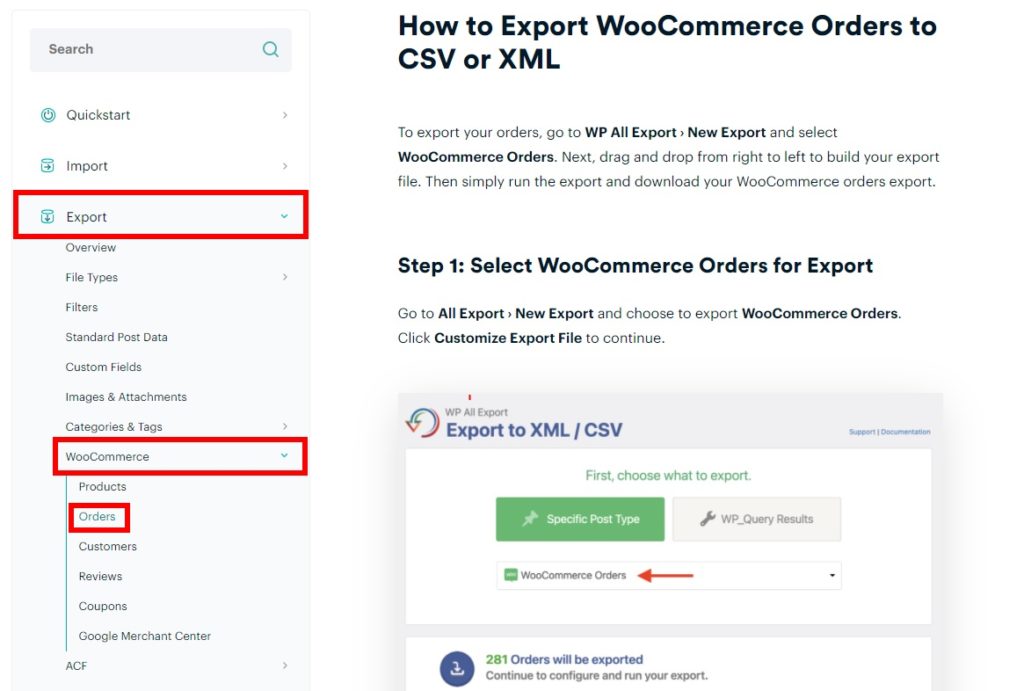
On top of that, if you want to know more about particular aspects of the product, you can also check out their FAQs and blog.
But if all that isn’t enough, they also have dedicated support for every WP All Import product. In our experience, the support is easy to access, fast, and very helpful. Keep in mind that to get the most out of the support, you have to be subscribed to one of their pricing plans.
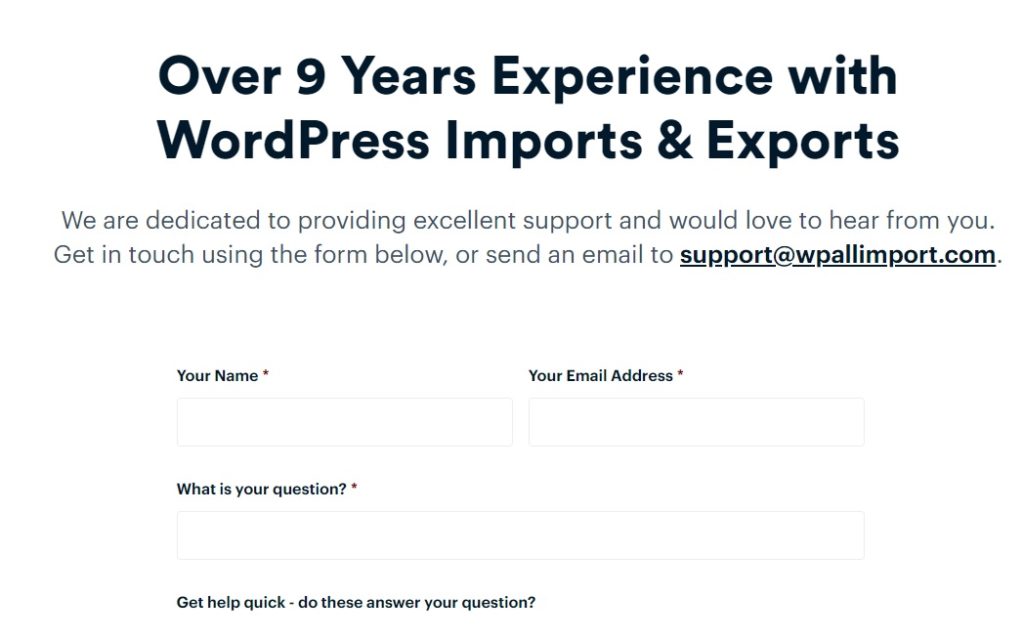
WooCommerce Order Export Review: Conclusion
All in all, if you’re looking for a tool to export your orders, WooCommerce Order Export is an excellent choice. It comes with plenty of features and allows you to easily export the information you need in a few clicks.
In this review, we have shown you all the major benefits of this tool along with some additional features, pricing, documentation, and support. We hope that this information helps you choose the best order export plugin.
This is a premium tool, so if you don’t want to pay before testing the plugin, check out their sandbox demo. However, to unleash all the power of this tool, we recommend you try one of the premium packages. They all include plenty of features and add-ons that increase the plugin’s functionalities. On top of that, they all have a 90-day money-back guarantee giving you plenty of time to test the product and get a refund if you’re not happy.
If you’re looking for tools, you can have a look at our list of the best plugins to export WooCommerce orders. If you don’t want to use a plugin for this, check out our guide that explains different methods to export orders.
Finally, if you want to learn more about WooCommerce orders, we recommend you have a look at the following posts:
- How to autocomplete WooCommerce orders
- Best plugins to autocomplete orders
- How to test WooCommerce Orders
- How to repeat orders in WooCommerce
If you found this article interesting, please share it on social media! Do you have any questions? Let us know in the comments below!