CatFolders Review: How to Organize Your WordPress Media Files Like a Pro
Are you looking for the best tool to organize your WordPress media files like a pro? If you are, we have got you covered. In this article, we will do a complete CatFolders review and tell you everything you need to know about it.
But first, let’s see why a media organizer plugin can be an excellent addition to your WordPress or WooCommerce website.
Why You Need a Plugin for Media Organizing
If you are running a WordPress blog or WooCommerce store, you might upload many images or other media (GIFs or ZIPs) to it. Likewise, if you are working with a multi-author WordPress site, the number of images added to the website would be high.
By default, WordPress doesn’t come with a media sorting option, and you must use a plugin to organize your images and other media. That’s where media organizer plugins can be helpful.
Media organizer plugins will allow you to sort the image library as you like. You can use them to group a set of images into individual folders. This way, when writing lengthy articles, you can combine all the related images into a single folder and manage them from a single place.
With WordPress, there are a lot of plugins available to serve the purpose. If you are a beginner, choosing the right plugin for handling your media library will be a challenging task.
That is where WordPress Media Library Folders – CatFolders comes to solve all your media organization problems.
So, if you are interested in learning more about the CatFolders plugin, keep reading this article. At the end of this guide, you will have a total understanding of what CatFolders is, its main features, and why it is one of the best media library plugins in the market.
What Is CatFolders?
CatFolders is a freemium WordPress plugin that allows users to organize and manage their WordPress media library. As we mentioned, the plugin offers a free version with limited features and a premium version with more cutting-edge features.
If you are interested in checking out the free version plugin, it is available via the WordPress plugins repository.
If you want to test the plugin to see how it works or you just want to start your first WordPress website, the lite version is all you need. The lite version plugin has limited features, but you will love it.
On the other hand, if you are interested in more power and unique features, consider purchasing the premium version. And trust us, it is worth it. On the go, in this CatFolders review, you will find how choosing the premium version of CatFolders will help you.
Next, let’s see why CatFolders is one of the best media organization plugins in the market and why you need to choose it.
CatFolders – Complete Review
In this review, we will be talking about CatFolder’s
- Features
- Pricing options
- Support and Updates
- Installation and Activation
- Using the Plugin to Manage the Library
And so on.
As we mentioned in the beginning, this would be the full in-depth CatFolders review, and you will find everything you need to know about the plugin. So without any further ado, let’s see what makes CatFolders special.
CatFolders Features
Let’s start with the main features of CatFolders. They are:
- Drag and Drop Tool
- Filtering and Ordering
- Optimized for Speed
- Unlimited Folders
- Create Subfolders
- Import settings from third-party media organizing plugins
- Compatible with Most Tools
And so on. Below, we will take a quick look into each feature and see how it can be helpful.
1) Drag and Drop Tool
The plugin comes with a built-in drag-and-drop tool to move images around.
All you need to do is, select the image you need to move to any other folder, drag it, and drop it into the target location.
The option will work with bulk selection too. Moving a single file or multiple files would be a cakewalk.
2) Filtering and Ordering
CatFolders comes with advanced filtering and sorting options. You can filter the files based on the name of the file, date added, author, and time modified. The sorting options allow users to sort the files in ascending or descending order. This is an excellent feature if you need to find custom files based on a set of rules.
3) Optimized for Speed
The speed of the website is a crucial thing which is also considered an important ranking factor by Google. CatFolders plugin comes with performance in mind. The tool will not affect your website’s speed in the front end or back end.
This way, you can have a speed-optimized WordPress website or WooCommerce store.
4) Unlimited Folders
When running a blog or a huge WooCommerce store, you have a lot of images to upload. It can be screenshots, vectors, or even product images. Adding these images directly to your media library would be a challenging task. Also, if you need to retrieve an image at a later point, that would take a lot of time.
With CatFolders, you can create unlimited folders dedicated to each blog post or a WooCommerce product.
This way, when you add more images to any product or tweak the existing photos, you can go to their respective folder and make the necessary changes.
5) Unlimited Subfolders
Similar to folders, you can set up subfolders under each folder. And the best thing is there is no limitation on how many subfolders you can have. Having multiple subfolders can be helpful in so many situations.
For example, if you are running an online store and selling products like fashion, beauty, electronics, and so on, you can create folders for those. Now inside each of these folders, you can create sub-folders for each unique product.
6) Import Other Plugin Settings
There are so many plugins available for organizing your WordPress media. You are covered if you use any of those and want to switch to CatFolders.
CatFolders offers seamless import options from all WordPress media sorting plugins. Some of the popular ones are
- FileBird by NinjaTeam
- Enhanced Media Library by wpUXsolutions
- WordPress Media Library Folders by Max Foundry
- WordPress Real Media Library by Devowl
- WP Media Folder by JoomUnited.com
And so on.
So if you need to import those settings and folder options without losing any data, it is simple.
7) Compatibility with Other Tools
CatFolders is compatible with most WordPress plugins, themes, and page builders. Some of the popular tools you can use with the plugin are:
- Elementor page builder
- WPBakery Visual Composer
- Divi Builder
- Themify Builder
- Oxygen Builder
- Beaver Builder
- Fusion Page Builder
And so on.
If you are using any of these page builders to create custom landing pages or homepages, there won’t be any compatibility issues.
Next up in our CatFolders review, let’s talk about pricing since it is one of the most crucial decision-making factors.
CatFolders Pricing
As we said previously, CatFolders is a freemium plugin, which means it comes in both free and premium versions.
The free version of CatFolders is free for a lifetime.
On the other hand, the premium version plugin comes with multiple handy subscription options. They are offering both yearly subscriptions and lifetime subscriptions.
Their yearly subscription plans will cost you the following:
- 1 Website – $79 a year
- 3 Websites – $99 a year
- Unlimited Websites – $199 a year
On the other hand, the lifetime plans start at:
- 1 Website – $159
- 3 Websites – $295
- Unlimited Websites – $699
You can choose a plan according to your requirements. For example, if you have only one WordPress website, the single website plan (yearly or lifetime) suits you. On the other hand, if you represent something like a web development agency, the unlimited licenses plan would be more suitable.
The best part is a 30-day money-back guarantee protects all subscriptions. So if you need a full refund, let the billing team know. They will gladly refund you if you are unhappy with the purchase.
Lastly, you can complete the purchase using your credit card or PayPal account. After completing the purchase, you will get access to the plugin files.
Support and Updates
If you use the free version plugin and need support, you can use the support forum. Once you have created a topic, someone from the official development team will respond and try to solve your issue.
On the other hand, if you are using the premium version of CatFolders, you will get priority support. You can check out their support page for more information. Once you have raised a support ticket, you can expect a response within one business day.
Besides, if you prefer written tutorials, you can check out their documentation section.
They have categorized the docs section like:
- Getting Started
- How It Works
- Global Settings
- Tools
- Free vs Pro
- Support
- Changelog
And so on.
You can go through the articles and see step-by-step tutorials on setting up the CatFolders plugin and doing more technical things. If you can’t find the guide you are looking for or need a hand with the plugin setup, feel free to contact the support team. They will be happy to assist you.
That was a thorough review of the CatFolders plugin’s features, pricing, and support. Let’s move on now, and see how you can get started with CatFodlers.
Getting Started with CatFolders
In this section, we will walk you through the process of how you can set up the CatFolders plugin and get started in no time.
Installation and Activation
This section will show you how to install and activate CatFolders on your WordPress website. If you plan to use the lite version plugin, you can install it directly through the WordPress repository.
To use the premium version, you must complete the purchase and download the plugin files to your local computer. Get CatFolders Premium!
For this tutorial, we will be using the free version plugin.
So, the very first thing you need to do is log in to your WordPress Admin Area and go to the Plugins section. From there, click on Add New and search for CatFolders.
Once you have found the right plugin, install it on your WordPress site.
Once you are done installing it, activate the plugin.
After that, you can see the plugin’s settings on the left-hand side.
That’s it!
This is how you can install and activate the CatFolders plugin on your WordPress website. Next, let’s see how to use the plugin for organizing the media library.
Using CatFolders to Manage WordPress Media Library
CatFolders comes with minimal configuration options. Starting off, you will see the user restriction settings if you check the plugin settings page.
Enable this option if you need to limit users accessing other’s folders and files. This option would be handy when you are running a multi-author website.
Besides user restrictions, there are no other settings. To create folders and organize the media items, go to Media Library.
On the left-hand side, you will see the CatFolder options.
From there, you can create new folders.
By default, all your images will be under Uncategorized.
This looks messy. Let’s fix it with CatFolders. The very first thing you need to do is create a new folder for storing the images. Adding a folder name related to the media would be helpful.
As we mentioned, you can create as many folders and subfolders as you want.
This time, we are only creating one folder, so it would be easy to demonstrate. After creating the new folder, you will see it appear on the panel.
Now, drag the images you need to sort and drop them inside the folder.
This way, you can add images to custom folders. On the other hand, if you need to move multiple photos at a time, choose the bulk selection feature, select the images you need to move, and drop them inside the folder.
You can open the folder to see all the images you just moved.
This way, you can use CatFolders to manage and organize the library. Custom folders for each subject would be great when writing about multiple topics.
Plus, if you want to set up subfolders, you can easily drag a folder you like and drop it inside the target folder. This way, you can create subfolders and organize the media even better.
As you can see, CatFolders is definitely one of the best plugins to manage and organize your WordPress media library.
Conclusion: CatFolders Review
Media organizing can be very helpful when handling a multi-author blog or a massive website with many images and videos. As you know, the media organizing feature is not included with WordPress CMS. So it is better to use a dedicated plugin.
As you can see in this CatFolders review, it is one of the finest WordPress plugins you can use to organize your media library. With it, you can create custom folders, add media, manage them with subfolders, and so on.
Since it is a freemium product, you can test the free version and see how it works. To get more robust features, you need to get a premium subscription. We are sure it would be a great addition to your WordPress website.
We hope you have found this CatFolders review helpful and enjoyed reading it. Please consider sharing this post with your friends and fellow bloggers on social media. It may help someone organize their media library properly.
Meanwhile, if you liked the post, here are a few similar articles you might also be interested in:
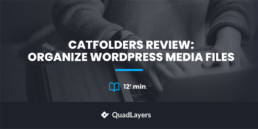
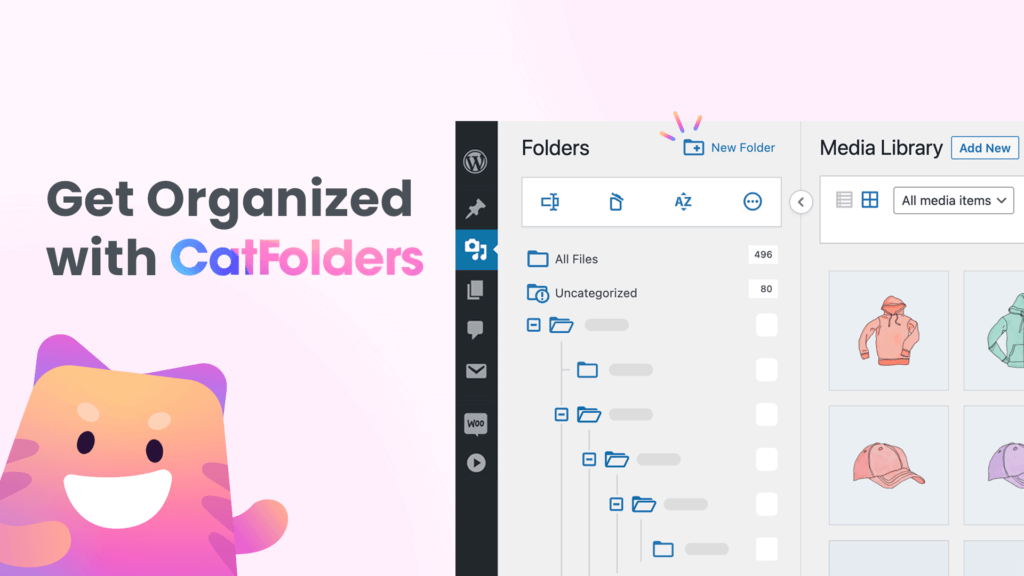
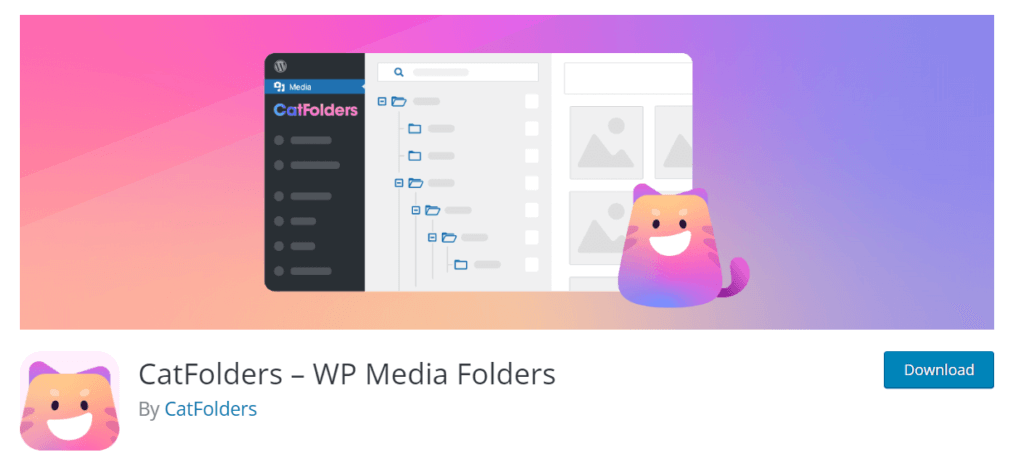
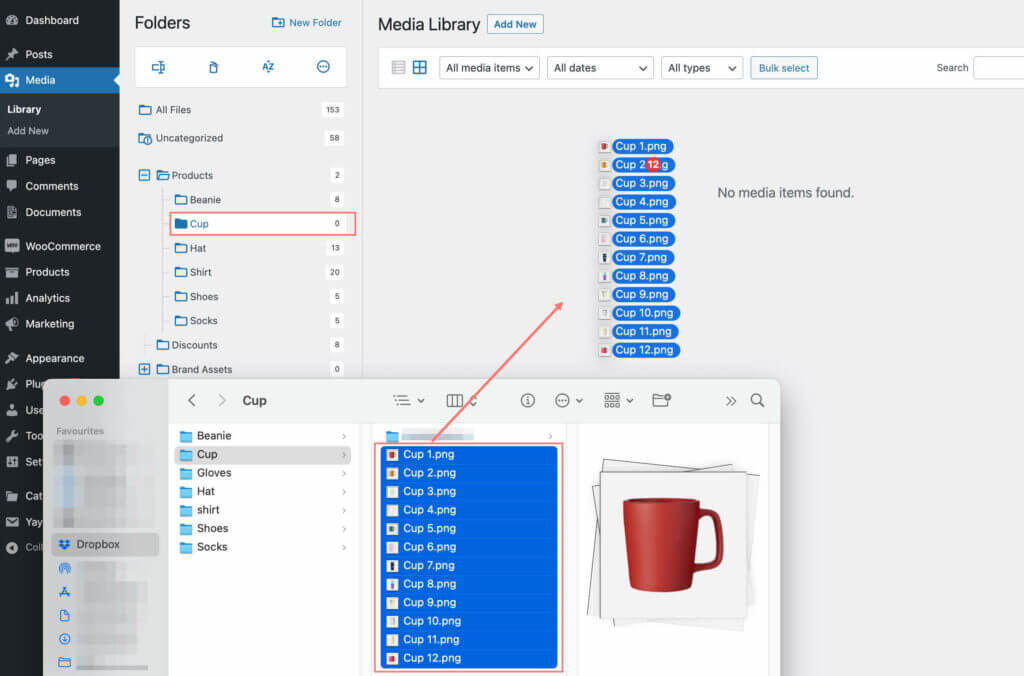
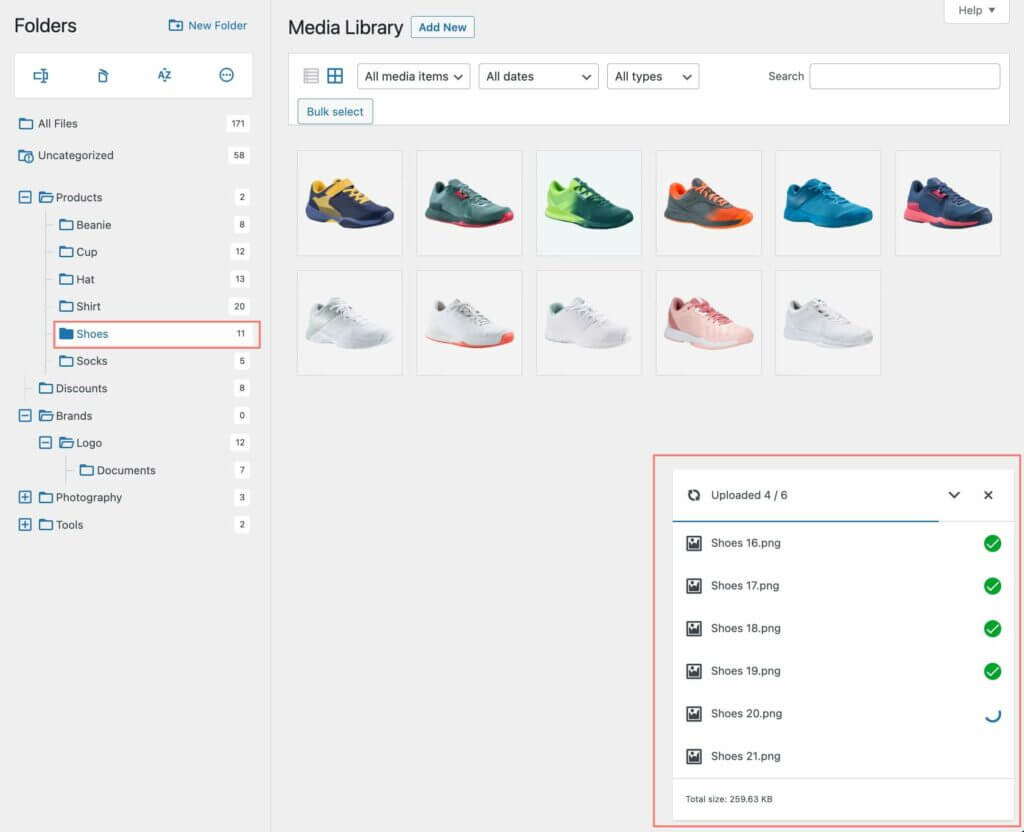
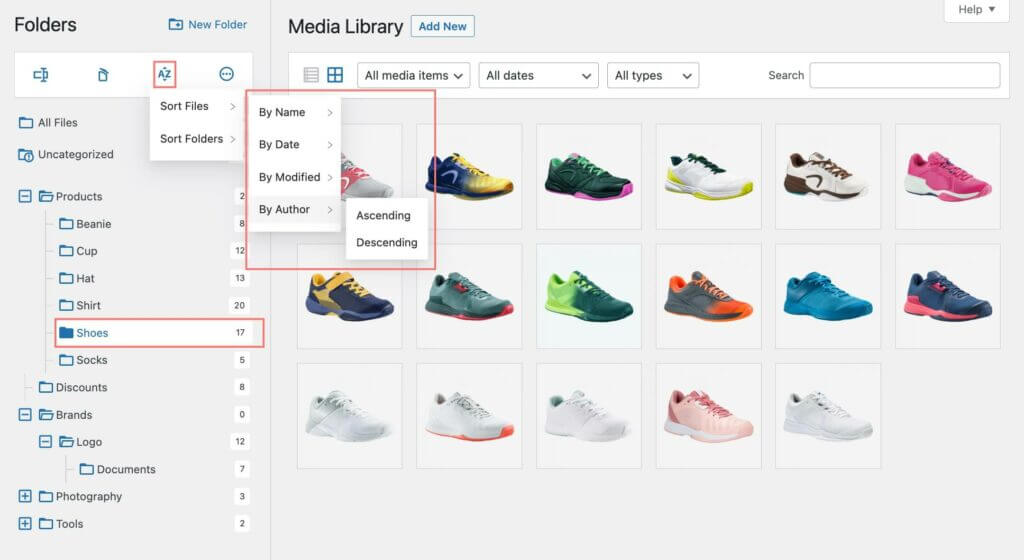
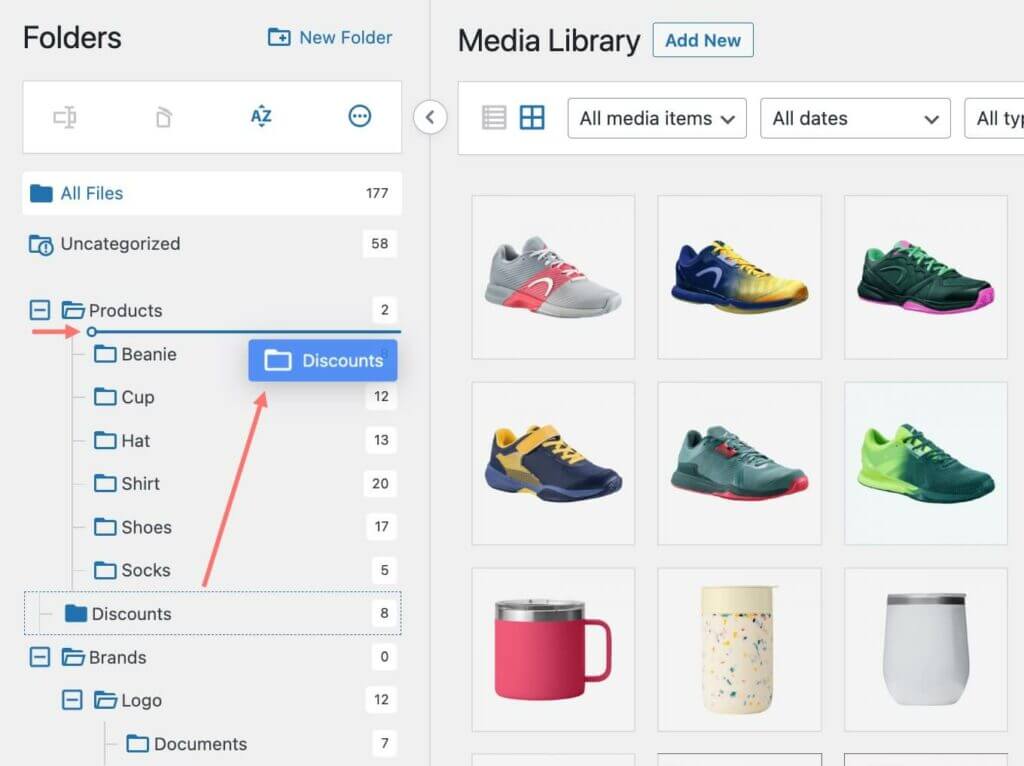
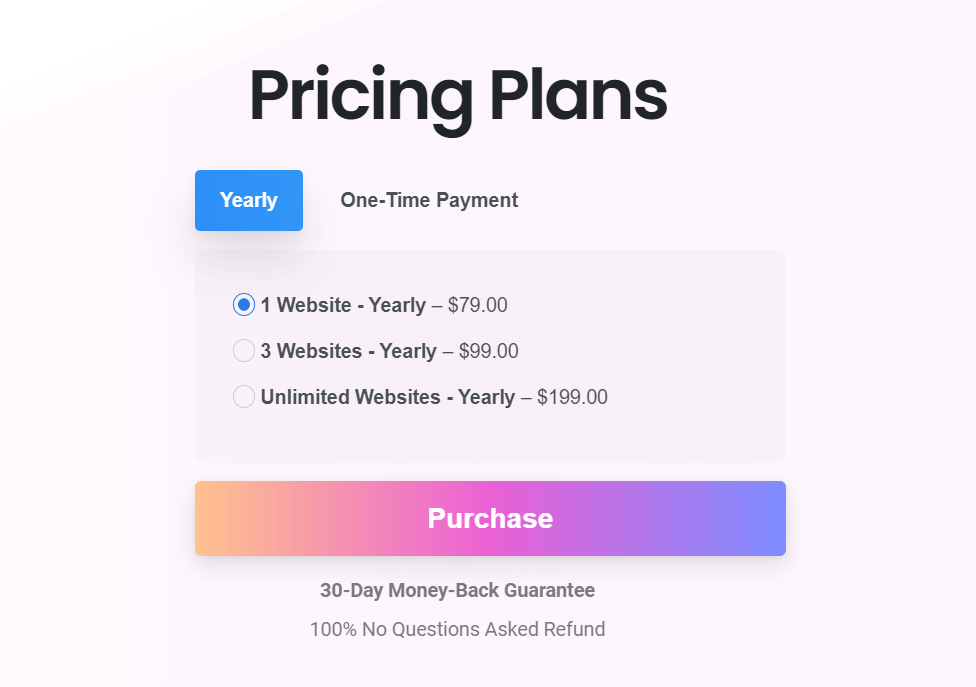
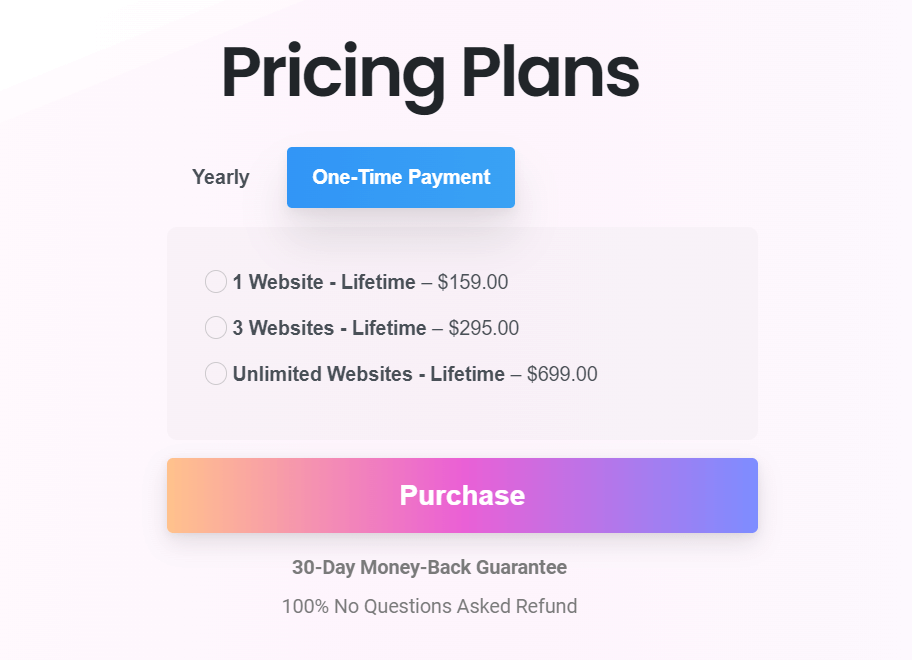
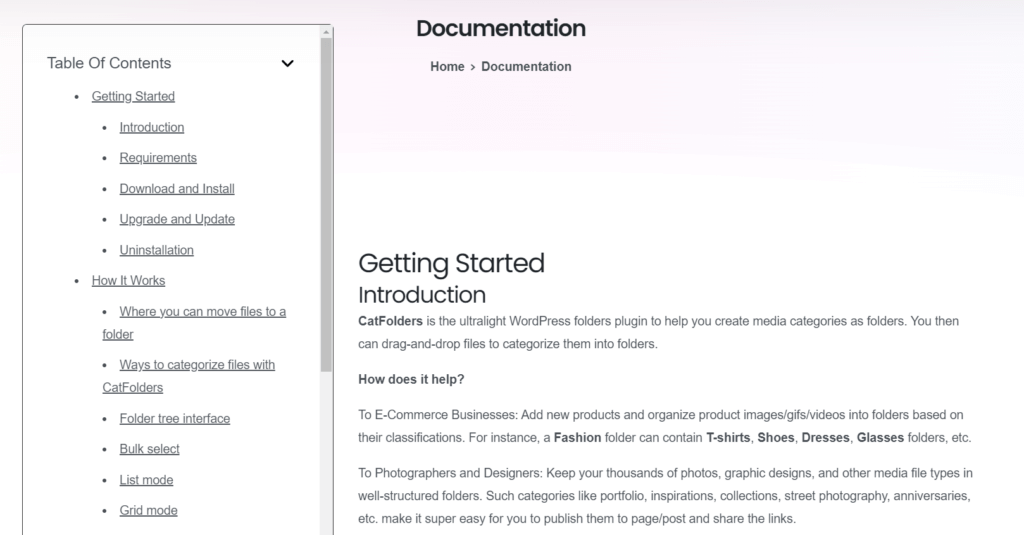
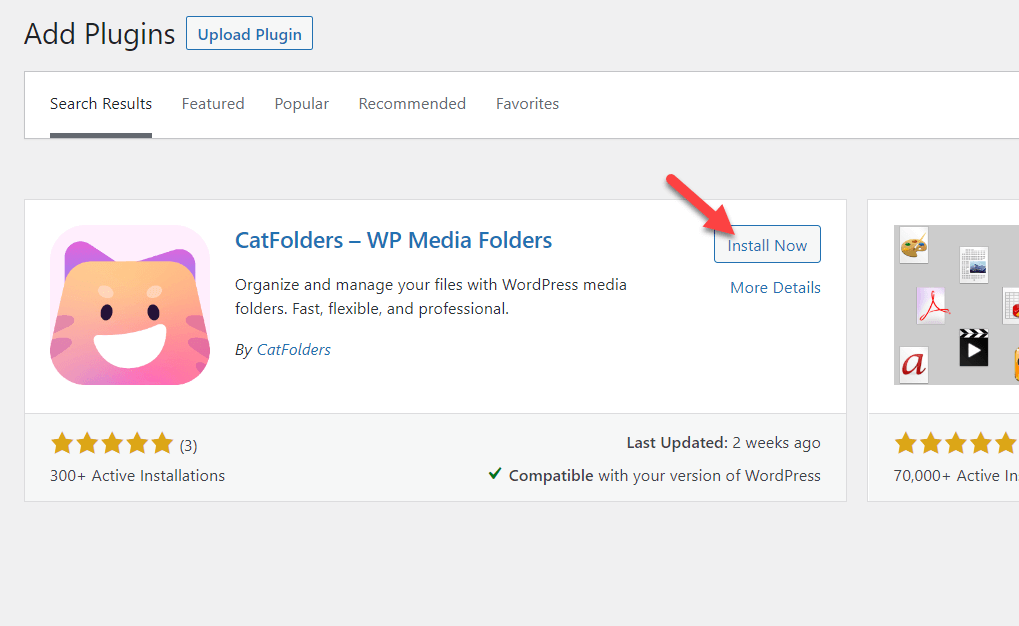
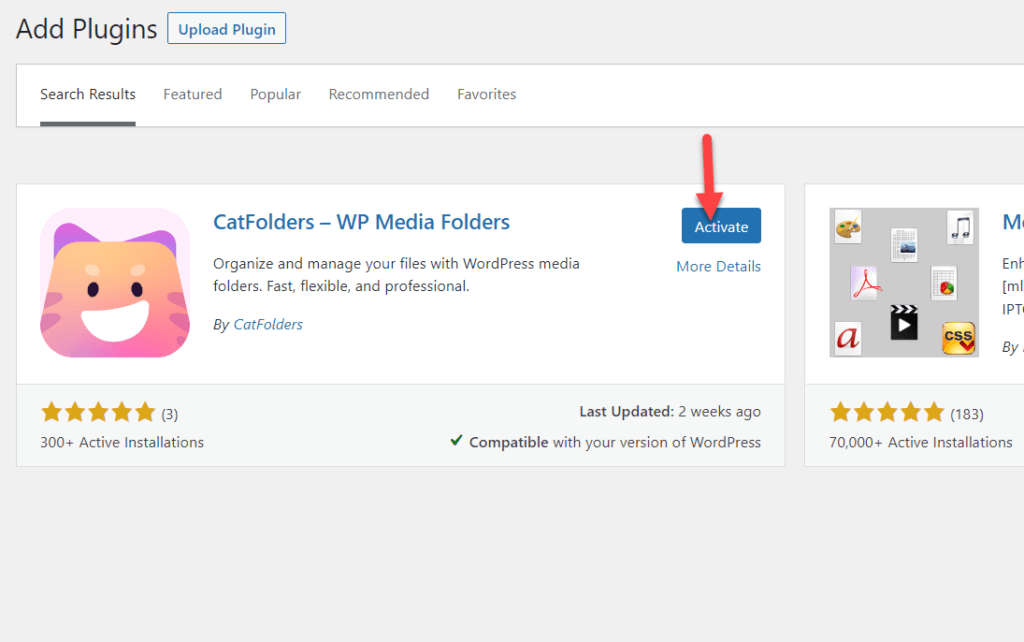
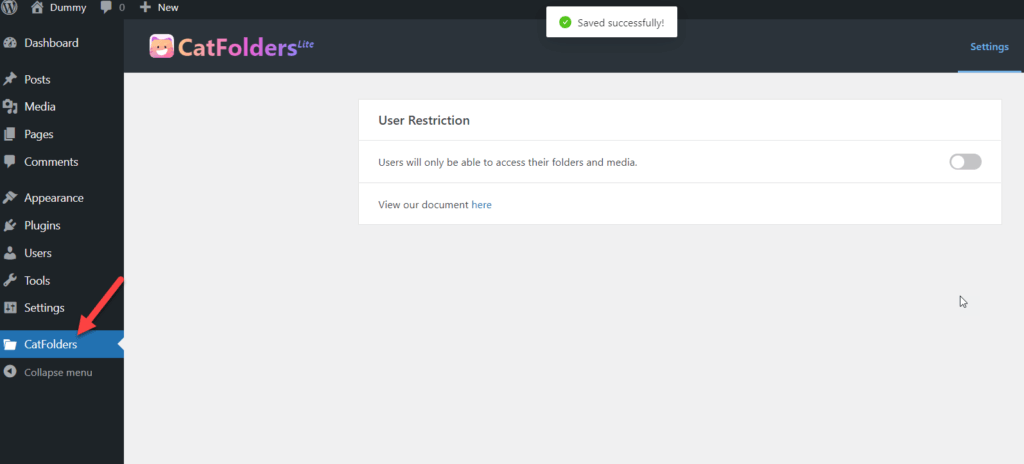
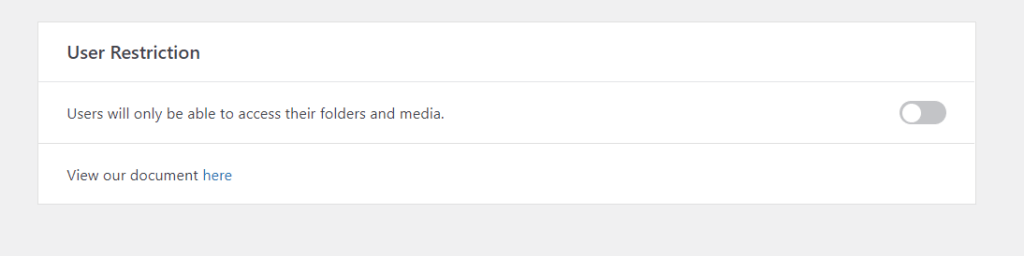

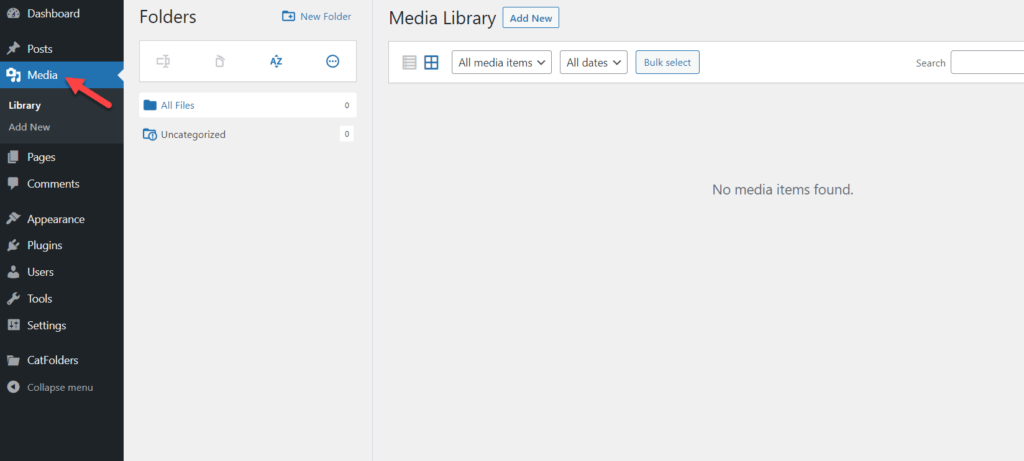
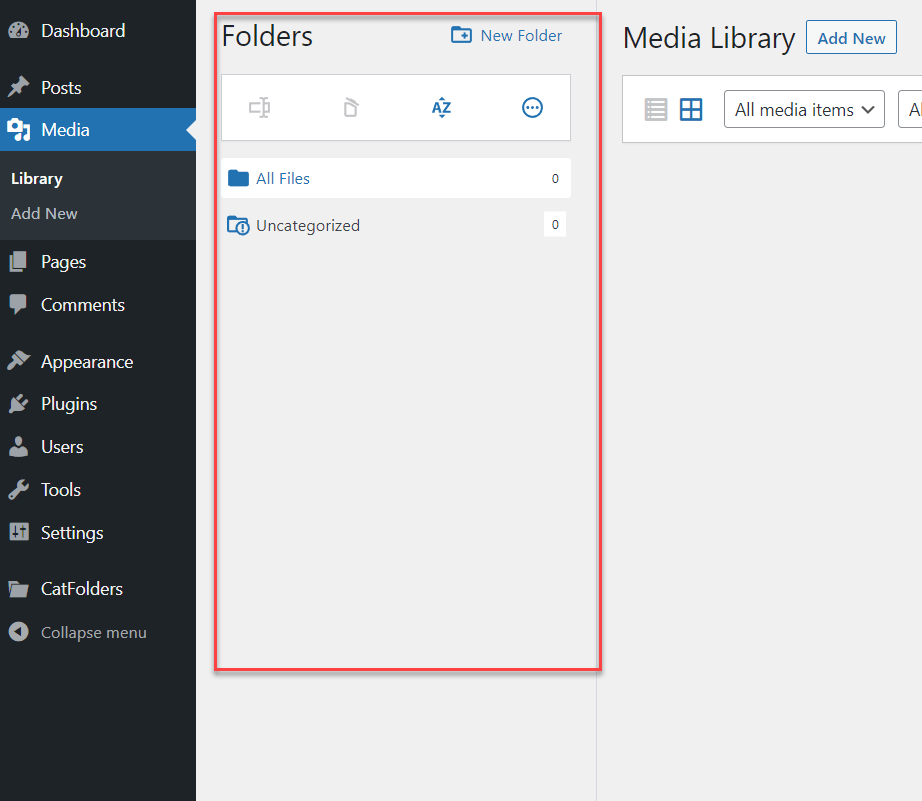
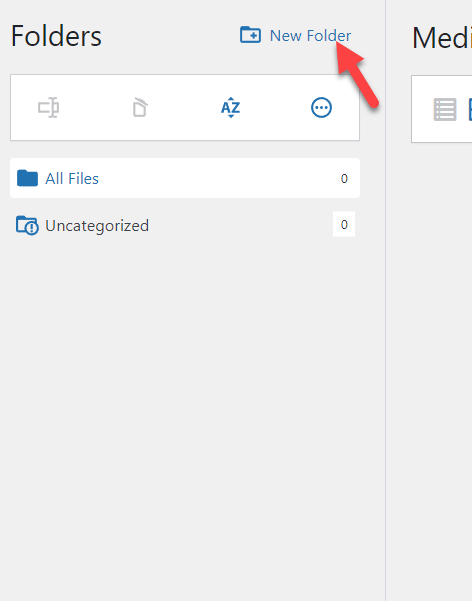
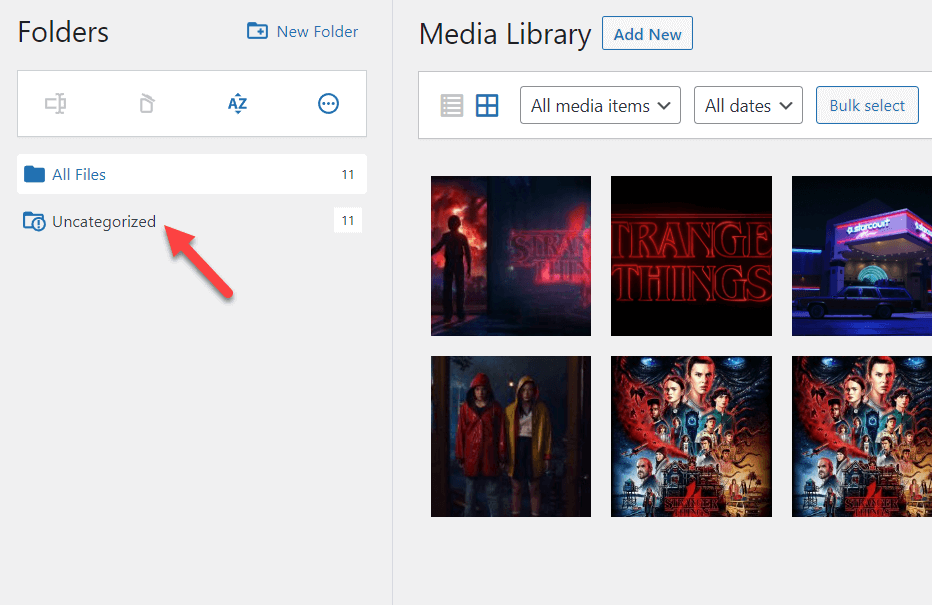
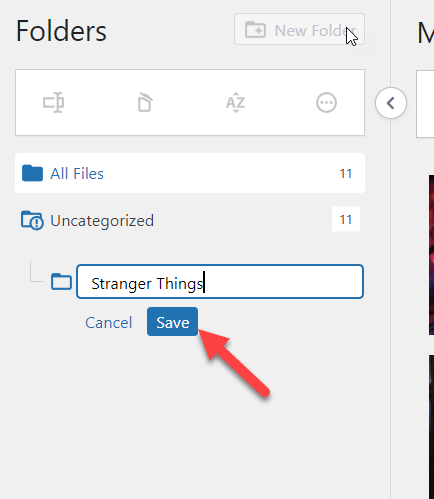
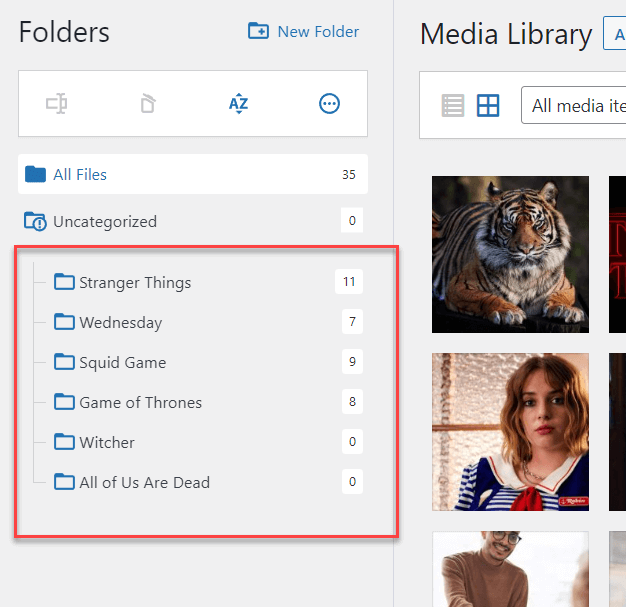


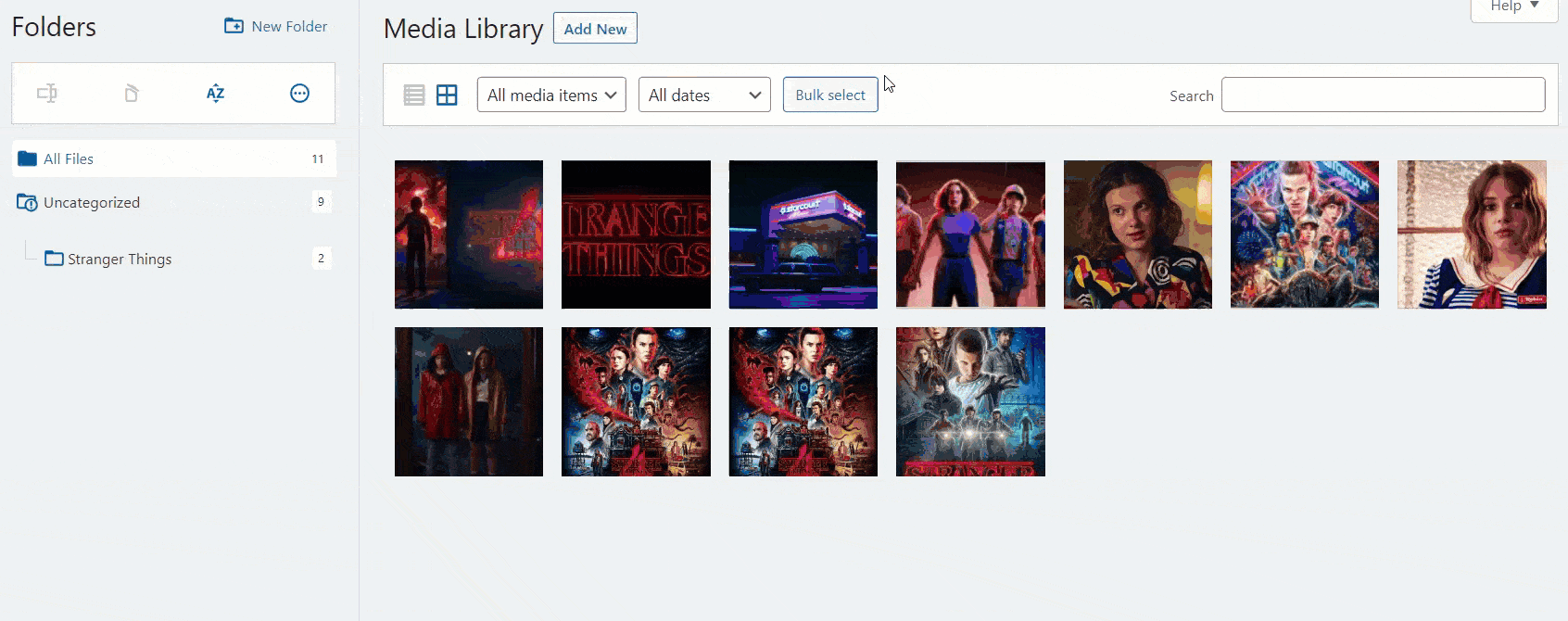
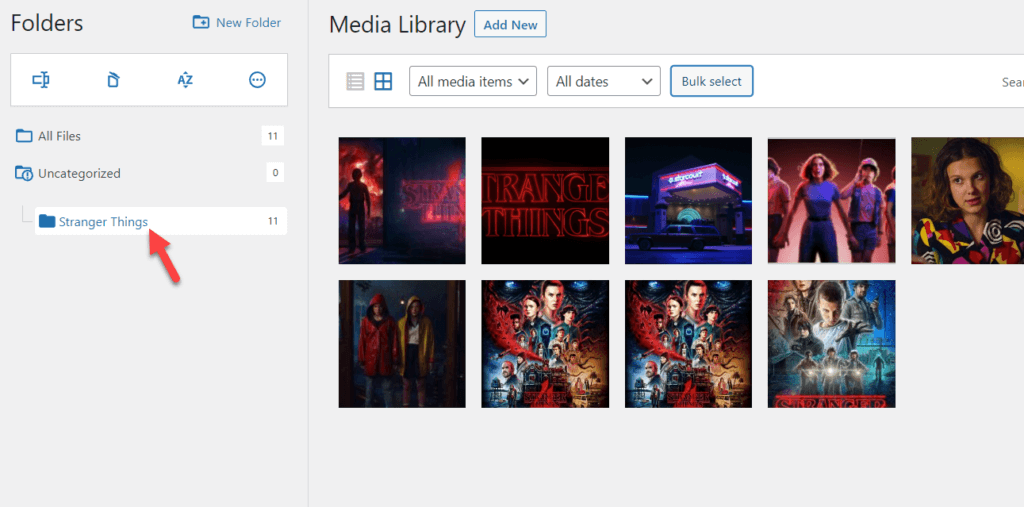
Awesome blog! Do you have any tips and hints for aspiring writers?
I’m hoping to start my own website soon but I’m a little lost on everything.
Would you suggest starting with a free platform like WordPress or go for a paid option? There are
so many options out there that I’m completely confused ..
Any recommendations? Many thanks!
WordPress is the most popular CMS for a reason. It’s free and has many plugins that help you do virtually anything you want for free or with very little money.
And it’s also an all-rounder tool good for beginners and advanced users alike
Appreciate the recommendation. Will try it out.