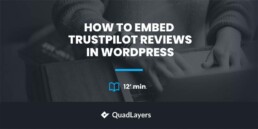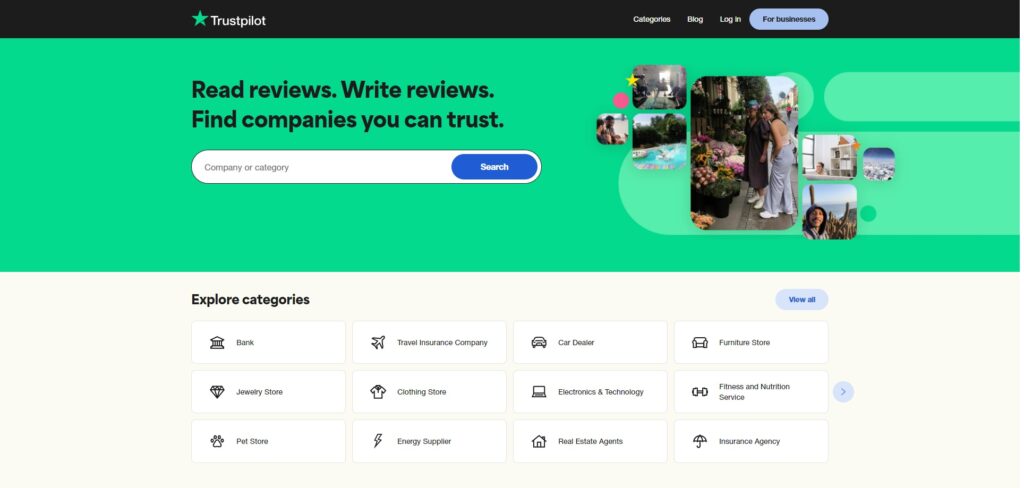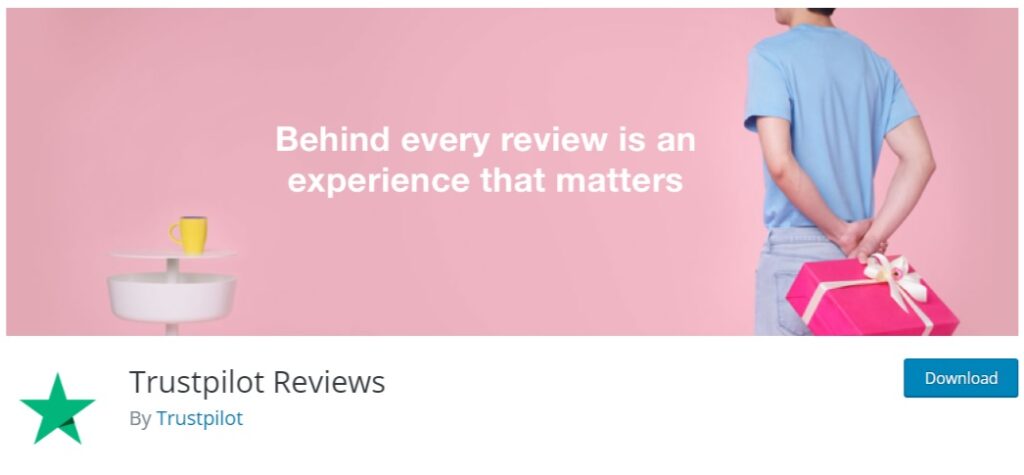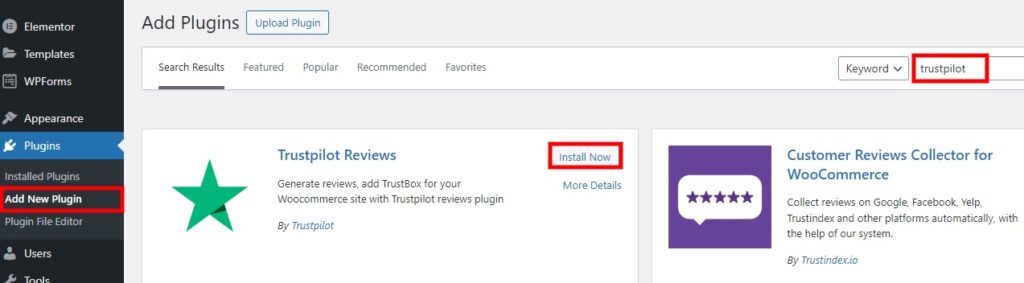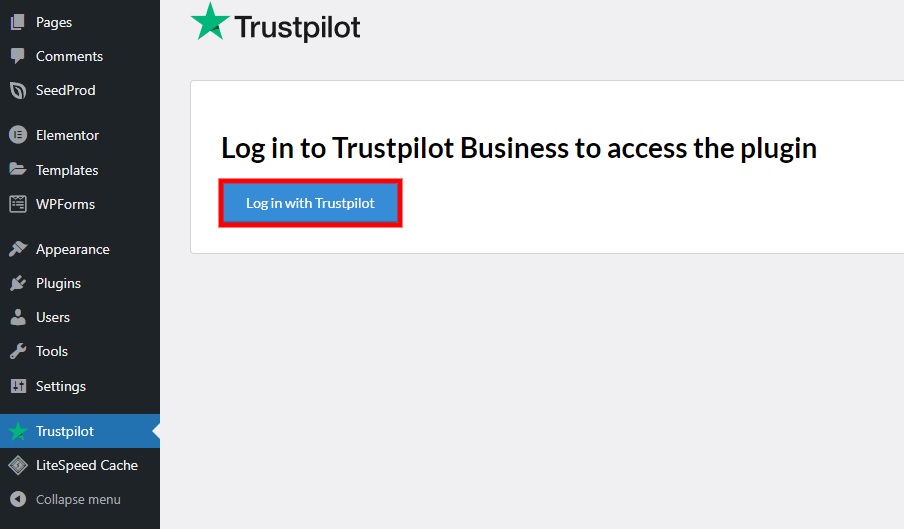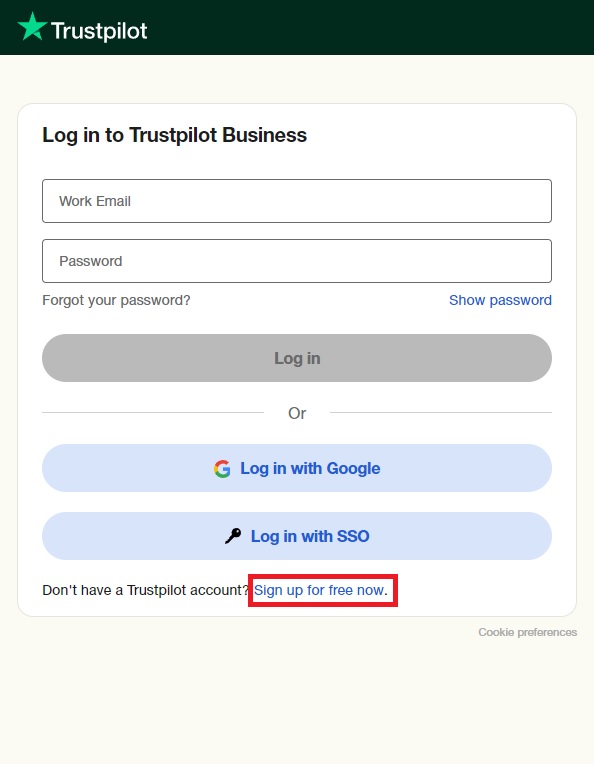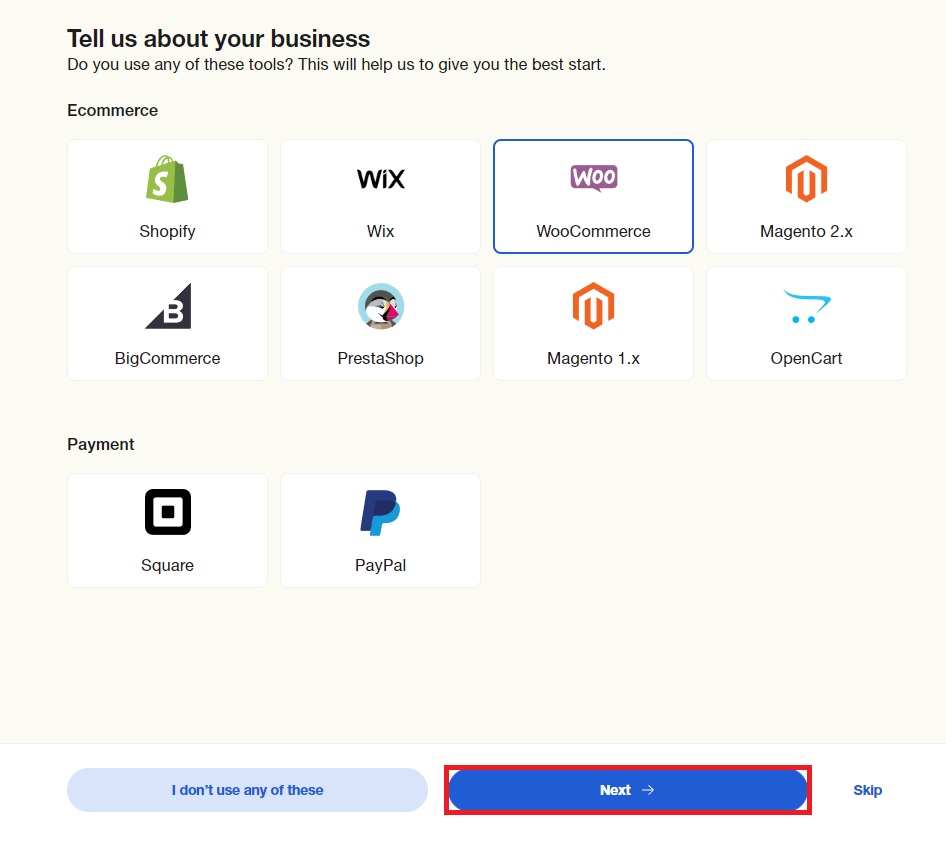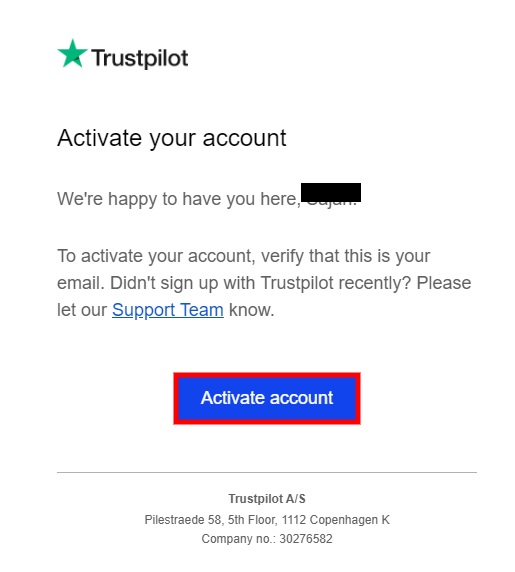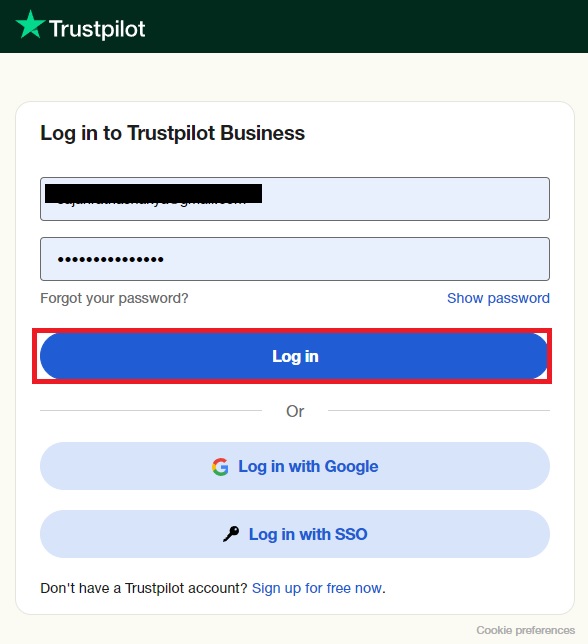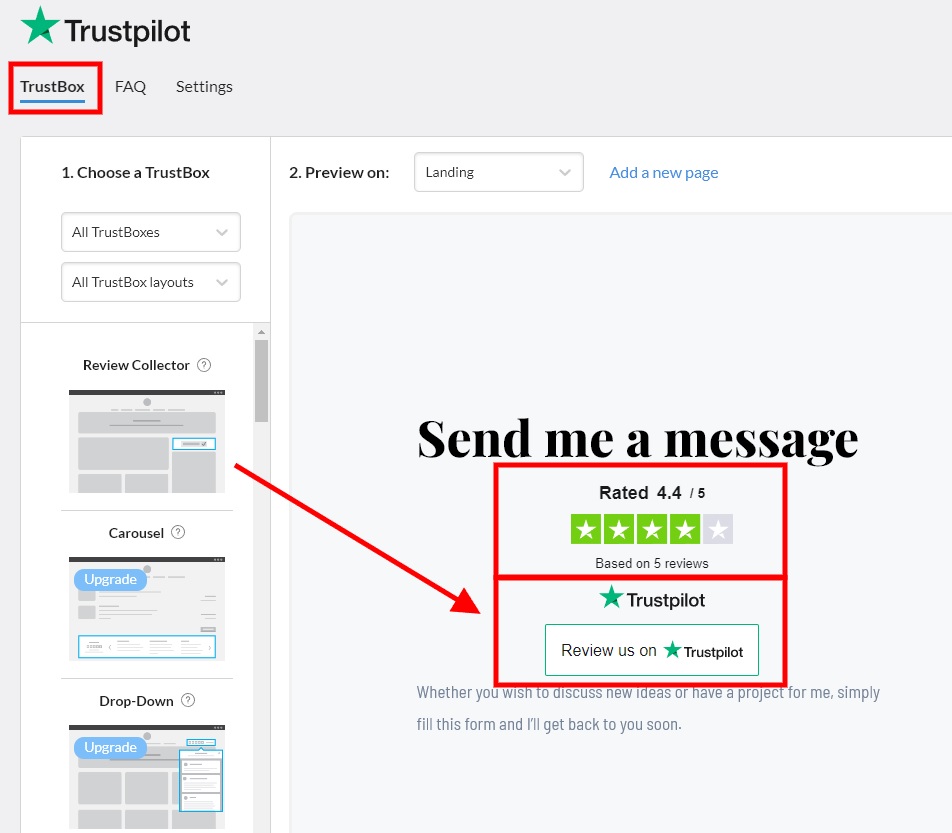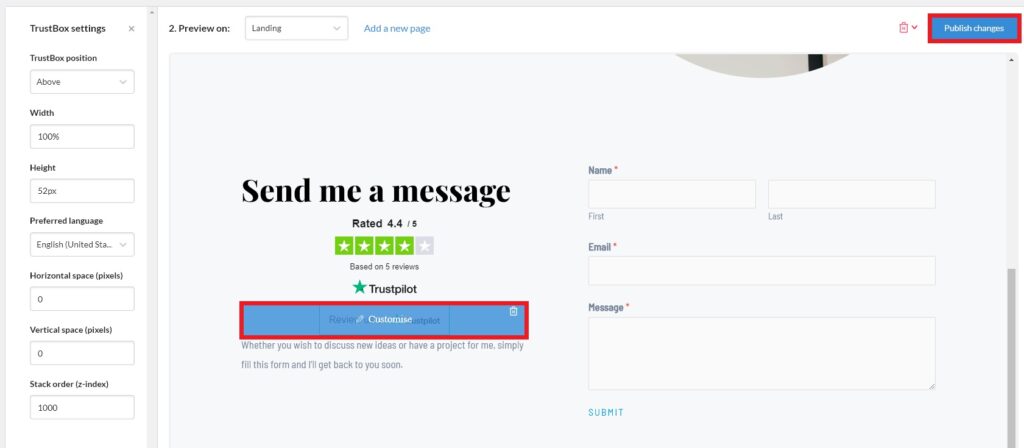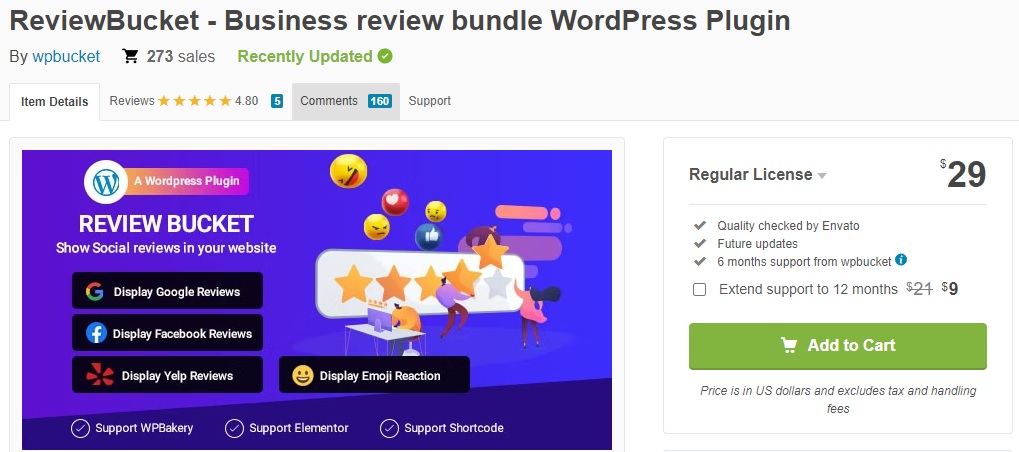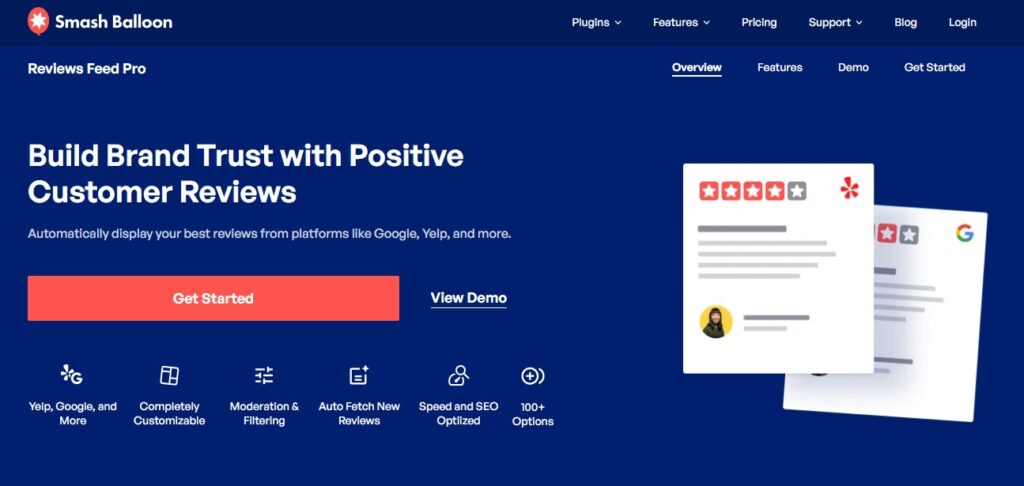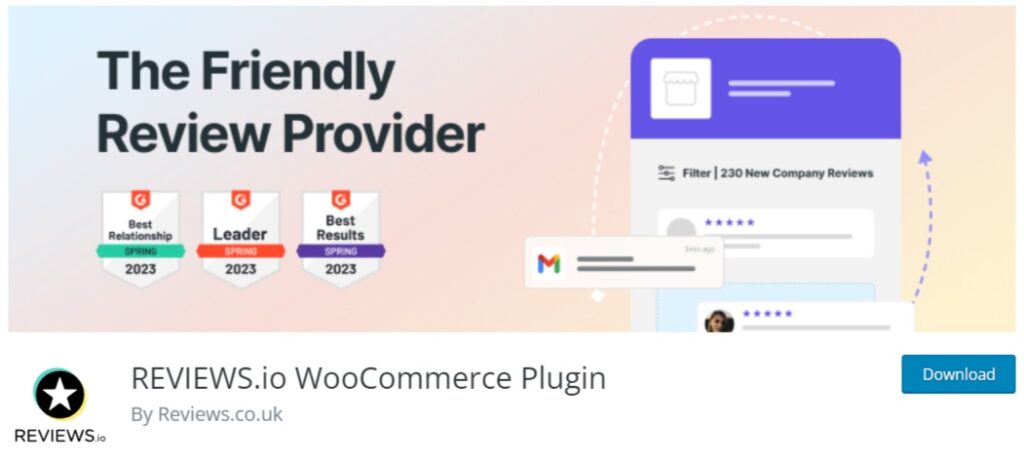How to Embed Trustpilot Reviews in WordPress
Do you want to embed Trustpilot reviews in WordPress? They can be very beneficial for you to showcase your reputation through authentic reviews. Not only that but embedding them also unveils a range of advantages, from fostering trust in customers to boosting SEO rankings.
That is why we’ll explore integrating Trustpilot reviews into WordPress in this guide. But before that, let’s first dive into the significance of Trustpilot reviews and understand the advantages of displaying them on your website.
What Is Trustpilot
Trustpilot is an online review platform where users or customers can share and read reviews about businesses. It was founded in Denmark in 2007 and has become one of the largest and most well-known review platforms globally.
Trustpilot uses a website and a mobile app that enable users to leave reviews and ratings for a wide range of businesses. Its business categories vary in hundreds of industries and include any type of business, such as online retailers, service providers, and many more. So, it can provide valuable insights for potential consumers considering using a particular company’s products or services.
Alternatively, businesses can also use Trustpilot to collect and manage customer reviews. This might help them build their online reputation and gain customer trust. They can even claim their profiles on Trustpilot, respond to reviews, and engage with customers through the platform.
Trustpilot aims to build trust and transparency between businesses and consumers by facilitating open, honest communication through user-generated reviews. So, the platform operates with a transparent and open review system. In each review, the users can rate businesses on a scale of one to five stars and provide detailed written feedback.
Why You Should Embed Trustpilot Reviews in WordPress
There are several reasons why you might want to embed Trustpilot reviews in WordPress:
- Build trust and credibility: Promising authentic customer reviews on your website can build trust among potential customers. It adds social proof, showing that other customers and users have had positive experiences with your business.
- Enhance customer confidence: Visitors to your website are more likely to convert into customers if they see positive reviews from others who have used your products or services. Embedding Trustpilot reviews directly on your WordPress website can boost their confidence in using your products or services.
- Increase transparency: You demonstrate transparency and openness by showcasing reviews on your website. This can reassure customers that you are proud of your feedback and are committed to providing a quality experience.
- SEO benefits: User-generated content, such as reviews, can improve search engine optimization (SEO). Search engines often value fresh and relevant content. So, customer reviews can add valuable keywords and information to your website.
- Save time and effort: Embedding Trustpilot reviews on your WordPress site is a convenient way to showcase customer feedback without manually updating or curating testimonials. Trustpilot’s embedded features can automatically display the latest reviews on your website without any hassle.
- Customization options: Trustpilot also provides customization options for embedding reviews. It lets you choose the layout and design that best fits your website’s visual appearance. But remember that these layouts and designs may vary depending on your plugin.
How to Embed Trustpilot Reviews in WordPress
The easiest way to embed Trustpilot reviews in WordPress is by using a plugin. Plugins help increase your WordPress website’s functionality by adding features not in the default theme.
Several plugins allow you to integrate Trustpilot reviews on your website. For this tutorial, we will use the Trustpilot Reviews plugin. It is a free plugin developed by Trustpilot that works smoothly on any WordPress website.
One of its highlighting features is the ability to automate review requests. It sends an automatic email to your customers when they make a new purchase. As a result, it prompts them to provide feedback about your company on Trustpilot, ensuring a better post-purchase experience.
Apart from this, you also get multiple TrustBox widgets with this plugin. You can rearrange, customize, and publish them to different website pages. However, remember that you might need to upgrade your Trustpilot account to access some widgets.
But to start using the plugin, you have to install and activate the plugin first.
1. Install and Activate the Plugin
To install the plugin, go to Plugins > Add New Plugin from your WordPress dashboard and enter the keywords for the plugin from your screen’s top-right search bar. Click on Install Now once you see the plugin on the search result.
The installation will take just a few seconds. Once the installation is complete, click on Activate to activate the plugin.
If you already have an account, you can download the plugin from your Trustpilot business dashboard. However, you will have to install it manually on your website. If you need help, please check our detailed guide on manually installing a WordPress plugin.
2. Log in to Trustpilot Business
After you activate the plugin, you must log in to your Trustpilot business account to add a Trustpilot review widget to your website. But don’t worry if you don’t have one. You can easily register one in just a few minutes.
Open the Trustpilot tab from your WordPress dashboard and click Log in with Trustpilot.
Then, a dialogue box will appear where you can log in to your account by entering your work email and password.
You can also create a Trustpilot account from here by clicking Sign up for free now.
Next, you must enter the required information about your website and company. However, you must select WooCommerce as one of the tools you use for your business while registering. Then, click on Next and complete the registration.
Note: Please confirm that you have completed all the steps to install WooCommerce on your website. If you haven’t installed it properly, you can go through our guide on how to set it up.
After registering, verify your account using the link sent to your email inbox. Then, click on the Activate Account button.
Finally, click on Log in with Trustpilot again through the Trustpilot tab in your WordPress dashboard. Enter your newly created account credentials and click on Log in.
3. Add a Trustpilot Reviews Widget
After logging in to your Trustpilot account, you can add the Trustbox widgets to your website. To do so, open the Trustbox menu in your dashboard.
Here, you will see a list of Trustbox widgets you can use for your website. On the right side of your screen, you can view the changes in real-time on a live preview page.
Most of these widgets aren’t available on your free Trustpilot account. So, you may need to upgrade your account to a standard premium plan.
Go to the page where you want to embed Trustpilot reviews in your WordPress website from the live preview first. Then, select the widget you want to display on your website and drag and drop it on the live preview. You can even add multiple widgets in the same position, as shown in the image below.
After that, click on the Customize label on the preview page to customize the widget. You can customize widget elements, such as width, height, preferred language, horizontal and vertical spaces, and stack order.
The position of the Trustbox widget reviews can also be changed from this section to above, below, or floating. As you customize them, all the changes will be seen on the live preview.
Once you make all the necessary changes, click on Publish changes to embed Trustpilot reviews in your WordPress website.
That’s it. You’ll be able to see the Trustpilot reviews on your website now.
Bonus: Best WordPress Trustpilot Plugins
Even though the official Trustpilot Reviews plugin can easily embed Trustpilot reviews in WordPress, it may have some limitations. Most of the widgets can’t be used if you are using the free Trustpilot business account. And if you are on a tight budget, the premium account may not be affordable for everyone.
Alternatively, you can use the following plugins as a budget-friendly solution to display Trustpilot in WordPress.
1. ReviewBucket
ReviewBucket is a WordPress review plugin that allows you to display reviews and feedback on your website, including Trustpilot reviews. It can be integrated with Trustpilot API to show the Trustpilot reviews of your business or services on your website.
With this plugin, you even get multiple layout options to showcase the Trustpilot reviews on any website page. All these layouts contain your customers’ ratings, feedback, and usernames.
The plugin also provides templates from other authentic reviews from platforms like Google, Facebook, and Yelp. So you can display these reviews on your website for additional credibility.
Features
- Multiple Trustpilot review templates
- Show or hide push notifications
- Create and show custom review options
- Elementor and WP Bakery page builder support
- Compatible with Google, Facebook, and Yelp reviews
Pricing
ReviewBucket is a premium plugin. It costs 29 USD (one-time fee) and includes future updates and six months of support. You can purchase the plugin from the CodeCanyon marketplace.
2. Reviews Feed Pro
If you want a feature-rich plugin to embed Trustpilot reviews in WordPress, Reviews Feed Pro is your tool. The plugin has a feed creation wizard, with which you can effortlessly connect to Trustpilot as a new source and show the reviews on your website.
Furthermore, it even comes with an intuitive feed customizer, allowing you to create and customize your unique Trustpilot reviews feed. The customizer uses a drag-and-drop editor and a real-time preview to customize the reviews feed. So you can create a new custom Trustpilot reviews feed for your website in just a few minutes.
You can even select from several templates to create your unique review feed with the help of this plugin. This can also save you time since you don’t have to start building your reviews feed from scratch. On top of that, you can even create multiple feeds to display reviews and even add filters by ratings or filter word options.
Features
- Custom reviews feed creation wizard
- Drag and drop reviews feed editor
- Reviews filter options by rating or words
- Highlight specific reviews
- Combine reviews from multiple platforms
Pricing
Reviews Feed Pro is a premium plugin. It costs 98 USD annually and includes a site license for one website. The plugin also comes with a 30-day money-back guarantee.
3. Reviews.io WooCommerce Plugin
As suggested in the name, REVIEWS.io is a plugin designed to display reviews on a WooCommerce website. So, if you own a WordPress website for an online store, this can be one of the best plugins for embedding Trustpilot reviews. Using this plugin, you can boost your user-generated content (UGC) collection by prompting photo or video reviews in your review invitations.
Similarly, through REVIEWS.io, you can also allow customers to buy products directly from user-generated content on your website. All you have to do is integrate the product catalog with the plugin so that you can tag products mentioned in reviews. This makes it easier for customers to find and purchase the products.
REVIEWS.io also uses a reputation manager tool to send review invitations to specific third-party platforms. By doing so, you can maintain a consistent reputation rating across different review platforms like Trustpilot, Facebook, and Google. As a result, it helps you manage your online presence effectively and ensure uniformity in your reputation across various platforms.
Features:
- Request video or image reviews in review invites
- Add product tags in the reviews
- Display attributes following to product reviews
- Referral and affiliate marketing options
- AI review assistant to analyze review content
Pricing
Reviews.io is a freemium plugin. You can download the free version from the official WordPress plugin repository. The premium version starts at 135 AUD monthly and includes 500 monthly invitations.
Conclusion
This concludes our tutorial on embedding Trustpilot reviews in WordPress. Trustpilot is one of the most popular review platforms in the world, so showcasing your business’s Trustpilot reviews on your website will help you grow your business and website.
In this post, we’ve discussed the impact and importance of Trustpilot reviews and the necessary steps to embed them on your WordPress website. All you have to do is install a plugin and add a widget to display the reviews. However, there might be slight differences in the process depending on the plugin you use.
We’ve also added a short list of WordPress Trustpilot plugins that allow you to display Trustpilot reviews on your website. If your needs don’t align with the plugin used in this tutorial, you can use any of them. Furthermore, if you aren’t still satisfied with these plugins, we even have a list of the best WordPress Trustpilot plugins you can use.
Can you integrate Trustpilot reviews into your WordPress website now? Which plugin did you use?
We’d love to hear about it in the comments below.
In the meantime, you can review more of our posts on customizing your WordPress website.