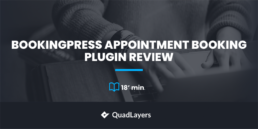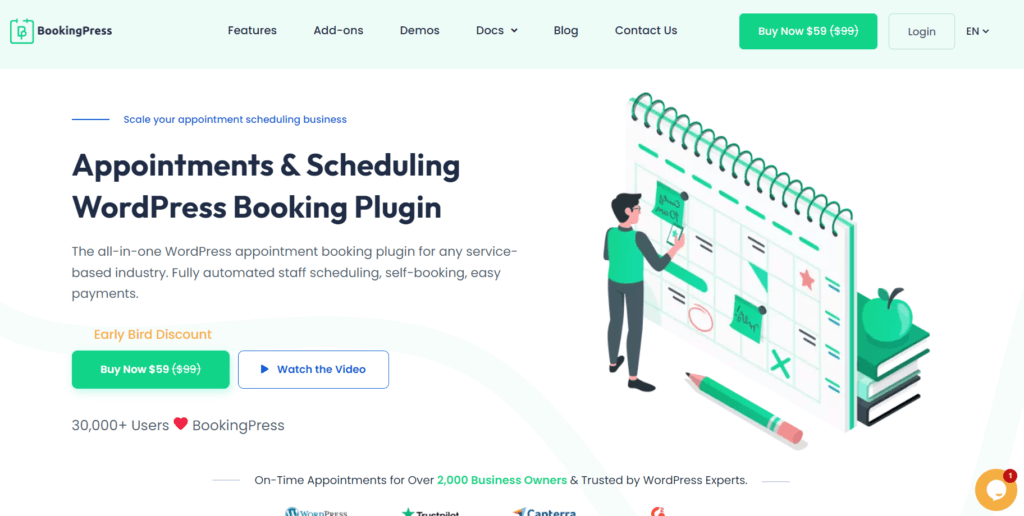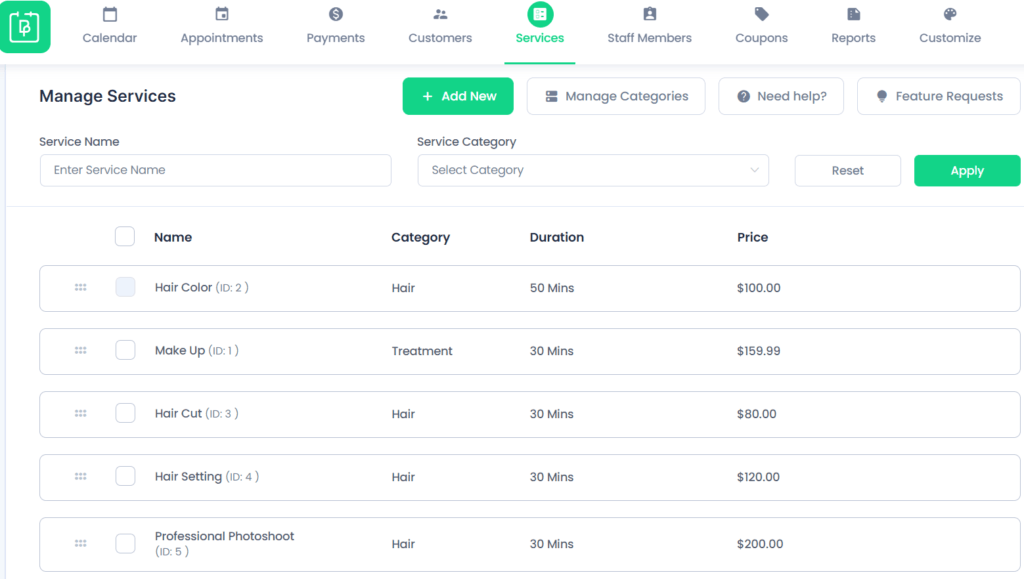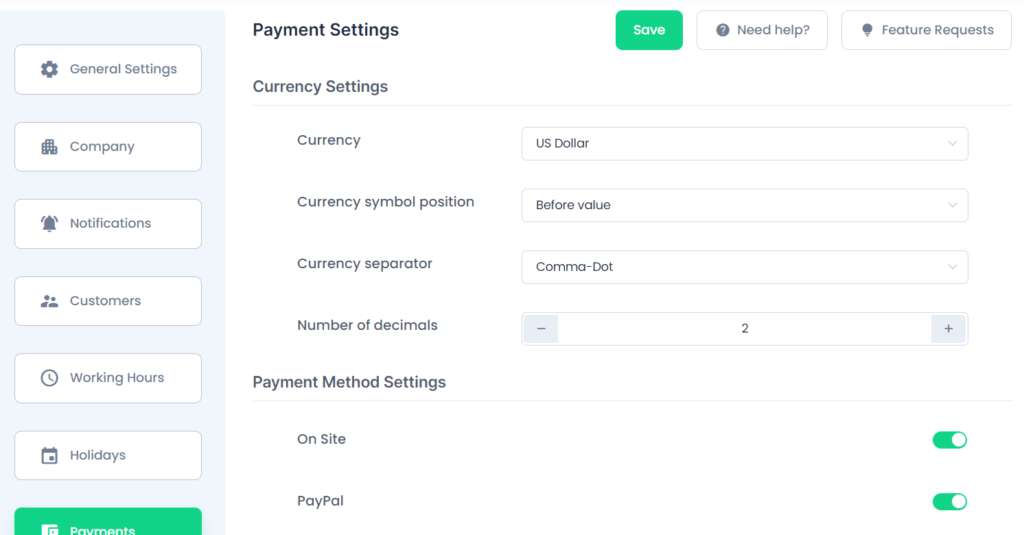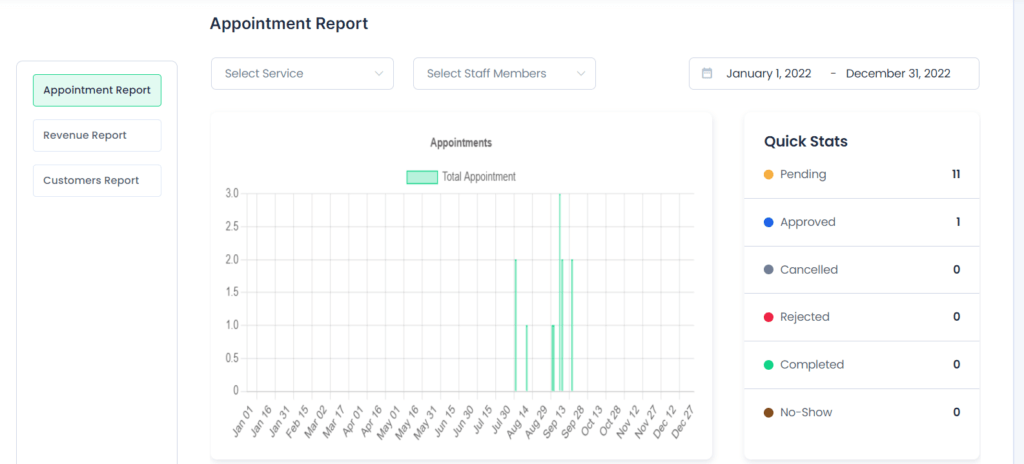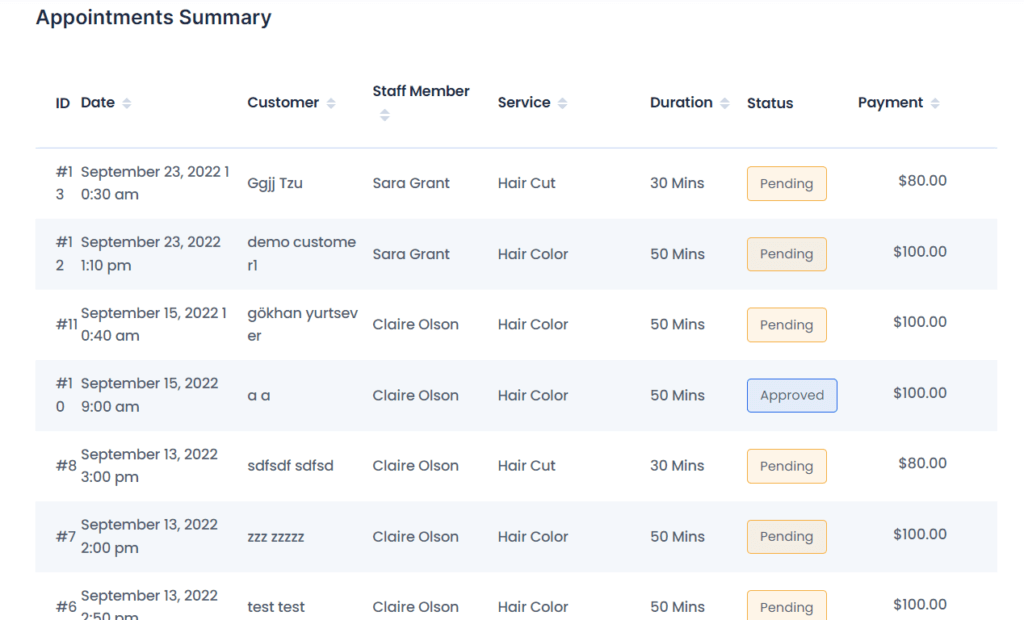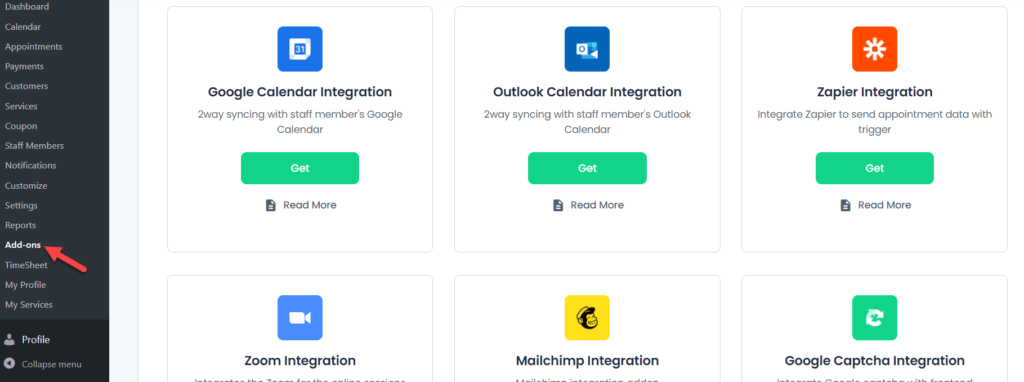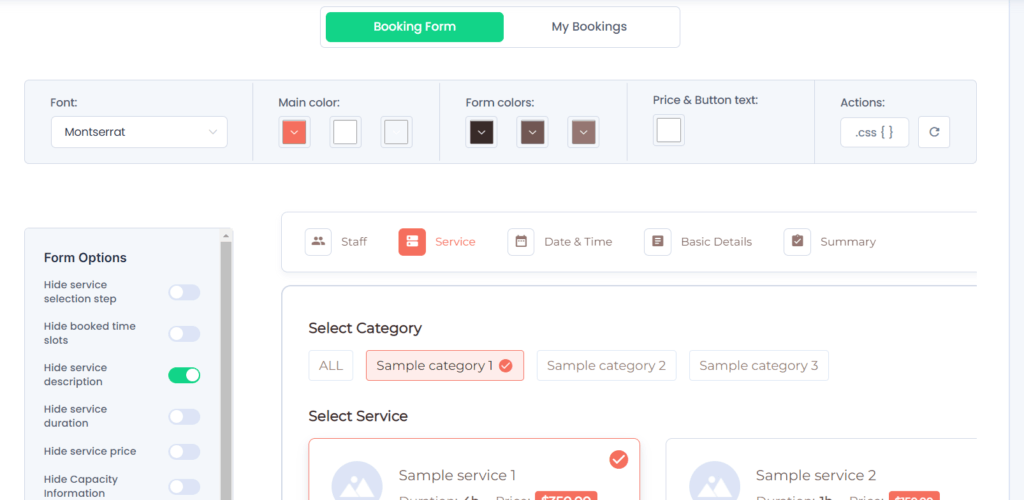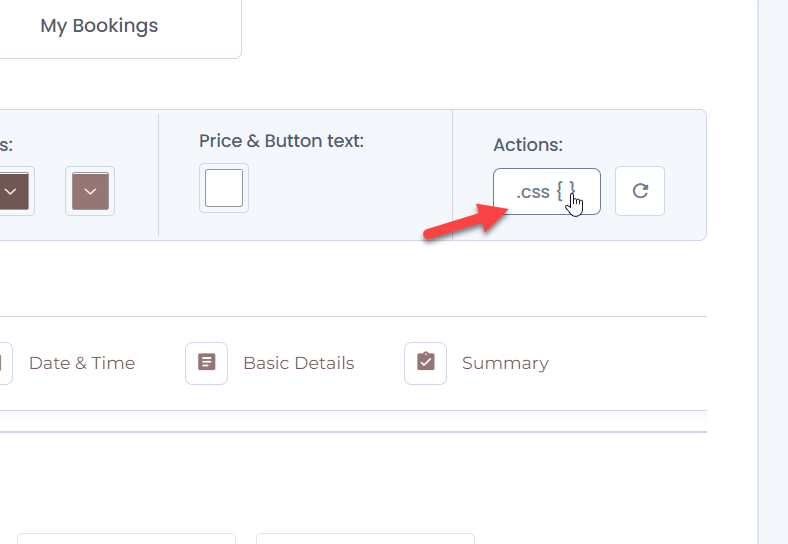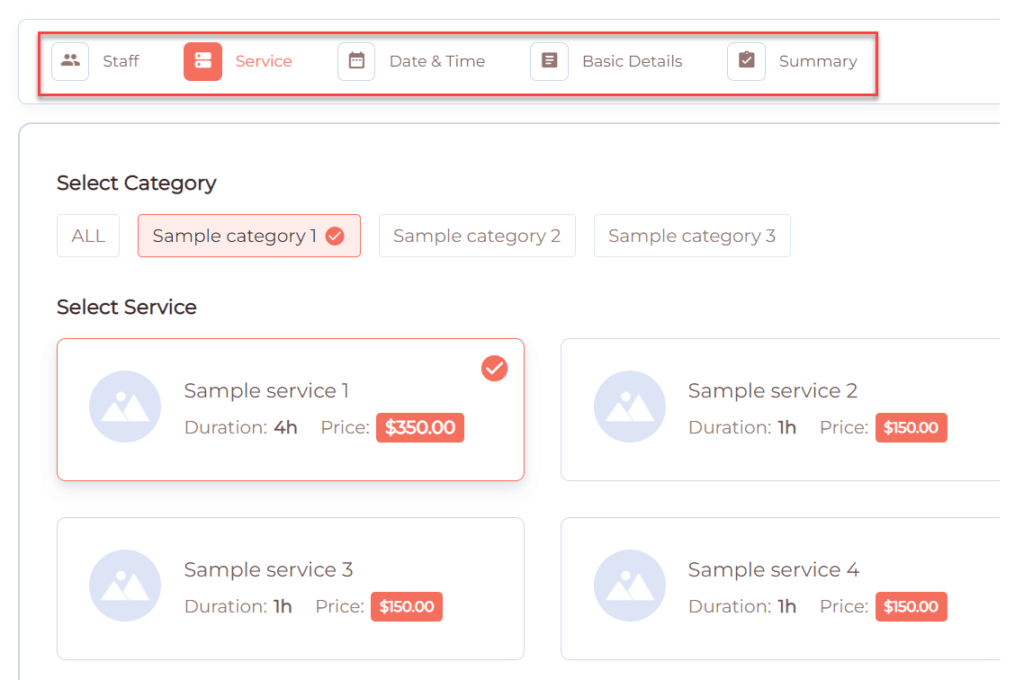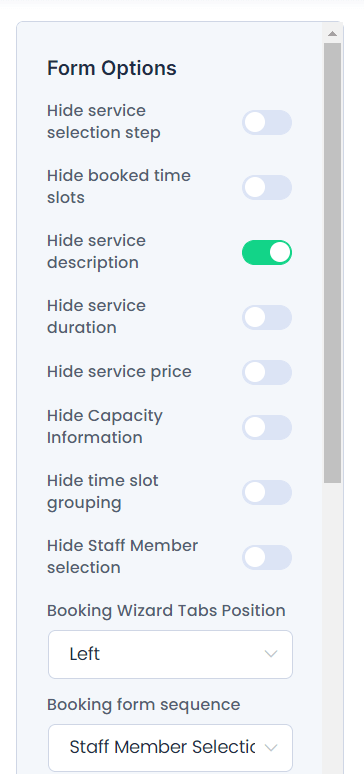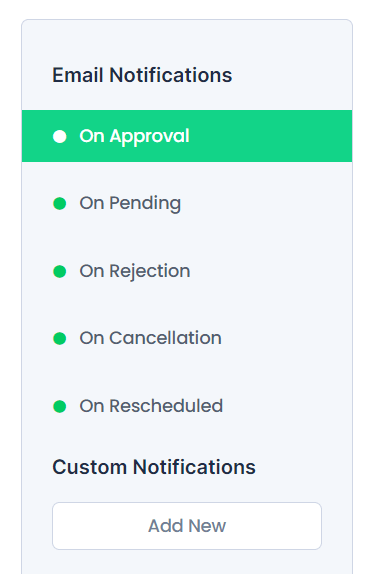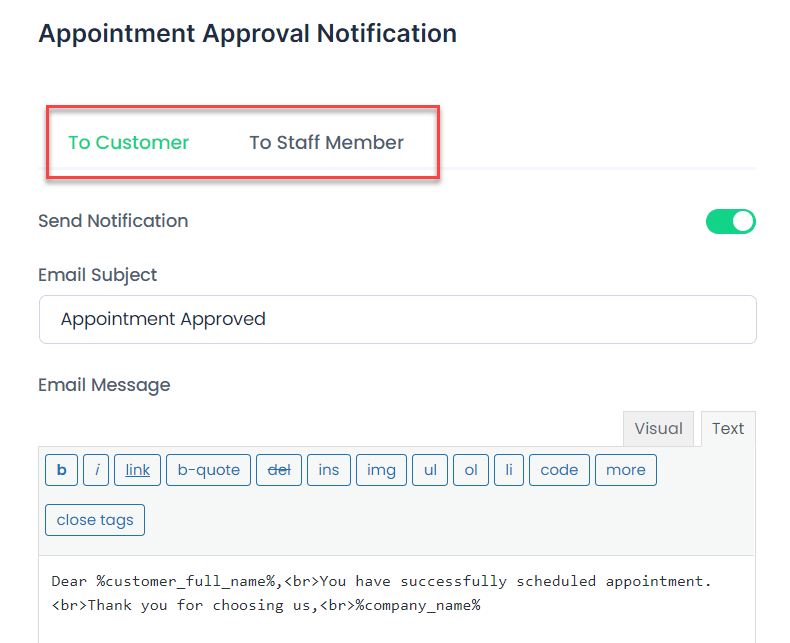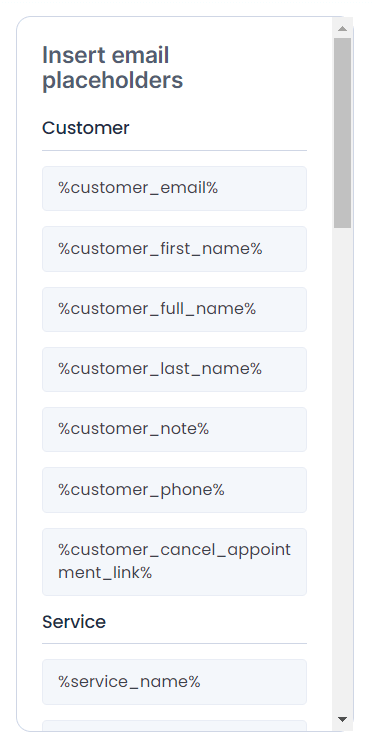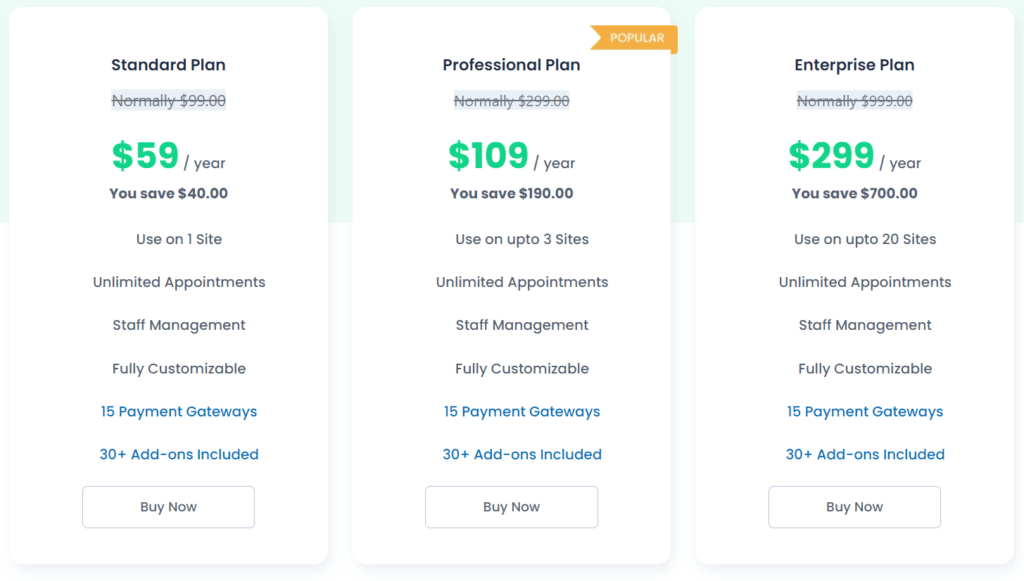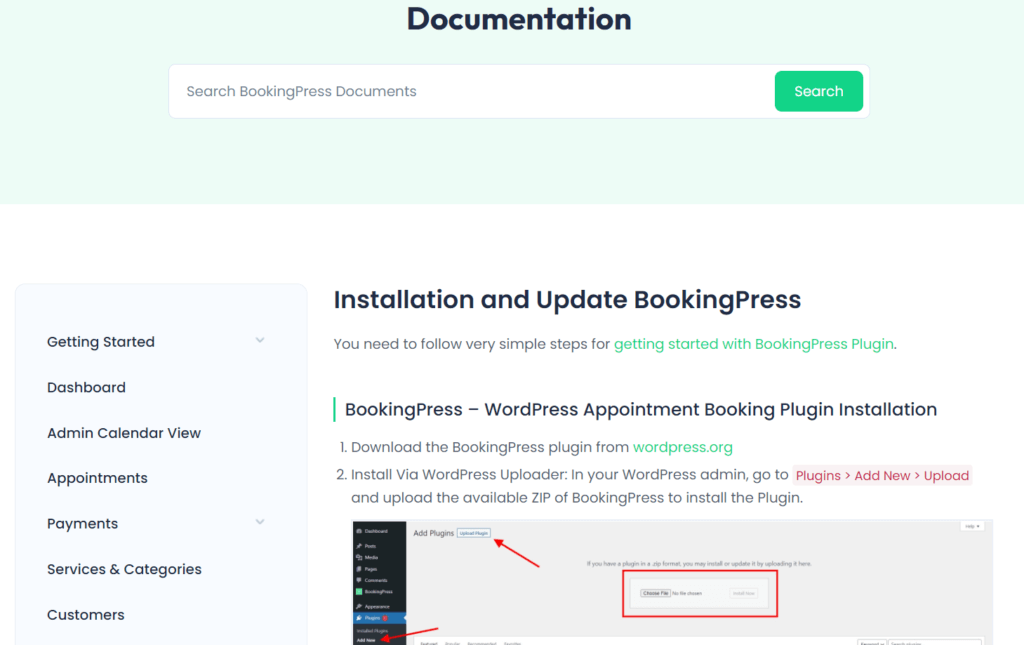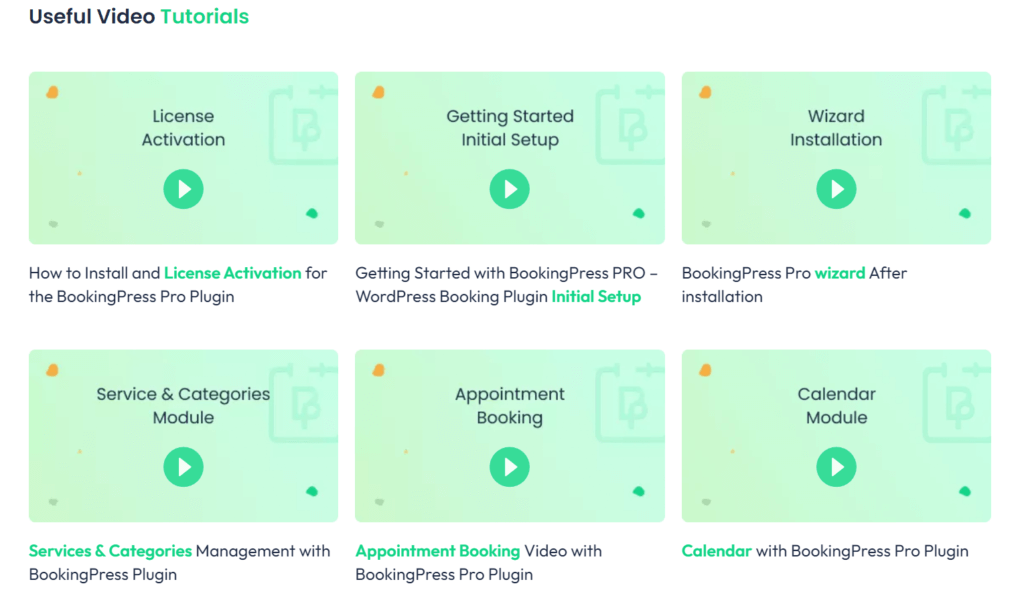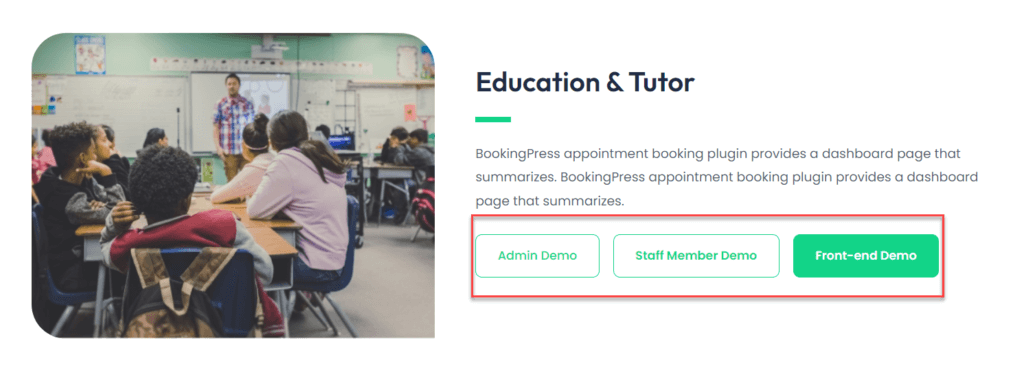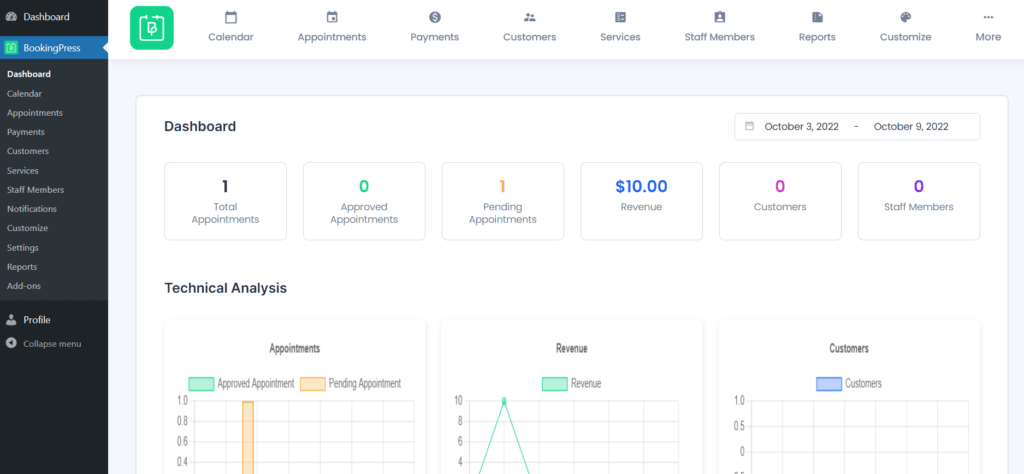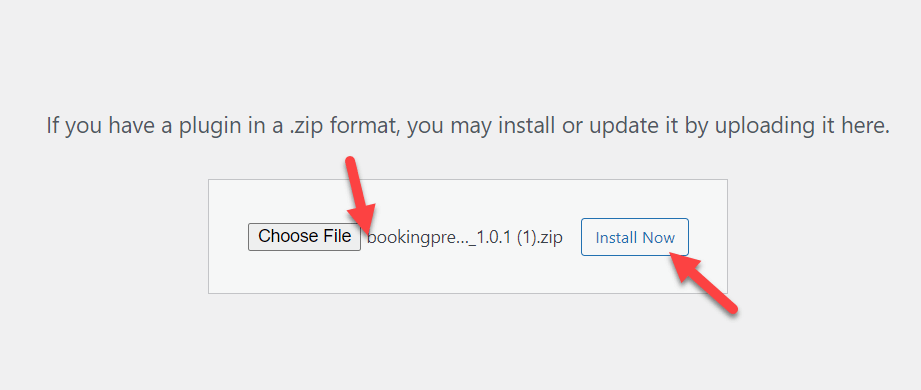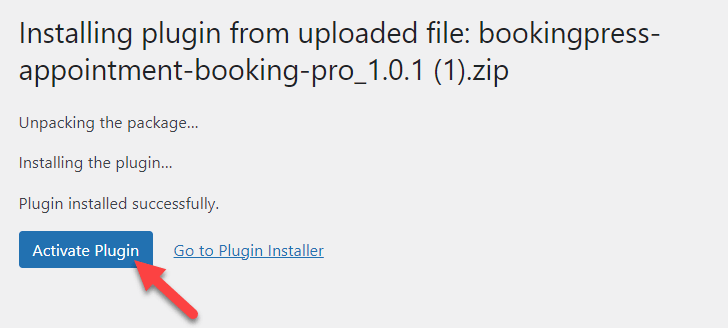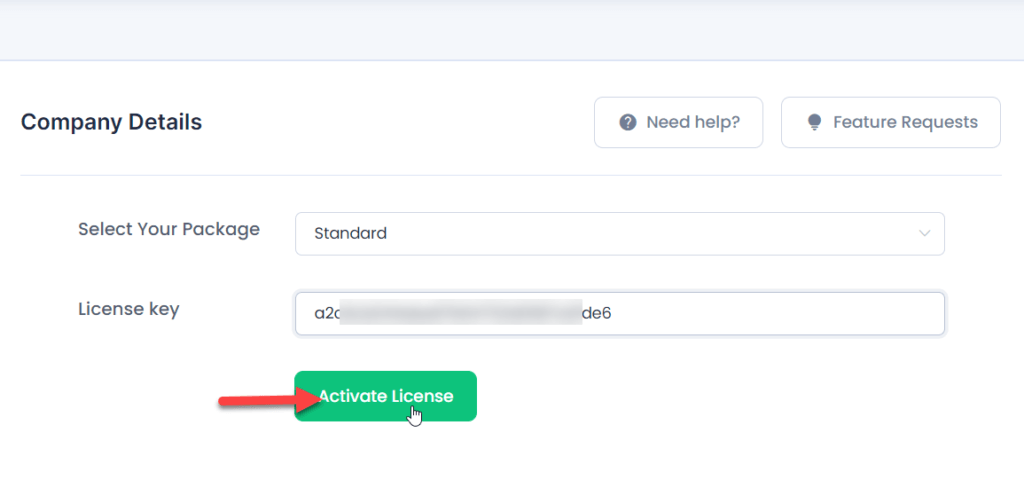Are you looking for the BookingPress appointment booking plugin review? This article will show you everything you need to know about the plugin and how to create an appointment booking system on your WordPress website.
Who Needs an Appointment System?
Anyone offering physical or digital service requires an appointment booking system. Some of the examples are:
- Beauty & Salon
- Online Tutor
- Physical Coaches
- Fitness Programs
- Yoga Classes
- Automobile Industry
- Hospitals
and the list goes on.
So, let’s see what BookingPress offers as a complete appointment system for WordPress.
Introduction: BookingPress
You will see many options if you search for a WordPress booking appointment plugin. Some of them will be free, while others are freemium or premium. If you are new to WordPress and blogging, choosing the right tool might be tricky. As you know, multiple plugins are available for the same task with different features.
So, here’s our quick summary of BookingPress.
BookingPress is a freemium WordPress appointment booking plugin that comes with a lot of unique features and integrations. Time management and an appointment booking system are essential if you offer customers physical or online services. With BookingPress, you can create a booking system without using third-party tools or services in your WordPress installation.
With the help of a plugin like BookingPress, you can create a booking system inside your regular WordPress site or a WooCommerce store and start accepting payments online or offline.
At the time of writing, More than 30,000 people are using this plugin to manage their appointments. Using BookingPress, you can make your appointment booking system more robust with cutting-edge features and integrations.
BookingPress Appointment Booking Plugin: In-depth Review
To make this review unbiased and more in-depth, we will cover the salient features of BookingPress, what it offers, user-friendliness, documentation, the support provided by the developer team, and pricing.
Let’s see what BookingPress has to offer.
BookingPress Features
BookingPress has unique features and integrations with third-party tools compared to other WordPress appointment booking plugins. In this section, we will show you some of the cutting-edge features of the BookingPress plugin.
So without any further ado, let’s get started.
1) Unlimited Bookings
You can offer unlimited bookings through the BookingPress WordPress plugin.
There will be no limitations. But make sure you manage your availability accordingly. More so, if you offer physical meetings, time management is crucial. Anyhow, the appointment booking feature will be available 24/7, so there is no delay or waiting to get an appointment. On top of that, the customer can choose any appointment duration as needed.
So, BookingPress got you covered.
2) Unlimited Services
If you are running a hairdressing salon, you might have multiple services. You can add unlimited services from the Services section, set up the time duration and cost, and assign it to a category for better organization. With BookingPress, you can easily add/remove any services you want.
3) Online Payment Processing
Since you run a business, you need to accept payments.
BookingPress makes it easy to accept payments with its extensive payment settings. You can see everything you need to edit and configure on the payment settings page.
The main configuration available are:
- Currency
- Symbol Position
- Separator
- Number of Decimals
- Payment Method
- On-Site
- 15+ online payment gateways
When you choose a currency, the selected currency will be used sitewide. Besides, when it comes to payment methods, they allow on-site payments and integration with any of the popular payment gateways. So if a customer needs to pay the amount when they arrive at your office, they can choose the on-site payment option while booking the slot.
On the other hand, if they choose any payment processor, for example, PayPal payment, the customer will be redirected to PayPal’s official website to complete the payment. You will have total control over the charges. You only need your API credentials to integrate PayPal with your website.
Moreover, if you are not comfortable with PayPal or need to choose any other payment gateway, you can choose from their 15+ payment gateway add-ons.
The plugin offers payment service integrations like:
- PayPal
- Stripe
- Mollie
- Authorize.net
- Razorpay
- 2Checkout
- PayPal Pro
- PagSeguro
- Braintree
- Paystack
- PayUMoney
- PayFast
- Square
- Worldpay
- Skrill
- WooCommerce
One more thing we loved about the payments is it comes with a sandbox mode. Using the sandbox mode, you can test and see if everything is working well before going public. To troubleshoot and debug, the test mode will be handy.
To sum up, the plugin offers 15+ payment gateways to process client payments. All add-ons are free to use, and the configuration options are pretty simple.
So, with BookingPress, you are mostly covered with the payment part.
4) Detailed Statistics and Reports
Do you want to know how your business performs?
With the detailed Reports section added by the BookingPress development team, you can easily follow how your website performs and business is doing. They have categorized the report section into three sub-sections.
- Appointment Report
- Revenue Report
- Customers Report
Moreover, you will have multiple filters to get your desired reports only. You can filter the results based on
- Service
- Staff Members
- Specific Date
and so on.
Plus, if you scroll to the bottom page, you will see all the information regarding the report.
This would be helpful if you need to understand your store’s performance.
5) Third-Party Integrations
Regarding integrations, BookingPress can be connected with multiple third-party apps and services. Integrating various tools with the BookingPress plugin will help you make the best of your business.
The integration options available in the plugin are:
- Google Calendar
- Outlook Calendar
- Zapier
- Zoom
- Mailchimp
- Google Captcha
- AWeber
- SMS
- Tax
- Invoice
- Cart addon
- Staff member
- Service Extra
- Coupons
- Deposit payment
- Bring anyone with you
You do not need to write or edit any files or codes. Once you have activated your premium copy of BookingPress, you will get access to all their add-ons. From the add-ons section, you can install or remove specific add-ons.
Once you have activated an add-on, you can complete the integration by entering your API keys. If you need help setting up the add-ons, you can contact the support team or go through the documentation archives.
On top of it, if you are a BookingPress premium user, you get an additional 31+ premium add-ons absolutely free. Once you have got a subscription, all these add-ons will be available to use, and you do not need to make any extra purchases. Isn’t that amazing?!
BookingPress add-ons offer several cool features, which allow you to extend your website’s functionality as per your requirement.
6) Highly Customizable
With BookingPress, you can customize your appointment booking form without touching any CSS codes. However, if you want to add custom coloring, the plugin lets you add your own custom CSS code.
Speaking of customizations, BookingPress comes with an inbuilt option that allows the styling of the booking form with just a few simple mouse clicks. You will see all the customizable areas under the Customize section in the plugin settings.
You can customize the
- Booking Form Section (Front End)
- My Booking Section (Front End)
There, you can customize the
- Font
- Main Color
- Form Color
- Price & Button Color
On top of that, if you have additional CSS code that needs to be added, you do not need to rely on the WordPress customizer. Instead, you can paste your additional CSS into the CSS section and update it.
With the built-in customization options plus custom CSS codes (optional), you can customize the entire booking form.
Moving on, you can find all the pages you have created inside the Customize section in the plugin settings. You can modify any page according to your requirements by going through each. Choose the My Booking section if you need to alter the customer’s end. From there, you can modify the settings as per your requirements.
Moreover, the plugin has integrated additional form options into the plugin to make things even more powerful. Feel free to enable/disable any option based on your use.
7) Page Builder Support
WordPress page builders are plugins that help you build any page you want with great customizability and ease.
Thankfully, the BookingPress plugin is compatible with multiple top page builders in the market. So you can use any tool like Gutenberg, Elementor, WPBakery, etc. There will be no compatibility issues whatsoever.
Once you have created a booking widget, you can embed it anywhere on your website with Gutenberg or any other page builder of your choice. After adding the block, always remember to save the changes.
That’s it! You will see your live booking widget active on your site.
8) SMS & WhatsApp Integration
To notify your customers regarding the appointment, you can integrate SMS and WhatsApp with the BookingPress WordPress plugin. BookingPress supports the integration of over 30 SMS gateway services. You can use any of the gateways to send regular updates regarding the booking.
On the other hand, you can go with the WhatsApp integration to notify your customers on their provided WhatsApp number. WhatsApp is a popular chat application used by billions of people every day, so integrating your appointment system with WhatsApp is a wise move.
9) PDF Invoices and Automatic Tax Calculations
Some customers need to get the PDF invoices of purchases. To help them, you can use the PDF add-on that comes with BookingPress. Once you have installed and configured it, customers can download the PDF invoice to their local storage.
Additionally, the tool also comes with an automatic tax calculator. If you run a business, you should pay taxes to move forward legally. So, according to your country’s tax rates, you can charge tax to your customers.
Once you have configured the taxes within the plugin, every customer must pay the service cost + tax. You do not need to manually calculate the tax each time and accept separate payments.
10) Translation Ready
If you need to translate the plugin to any other language, we have good news for you. By using any of the popular WordPress translation plugins, like WPML, Polylang, Weglot, etc., you can easily translate the BookingPress plugin. BookingPress will work seamlessly with any locale.
11) Customizable Emails
Once a customer has booked a slot for an appointment, you can send them customized email notifications. From the Notifications section, you can customize the email templates. By default, the available email notification templates are:
- On Approval
- On Pending
- On Rejection
- On Cancellation
- On Rescheduled
Besides, you can also add custom notifications from the same page. For example, once a customer has booked a time slot, the plugin will make sure to let the customer and store admin know about the appointment.
Moreover, you can set up customized notification emails for both customers and staff. This way, the staff will know about all the bookings and can manage their schedule accordingly.
To make things easier and modular, the plugin supports multiple email placeholders available for you to use. Whenever you need to mention specific data like the customer’s first/last name or customer email, these placeholders can be very handy.
If you configure everything correctly, this will set up notification emails for appointments. However, to ensure the emails will be delivered promptly, you might use an SMTP plugin like WP Mail SMTP.
12) Multiple Bookings with Cart Add-on
Another cool feature of BookingPress is its ability to allow customers to make multiple bookings at a time. Traditionally, booking plugins would only allow booking one service at a time. But not anymore. With the help of their Cart add-on, BookingPress allows customers to book multiple services at the same time.
Listening to customers’ requirements, the BookingPress team took the necessary step and created the Cart add-on to take your booking site to the next level. By booking multiple services at a time, customers can easily save a lot of time and also some money.
As usual, the add-on configuration is pretty simple, and you can do it by following their written guide or video tutorial.
Pricing
There is a free version of BookingPress available in the WordPress plugins repository. Though the free version caters to the basic requirements, it does have its limitations. So, you can try out the free version and see if it makes good sense to get a premium plan in your case. It all depends on your requirements.
When it comes to pricing, BookingPress is very affordable.
They have three premium plans.
- Standard Plan – $59 a Year – 1 Website License
- Professional Plan – $109 a Year – 3 Website Licenses
- Enterprise Plan – $299 a Year – 20 Website Licenses
You can choose a plan according to your requirements.
For example, the Standard Plan is good enough if you have only one website. On the other hand, if you have three or more websites, you might need to choose the Professional or Enterprise Plan accordingly.
Moreover, BookingPress is the only booking plugin that gives 31+ premium add-ons and 15+ payment gateways completely free. So, you are purchasing a plugin that is worth thousands of dollars for a fraction of the price.
Apart from that, all the premium subscription comes with a 14-day money-back guarantee. So if you are unhappy with the purchase or the plugin’s features, you can claim a full refund within 14 days.
So, if you are ready to purchase the plugin, feel free to pick your desired premium plan from here. Get BookingPress Premium!
Support and Documentation
Talking of support, BookingPress has a very responsive support team. If you have a pre-sale question or general inquiry, you can contact the BookingPress team through their contact page. They will respond to every inquiry within 24 business hours. In addition, you can raise a support ticket from the account dashboard if you are a premium member and need priority support.
Besides customer support, BookingPress has extensive documentation that you can reference in case of any issues. The documentation covers all the aspects of the plugin, including tutorials and troubleshooting guides.
They have categorized the docs section into:
- Getting Started
- Dashboard
- Admin Calendar View
- Appointments
- Payments
- Customers
- Notifications
- Add-Ons
- Integrations
And so on.
You can review the documentation if you need help configuring the plugin or its add-ons. There is a search feature available too that you can use to quickly get to the topic of your interest.
On top of that, the BookingPress team added a dedicated video tutorial section to their official website. The tutorials offer step-by-step instructions and walk you through the process of setting up BookingPress on your site. The tutorials will get you through all the basic features starting from activating the plugin all the way up to payments and other third-party integrations.
So, even if you are just a beginner, you can watch those video tutorials and set up the plugin on your site like a pro!
BookingPress Demos
If you feel a bit skeptical and want to know what your website’s front end and back end will look like after installing and configuring the BookingPress plugin, they have got you covered. The development team at BookingPress has created several demo WordPress sites to show you how the plugin performs in different scenarios.
If you visit their site, you will find multiple demos, including:
- Salon Booking
- Yoga Appointment
- Education & Tutor Booking
- Medical & Dental Appointment
- Maintenance & Repair Appointment
- Rental Booking
- Beauty & Spa Appointment
- Fitness & Gym Booking
From there, you will be able to access the
- Admin Demo
- Staff Member Demo
- Front End Demo
You will be redirected to the website’s admin dashboard or the front end, according to your request, without creating an account or additional authentications. If you have selected the admin demo, the page will look like this:
Here, you can try tweaking multiple configuration options and see how the plugin will act.
Next up, the staff member area will look like this:
In the staff area, you will not have any extra configuration options like the admin account. Now, when someone requests your service, that would be visible in the dashboard with all the details such as name, timing, service, etc.
You will have total control over the demos. So, you can try whatever you want and see the plugin in full swing before making the purchase.
Get Started with BookingPress
Now let’s have a look at how to set up BookingPress on your WordPress site.
How to Set Up BookingPress Plugin In a WordPress Site?
This section will show you how to install the BookingPress plugin on a WordPress install. You can use a live site or a local install for testing purposes.
The very first thing you need to do after purchasing the BookingPress plugin is to download the premium files. Once you have that, log in to your WordPress Admin Dashboard, and go to Plugins > Add New. From there, you can upload the files and install the plugin.
Once you have installed the plugin, activate it.
After activating the plugin, you have to verify the license key. Under the plugin’s settings, you will see a space for adding a license key. Go there and paste the license key.
You can fetch the license key from your BookingPress account. A valid license key will give you access to priority support, updates, and their unique 30+ add-ons.
This way, you can install and activate BookingPress in your WordPress site or WooCommerce store. Once you have completed the installation, BookingPress will redirect you to a quick setup wizard.
You can go through that setup wizard to ensure everything is going well.
Conclusion: BookingPress Appointment Booking Plugin Review
As we mentioned earlier, if you search for an appointment booking plugin for WordPress, you will land on multiple options. As a beginner, choosing the right one might be a pretty challenging task.
We did the complex task for you and reviewed one of the best and most stunning WordPress appointment booking plugins – BookingPress.
BookingPress comes with an easy-to-use dashboard and user-friendly setups. With their cutting-edge features, you can customize every inch of your appointment booking form. In addition, they have covered all the tutorials and setup guides in the documentation section. Moreover, you can also contact their support team if you face any issues. On top of that, the plugin is also very affordable.
So, if you are looking for an all-in-one booking plugin for managing your business, BookingPress would be a perfect choice.
We hope you have found this article helpful and enjoyed the BookingPress Appointment Booking Plugin Review. Please consider sharing this post with your friends and fellow bloggers on social media if you do. Also, for more related articles, feel free to check out our blog.
In the meanwhile, here are some similar articles you may find interesting: